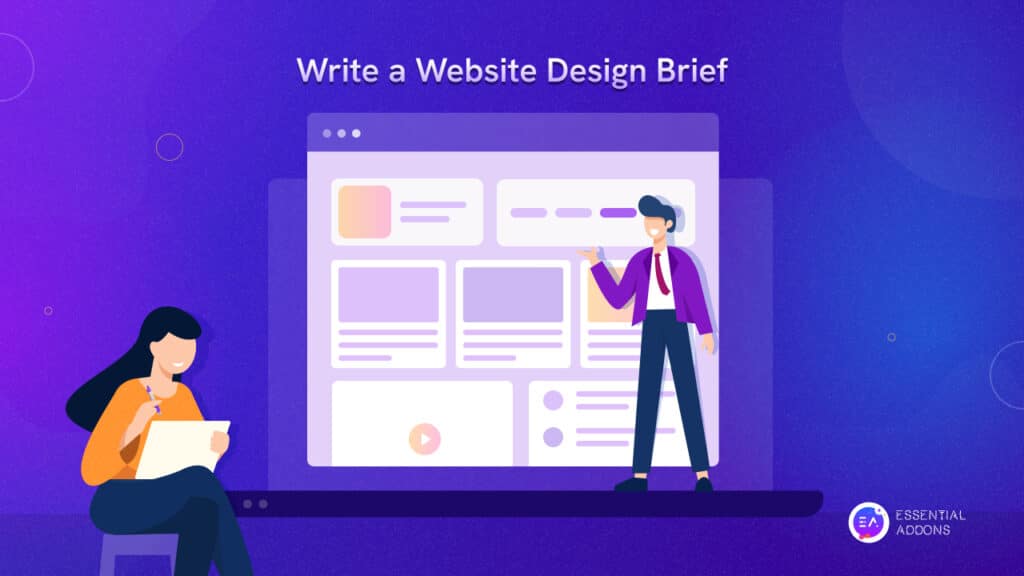When it comes to web building, something that you may often struggle with is recreating a particular design across several websites. For instance, if you want to create a team members section on multiple websites, why bother starting the same design from scratch? Instead, you can recreate the same design across several sites with one click using the Elementor Cross-Domain Copy Paste extension from Essential Addons.
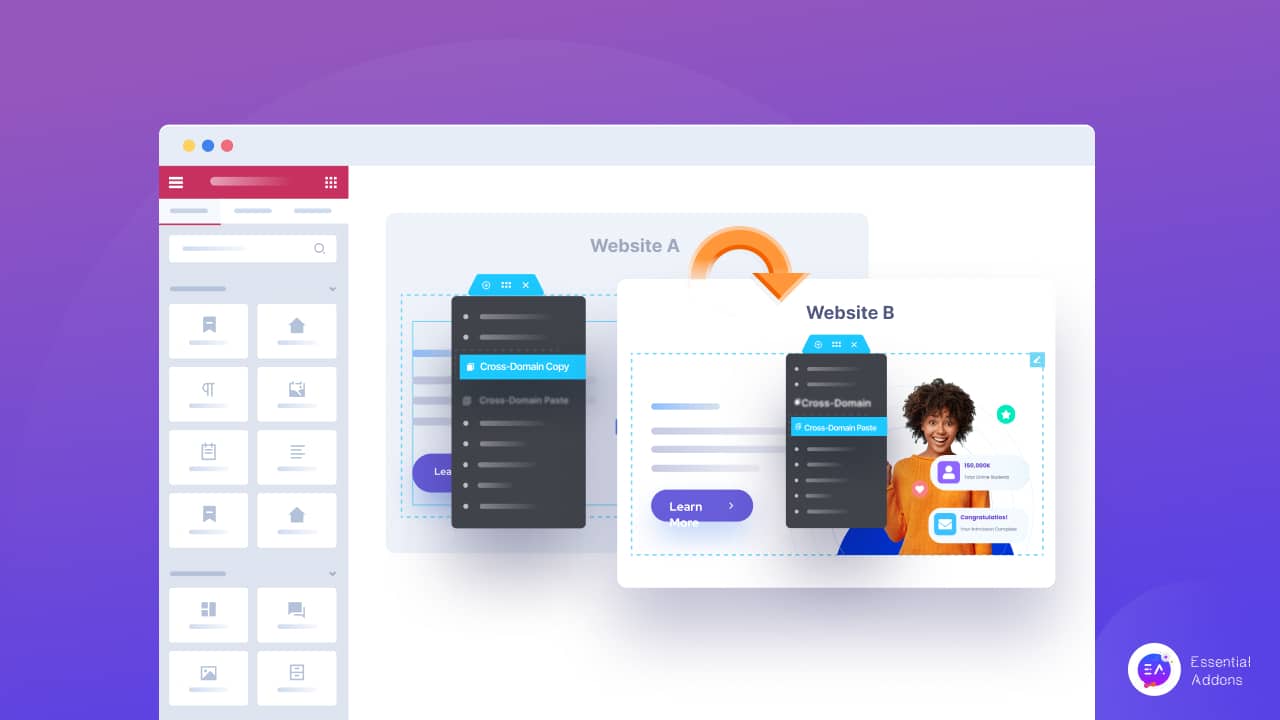
The Cross-Domain Copy Paste extension has been a much requested feature in our community. Since we are always trying hard to give you the best Elementor experience with Essential Addons, we are delighted to bring you EA Cross-Domain Copy Paste extension with Essential Addons 5.0.
🔔 Essential Addons 5.0 also comes with tons of new features, updates and enhancements along with new elements and extensions for Elementor (Check out what’s new)
Why Use Elementor Cross-Domain Copy Paste For Web Building?
We already know how important it is to have a consistent design system for your brand. And if you have multiple websites for your brand or business, you may need to recreate the design of certain sections or pages across all the sites, for example your Team Members section, About page and more.
Similarly, if you are a web designer, you will often find yourself having to design some similar sections for multiple websites. In such cases, creating the design from scratch every single time can be too repetitive and time consuming.
That’s when the Cross-Domain Copy Paste feature comes into play. With this advanced extension from Essential Addons for Elementor, you can copy and paste any part of your page to another website with just one click. It takes only a few moments, and makes web building in Elementor much faster and effortless.
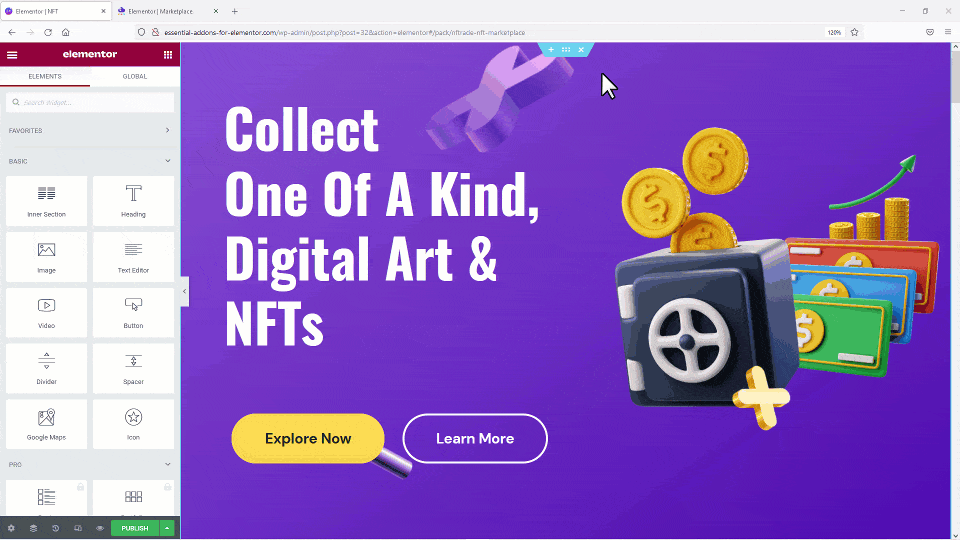
In other words, you will find the Cross-Domain Copy Paste extension from Essential Addons for Elementor very useful for web designing for a number of reasons, as it completely streamlines the workflow involved when creating and designing multiple websites on different domains.
Faster Web Designing Experience Across Multiple Domains
As mentioned earlier, with Essential Addons’ Cross-Domain in Elementor extension you can enjoy a much faster web designing experience when creating several websites on different domains.
Elementor already had a built-in copy and paste feature for replicating a particular design, but it was designed to work only for pages in the same domain. But with Essential Addons’ Cross-Domain Copy Paste extension, you get more flexibility as you copy your design from one domain to another one in Elementor.
Copy All Content, Text, Images And More With A Few Clicks
Another reason why you will absolutely enjoy using the Cross-Domain in Elementor extension from Essential Addons, is because it will instantly copy and paste all content in the section you are recreating on another domain. This includes the content, text, typography, images, media files and even content created with third-party widgets.
Save Time And Effortlessly Streamline Your Workflow
With just two clicks, you can copy the section from your web page across any domain. First, you will need to click on the ‘Cross-Domain Copy’ option to copy any section of your page, then you have to click on the ‘Cross-Domain Paste’ to paste the content on your other website. This way, the entire workflow of designing websites will be made that much easier.
How To Use Essential Addons Cross-Domain Copy Paste Extension
Now that you know how cross-domain copy pasting can enhance your web designing experience in Elementor, let’s dive into our tutorial. Below, you will find a step-by-step walkthrough to help you understand how this advanced feature works.
Watch The Video Tutorial
Things You Will Need:
☑️ Elementor: Since this tutorial and the Cross-Domain Copy Paste extension is specifically for Elementor website builder, you will need to install and activate Elementor on your website.
☑️ Essential Addons for Elementor: You will need both Essential Addons free and PRO plugins installed on your website, as the Cross-Domain Copy Paste extension is a premium feature that came with Essential Addons 5.0.
Once you have these plugins installed and activated, you are ready to get started with the cross-domain in Elementor feature.
Step 1: Enable Cross-Domain Copy Paste Extension
First, make sure you have activated the Cross-Domain Copy Paste extension with Essential Addons for Elementor. You can do this easily by going to Essential Addons→ Extensions and toggle the ‘Cross-Domain Copy Paste’ option as shown below. Don’t forget to hit the ‘Save Settings’ button when you are done.
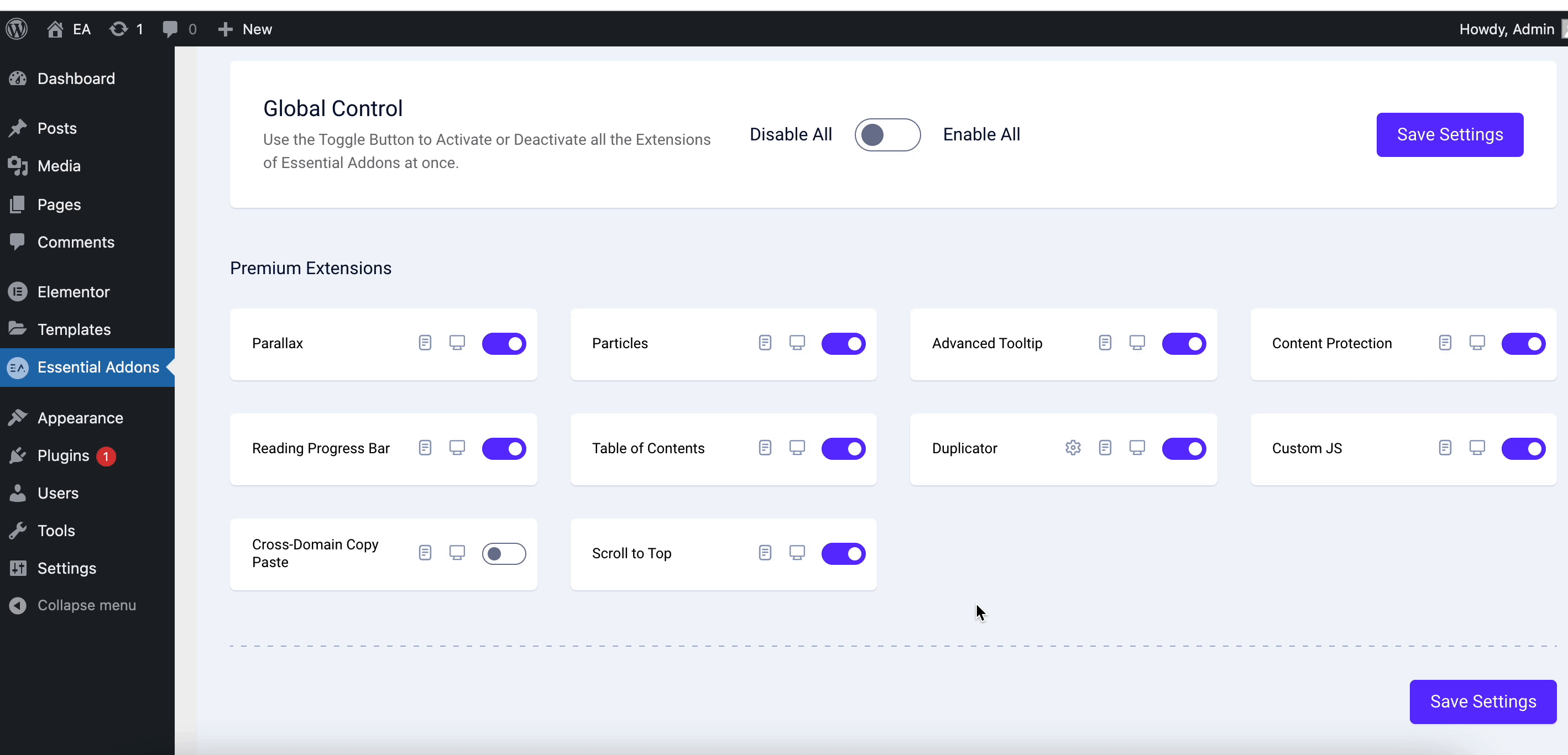
Step 2: Copy Any Section In Elementor From One Site
Now head over to the web page from where you want to copy your section in Elementor. Right click on that section and select the ‘Cross-Domain Copy’ option. That’s it! Your section has been copied instantly. Easy, right?
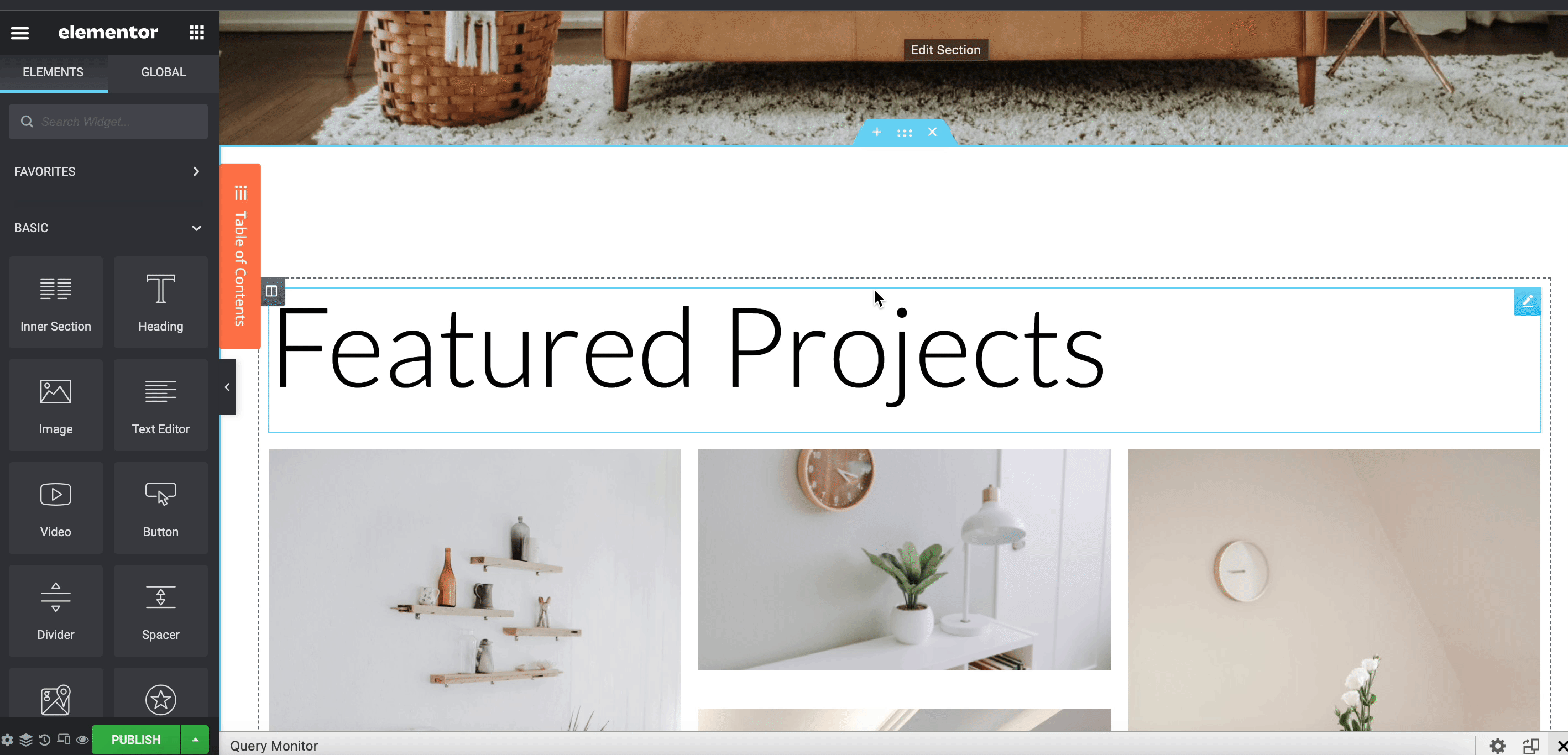
Step 3: Paste The Design On Your Other Website
Now that you have copied your design, head over to your other website where you want to recreate it. Open that page in Elementor, right click on any section and select the ‘Cross-Domain Paste’ option. You will see that the entire section you had copied earlier will be pasted instantly, including all content, images, media and typography.
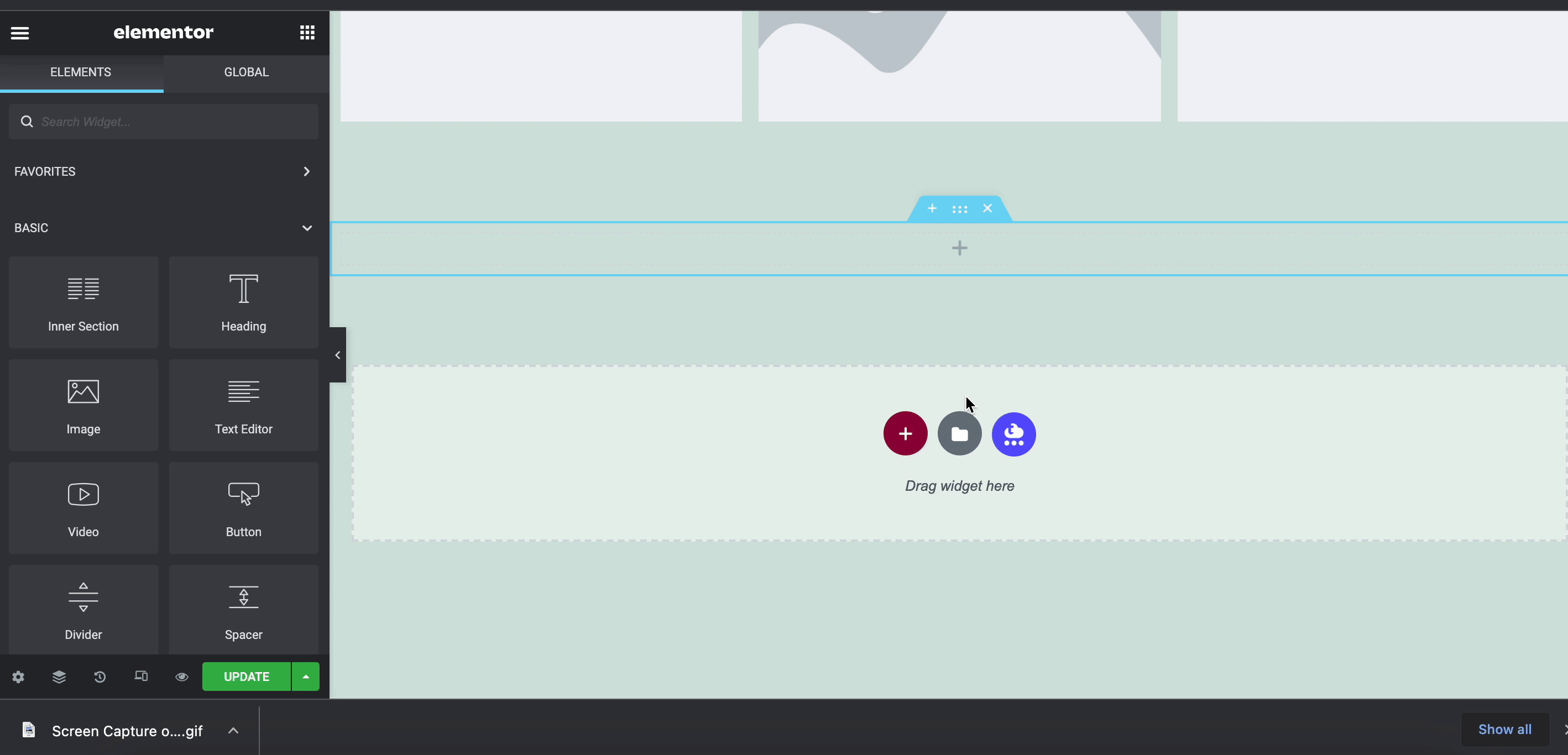
All it took was a few clicks for you to recreate your design across multiple domains with the Cross-Domain Copy Paste extension from Essential Addons for Elementor. It’s a quick and simple feature, but it makes web designing in Elementor much faster and effortless when working on multiple websites.
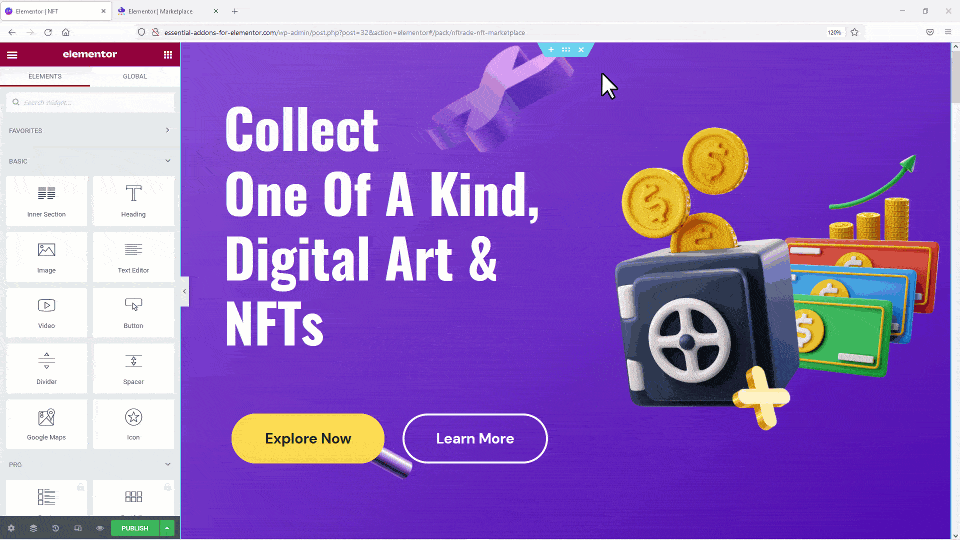
Enhance Your Elementor Experience With Cross-Domain Copy Paste
As you can see, the Cross-Domain Copy Paste extension is a powerful feature that can make it super easy for any web creator to design multiple websites quickly and efficiently. Try it out for yourself today, and share your thoughts with us in the comments below.
For more fun tutorials, tips and tricks, make sure to subscribe to our blog. Or, join our friendly Facebook Community for the latest updates and connect with other Elementor enthusiasts like yourself.