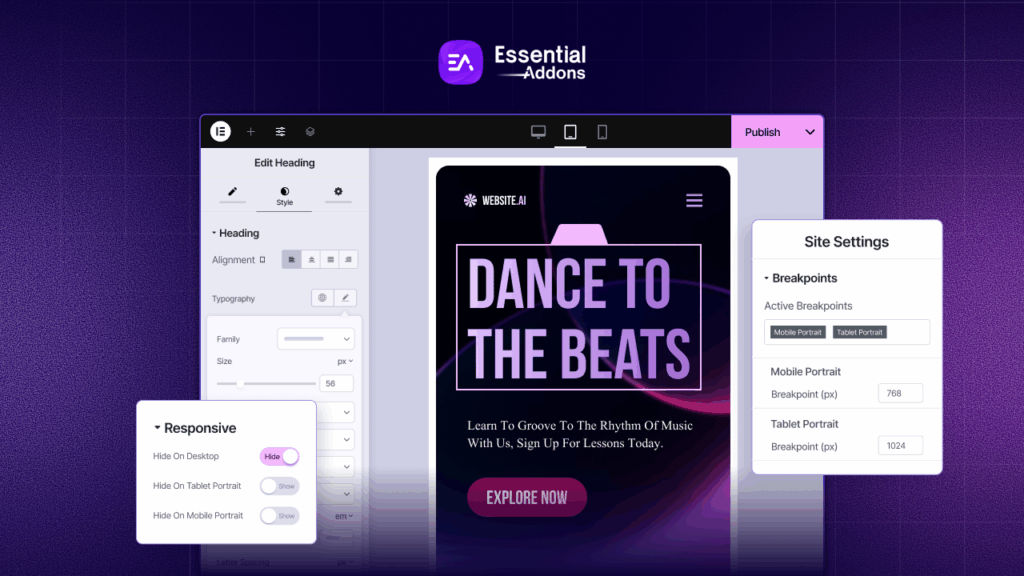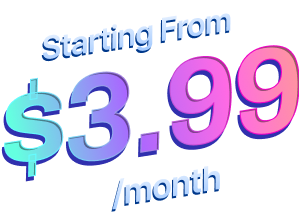Have you ever thought about how your product prices are shown? How you display product prices on your website can really affect your sales. In the busy world of online shopping today, just putting a price isn’t going to cut it. You have to make it eye-catching, engaging, and persuasive to grab attention and drive sales.
The Essential Addons Woo Product Price widget helps you create attractive pricing displays that catch the eye and increase conversions. Let’s walk through the steps to set it up so you can transform your product pages into powerful sales tools.
Why Pricing Displays Are Important for Your eCommerce Store
In eCommerce, how you present your prices really influences how people decide to buy. The way you show prices can either attract customers or push them away. When done well, pricing can emphasize the value of a product, create a sense of urgency, and help establish trust. But if the pricing is poorly displayed, it can chase customers off. Let’s take a closer look at why displaying product prices is important and how you display product prices in your store:
1. First Impressions Count
As soon as a customer visits your product page, they quickly form an opinion. A tidy and appealing pricing setup can leave a great first impression, making them want to dig deeper.
2. Perceived Value
The way you present your pricing can influence how customers perceive the value of your product. A well-designed display can make even a higher-priced item seem worth the investment. For instance, highlighting the savings can make your product appear more affordable and valuable.
3. Build Urgency And Scarcity
To boost sales, one simple trick is to create urgency. Things like limited-time deals, flash sales, and countdown clocks can inspire customers to act fast before the chance is gone.
4. Emphasize Discounts And Promotions
Discounts and promotions can be very inviting to customers, but it’s important to display them in an appealing way. A bright, noticeable sale badge or crossing out the original price can really draw attention to your discounts, making them hard to miss.
Conversely, if the price of a product is not shown well, even a fair price can come off as high or excessive. With the Essential Addons Woo Product Price widget, you can showcase prices that highlight their worth, encouraging customers to buy.
🌟 Showcase Prices Like a Pro with Essential Addons Woo Product Price Widget
The Essential Addons Woo Product Price widget for Elementor lets you go beyond the basic price display in WooCommerce. With it, you can visually enhance how your prices appear and make them match your brand’s vibe perfectly. Whether you want to show sale prices, add stylish prefixes or suffixes, or highlight discounts with flair – this widget gives you full creative control.
✅ Want bold sale badges that pop?
✅ Want to emphasize savings with strikethroughs or dual pricing?
✅ Prefer a clean, minimalist layout with just the essentials?
You can do all that – and more – with just a few clicks using this widget.
💡 Here’s how beautifully you can display your product pricing:
Step-by-Step Guide to Display Product Price in Your eCommerce Store
The Essential Addons Woo Product Price widget makes it simple to display your WooCommerce product prices beautifully on your single product page. With great styling and customization options, this Elementor widget lets you create an attractive product display that can help boost your sales at no cost.
To use this feature, you first need to install and activate Essential Addons for Elementor and Templately plugins. Just follow the easy steps to set up the Essential Addons Woo Product Price Widget in Elementor.
Step 1: Activate Essential Addons Woo Product Price
First, you need to activate the Essential Addons Woo Product Price. To do so, navigate to ‘Essential Addons’ → ‘Elements’ from your admin dashboard. Then, scroll to the WooCommerce Elements & turn on the toggle to enable this ‘Woo Product Price’ widget. The widget will be enabled instantly after clicking on the ‘Save Settings’
Step 2: Create a New Single Product Template with Templately Theme Builder
First, you need to go to Templately from the sidebar. Go to the ‘Theme Editor’ → ‘Add New Template’ to create a new product template.
A pop-up will open, here choose the ‘Elementor’ editor, ‘Product Single’ as template, give your Template a ‘Name’ and click on the ‘Create Template’ button.
After creating a new template, set a product first. Drag and drop the Woo Product Price widget and place them according to your preferences and publish the template for the ‘Single Product Page’.
Once you are done, the Woo Product Price will be visible on the single product page along with the other elements you have included in the template.
Show Your Product Pricing Stunningly & Boost Sales
By following the simple and easy steps, you can add the Essential Addons Woo Product Price widget and style it in Elementor seamlessly.
This is how you can easily set up and design the Essential Addons Woo Product Price widget in Elementor.
To learn more customization and detailed steps, read the documentation:
Tips to Maximize Conversions by Displaying Catchy Pricing Styles
Now that your Woo Product Price widget is set up, here are some advanced strategies to maximize its impact:
1. Highlight Discounts with Sale Badges
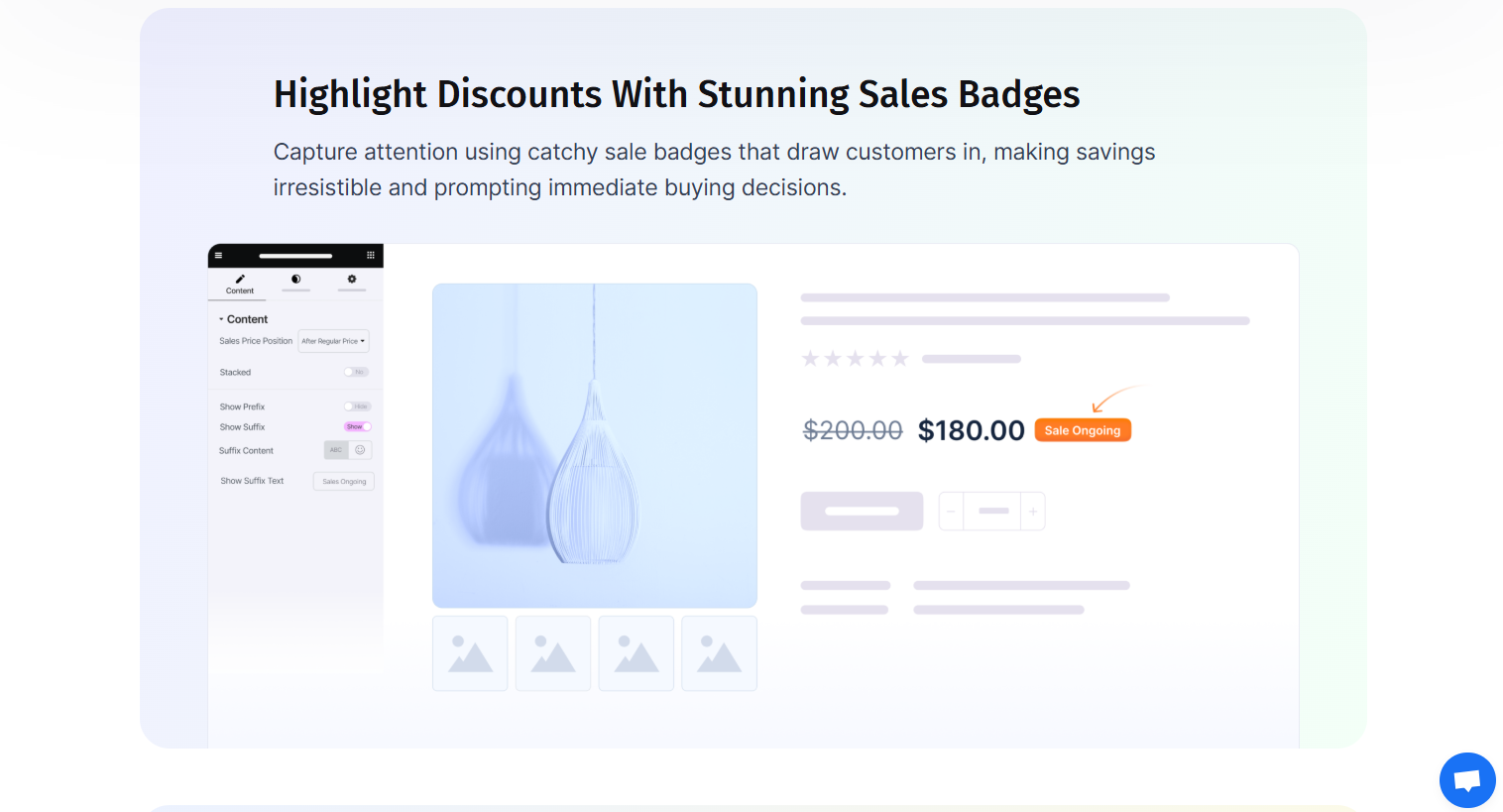
Sale badges are a proven way to draw attention to discounts and promotions. Use bold colors and eye-catching text to make your discounts impossible to ignore. For example, a bright red badge with the text “50% Off!” can instantly grab your customers’ attention.
2. Create Urgency with Limited-Time Offers
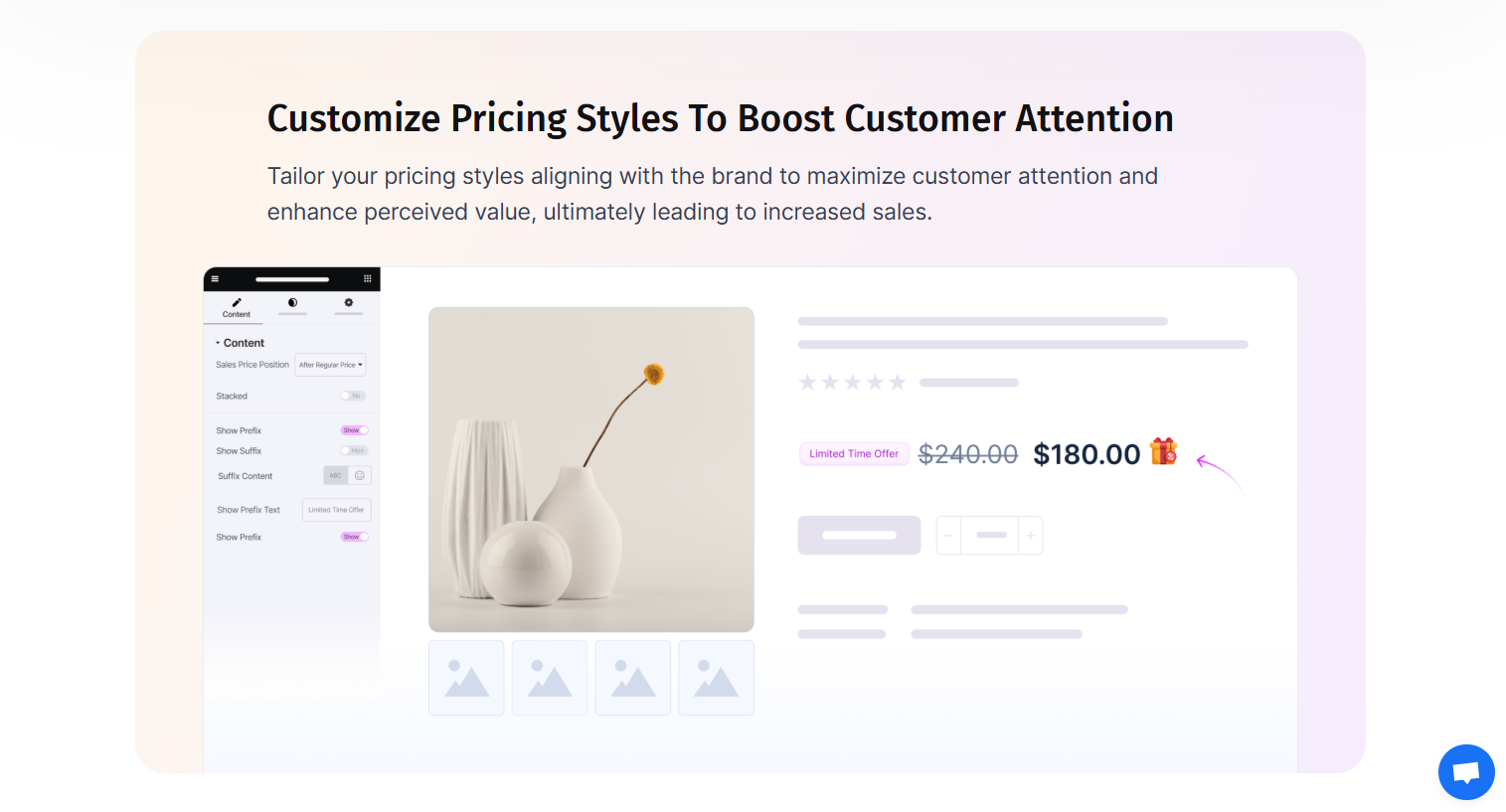
Limited-time offers are a powerful way to create urgency and prompt immediate purchases. Use the Prefix & Suffix options to add text like “Offer Ends Soon!” or “Only 24 Hours Left!” to your pricing display. This will encourage customers to act quickly before the opportunity disappears.
3. Customize Pricing Styles to Match Your Brand
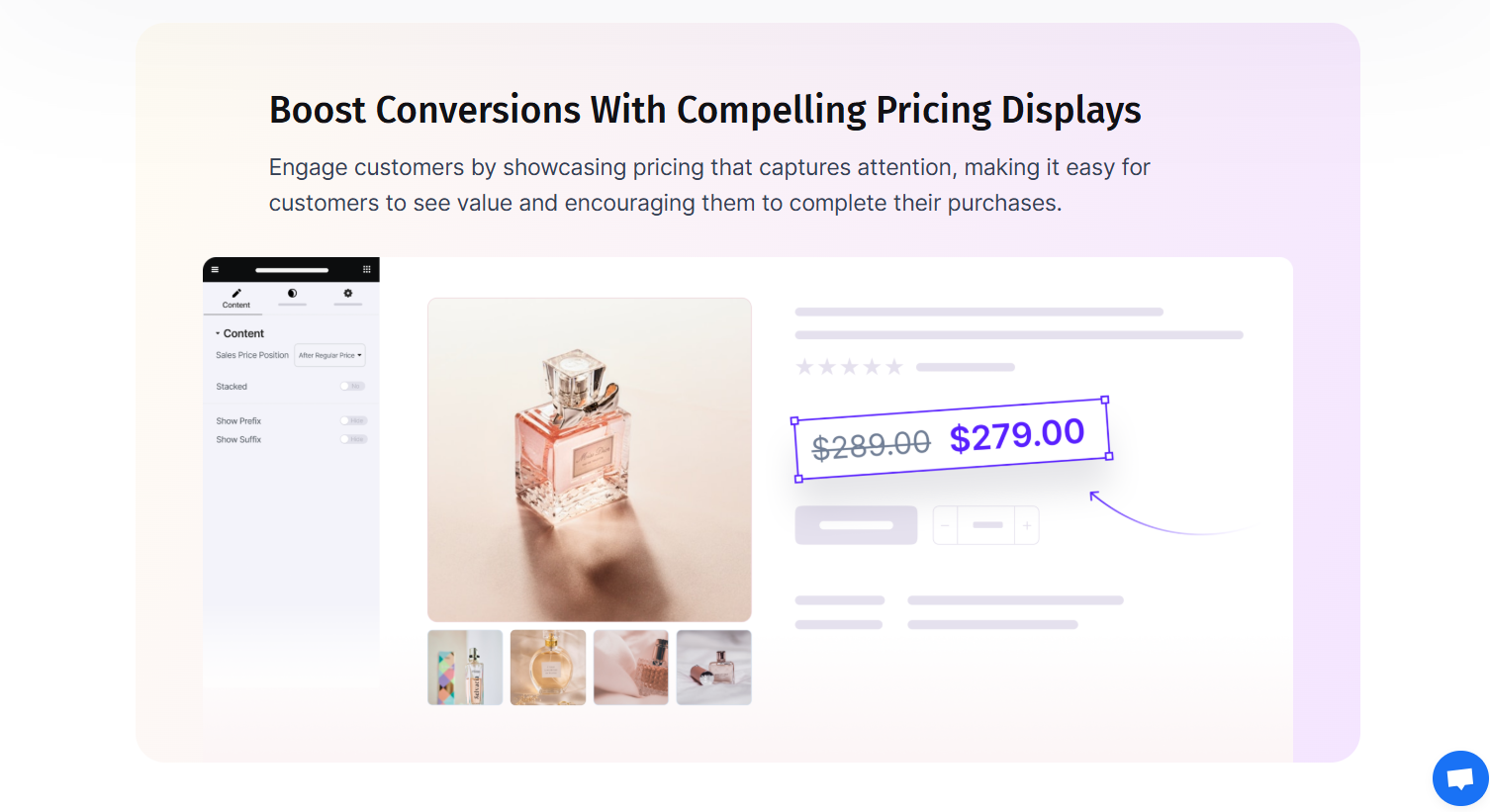
Every brand is unique, and your pricing display should reflect that. Use the Style and Advanced settings to customize the look and feel of your pricing. Whether you prefer a minimalist design or a bold, colorful layout, the Woo Product Price widget gives you the flexibility to create a display that aligns with your brand identity.
4. Use Animations to Grab Attention
Animations can make your pricing display more dynamic and engaging. For example, you can use a subtle fade-in effect to draw attention to the price or a bouncing animation to highlight a sale badge.
Drive Sales with Compelling Pricing Displays Using Essential Addons Woo Product Price
Essential Addons Woo Product Price lets you change the way prices look on your WooCommerce store. When prices are displayed clearly and attractively, they catch the attention of customers and help them make purchases more quickly. Also, adjust price styles, and discounts to boost sales and improve the shopping experience. Try out Essential Addons Woo Product Price today and elevate the way you showcase pricing in your WooCommerce store!
If you have found this guide helpful and want to see more like it, subscribe to our blog. You can also join our Facebook Community to connect with people with similar interests.
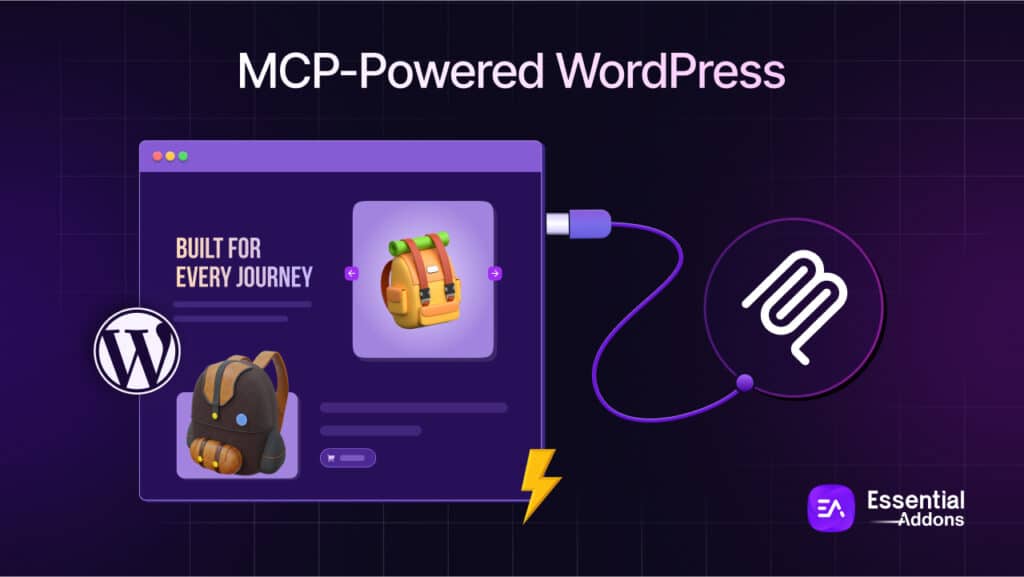
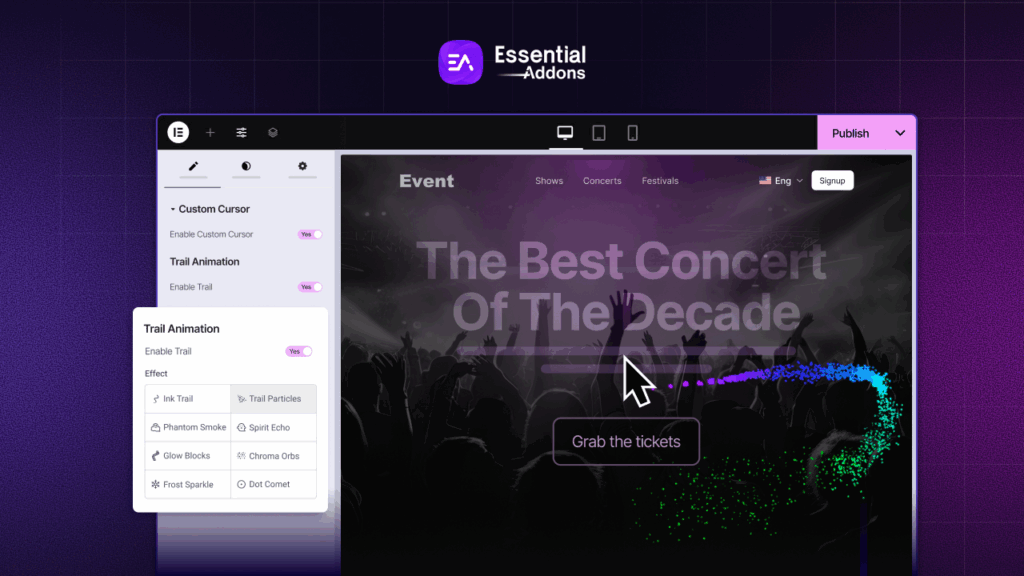
![[New] Create Liquid Glass Effects o[New] Create Liquid Glass Effects on Your Elementor Website within Minutesn Your Elementor Website within Minutes](https://essential-addons.com/wp-content/uploads/2025/09/Liquid-Glass-Effect-Blog-Banner-1024x576.jpg)