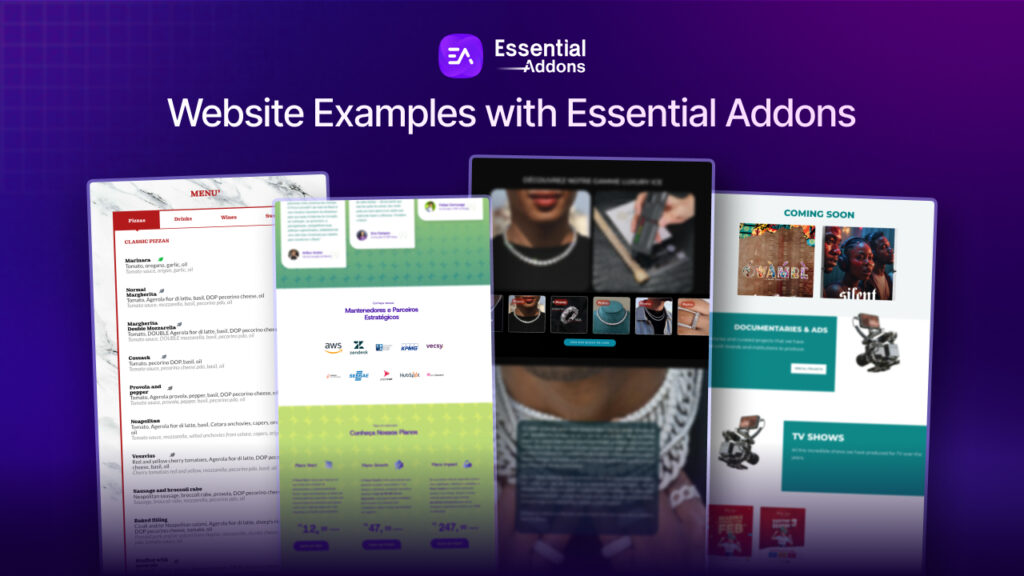Elementor, the leading WordPress website builder, continues to innovate and empower its users with new features to enhance performance and collaboration. In version 3.19, Elementor enhances one of the powerful features called Element Manager with Role Permissions.
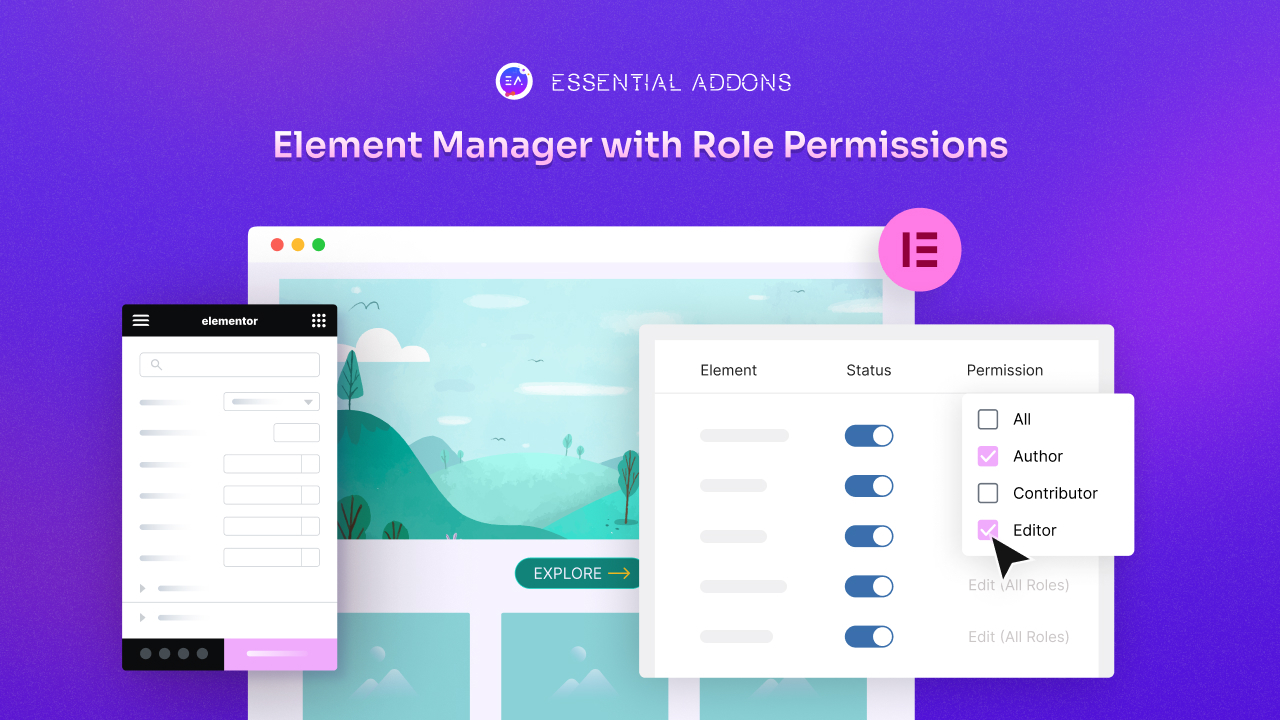
Element Manager is a PRO feature of Elementor. It revolutionizes how teams collaborate on website projects by allowing users to customize teammates’ and clients’ widget panels, streamlining the editing experience and boosting productivity. Let’s dive into the blog to learn more about this premium feature.
Elementor Element Manager And Role Permissions
Elementor, back in the 3.18 version, introduced an interesting feature called Element Manager. This powerful tool allows users to customize the widget panel by disabling widgets not being used. By disabling those widgets, you can make your workspace simpler. It helps to have a more lightweight and efficient Editor.
In version 3.19, Elementor introduced Role Permissions that enhances the Element Manager feature. It is designed to improve collaboration among team members. It integrates seamlessly with Elementor’s existing Role Manager, enabling users to personalize the editing environment for each team member based on their assigned roles.
Now, with Element Manager, users can customize the widgets displayed in the Widget Panel of each team member. It ensures they only have access to the tools relevant to their role. This granular control over widget visibility enhances workflow efficiency and reduces distractions, ultimately leading to better website development outcomes.
Why You Need to Use Element Manager
Effective collaboration is essential for any successful website project, whether you are working with a team of developers, designers, or clients. Element Manager helps with common challenges faced during the website creation process. It empowers teams to work together more effectively, leading to faster development cycles and higher-quality websites. Have a look below.
🎯 Improved Focus: By customizing widget panels based on roles, Element Manager helps users focus on their specific tasks without being overwhelmed by irrelevant options.
📈 Enhanced Productivity: With streamlined access to essential tools, team members can work more efficiently, reducing the time spent searching for widgets and configurations.
💬 Clearer Communication: Role-based customization ensures everyone has access to the tools they need, promoting clearer communication and reducing misunderstandings.
🤝 Client Collaboration: For agencies and freelancers working with clients, Element Manager allows you to tailor the editing environment to match the client’s level of expertise, making collaboration smoother and more productive.
3-Step Guide to Using Elementor Element Manager with Role Permissions
Using Element Manager is simple, thanks to Elementor’s user-friendly interface. Here is a step-by-step guide to leveraging this powerful feature. As this is a premium feature of Elementor, you need Elementor PRO to use this feature. Have a look at the below steps to see the walkthrough.
Step 1: Navigate to Element Manager
In the WordPress dashboard, go to ‘Elementor’. From the dropdown, click on ‘Element Manager’. Here you will get the full list of elements. You can fine-tune your Elementor widget panel by disabling elements you do not use. It will help you get a cleaner interface and a more focused creative experience.
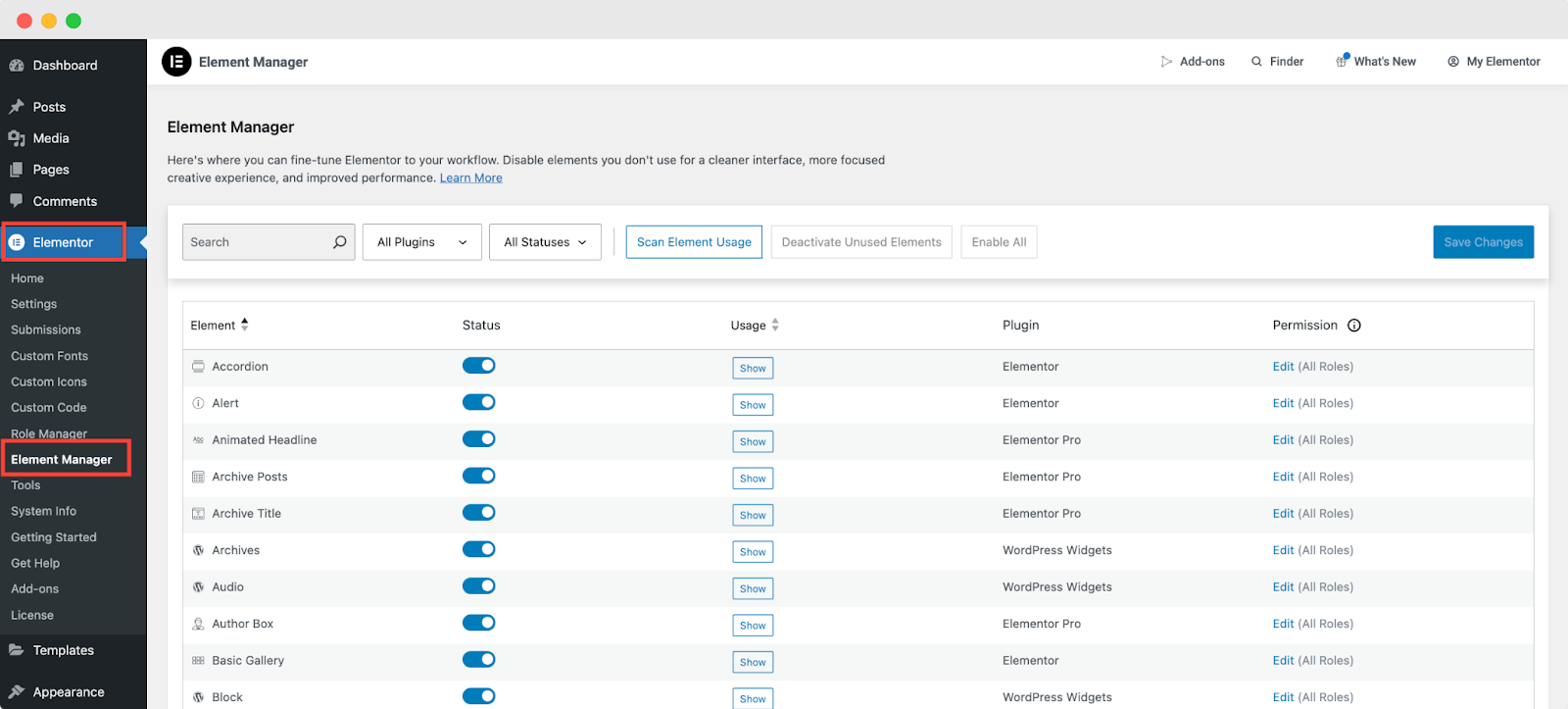
Step 2: Customize Elementor Widget Panel
To disable the element you do not use, toggle off the ‘Status’ button of the specific widget. You can click one of the Show buttons to see which elements are used on your site and how many times they are being used.
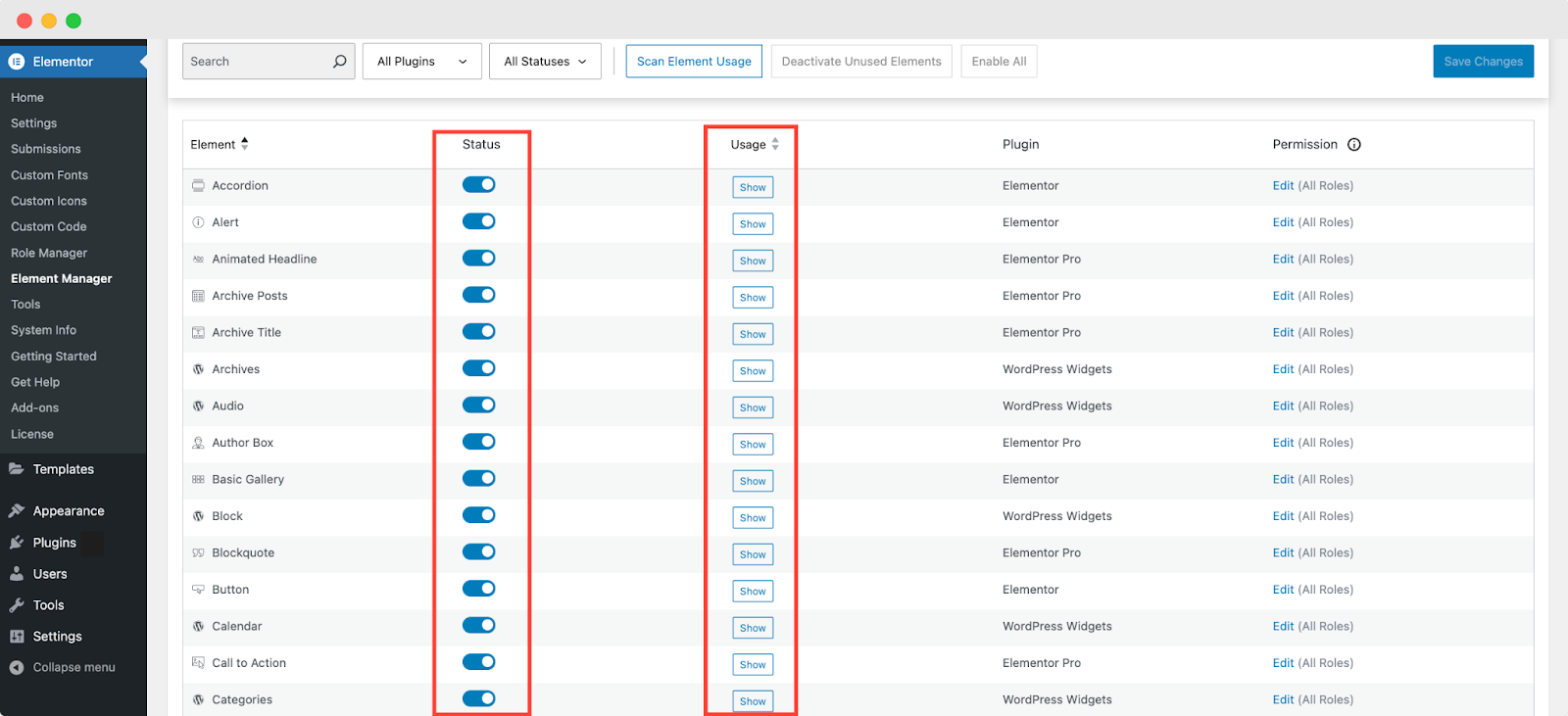
Also, you can filter elements and disable all unused elements in one click.
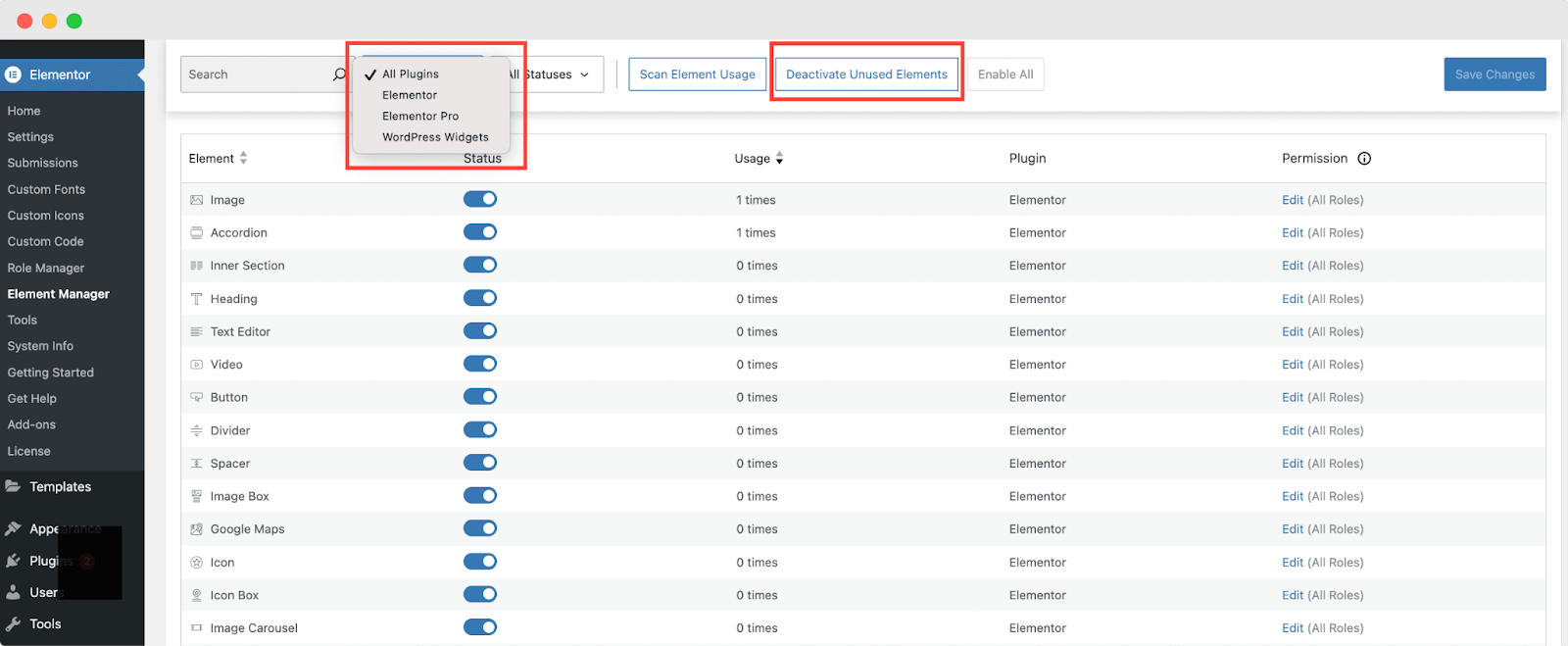
Step 3: Edit Role Permission
To choose which users will have access, click on the ‘Edit’ button of each widget from the ‘Permission’ column. From here, you can choose the role.
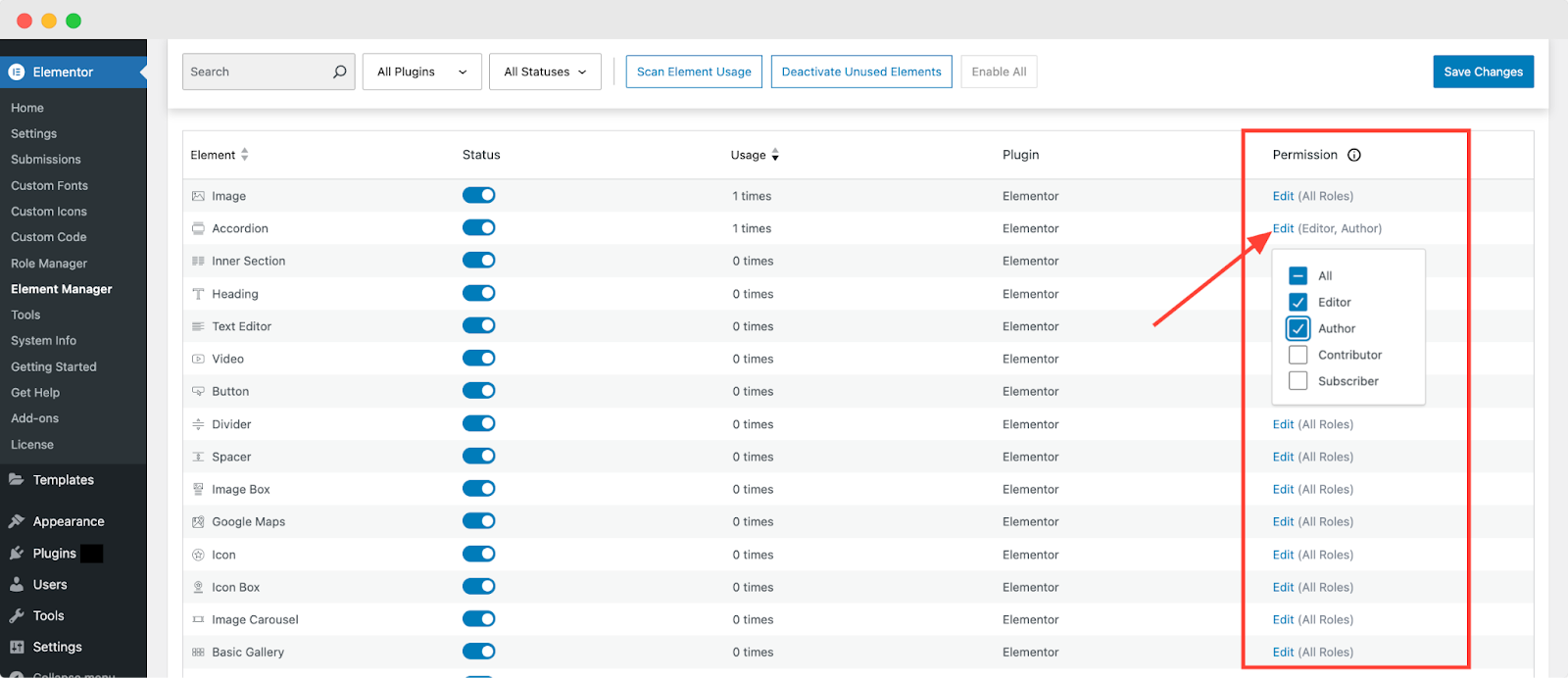
Once you have done all the customization, click on the ‘Save Changes’ button.
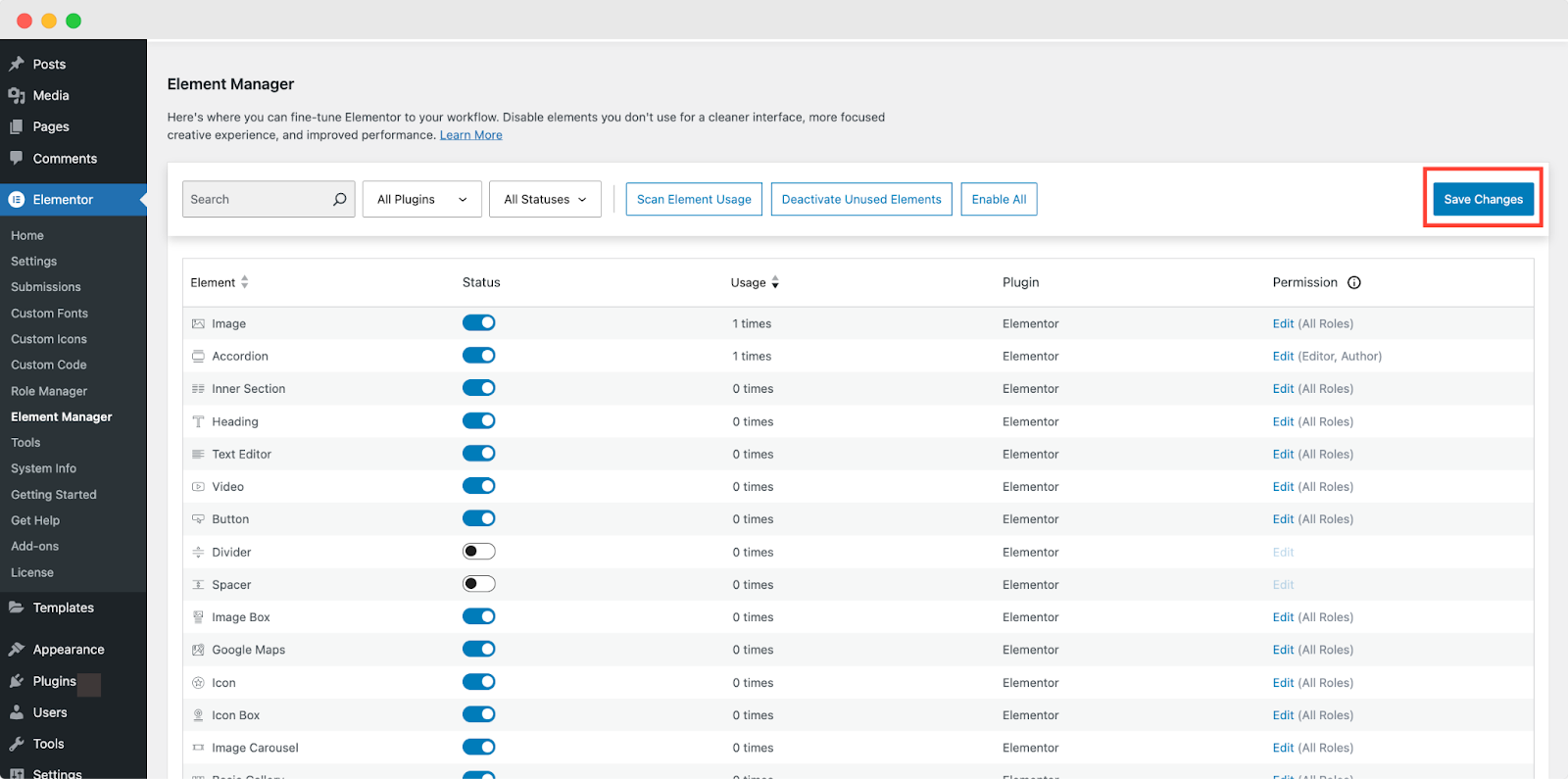
Tips And Best Practices for Implementing Element Manager
Implementing Element Manager in Elementor can significantly enhance collaboration and streamline your website development process. To help you make the most of this powerful feature, here are some tips and best practices to consider. Have a look below.
Understand Your Team’s Workflow
Before customizing widget panels and assigning role permissions, take the time to understand your team’s workflow. First, identify the specific roles and responsibilities of each team member and ensure you customize the editing environment to their needs effectively.
Define Clear User Roles
Establish clear and distinct user roles within your team, each with defined permissions and responsibilities. Avoid creating overly complex roles or granting unnecessary permissions, as this can lead to confusion and inefficiency.
Regularly Review And Update Permissions
As your website project evolves and team dynamics change, it is essential to regularly review and update role permissions accordingly. Stay flexible and responsive to feedback from team members, adjusting permissions as needed to optimize collaboration and productivity.
Communicate Changes Effectively
When making changes to role permissions or customizing widget panels, communicate these changes effectively to your team. Provide clear instructions and guidance on how the updates will impact their workflow, and be available to address any questions or concerns that may arise.
Monitor Usage And Feedback
You can keep track of how team members are utilizing Element Manager and solicit feedback on their experience. Monitor usage patterns, identify any pain points or areas for improvement, and iterate on your customization strategy based on user feedback.
Encourage Collaboration And Knowledge Sharing
Foster a culture of collaboration and knowledge sharing within your team by encouraging users to share tips, tricks, and best practices for using Element Manager with Role Permissions. Create opportunities for team members to learn from one another and collectively enhance their expertise.
Stay Informed about Updates And Enhancements
Stay informed about updates, enhancements, and new features introduced by Elementor. Regularly check for updates to ensure that you’re leveraging the latest capabilities of Element Manager with Role Permissions and incorporating any new functionalities into your workflow.
Empower Your Team with Element Manager
Effective collaboration is key to success in this competitive world. Elementor’s Element Manager with Role Permissions offers a game-changing solution for teams. By customizing widget panels based on user roles, Element Manager enhances focus, productivity, and communication, ultimately leading to better outcomes. If you are an Elementor user, then give it a try.
Is this article helpful to you? If you like this, then subscribe to our blog for more articles. You can have a look at our Documentation for more cool widgets of Essential Addons for Elementor. Also, join us on our Facebook community to interact with other Elementor users.
![[New Extension] How to Show Vertical Text on Elementor Websites?](https://essential-addons.com/wp-content/uploads/2025/11/Essential-Addons-New-Extension-Vertical-Text-Orientation-1024x576.jpg)