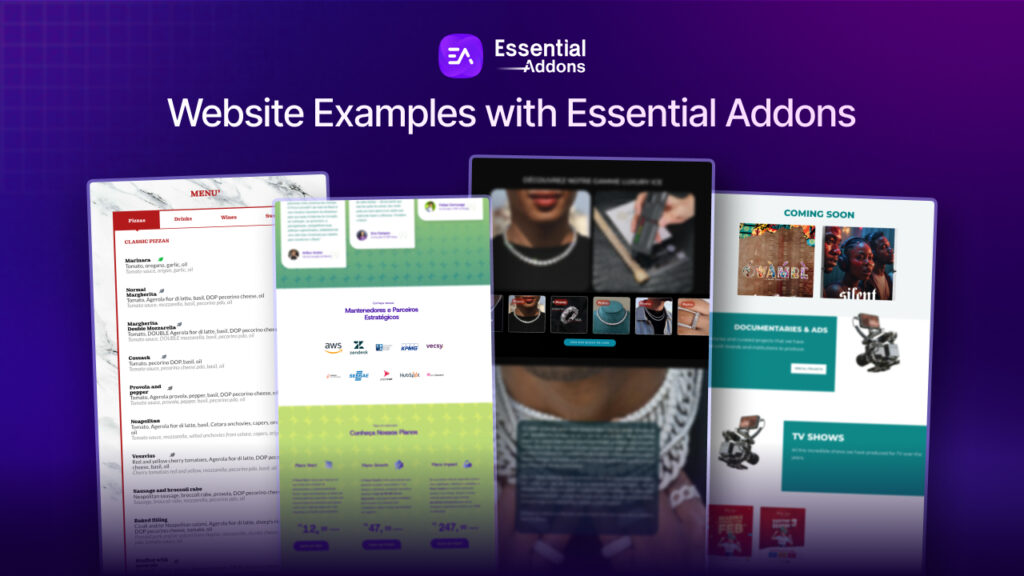If you have a WordPress website of your own or are a regular WordPress user, you must be familiar with occasional error messages such as 502 Bad Gateway. Encountering such problems on your site can be quite frustrating and confusing for many reasons, starting from unclear causes to poor SEO rankings. However, you can quickly troubleshoot these bad gateway issues following some simple, easy steps.
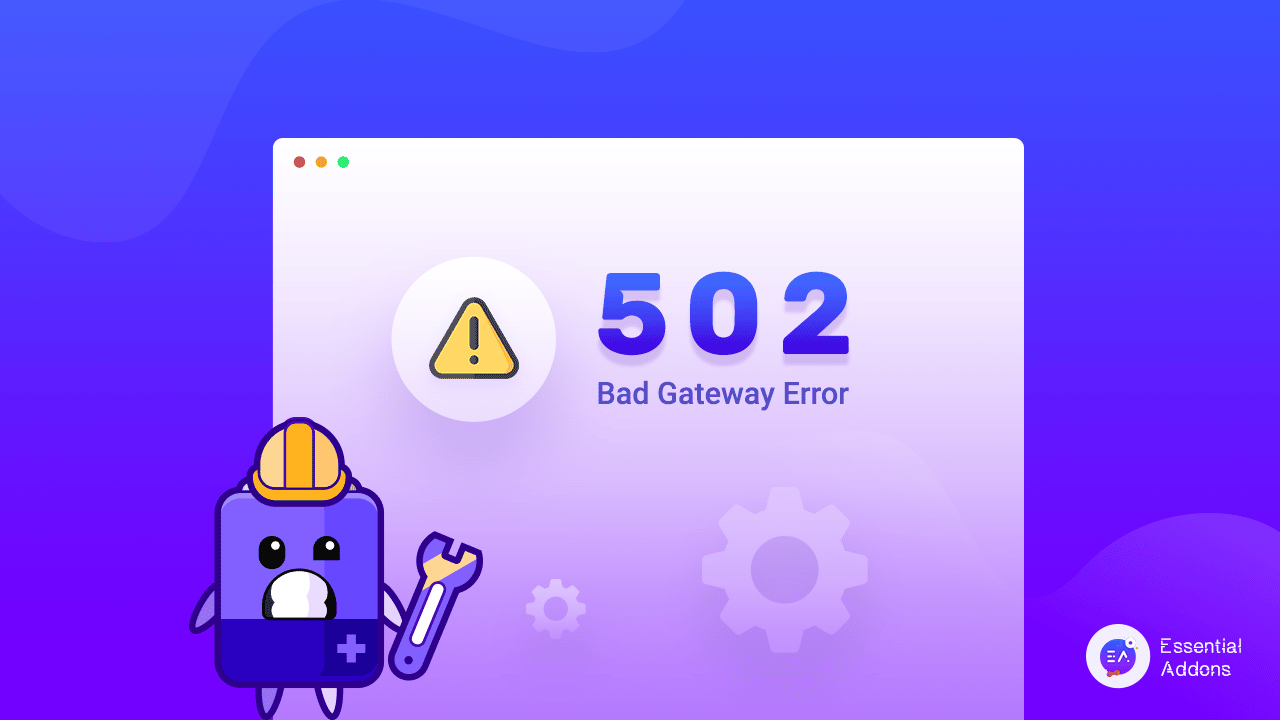
When your WordPress website shows the 502 Bad Gateway error code, it is quite hard to pinpoint the exact cause of the trouble. It is usually a result of a complex, faulty connection between the user, the server, the web program, and many other external factors surrounding the web.
Even though it is difficult to understand the reasons behind this connection error, there are some tried and tested solutions to it. You can use a few simple ways to resolve 502 Gateway errors effortlessly without breaking a sweat. But before we dive into the solutions, let’s find out what this error means and some of its possible causes.
What Is A 502 Bad Gateway Error In WordPress?
A 502 Bad Gateway Error indicates that there is a problem with the website’s server communication. It is an HTTP status code that means that the web servers did not properly process your request for a certain action.
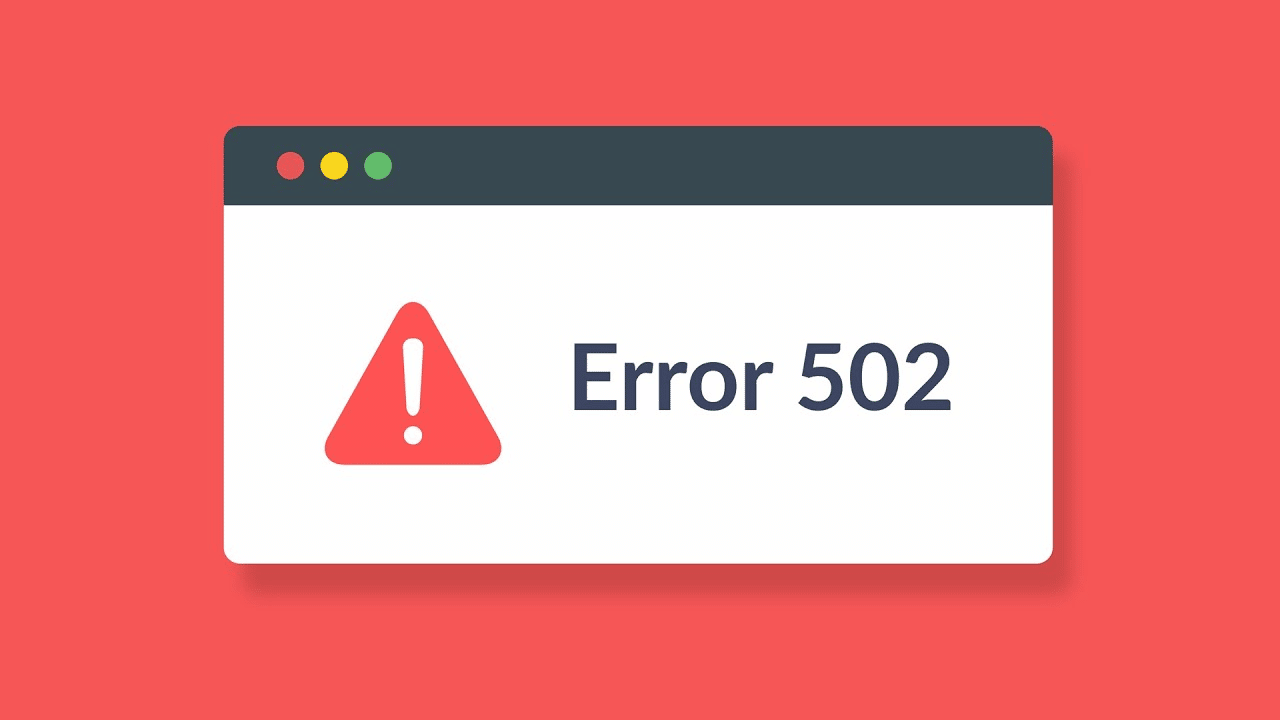
According to the Internet Engineering Task Force (IETF), a 502 Bad Gateway Error is a status code that indicates the server received an invalid response from an inbound server it accessed while attempting to fulfill the request.
In simpler words, every time you visit a website, your browser sends a request to the webserver. After processing the request, the webserver “returns” the requested data along with an HTTP status code and HTTP header.
This is where the 502 (Bad Gateway) error comes in. It indicates that your browser’s web server while acting as a gateway to relay information and data from another server, has received an invalid or faulty response.
Types Of 502 Bad Gateway Errors
Website designers can customize what a 502 Bad Gateway Error will look like depending on the various web browsers, servers, and operating systems. There may be multiple names and visualizations for it on different websites, but they all point to the same error.
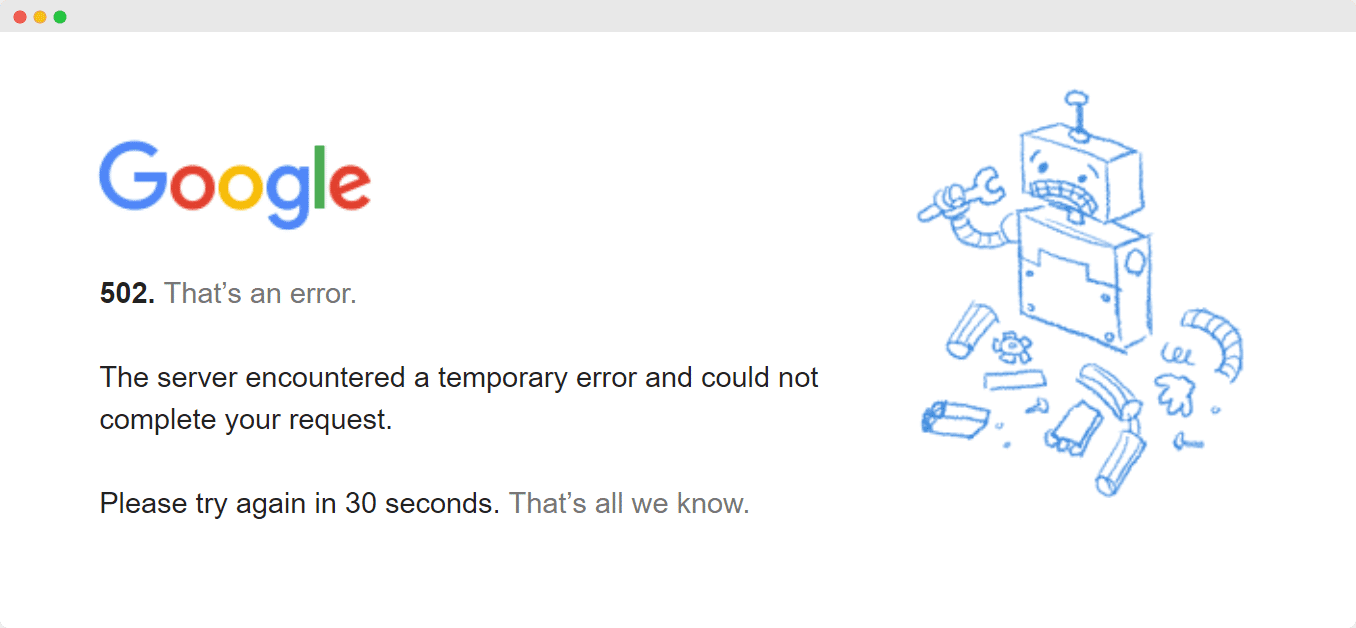
You might have seen this server communication error named as one of the following:
⚠️ “502 Bad Gateway”
⚠️ “Error 502.”
⚠️ “HTTP Error 502 – Bad Gateway”
⚠️ “502 Service Temporarily Overloaded”
⚠️ “HTTP 502.”
⚠️ Temporary Error (502)
⚠️ 502. That’s an error
⚠️ “502 Server Error: The server encountered a temporary error and could not complete your request.”
Some web pages simply put up the error code while others, like Twitter, show a completely customized heading and image to imply excessive traffic on site.
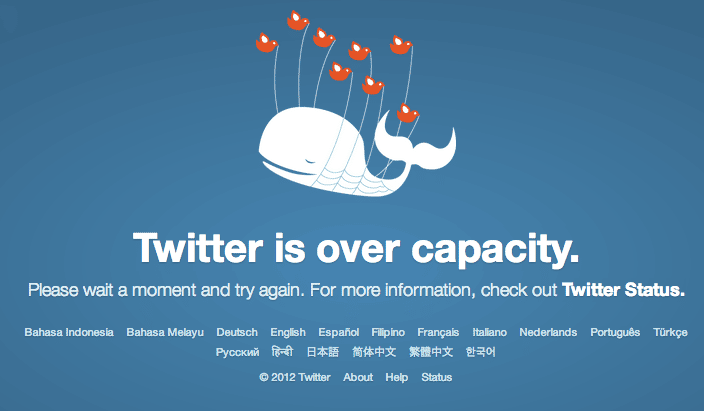
Possible Causes Of 502 Bad Gateway Error
As mentioned earlier, there isn’t a specific reason behind 502 Bad Gateway Errors. Instead, there are a handful of possibilities that may lead to miscommunication between web servers.
🎯 A Server Overload
When a website is overcrowded with far more traffic than usual, it reaches its memory capacity and gets overloaded. It can cause server communication issues and occasional server crashes.
🎯 Network Errors
Several network errors, including potential DNS changes, routing issues, and ISP-related problems, may trigger 502 Gateway Errors on your WordPress website.
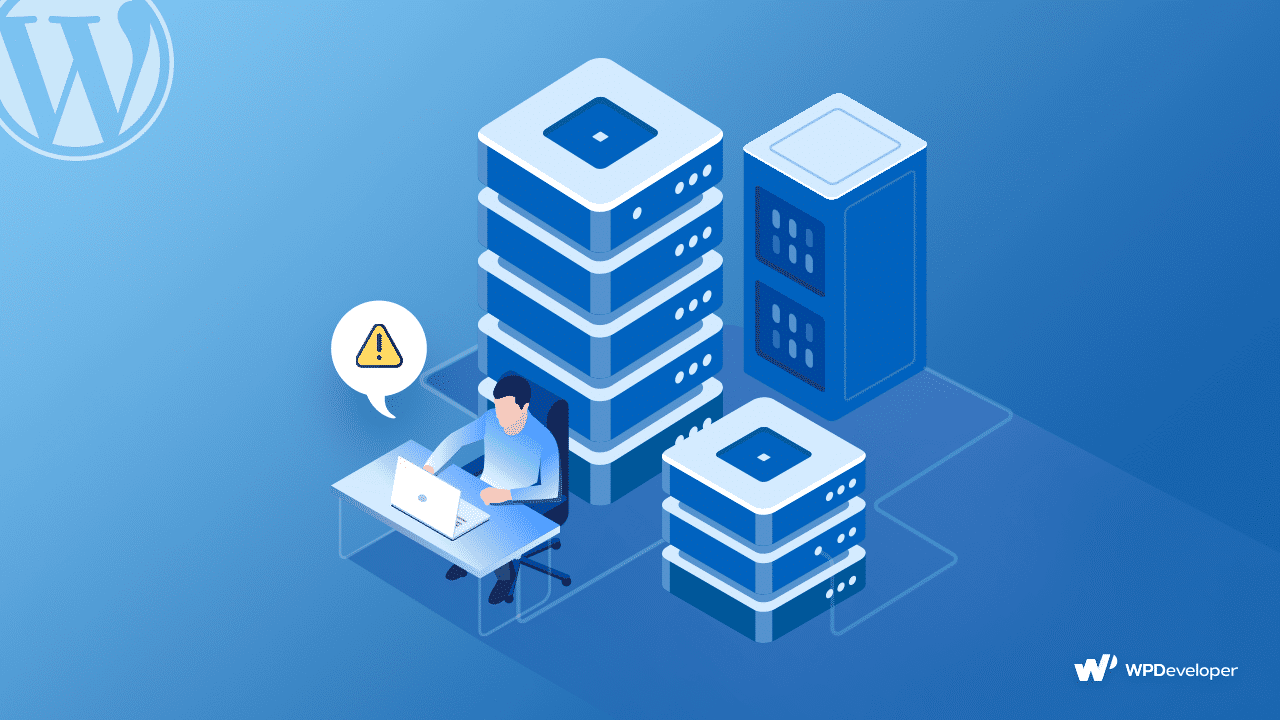
🎯 Blocked Server Transmission By Firewall
A firewall is used to protect your websites and content from potentially harmful traffic. However, a Firewall may sometimes mistake safe content as malicious and prevent traffic from getting through.
🎯 Faulty Programming
The simplest issue that results in 502 Bad Gateway errors on your websites may be faulty programming. If your WordPress website has internal errors with its codes, servers will not be able to connect and display any content.
🎯 Server Software Timeouts
If a server takes too long to load, it may result in the caching tool reaching its timeout limit and trigger server gateway errors.
Ways To Resolve 502 Bad Gateway Errors In WordPress With Few Easy Steps
A 502 Bad Gateway Error is usually a problem that arises from network or server errors. However, it might also be the result of simple connectivity issues on the user end.
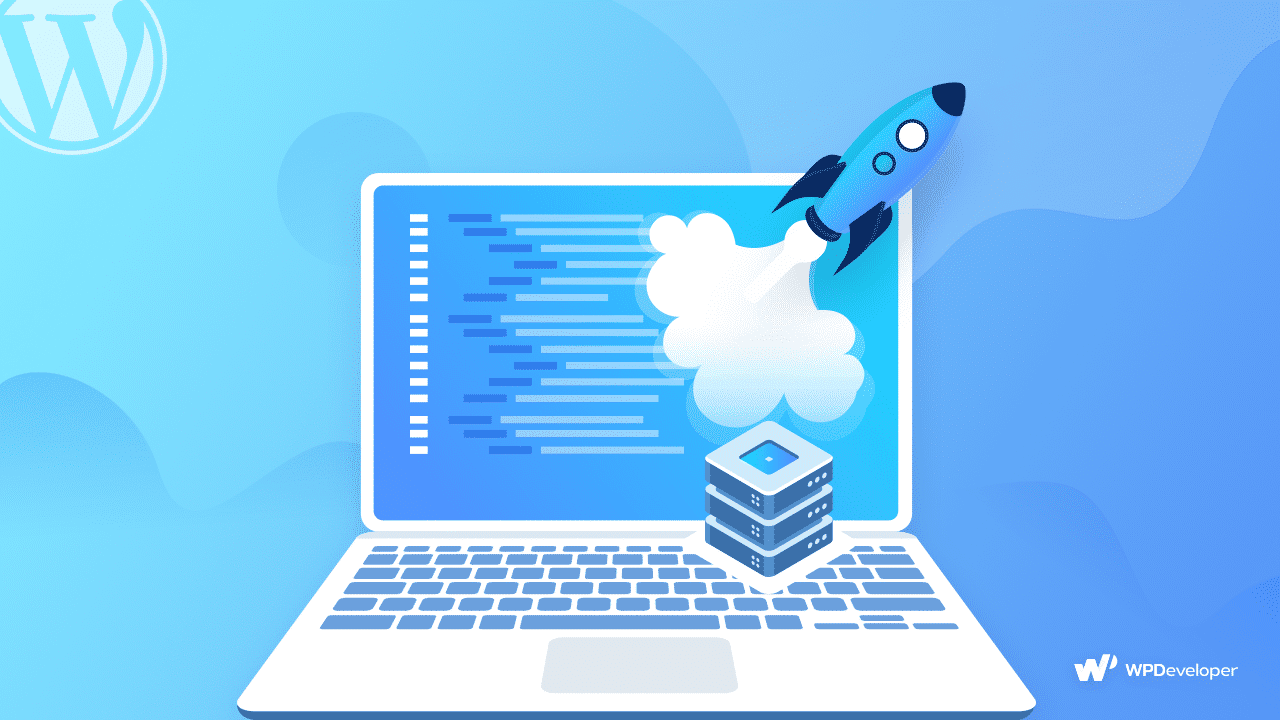
In this blog, we will look at some quick fixes to all your Bad Gateway errors in WordPress that will work perfectly for WordPress owners and WordPress website users.
✅ Refresh And Reload The Web Page
502 (Bad Gateway) errors usually result from temporary issues in server connectivity. As mentioned earlier, this can be due to a surge in website traffic that overloads the site and the server. In such cases, the easiest solution can be to reload the web page simply.
When encountering Bad Gateway errors, the first thing you should do is to wait a minute or so and then hit a refresh (or F5 or Ctrl+F5) on your web page. If it isn’t a significant problem with the server or the connectivity, this is sure to get your WordPress website running again.
✅ Look For Any Server Connectivity Issues
Server maintenance is the process of keeping the server software up to date and running. It is essential to prevent network failures and to ensure your computer network can operate smoothly.
However, the whole process can be time-consuming and render your website down for the time being. During server maintenance, you and your website visitors can come across 502 Bad Gateway errors that will prevent you from accessing the site.
At times like this, the only way to troubleshoot this problem is to wait and allow your server to finish maintenance. You can access the site after hitting refresh or trying to enter the site again a short while later.
✅ Try To Load The Site On A New Browser
Sometimes the browser you use may fail to detect connectivity with web servers and trigger a Bad Gateway error on your WordPress websites. It is challenging to notice such minor issues caused by your browser.
Hence, if you come across a 502 Bad Gateway Error message on your web page, you must try to load your site on a new or different browser. You can also try opening your website in an incognito window. If the problem arising is browser-related, using a new browser will definitely allow you to connect to your website.
✅ Clear The Browser Cache And Cookies
Caches are usually used to create a static version of websites, which reduces the back and forth communication between a web browser and a database server. Caches are meant to improve website speed and site performance. Caching also ensures less load on your hosting servers.
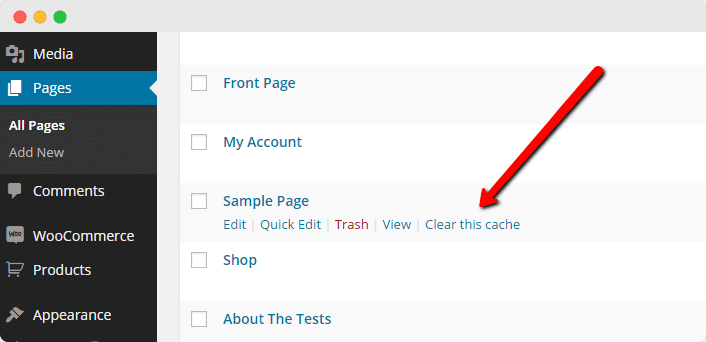
On the other hand, website cookies or HTTP cookies are small pieces of data stored on a site user’s device to keep track of their activities. Cookies help to serve up targeted information to your users.
However, when web browsers, such as Chrome and Firefox, store outdated information in their cache and cookies, they can cause server miscommunications that result in bad gateways and 502 errors.
If your WordPress website shows 502 Bad Gateway errors, you can clear your browser caches and cookies. This will not only help to resolve bad gateway errors but also make your website run faster.
To learn more about WordPress caches and how to remove them, we recommend you read this blog.
✅ Use A VPN To Access Your Website
Various online VPNs facilitate creating an encrypted connection between your browser and a remote server, which tunnels all your website traffic. Since your browser uses an encrypted server link, your network IP address is hidden, masking your identity and location to ensure privacy.
If 502 bad gateway errors appear on your WordPress website due to server or ISP errors, you can try to reroute your connection using Virtual Private Networks (VPNs). This way, your WordPress website will be connected to a new server, and gateway errors will be resolved immediately.
✅ Restart All Your Networking Equipments
Sometimes, it is not your web server that is faulty or causes a bad gateway connection. If you test your server and determine that the 502 Bad Gateway Error persists, it might be due to a bad connection on your network’s part and not a result of faulty server responses.
This can happen through possible temporary connection errors on your computer or your networking equipment, such as your wifi, router, modem, etc. A simple restart of your computer and your networking devices might be the solution to any bad gateway errors.
✅ Update WordPress Plugins, Themes, And Extensions
It is also important to check your WordPress website plugins, themes, and extensions. Wrong codes due to third-party plugins and themes and issues with misconfigured caching plugins often lead to bad server gateways and 502 errors on your website.
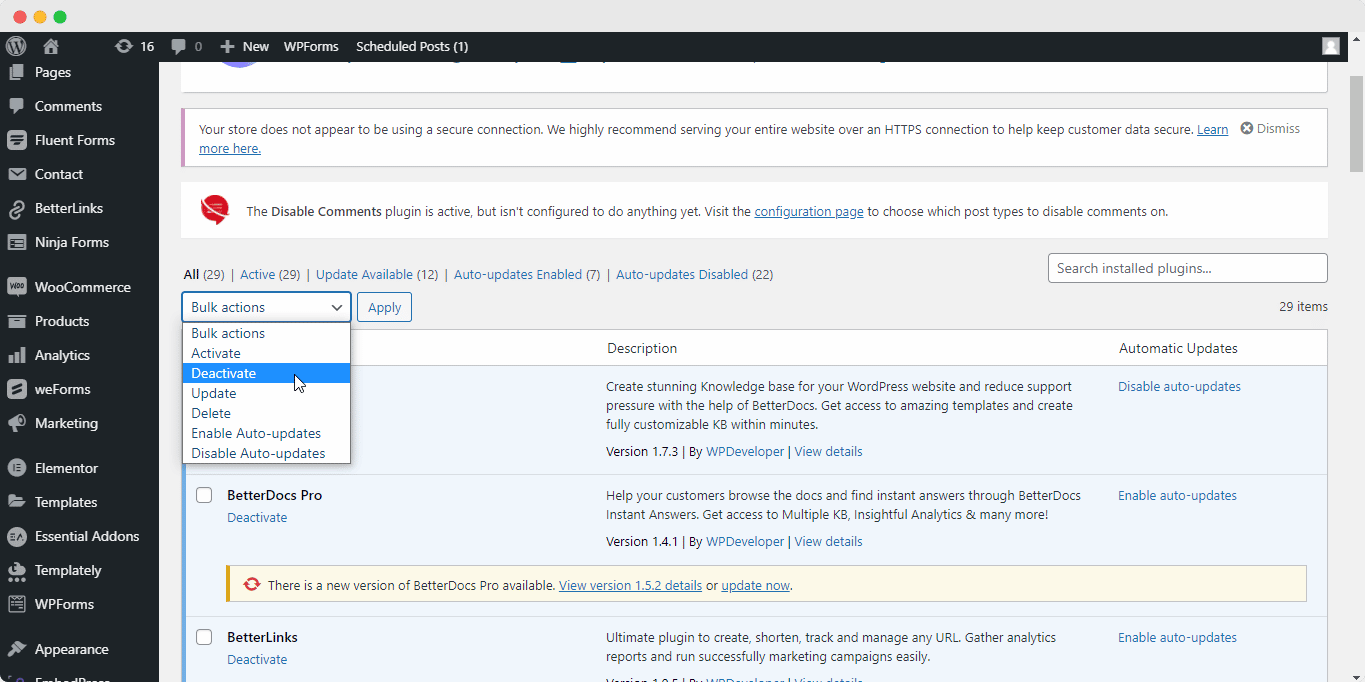
To make sure your WordPress plugins are not causing server communication errors on your website, you can deactivate and then update your plugins. If this fixes the server error, the problem was with one of your plugins. You can quickly determine which plugin was the faulty one by reactivating them, one at a time.
If the issue still does not get resolved, you need to follow similar steps with your WordPress themes and extensions. You can update and re-activate them to troubleshoot any server communication difficulties.
✅ Temporarily Disable Your CDN And Firewall Connection
If you are using a third-party content delivery network (CDN) or a website firewall, chances are that they are causing bad gateway communication due to faulty configurations. Some providers offer complete proxy services with extra firewalls or DDoS protection.
A defective firewall configuration can cause requests from a content delivery network to be interpreted as an attack on your server and rejected, resulting in a 502 Bad Gateway Error. It’s also possible that your WordPress security plugins will prevent contact between the servers or even block your local or ISP IP address.
To troubleshoot this issue, you will simply have to disable your firewall connection temporarily. Doing so will remove any extra layer of protection between your browser and the hosting server and should get your website connection back on track. You will be able to disable your firewall via your protection provider’s admin console.
However, it can be risky to disable your firewall protection because it can make your device or network vulnerable to unauthorized access from online. So you need to be extra careful if you want to try this method.
✅ Check For DNS Issues And Change DNS Server
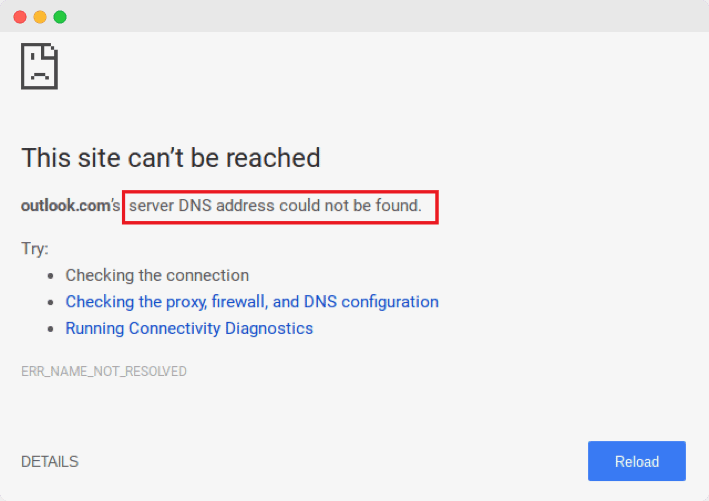
A 502 Bad Gateway Error can also result from a DNS issue. The domain might not respond to the correct IP address, or the DNS server might not be responding. If you’ve recently changed host servers or transferred your website to a different IP address and can make changes to your website’s DNS server.
Migrating from one DNS server to another involves reconfiguring the server, and this might take up to 48 hours to propagate fully. In this case, you will have to wait for the propagation to complete.
You can also try to flush your DNS cache or change your DNS server if it is not done earlier.
✅ Restart PHP To Resolve Any PHP Timeout Issues
If you’re importing a large number of WordPress files, you could get an error 502 bad gateway as a result. This happens when a single PHP process runs longer than it should.
You can contact your web host and find out the maximum time set in your PHP configurations and increase it if needed. Restarting PHP can also be helpful. However, if you want to do it correctly, you can contact the WordPress support team.
What To Do If All Attempts Fail And 502 Bad Gateway Error Persists?
If the 502 Bad Gateway errors persist after trying all of the procedures mentioned above, we recommend contacting your web host and asking for help. They will surely know what to do and will be able to inspect their server problem logs or have their own backups of your WordPress site, for example.
Effortlessly Troubleshoot 502 Bad Gateway In WordPress
As you can see, there are multiple ways to troubleshoot 502 Bad Gateway errors in WordPress. Although a server usually causes such issues, there is still something you can do on your end to resolve the issue. We hope that these quick fixes will help you resolve any 502 errors and ensure a smooth browsing experience on WordPress.
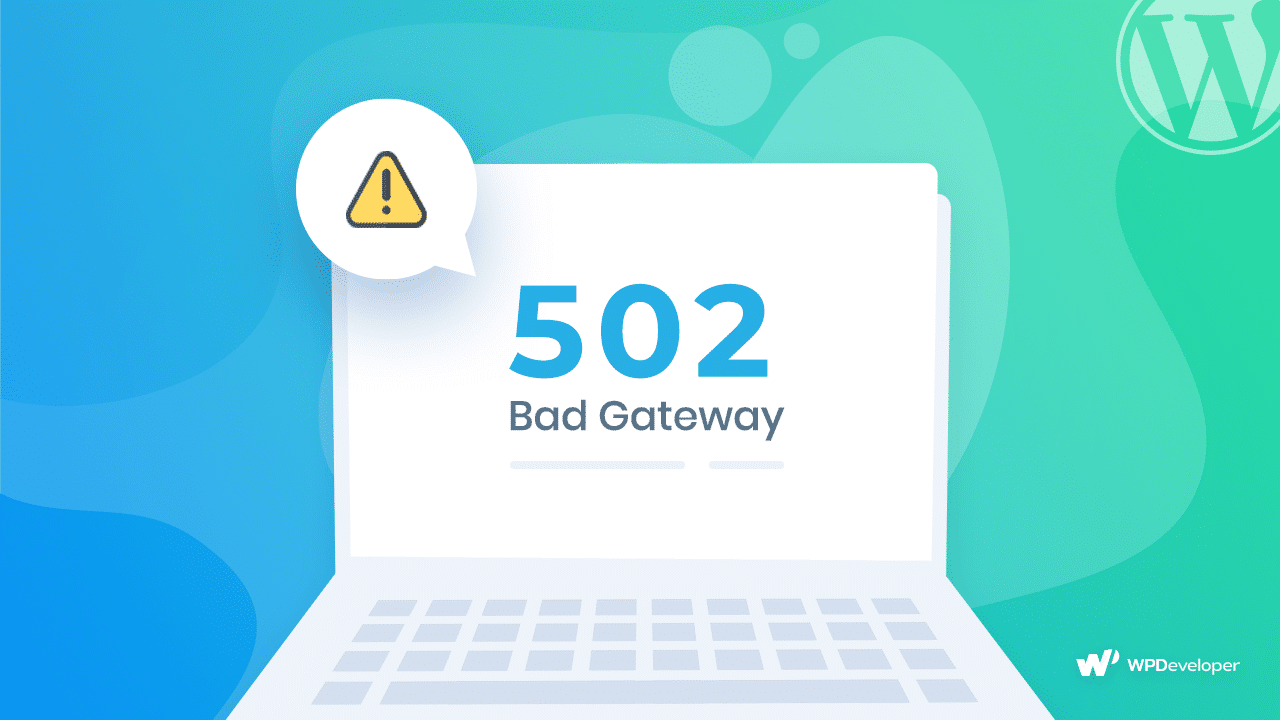
If you found this blog helpful, let us know by commenting below; we would love to know! To get more useful tips like these, please subscribe to our blogs and join our friendly Facebook community.
![[New Extension] How to Show Vertical Text on Elementor Websites?](https://essential-addons.com/wp-content/uploads/2025/11/Essential-Addons-New-Extension-Vertical-Text-Orientation-1024x576.jpg)