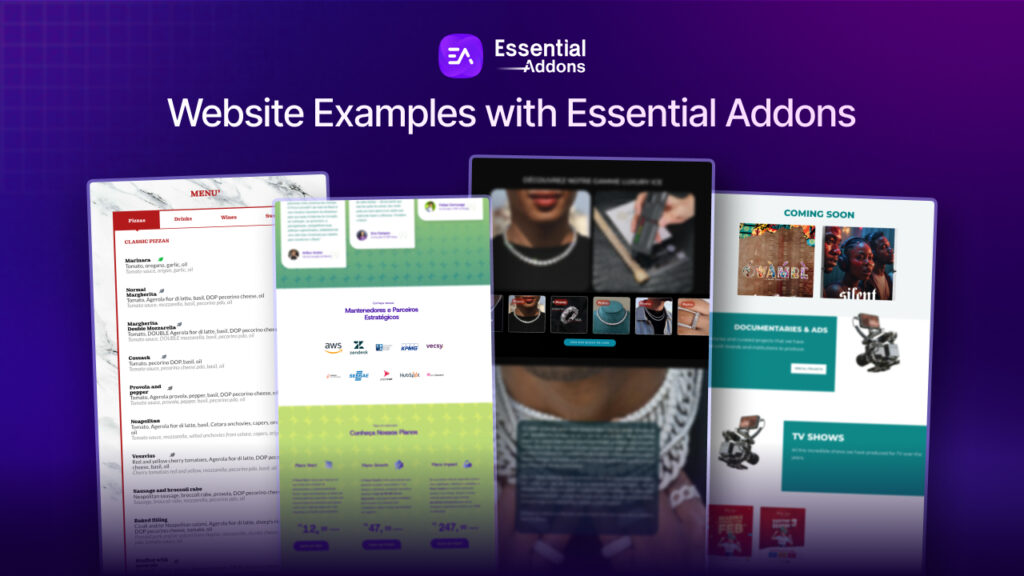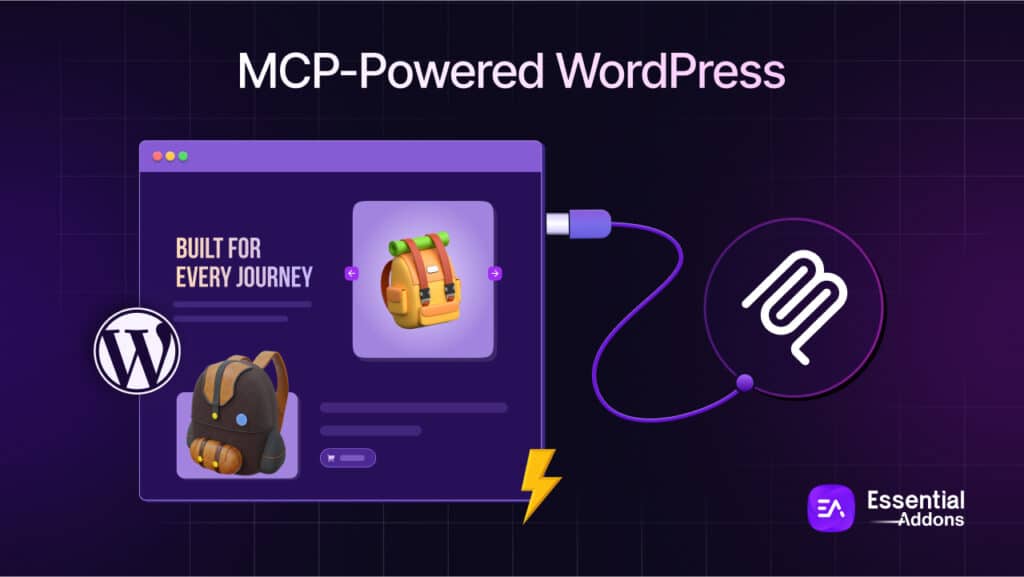When you are running a WordPress site, the last thing you would want is an admin panel that takes a long time to load. Not only does a slow WordPress dashboard make it harder to create content and handle your website, but it can also slow you down overall and affect your sales. In this blog, we’ve put together information from different sources to look into why your WordPress dashboard is slow and give you some good ways to speed it up again.
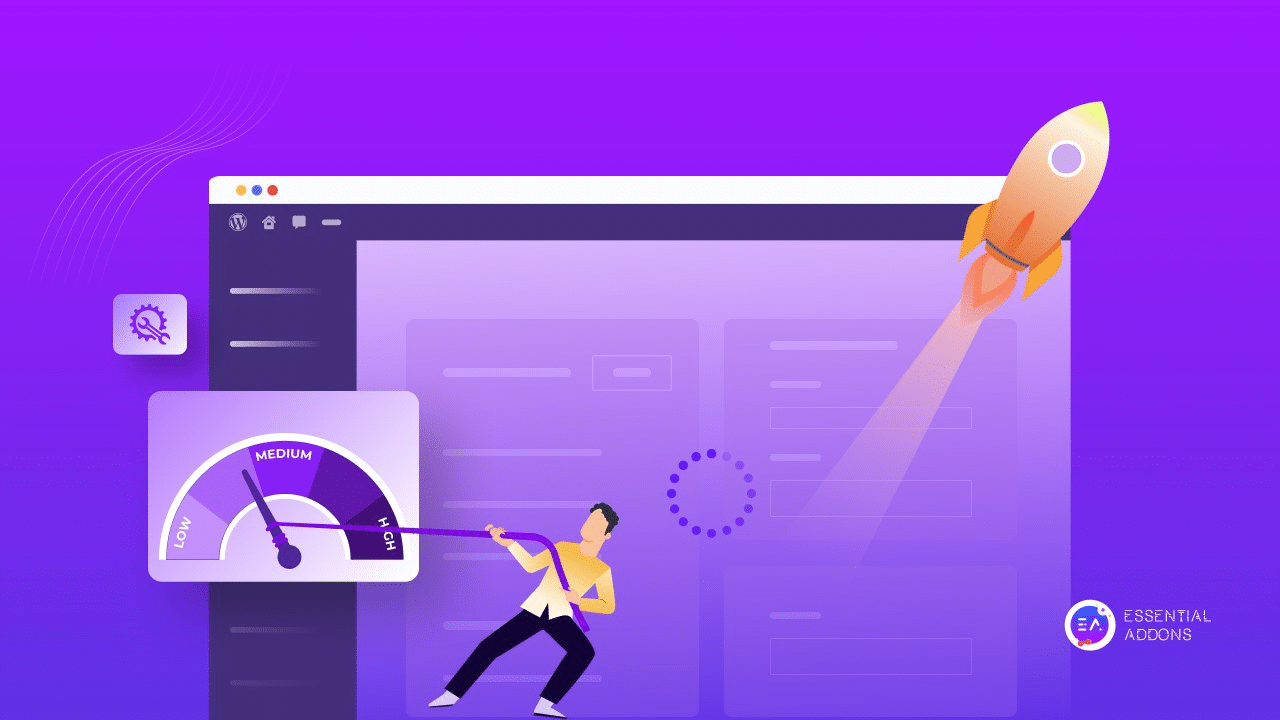
Let’s take a read through the blog so you can explore a step-by-step guide on how to make your admin panel lightning-fast, from finding problems that are unique to your site to look for fixes that work for everyone. Why not get your website going strong if you can with a few steps?
🔍 Unveiling The Causes Of A Slow WordPress Dashboard
You are not the only one having trouble with the WordPress admin panel being slow. This digital lethargy is caused by a lot of different things, some of which are unique to each site. We’ll look at the most common problems that could be slowing down your WordPress admin and suggest useful ways to speed it up again.
👉 One common cause is using old technology. For example, outdated PHP versions and WordPress plugins can slow down your site. To fix this, you need to make sure your panel works with the most recent versions of both PHP and WordPress.
👉 Too much content, the WordPress admin menu, and unnecessary tools can slow down your dashboard, making it less efficient. You can make your admin interface cleaner and more useful by removing or limiting these features in a planned way.
👉 The selection of plugins is a big reason for the slowness. Slow plugins that use a lot of resources can really slow down your desktop. Some tools can help you find and get rid of these problems, making sure that your plugins improve the speed of your dashboard instead of making it slower.
👉 Behind the scenes, there may be problems with the servers. Hosting companies that are slow, servers that do not have enough resources, and problems with how the servers respond can all make the WordPress admin slow. You can get around these problems by upgrading your hosting plan, adding more server resources, and making sure that the server settings are optimized. This will make using the website easier.
Finally, to speed up the WordPress admin panel, we will look at possible issues and suggest solutions that are specifically designated to work with your site. If you fix the issues that are making your dashboard slow, you can turn it into an engine of speed and efficiency. However, it is crucial to understand that the reason why a WordPress admin is slow is different for every site, so there is no way to fix a slow WordPress dashboard with a one-way solution.
💡 Speed Up WordPress Admin Dashboard: Tips & Strategies
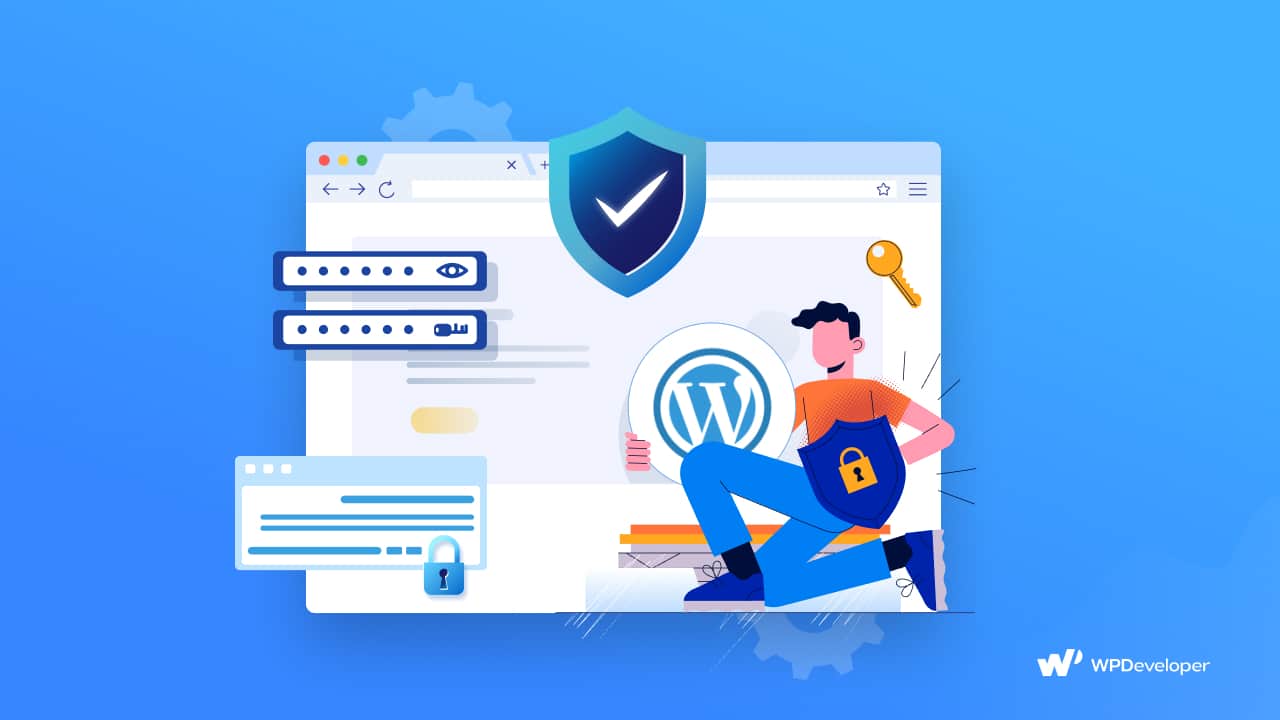
It is important to optimize your WordPress admin panel so that managing your website goes smoothly and quickly. To make things easier to understand, let us talk about some strategies and tips that will speed up your slow WordPress dashboard panel. By implementing these, you can make your WordPress admin panel much faster and more efficient.
Hosting & Performance
📌 Migrate to a faster Hosting provider: Consider switching to a hosting provider known for better performance. Kinsta, Flywheel, and Cloudways are examples of hosts with fast WordPress dashboard load times.
📌 Replace slow and outdated plugins: When looking for plugins that slow down your site, you can use tools like Query Monitor or the WP Hive Chrome Extension. These can replace the plugins so you can improve your admin management better.
📌 Remove Plugin-Induced bloats: Some tools can help you get rid of plugins’ extra features and scripts. You might want to use one of those to improve the way you navigate your website.
📌 Optimize caching plugins: In the settings for your caching plugin, make sure that Object Caching is turned off.
Theme Optimization
The extra features in your theme’s functions file may be slowing down the dashboard. You can ask the theme developer or think about getting a professional to help you optimise the theme if you need to. Additionally, you can reduce the size and compression of pictures used in your theme, as large images can significantly affect loading times.
PHP And Memory Optimization
📌 Update PHP version: You should regularly update your PHP version to make it safer and run better. Popular and resourceful caching plugins can help you clean up your database.
📌 External cron jobs: You can handle time-sensitive jobs and set up new cron events with a relevant plugin. However, if you want to turn off WP-Cron, define ‘DISABLE_WP_CRON‘ in wp.config.php.
📌 Increase memory limit: Adding this line to your wp-config.php file will increase the memory limit for WordPress: ‘define(‘WP_MEMORY_LIMIT’, ‘256M’);’
Dashboard Customization
📌 Remove unused widgets: Use a suitable plugin to remove all unused dashboard widgets, streamlining the user interface and conducting a dashboard customization.
📌 Control Heartbeat API: Turn off the Heartbeat API to stop your browser and web server from sharing data, which could slow things down. That’s possible with a third-party plugin.
📌 Third-Party tools for WooCommerce: Use third-party tools to make WooCommerce stores run faster and better, with a better interface and faster report loading times.
Backend Optimization
📌 Update core files: Manually update the ‘wp-admin’ and ‘wp-includes’ folders with the latest version of WordPress to keep core files up to date.
📌 Disable admin toolbar: Disable the Admin Toolbar or add code to functions.php to remove it for all users.
📌 Content restrictions: Set the maximum number of items displayed on a single page to reduce backend strain and improve dashboard speed.
📌 Check internet and server connectivity: Use tools like Ookla’s Speedtest or Fast.com to identify and resolve internet and server connectivity issues.
📌 Delete transients: Regularly delete transients created through WooCommerce settings to avoid slowing down the dashboard.
Additional Tips
📌 Optimize database queries: Use an advanced plugin to clean up unnecessary data, implement database caching, and ensure proper indexing for faster query execution and increase WordPress dashboard speed.
📌 Compress and optimize media: Use fast picture types, slow loading, and image compression. You might want to use a CDN to offload video delivery.
📌 Limit WordPress autosave: Modify the WordPress configuration file to limit autosaves and reduce unnecessary revisions and database overhead.
🚀 Speed Up WordPress Dashboard & Boost Efficiency
If you want to fix a slow WordPress dashboard panel that works well, you need to figure out why it is slow. This detailed guide goes into all the different problems that could cause an admin panel to run slowly and includes insightful suggestions you can utilize in a variety of situations. You can easily increase WordPress dashboard speed if you follow the suggestions, which range from improving hosting to fine-tuning core processes.
Remember that a fast WordPress admin panel is not a nice-to-have; it is a must-have for a website that works well and changes over time. If you have found this blog helpful, share your opinion with our Facebook community. You can subscribe to our blogs for valuable tutorials, guides, knowledge, tips, and the latest WordPress updates.