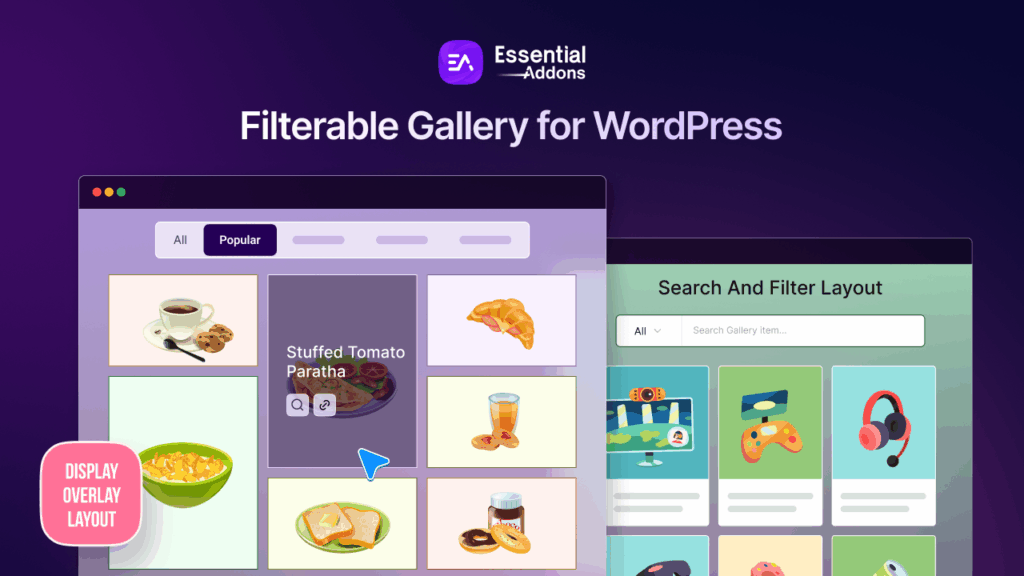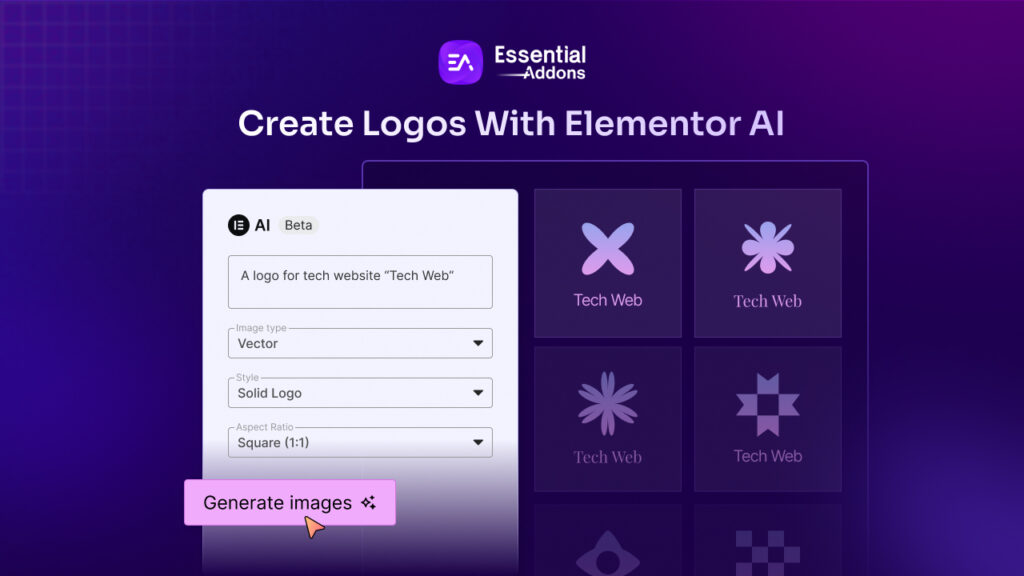WordPress is one of the most popular Content Management Systems (CMS) and powers millions of websites worldwide. However, even as a seasoned user of the platform, sometimes you may encounter an issue where you can’t access your WordPress admin area, commonly referred to as the WP-Admin page.
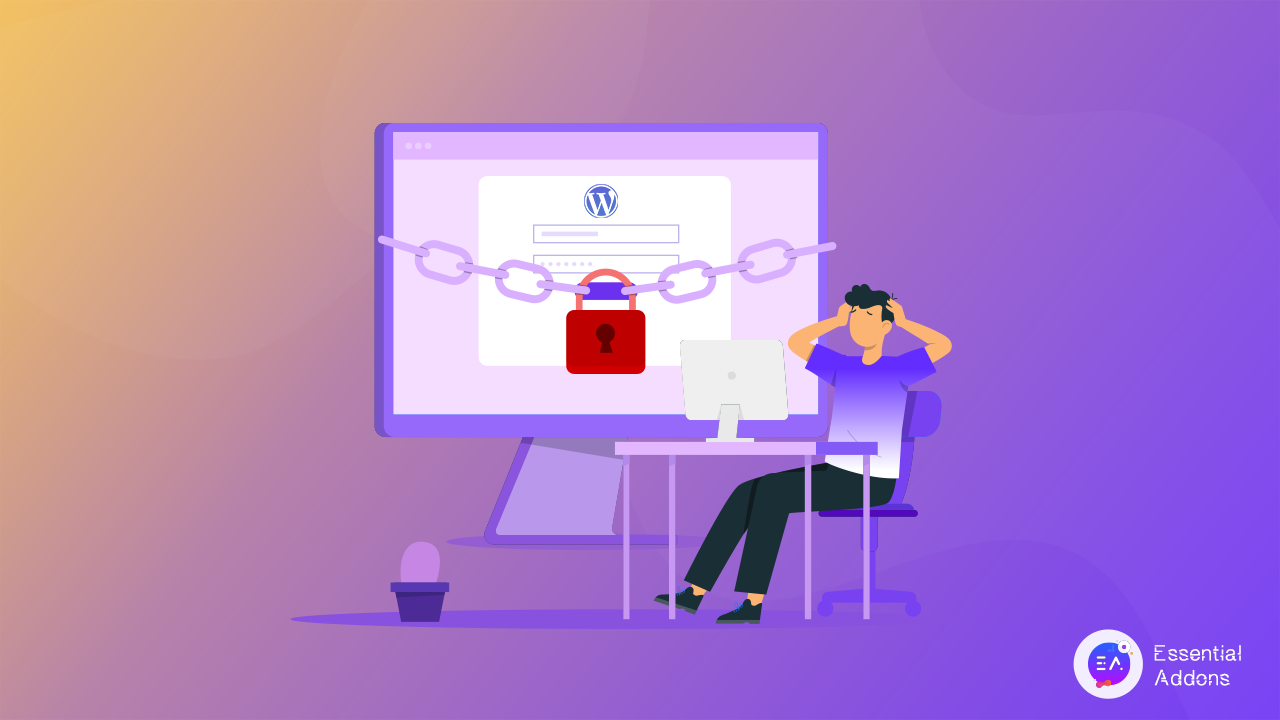
This problem can be caused by various reasons, such as plugin conflicts, server issues, incorrect login credentials, or even hacks. But how do you solve it? In this blog, we’ll take a look at some of the most common reasons why you may be unable to access your WP-Admin page and how to fix them for a smooth web-building experience.
What Are The Reasons Behind “WP-Admin Page Access Not Found”
There could be several reasons why you’re unable to access your WP-Admin page. Some of the most common reasons are:
📌 Incorrect URL: Make sure that you’re using the correct URL to access your WP-Admin page. Typically, the URL looks like this: yoursite.com/wp-admin. If you’ve changed your login URL, make sure you’re using the new one.
📌 Browser Cache: Clearing your browser’s cache can help fix issues when trying to access the WP-Admin page.
📌 Plugin conflicts: Sometimes, plugin conflicts can cause problems when trying to access the WP-Admin page. Disabling all your plugins can help determine if this is the issue.
📌 Theme conflicts: A theme conflict can also cause issues when trying to access the WP-Admin page. Switching to a default WordPress theme can help determine if this is the issue.
📌 Server issues: Your server may be experiencing issues or be down. Contact your web host to check if there are any server issues.
📌 Incorrect login credentials: Ensure that you’re using the correct username and password to access your WordPress admin area.
📌 Hacks or malware: Hackers can modify your website files and prevent you from accessing your WP-Admin page. Scanning your website for malware and viruses can help identify and remove any malicious files.
6 Easy Ways To Fix WP-Admin Page Access Issue
Let’s talk about some hacks to easily remedy your WP-Admin page problems. And you can do all of these with very minimal technical knowledge.
Check If The Website URL Is Correct
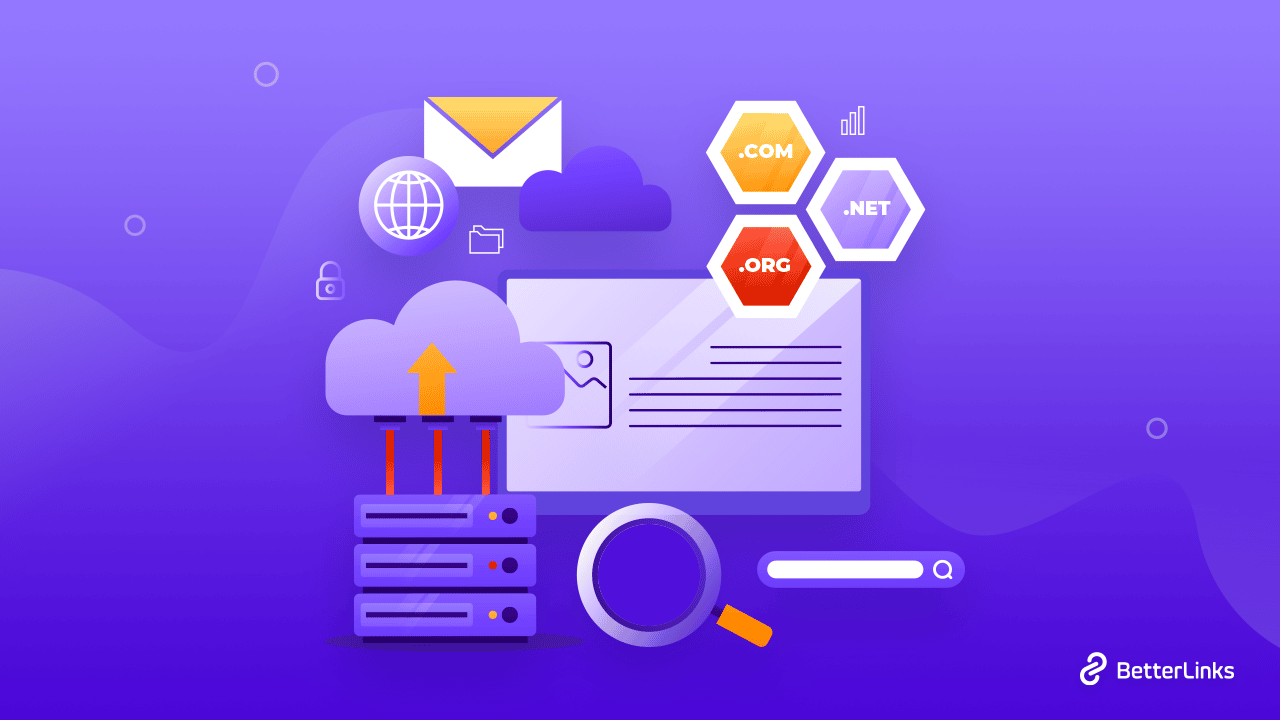
The first thing you should check when you can’t access your WP-Admin page is the URL. It’s essential to ensure that you’re using the correct URL to access the WordPress admin area. Typically, the WP-Admin URL looks like this: yoursite.com/wp-admin. If you’ve changed your login URL, make sure you’re using the new one.
Clear Your Browser’s Cache
Sometimes, the browser’s cache can cause problems when trying to access the WP-Admin page. Clearing the cache can help fix this issue. To clear your browser’s cache, go to your browser’s settings and look for the cache or history section. Then, select the option to clear your cache and cookies.
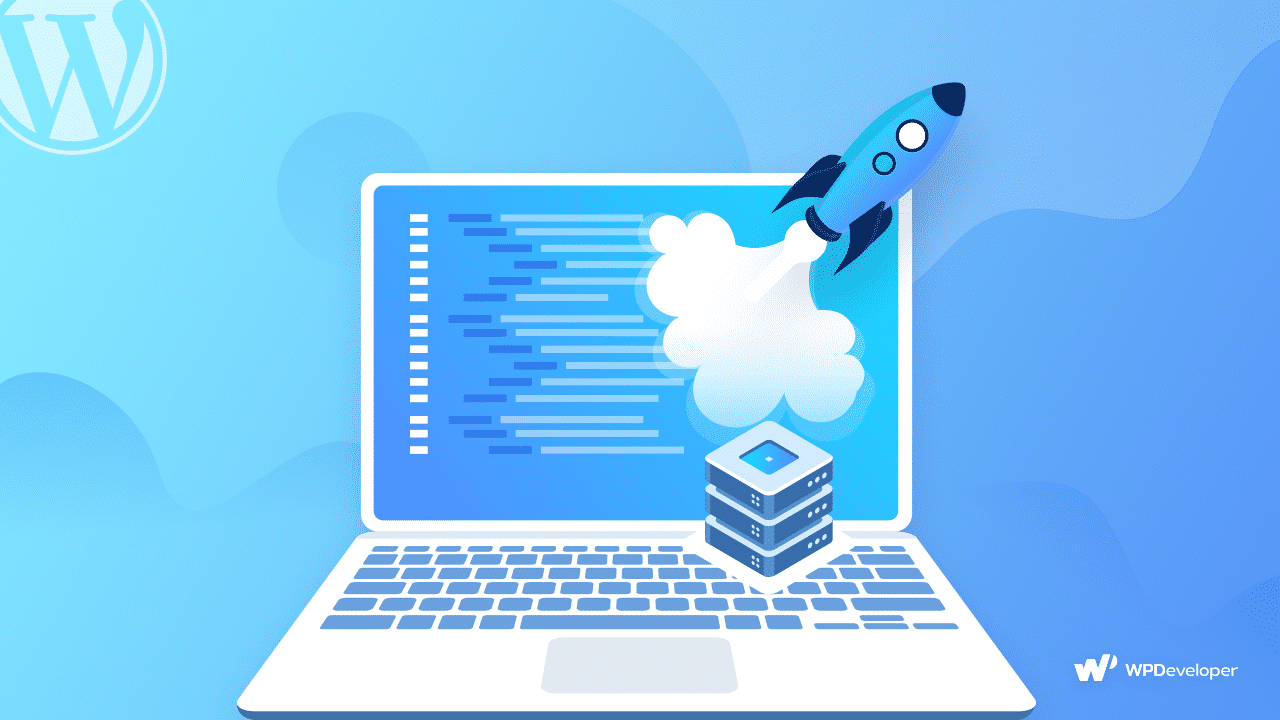
Disable All Plugins
If clearing the cache doesn’t work, the next step is to disable all your WordPress plugins. Plugin conflicts can cause issues when trying to access the WP-Admin page. To disable your plugins, you need to access your website files via FTP or cPanel. Then, navigate to the wp-content folder and rename the plugins folder to something else, such as plugins-disabled.
This action will deactivate all your plugins, and you can now try accessing the WP-Admin page again. If this resolves the issue, then you can enable your plugins one by one to determine which one is causing the problem.
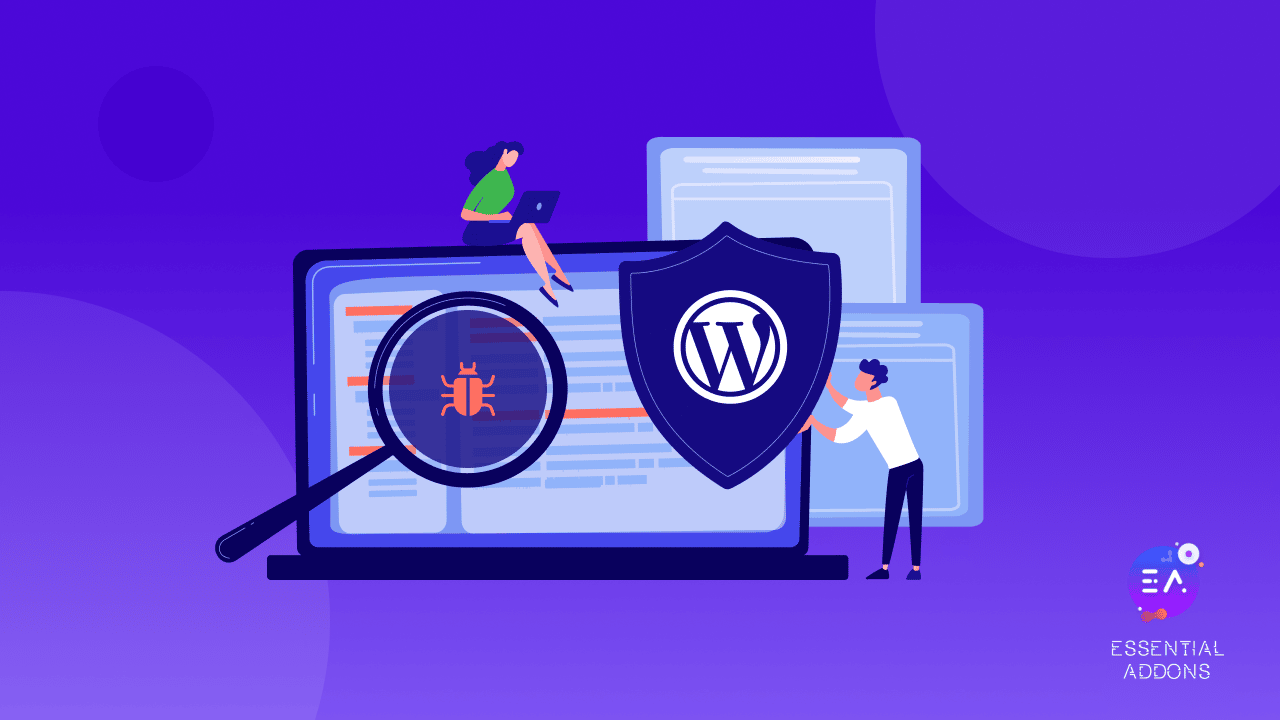
Retrieve Plugin Security Notifications
There’s a chance that the issue you’re encountering is due to a hack or attack. If you have a security plugin like Wordfence Security installed, it’s worth checking your email inboxes and spam folders for any suspicious activity notifications around the time the error initially occurred.
If you don’t already have a solution for tracking website activity, there are several plugins available, including WP Security Audit Log. These plugins will help you keep a log of all the activities taking place on your WordPress site.
Monitor Your Server
If the above steps don’t resolve the issue, then the problem could be with your server. You should contact your web host to check if there are any server issues. They can help you determine if the server is down or experiencing problems. In some cases, the server’s IP address may be blocked, preventing you from accessing your WP-Admin page.
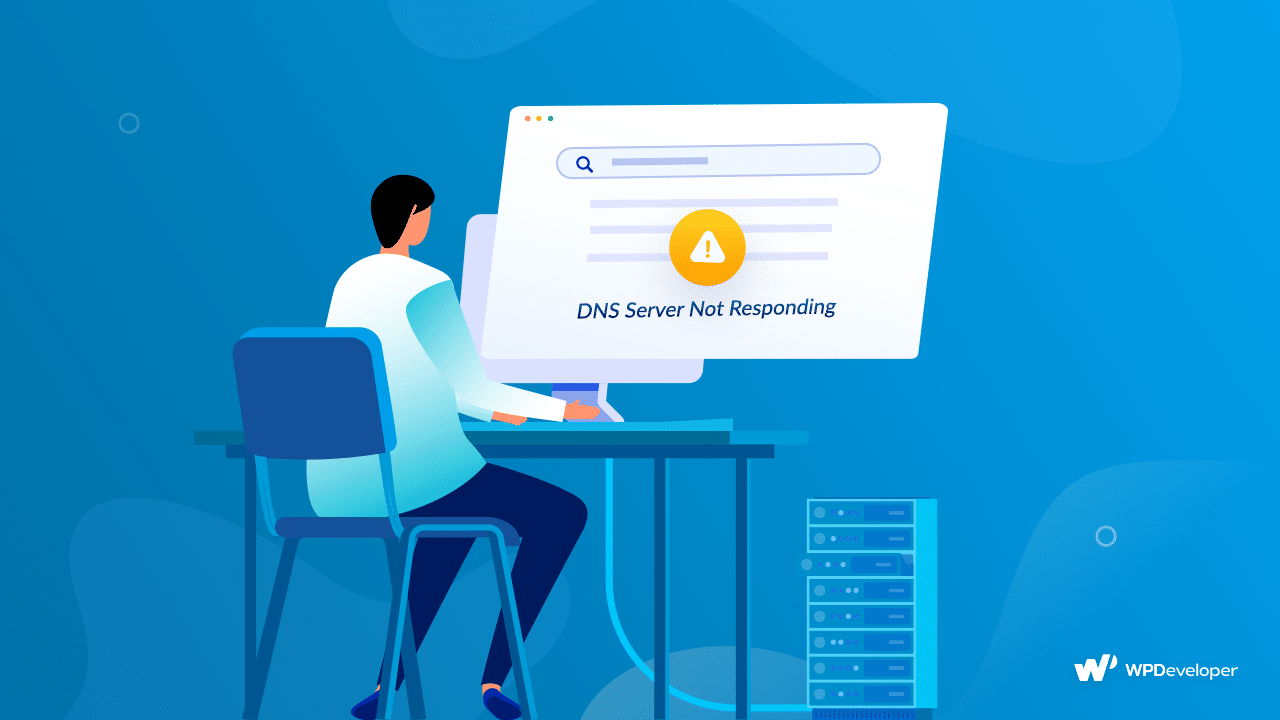
Scan Your Website For Potential Malware
If none of the above steps work, then your website could be hacked. Hackers can modify your website files and prevent you from accessing your WP-Admin page. In such a case, you need to scan your website for malware and remove any malicious files. You can use security plugins like Wordfence or Sucuri to scan your website for malware and viruses.
Bonus: How To Fix Or Remove Broken Links In WordPress
Imagine you’re searching for WordPress courses on Google. You expect to find a web page with the courses you’re looking for when you click on one of the results. But sometimes, you might click on a link and end up on a 404 error page, which means the page you wanted to see isn’t available or the URL you are looking for is broken.
Similarly, when you create blog posts or web pages, you might include links to other content, both your own and others. But if the content is moved or the website changes, the links may not work anymore. This is called a broken URL or broken link, and it can lead to a 404 error page.
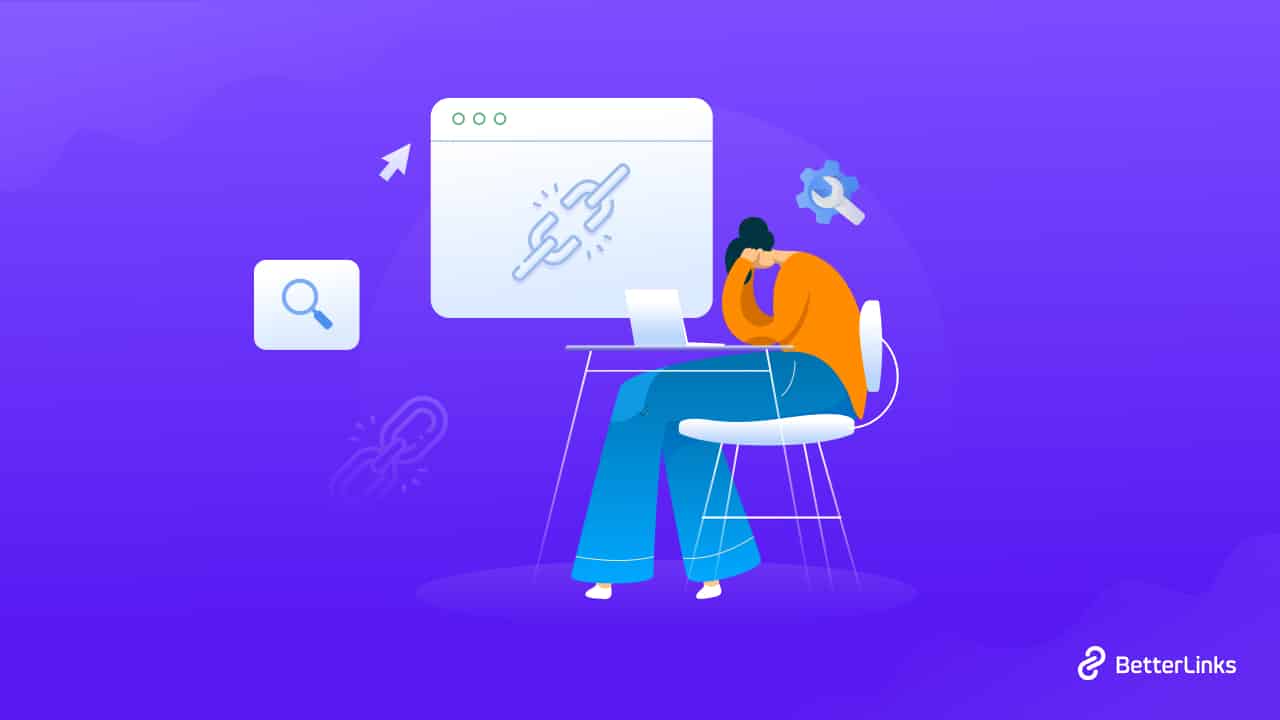
To get more helpful guides, don’t forget to subscribe to our blogs and join our Facebook Community for all the latest updates.