Image optimization lies at the root of a fast-loading and resourceful WordPress website. Large, unoptimized images can bring considerable page load times down, which adds to difficulties in user experience and search engine ranking positions. There are efficient ways to optimize or bulk-optimize images, ensuring your WordPress website runs smoothly and swiftly. In this article, we will show you how to bulk-optimize images in WordPress with the help of dedicated plugins, online optimization tools, and desktop software. So why wait? Check all the details below!
Why Image Optimization in WordPress is Important?
Image optimization in WordPress is important as it directly impacts the speed of your website. Unoptimized images will naturally slow down your website, which in itself increases bounce rates and consequently diminishes conversions. Compress images and pick proper file formats, and the load times will drop dramatically, ensuring that visitors stick around for a longer time frame.
Furthermore, image optimization is needed for search engine optimization purposes. As search engines give more prominence to fast-loading websites, image optimization is important in enhancing your website’s overall performance. Well-optimized images increase visibility in image searches, thereby giving your content more organic visits.
That is why using image optimization techniques, working through plugins, compressing images before upload, and lazy loading may greatly improve your WordPress site’s performance and users’ satisfaction. With respect to the continuously evolving visual web, image optimization in WordPress is irreproachable.
[3 Ways] How to Bulk-Optimize Images in WordPress
Fortunately, there are several methods to bulk-optimize images, making the process quick and easy. In this post, we will cover three effective ways to bulk-optimize images in WordPress, helping you enhance site speed and performance with minimal effort. Let’s get started!
Method 1: Using WordPress Plugins for Bulk-Optimize Images
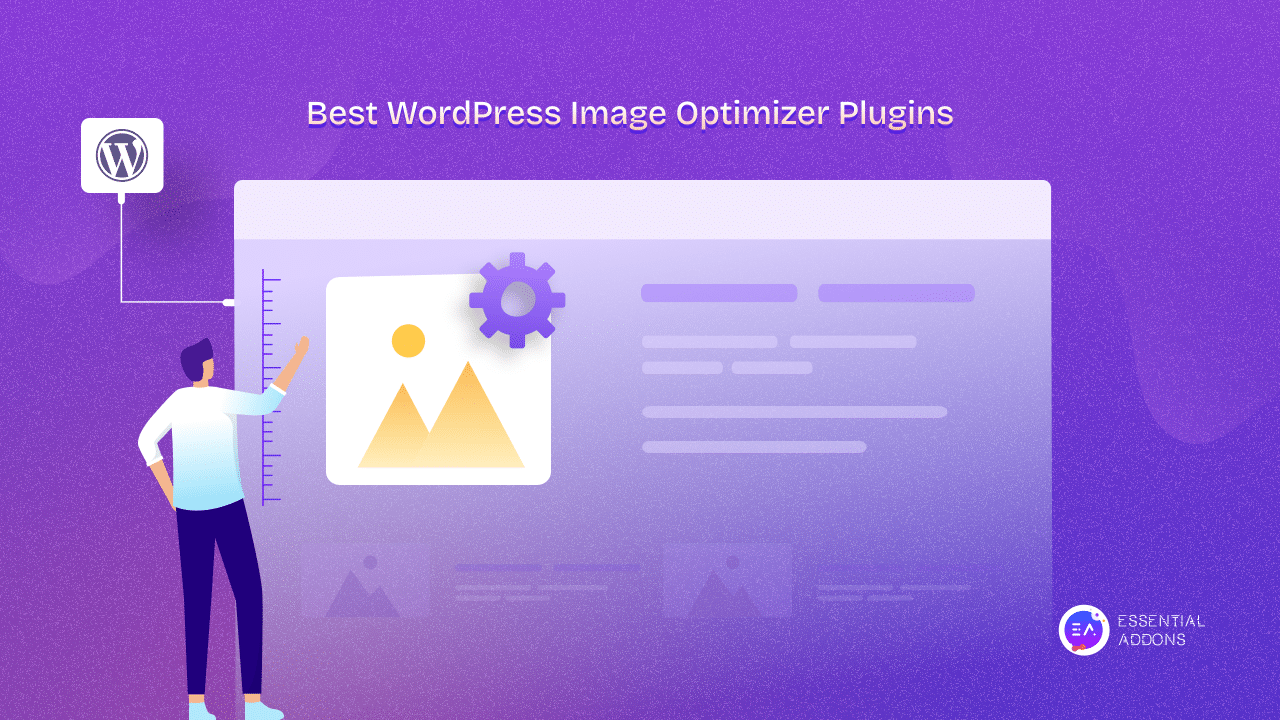
WordPress image optimization plugins offer a convenient and efficient way to optimize multiple images simultaneously. Several popular image optimization plugins are available, including Smush, Imagify, and EWWW Image Optimizer. These bulk image optimization tools can significantly reduce file sizes without compromising image quality. Get a brief detail about these solutions below:
⭐Smush
Smush is a widely used plugin with more than one million active installs. It offers lossless compression, bulk optimization, lazy loading features, and more.
⭐EWWW Image Optimizer
EWWW Image Optimizer has one million+ active installs, too. It optimizes images as you upload them and has a bulk optimization option for existing images.
⭐Imagify
Imagify has 900,000+ active installations and provides various compression levels, bulk image optimization, and aggressive lossy compression for maximum size reduction. It also supports WebP conversion.
Now, you can pick any of these solutions and bulk-optimize images on your WordPress sites. All you need to do is install and activate your favorite solution on your WordPress site and configure the setting to initiate the bulk optimization process. Then, start exploring its exclusive features and optimizing your images to boost your site speed. These plugins will work through your media library, compressing and optimizing each image according to your specified parameters.
Method 2: Utilizing Online Bulk Image Optimization Tools
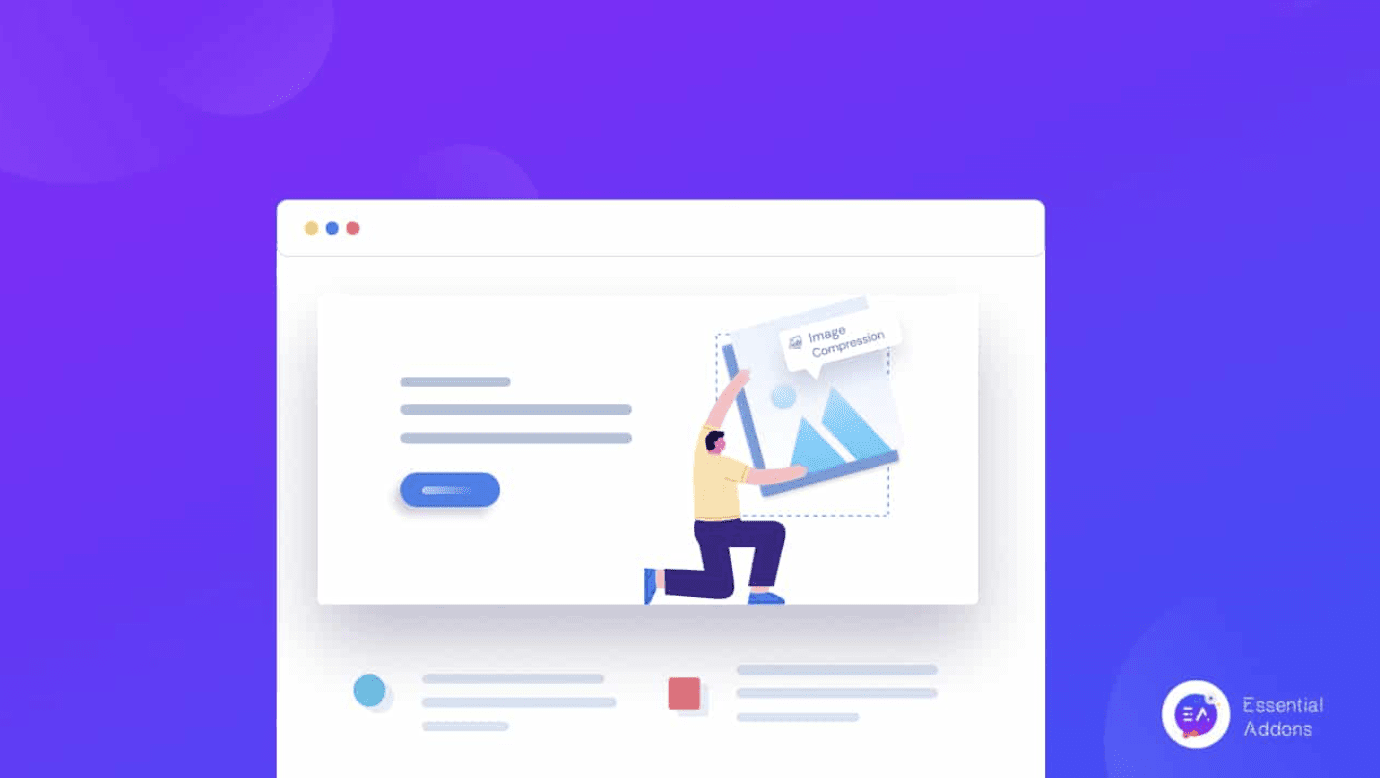
For those seeking a quick and efficient solution to optimize multiple images simultaneously, online bulk image optimization tools are another excellent option. These web-based services allow users to compress and reduce file sizes for numerous images at once, saving time and effort.
Popular online image optimizers like TinyPNG and Compressor.io offer user-friendly interfaces and powerful compression algorithms. However, these are the simplest and most effective ones you can give a try. To use these tools, follow these steps (these steps could vary for other online image optimization solutions):
- Visit the chosen online image compressor website
- Select the bulk upload option, which usually allows for multiple image selections
- Drag and drop your images or use the file browser to select them
- Wait for the compression process to complete
- Download the optimized images individually or as a zip file
These bulk image optimization tools typically support various image formats, including JPEG, PNG, and WebP. They use advanced compression techniques to reduce file sizes while maintaining image quality, making them ideal for website owners and content creators looking to improve page load times and overall site performance.
Remember to check the maximum file size and number of images allowed per session, as these may vary between different online image compressors. By incorporating these tools into your workflow, you can efficiently optimize large batches of images with minimal effort.
Method 3: Get Desktop Software for Large-Scale Image Optimization
You can also get desktop software solutions that offer a powerful approach to large-scale image optimization. It can provide robust features for users who need to process numerous images locally. These tools are particularly beneficial for those working with extensive image libraries or managing multiple client projects.
One popular desktop optimizer is FileOptimizer, a comprehensive tool that supports a wide range of file formats, including images. It employs multiple optimization algorithms to achieve significant file size reductions without compromising quality. FileOptimizer’s batch processing capabilities make it ideal for handling large volumes of images efficiently.
For Mac users, ImageOptim is a highly regarded option. This open-source application excels in stripping unnecessary metadata and compressing images without visible quality loss. Its drag-and-drop interface simplifies the optimization process, making it accessible even for less tech-savvy users.
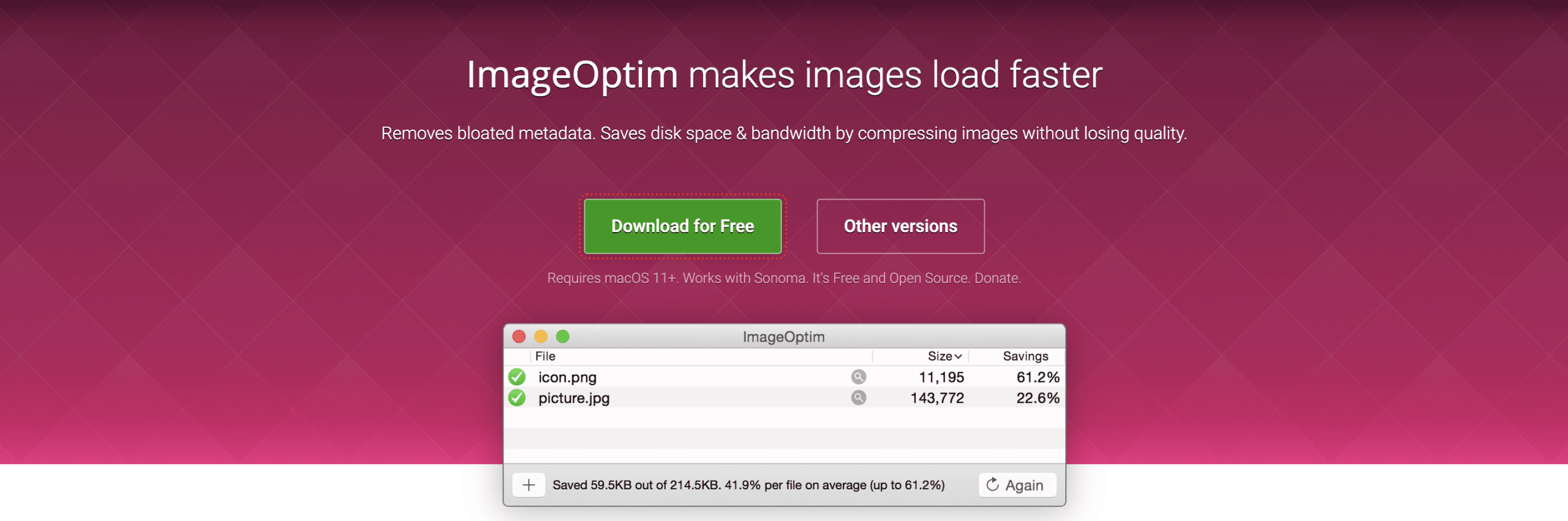
Both FileOptimizer and ImageOptim offer batch-processing functionality, allowing users to optimize multiple images simultaneously. It is very important when making large-scale optimizations, as it saves a lot of time and hassle.
By using desktop image optimizers, content developers and web creators can quickly and easily manage their images on various digital platforms to achieve optimum performance while maintaining control over the optimization process.
Best Practices for Optimizing Images in WordPress
Optimizing images in WordPress means improved performance and user experience for any website. Some of the best practices for trying to get the best include:
- Always back up your images before you do optimization or bulk optimization.
- Check the quality of the optimized images to meet your standards.
- Use WebP modern image format for better compression and quality, ensuring browser compatibility.
Boost Your WordPress Site’s Performance with Bulk Image Optimization!
With WordPress, you can increase website performance through the power of bulk image optimization. By making smaller images, you will increase your site’s speed, improve user experience, and get higher SEO rankings. Whatever your preference, whether a plugin, an online tool, or a desktop solution, make image optimization regular in your website maintenance routine. Optimize those images now and watch your site speed grow right along with your success.
If you want to read more exciting blogs like this, subscribe to our blogs and join our Facebook community. Enjoy!

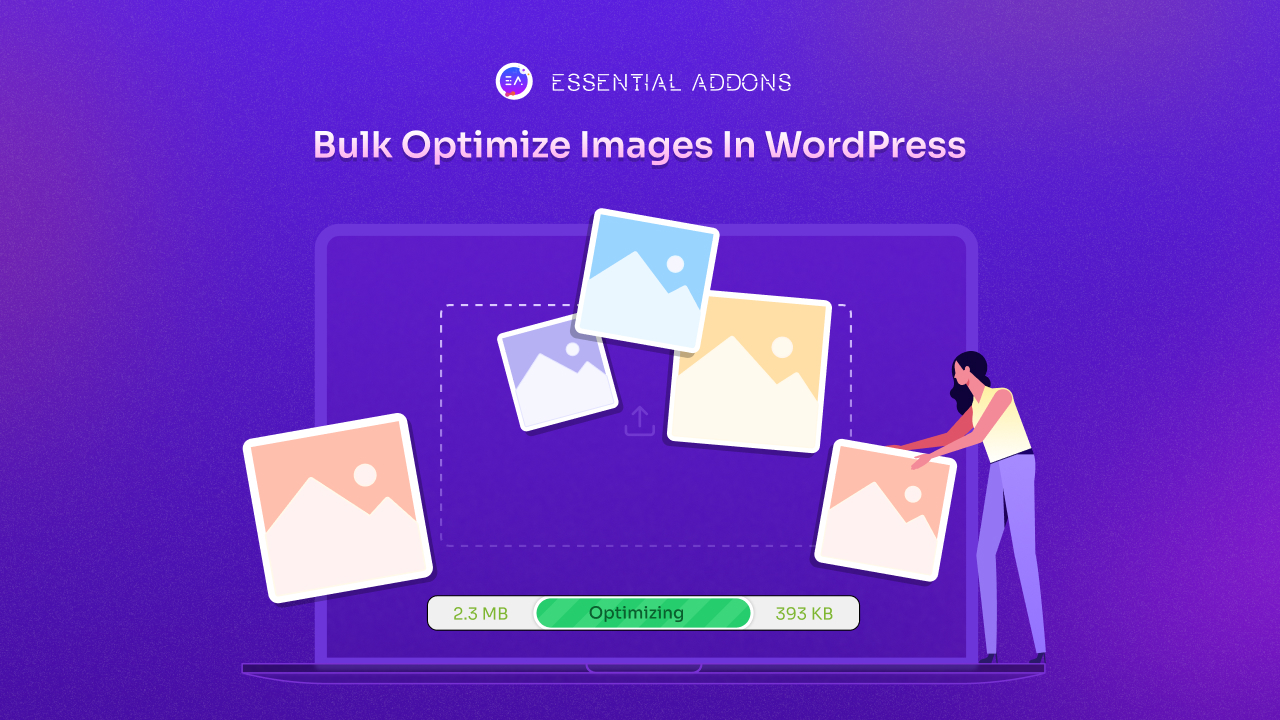
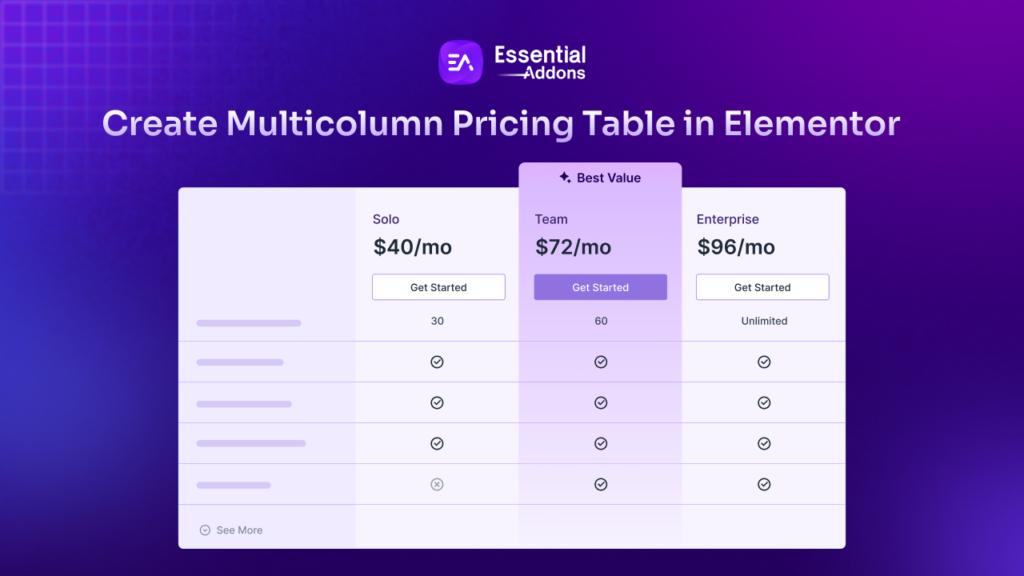
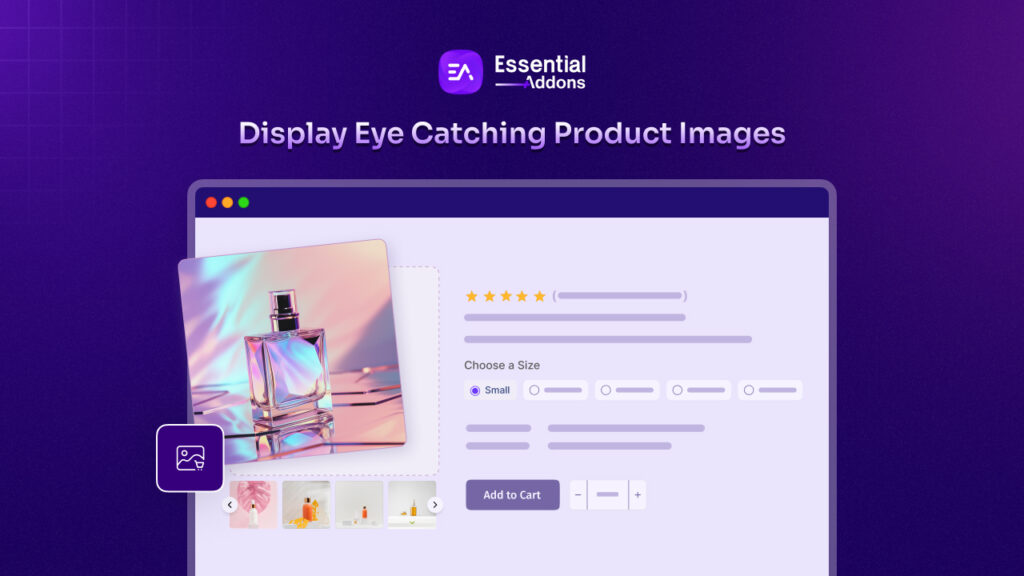
![Featured Image - [New Element] Design Stacked Cards on Elementor with Essential Addons - Blog](https://essential-addons.com/wp-content/uploads/2025/02/1-EA-Stacked-Cards-Blog-1-1024x576.jpg)



