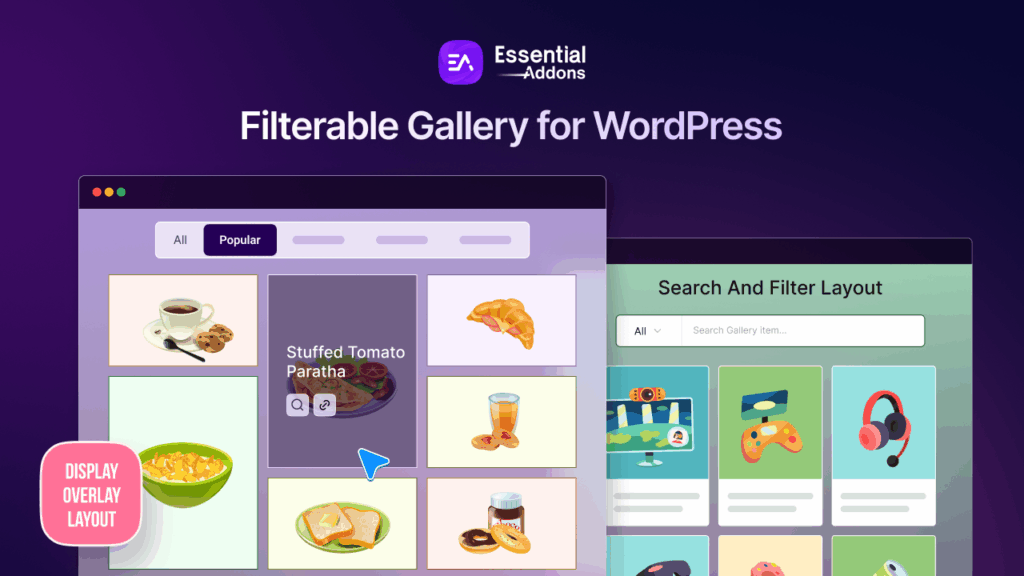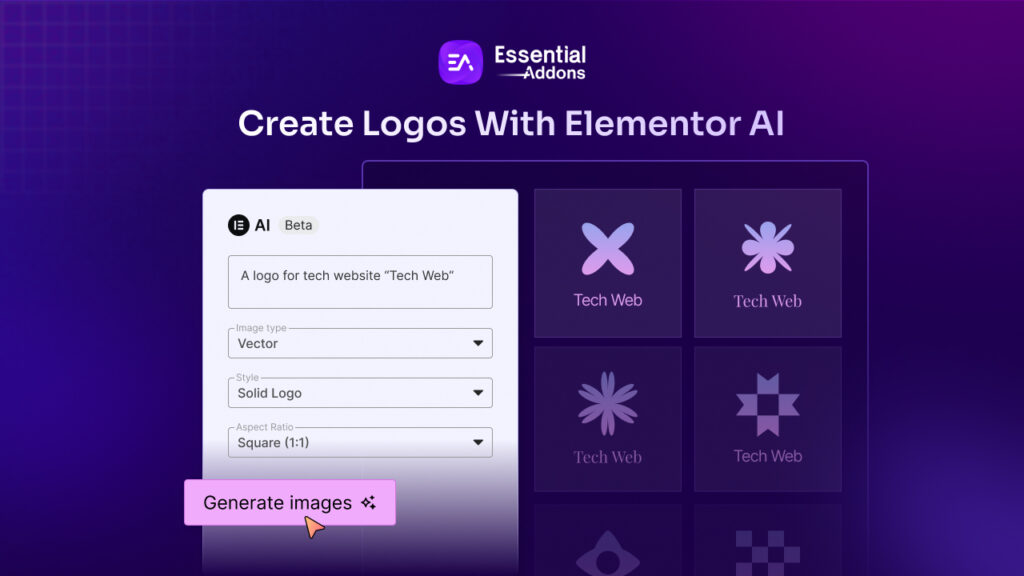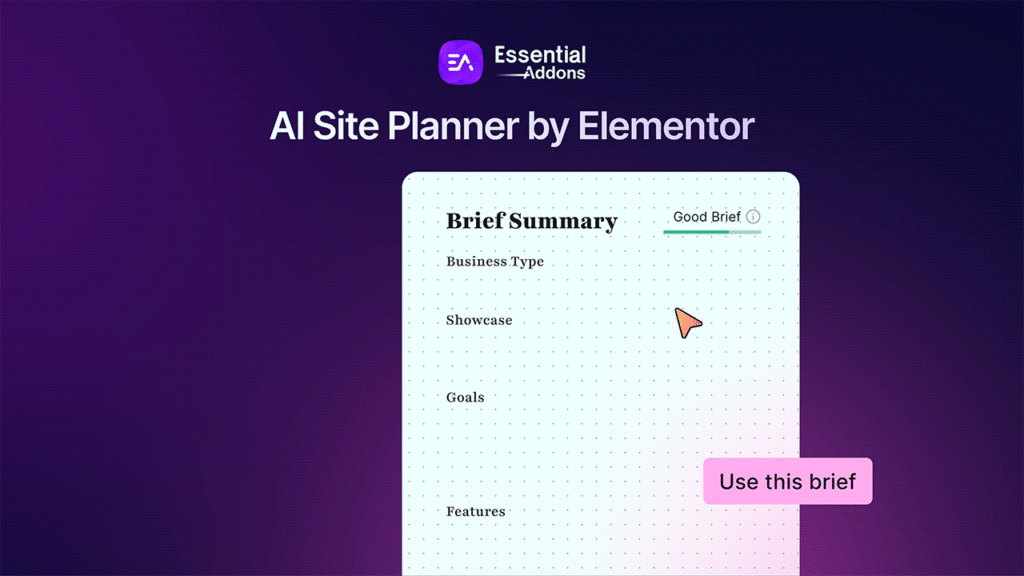Adding a parallax effect to your WordPress website is a fantastic way to bring depth and motion to your design, making it more visually engaging. With the Essential Addons Parallax extension, you can now add parallax effects in WordPress without any coding skills. In this guide, we will walk you through the steps to create a captivating, interactive experience for your visitors using Essential Addons for Elementor.
![How to Add Parallax Effects in WordPress Website & Make It Interactive [NO CODING] 1 Add Parallax Effects in WordPress](https://essential-addons.com/wp-content/uploads/2024/10/image-2.gif)
Parallax scrolling is an effective approach for transforming a plain website into an immersive experience by generating the appearance of depth. It is particularly popular on landing pages, portfolios, and narrative websites, where visual appeal and interaction are critical to user engagement. You will know exactly how to add parallax effects in WordPress by the conclusion of this article, making your website stand out and keeping visitors engaged for longer.
💡 What Is the Parallax Effect & Why Use It?
Parallax effects are as if your website is moving and the background moves slower than the object in the foreground. With this, you can enhance your website’s visuals, add excitement for users, make browsing more engaging and retain visitors’ attention. The Parallax extension of Essential Addons allows you to add these effects effortlessly with just a few clicks.
Adding parallax effects to your website offers several benefits. Here is why it is worth incorporating:
🌟 Enhanced Visual Appeal: Parallax effects are a way to create an additional dynamic on your website. The movement of background images offers an excellent method of ensuring that visitors are impressed, as well as offering a rich experience.
🌟 Increased User Engagement: Adding parallax effects can increase user engagement and make the visitors stay for a longer time on your website. Higher levels of engagement mean that bounce rates are reduced and in any case, users can provide better conversion rates given they continue exploring the page.
🌟 Improved Storytelling: Parallax is one of the best ways to tell a story efficiently. With motion, the users can be enlightened visually in a way that will engage them and keep them following a storyline.
🌟 Modern And Professional Look: Websites with parallax effects look somehow more professional and modern. Incorporating these effects can make your site look more professional and hence earn more confidence for your visitors.
🌟 Highlight Key Content Areas: Parallax effects can also call attention to certain areas of the webpage. You should use this technique to highlight some content which may include offers, features, or ongoing campaigns.
🌟 Seamless User Experience without Coding: With the parallax effects, you can achieve a variety of boosted effects even without coding knowledge. This accessibility allows anyone to enhance their website without a steep learning curve.
If you add parallax effects in WordPress thoughtfully, you can go a long way in making your website both more beautiful and more functional. So, using the parallax effect could be your good choice to accomplish your goals to engage your target audience, tell a better story, or just spruce up your design.
📝 How to Add Parallax Effects in WordPress: An Easy Guide with Essential Addons
Essential Addons for Elementor offers an exciting extension called EA Parallax. Using EA Parallax makes it easy to add parallax effects to WordPress websites. This user-friendly extension works perfectly with Elementor, allowing you to create beautiful visual effects easily, even if you do not have any technical knowledge. To get started, follow these steps:
Step 1: Activating EA Parallax
Essential Addons Parallax extension is a premium feature. So, before getting started, you need to install and activate Essential Addons PRO along with the free version.
To add parallax effects in WordPress, you need to activate the EA Parallax extension first. Navigate to your WordPress dashboard, go to Essential Addons, and locate EA Parallax under the Extensions tab. Ensure that it is activated.
![How to Add Parallax Effects in WordPress Website & Make It Interactive [NO CODING] 2 Add Parallax Effects in WordPress](https://essential-addons.com/wp-content/uploads/2024/10/image-1.png)
Step 2: Customize a Section with Elementor
After activating EA Parallax, open any page in Elementor where you want to apply the effect. Click ‘Edit with Elementor,’ select the section you would like to enhance and click on the three-dotted icon to choose ‘Edit Section.’
![How to Add Parallax Effects in WordPress Website & Make It Interactive [NO CODING] 3 Add Parallax Effects in WordPress](https://essential-addons.com/wp-content/uploads/2024/10/image-2.png)
Step 3: Configuring Parallax Settings
In the section settings, navigate to the ‘Layout’ tab and find the EA Parallax option. Toggle it on to reveal the settings. Here, you can choose from seven different parallax effects, including Scroll & Zoom, In-Motion, and Multi-Layered. Select your preferred effect and adjust the speed to fit your design.
![How to Add Parallax Effects in WordPress Website & Make It Interactive [NO CODING] 4 Add Parallax Effects in WordPress](https://essential-addons.com/wp-content/uploads/2024/10/image-3.gif)
📌 Types of Parallax Effects Available in EA Parallax
EA Parallax offers a variety of effects to enhance your website’s appeal. Let us have a look below:
👉 Scroll & Zoom Parallax: This effect allows you to create a scroll and zoom effect that adds depth and focus. Choose from different types and adjust the speed to get the exact impact you desire.
👉 In-Motion Parallax: Set the direction and speed of continuous motion, adding a dynamic effect that keeps your website visually engaging.
👉 Fade Parallax: With this, you can add a sense of highlights over a single element on your page fading other objects nearby.
👉 Multi-Layered Parallax with Mouse Hover Interaction: With this effect, you can add multiple layers that respond to mouse movement, creating a 3D look. Each layer can have customized z-index settings, giving you full control over how the layers interact.
👉 Fade & Zoom Effects: These subtle effects allow you to fade and zoom background images or content as users scroll, delivering an elegant visual transition.
![How to Add Parallax Effects in WordPress Website & Make It Interactive [NO CODING] 5 Add Parallax Effects in WordPress](https://essential-addons.com/wp-content/uploads/2024/10/ScreenCaptureon2024-10-17at15-31-48.gif)
⚙️ Customizing Your Parallax Effect
Once you have chosen your effect, fine-tune it to match your site’s design. You can customize the below settings to make the effect perfect for your website. Have a look below.
👉 Parallax Speed: Control the speed to adjust the intensity of the effect.
👉 Direction: For In-Motion Parallax, select the movement direction to achieve a dynamic flow.
👉 Layer Positioning And Z-Index: When using multi-layered effects, manage the positioning of each layer to ensure smooth transitions and a cohesive look.
Once done with all the customization, hit the ‘Update’ button to save the changes on your web page. Your visitors will now have an immersive experience while visiting your website powered by Essential Addons Parallax effects.
![How to Add Parallax Effects in WordPress Website & Make It Interactive [NO CODING] 6 Add Parallax Effects in WordPress](https://essential-addons.com/wp-content/uploads/2024/10/ScreenCaptureon2024-10-17at16-16-21.gif)
You can also check this documentation to learn in detail how to add parallax effects in WordPress websites using the EA Parallax.
Why Essential Addons Is the Best Choice for WordPress
The EA Parallax extension from Essential Addons is the most effective way to add parallax effects to WordPress sites. This extension, with its user-friendly UI and rich customization options, allows you to create eye-catching parallax effects without coding.
On top of that, it has a seamless integration with Elementor that makes it easy to use. Plus, the ability to customize speed, direction, and layer effects allows you to create a design that is perfectly suited to your website’s tone and brand value.
Alongside the EA Parallax extension, Essential Addons provides a complete solution for designing a perfect website to boost engagement and skyrocket revenue. Whether you want to add parallax effects, interactive animations, or sophisticated information displays, Essential Addons provides the tools you need to create a stunning site quickly.
With 100+ widgets and extensions, Essential Addons is powering up 2 million+ users to create a dynamic website. All features of Essential Addons are performance-optimized, so your site remains quick and responsive even as you add fresh elements. You can trust this number 1 Elementor addon for your website.
🎉 Make an Interactive Website with Parallax Effect Today!
Now that you know how to add parallax effects in WordPress using Essential Addons, you are ready to create a dynamic website in a few clicks that is eye-catching and interactive. Take advantage of the easy-to-use settings to customize your effects and give your visitors an experience they will not forget. Try the Parallax effect today and watch your site come alive.
If you have found this blog helpful, share your opinion with our Facebook community. You can subscribe to our blogs for valuable tutorials, guides, knowledge, tips, and the latest WordPress updates.