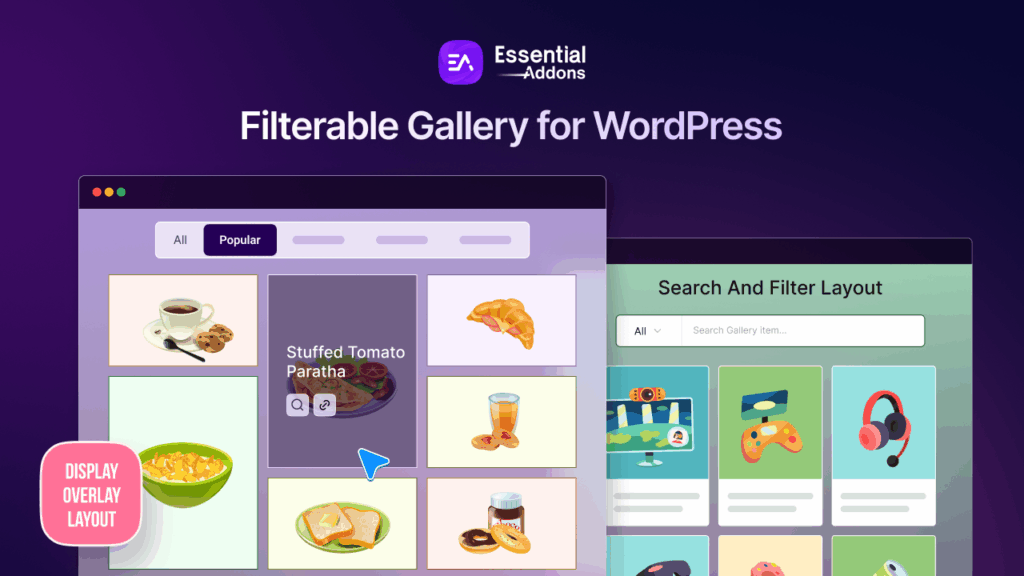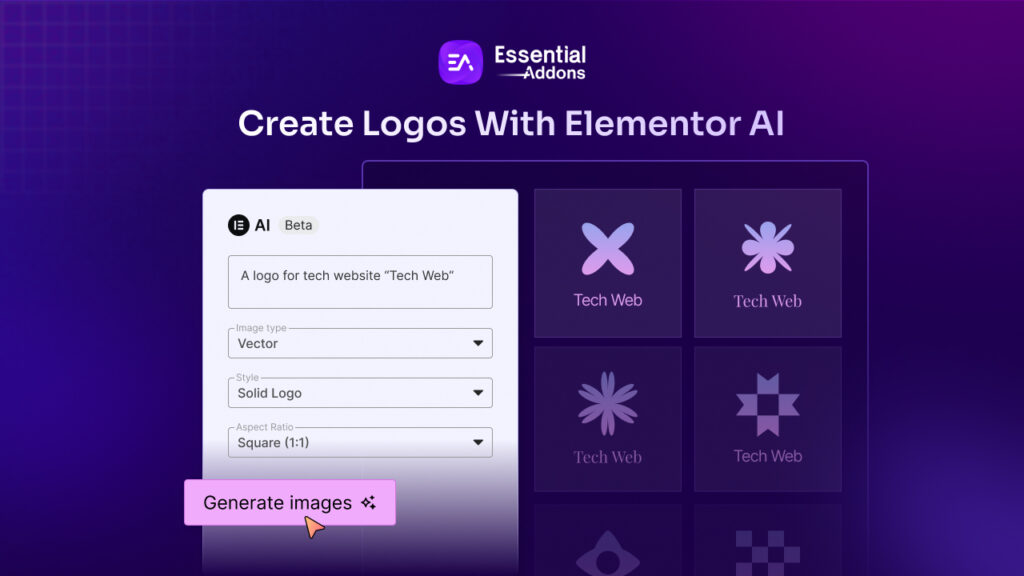While it is super easy to add a video to your website, but making a video playlist using Elementor was a challenge for content creators. Now, with the latest update of Elementor PRO, you can easily create beautiful video playlists for your website & showcase your videos.
![How To Easily Make A Video Playlist Using Elementor Without Any Coding [2023] 1 Video Playlist](https://aadhmqulyo.cloudimg.io/v7/essential-addons.com/elementor/wp-content/uploads/2021/06/How-to-Make-a-Video-Playlist-Using-Elementor-2.png)
Elementor Pro 3.3 comes with a brand new “Video Playlist” widget, which changes the way web creators add multimedia content to their sites. Now, you can engage your site visitors and make them stay longer on your page by beautifully showcasing an animated and interactive video playlist, and even customize it any way you want without having to touch a line of code.
Beautifully Display Video Playlists In Elementor Without Coding
For any content creator, adding interactive visual content like a video playlist in WordPress can help boost engagement with your site visitors. This is true not just for those who create content for Youtube, but also for anyone with a WordPress website such as gamers, fitness trainers, dance teachers, or even small business owners.
With Elementor Pro 3.3, you can now display your video content like never before. Not only do you get to decide which specific videos you want to add to your playlist, but you can also control the order in which they will appear, customize the play icons, tabs, thumbnail and overlays and much more.
![How To Easily Make A Video Playlist Using Elementor Without Any Coding [2023] 2 video playlist](https://aadhmqulyo.cloudimg.io/v7/essential-addons.com/elementor/wp-content/uploads/2021/06/ezgif-7-96b82b830af5.gif)
The best part? It only takes 5 minutes to make a video playlist in Elementor.
That’s not all, you can even enable lazy load for your videos so that they do not load until playback is required. This will make your web pages load more quickly and enhance your site visitor’s experience.
Let’s dive in below to see how this new widget in Elementor works, and how you can use it to create beautiful video playlists in WordPress.
Seamlessly Add Multiple Videos On Your WordPress Website
Uploading single videos one at a time on your WordPress website can be a bit of a hassle, especially if you have a lot of important video content that you want to share with your website visitors. Not only will it make your web pages heavier, but uploading videos individually will take up a lot of page space and time.
With a video playlist, however, you can create a section where all of your video content is neatly organized in place, and let your site visitors choose which video they want to play. This will leave you with more space to add other content on your web page, reduce scroll content and encourage site visitors to stay longer on your site.
![How To Easily Make A Video Playlist Using Elementor Without Any Coding [2023] 3 video playlist](https://aadhmqulyo.cloudimg.io/v7/essential-addons.com/elementor/wp-content/uploads/2021/06/ezgif-2-6a19cb1df40e.gif)
Personalize Your Video Playlists & Style It Any Way You Want
You can style your playlist any way you want to in Elementor Editor, to give it your own personal touch and promote your brand. All you have to do is tweak around with the settings in the ‘Style’ tab to make your playlist stand out. You can choose to add a custom thumbnail, add tabs below your videos to show description or video transcript, and much more.
![How To Easily Make A Video Playlist Using Elementor Without Any Coding [2023] 4 video playlist](https://aadhmqulyo.cloudimg.io/v7/essential-addons.com/elementor/wp-content/uploads/2021/06/ezgif-2-d737933a56ec.gif)
Make Online Learning Easier With Engaging Tutorial Playlists
If you are sharing tutorials with your website visitors, then this Video Playlist widget from Elementor will help you skyrocket your engagement rates. Whether you are sharing product tutorials, sharing online education videos, dance tutorials or fitness tutorials, your site visitors will be able to learn about your product or business with more interactive visual content.
How To Make A Video Playlist Using Elementor On WordPress
So, now you know all about how a playlist of videos can make your website stand out and get more engagement from site visitors. Let’s dive into the tutorial and see how to create a video playlist in WordPress using Elementor.
Note: If you are new to using Elementor website builder, you can check out our complete beginner’s guide on how to use Elementor for helpful tips and tricks.
Step 1: Install And Activate Elementor On Your Website
First, you have to install and activate Elementor on your WordPress website. Once that’s done, make sure to also install Elementor Pro, as this widget is exclusively for the premium version of the website builder.
After installing and activating both Elementor and Elementor Pro, head over to your WordPress dashboard and create a new page. Click on the blue “Edit With Elementor” button as shown below. This will open your page in Elementor Editor.
![How To Easily Make A Video Playlist Using Elementor Without Any Coding [2023] 5 How To Easily Make A Video Playlist Using Elementor Without Any Coding [2023] 1](https://aadhmqulyo.cloudimg.io/v7/essential-addons.com/elementor/wp-content/uploads/2021/06/screely-1623323487566.png)
Step 2: Drag And Drop The Video Playlist Widget
When the Elementor Editor is done loading, go to the ‘ELEMENTS’ tab from the left-hand side panel and search for the “Video Playlist” widget. Now all you have to do is drag and drop the widget into any section of your page. Your playlist will be displayed by default as shown below.
![How To Easily Make A Video Playlist Using Elementor Without Any Coding [2023] 6 Video Playlist](https://aadhmqulyo.cloudimg.io/v7/essential-addons.com/elementor/wp-content/uploads/2021/06/ezgif-2-454ca52f82a5.gif)
Step 3: Add Your Video Playlist And Configure The Content
You can now add your videos one by one, to create your own custom playlist on WordPress. From the ‘Content’ tab, click on the ‘Playlist’ option. Here you can add your videos by simply pasting the URL or uploading your own file.
If you are sharing videos from Youtube, click on the ‘Type’ option and set the source to ‘Youtube’. If you are sharing your videos from other sources simply switch to ‘Self Hosted’ and then upload your video or share your video link by turning on the ‘Share External URL’ option.
![How To Easily Make A Video Playlist Using Elementor Without Any Coding [2023] 7 video playlist](https://aadhmqulyo.cloudimg.io/v7/essential-addons.com/elementor/wp-content/uploads/2021/06/OiEW1gPEdF.gif)
For Youtube videos, you can easily click on the “Get Video Data” button to instantly import all your video settings and information from Youtube, including your video thumbnail and title.
You can also choose to display ‘Content Tab’ for your videos if you want to share additional information about your video such as description or transcript.
![How To Easily Make A Video Playlist Using Elementor Without Any Coding [2023] 8 video playlist](https://aadhmqulyo.cloudimg.io/v7/essential-addons.com/elementor/wp-content/uploads/2021/06/ezgif-2-0b86e4196371.gif)
To add more videos, click on the ‘+ Add Item’ button in the ‘Playlist’ and then repeat the steps above. Feel free to add as many videos as you need to create your playlist in Elementor.
![How To Easily Make A Video Playlist Using Elementor Without Any Coding [2023] 9 video playlist](https://aadhmqulyo.cloudimg.io/v7/essential-addons.com/elementor/wp-content/uploads/2021/06/screely-1623320617854.png)
There are tons of more options to help you configure the content of your playlist and make it even better for your website visitors. For example, from the ‘Tabs’ option you can add the names of your video tabs, make them collapsible and adjust the height.
You can also add your custom image overlays and play icons, and even turn on additional options like autoplay on load, display video count and duration, and enable lazy loading to speed up your web pages.
![How To Easily Make A Video Playlist Using Elementor Without Any Coding [2023] 10 video playlist](https://aadhmqulyo.cloudimg.io/v7/essential-addons.com/elementor/wp-content/uploads/2021/06/ezgif-2-81c0418553fb.gif)
Step 4: Style And Customize Your Video Playlist In Elementor
This is the best part of the tutorial. Here, we’ll show you how to customize your playlist and add your own personal touch. From changing the layout height, customizing the colors for the top bar, tabs, and more, you style your playlist in every way imaginable. Play around with the settings and design a beautiful playlist for your website with just a few clicks.
![How To Easily Make A Video Playlist Using Elementor Without Any Coding [2023] 11 video playlist](https://aadhmqulyo.cloudimg.io/v7/essential-addons.com/elementor/wp-content/uploads/2021/06/ezgif-2-d737933a56ec.gif)
You can even use Elementor’s global colors and fonts feature to make sure the design of your playlist is consistent with your site colors or brand colors. If you want, you can also add further customization by adding custom CSS code snippets.
Step 5: Publish And Share Your Video Playlist On WordPress
Now that you are done adding videos to your playlist and customizing the appearance, all that’s left to do is share it with the world. Save the changes you have made, and preview your page to see how the playlist will appear on a live website. If you like the way it looks, hit the ‘Publish’ button to share your playlist on your WordPress website.
Check out the one we have made in this tutorial below.
![How To Easily Make A Video Playlist Using Elementor Without Any Coding [2023] 2 video playlist](https://aadhmqulyo.cloudimg.io/v7/essential-addons.com/elementor/wp-content/uploads/2021/06/ezgif-7-96b82b830af5.gif)
Make Your Website Interactive With Video Playlists
As you can see, creating an amazing and beautifully designed video playlist in WordPress could not be easier. Try it out for yourself today and watch your engagement rates rise by making an interactive video playlist in Elementor.
Enjoyed this tutorial? Share your thoughts with us in the comments below; we’d love to hear from you. For more fun tutorials, news and updates, subscribe to our blog or join our friendly community of Elementor users like yourself.