Creating stunning multilingual websites is easier than ever with Essential Addons and WPML partnership. With the help of this popular WordPress multilingual translation plugin, you can now design stunning websites without coding in Elementor.
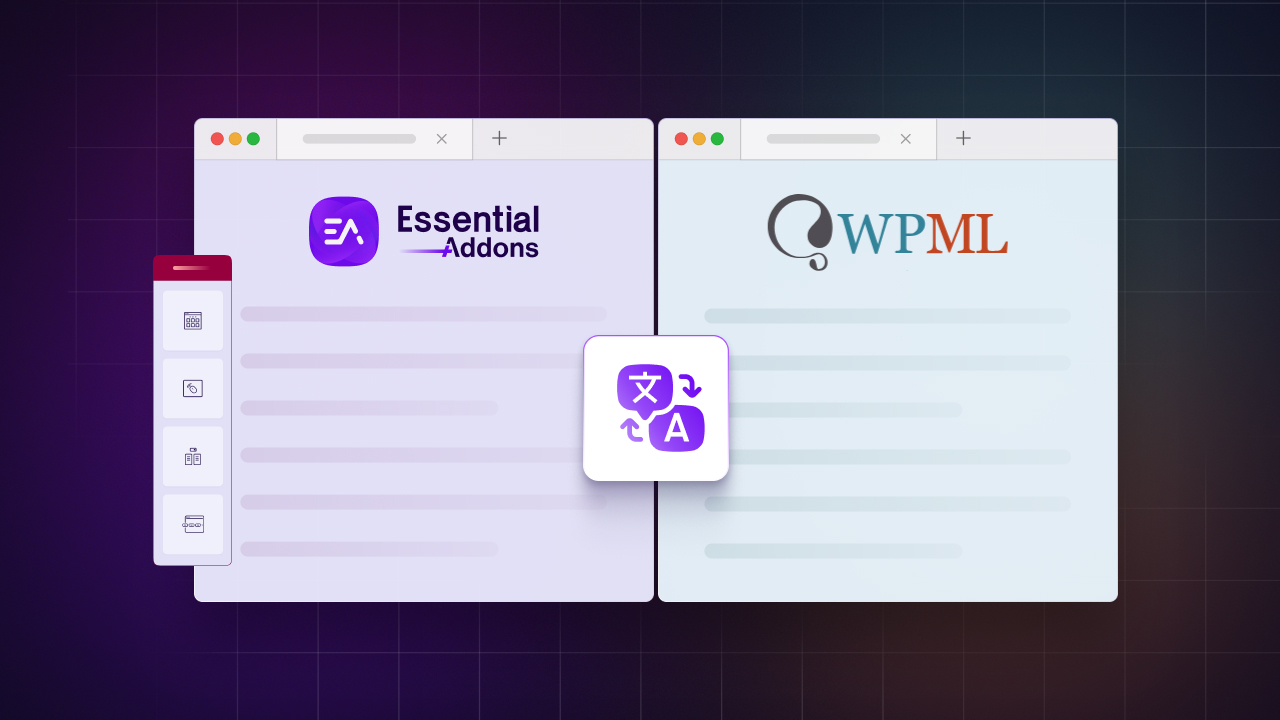
We are thrilled to announce that Essential Addons for Elementor is now officially a WPML certified plugin. This would not have been possible with the collaboration of both WPML and Essential Addons teams, and we went to send heartiest thanks to WPML for constantly communicating with us and helping us ensure compatibility of Essential Addons and WPML.
Essential Addons And WPML: Translate All Website Content Instantly in Any Language
Translating all the content on your website may seem like a daunting task, but with the latest update from WordPress Multilingual Translation plugin (WPML), it is now easier than ever, because WPML is now AI enhanced.
And now, as Essential Addons for Elementor is compatible with WPML, you can easily take advantage and build a full multilingual website without coding. What’s more, you can use the exclusive widgets from Essential Addons for Elementor and translate the content instantly into any language you want.
With Elementor and Essential Addons both being compatible with WPML, anyone can now create stunning multilingual websites on WordPress without having to touch a line of code. You can now translate every page and post that you have built using widgets from Essential Addons for Elementor into any language of your choice, thanks to Essential Addons and WPML partnership.
How to Get Started with Essential Addons And WPML?
To get started with Essential Addons and WPML for creating multilingual websites in Elementor, you can follow the steps given below or check out detailed documentation here for more information.
Things You Will Need:
First, you will of course need to install a few plugins on your WordPress website to ensure your translations are being done correctly. These include:
If your WordPress website has other plugins such as WooCommerce installed, you may need additional plugins for making sure your WooCommerce content is being properly translated. Check out this post by WPML for more information.
Setting Up And Configuring WPML on Your Site
After installing these plugins, go to ‘WPML’ → ‘Setup’ from the dashboard and complete the full setup. You can check this step by step guide for this.
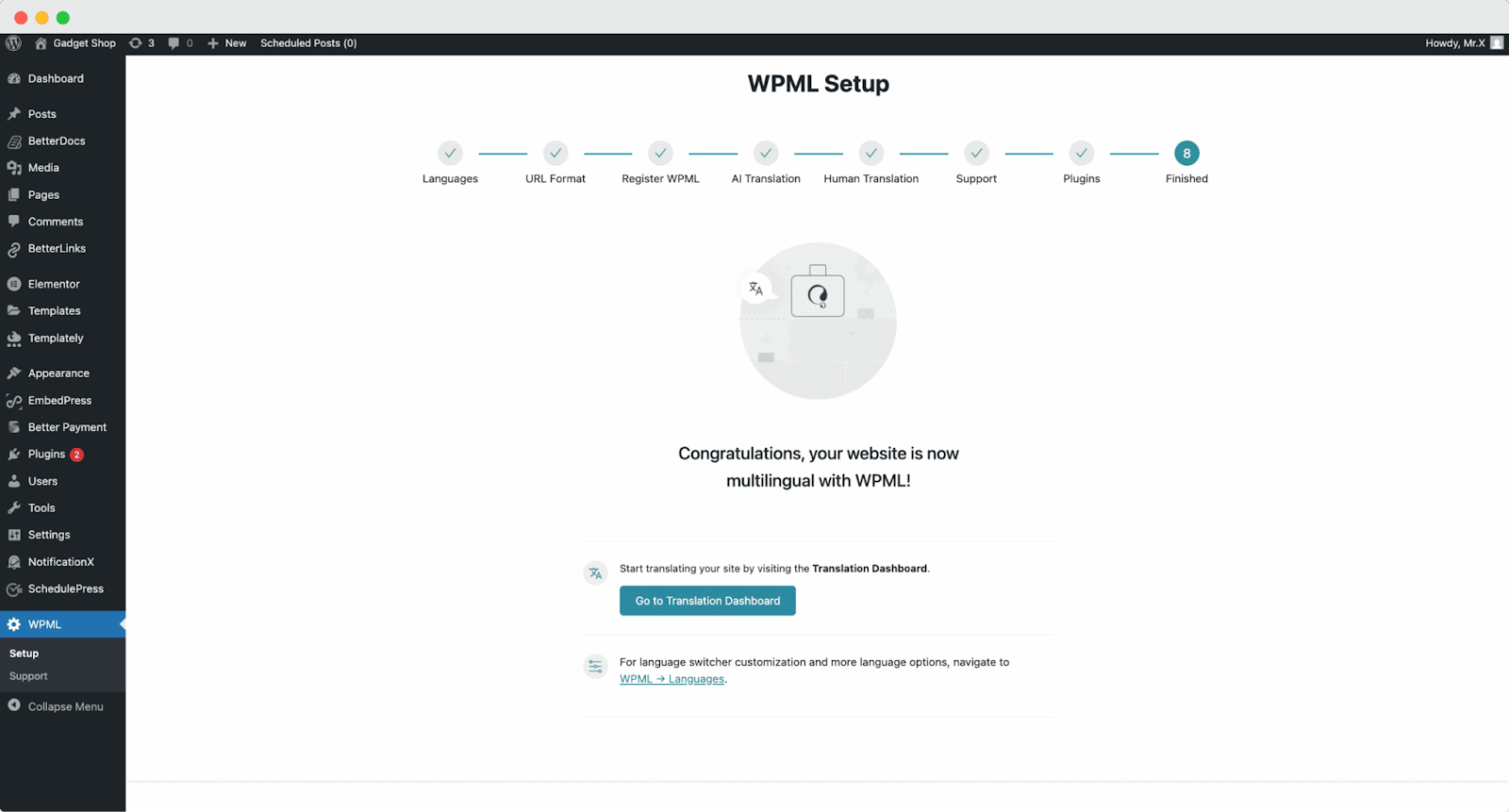
Now, to enable translation for your Elementor site pages, go to ‘WPML’ → ‘Translation Dashboard’ and from there select the page you want to translate.
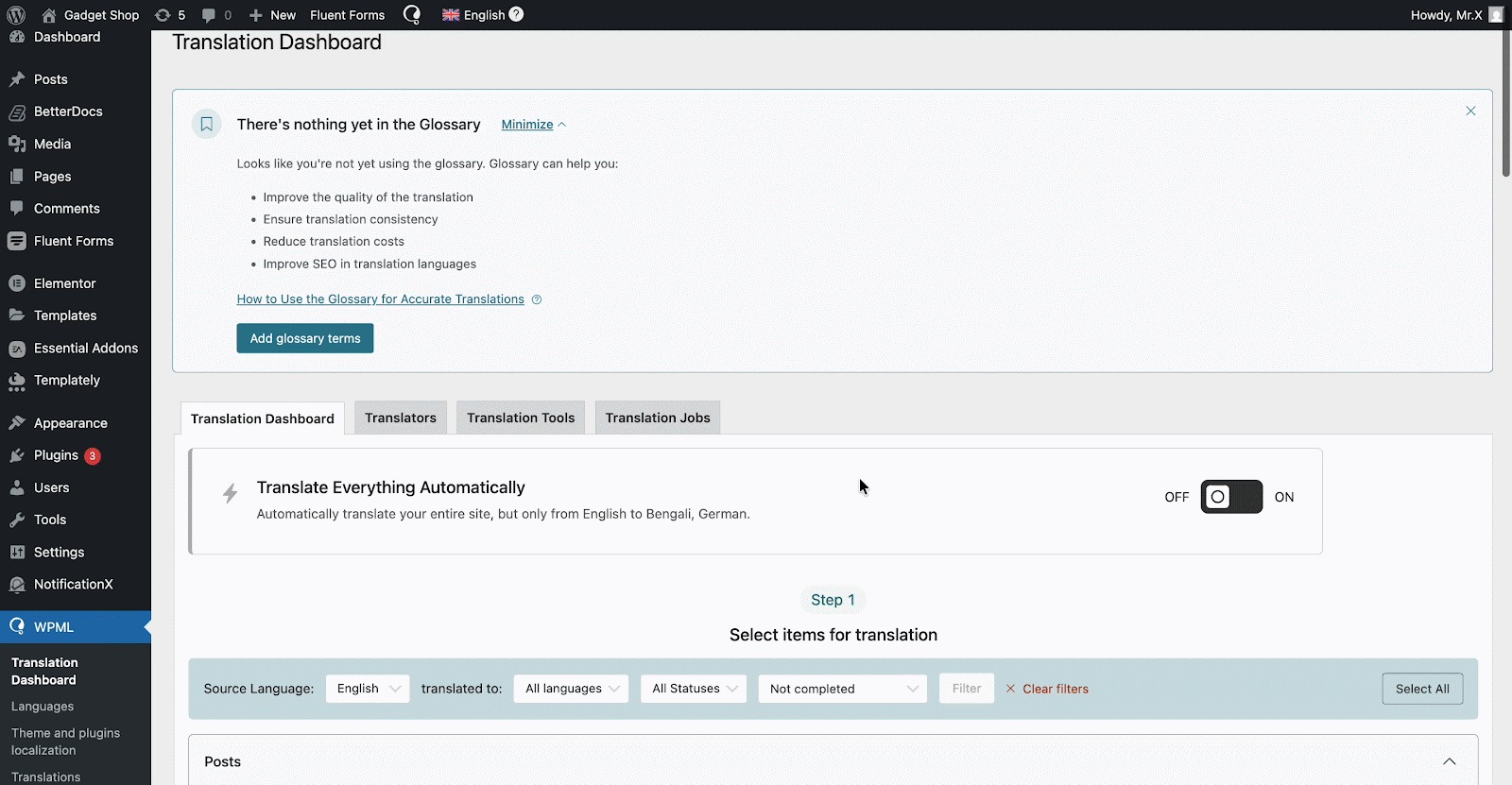
Now, click on ‘Translate Your Content’ and from there ‘, Apply to All Languages’ dropdown select ‘Translate Automatically’. Afterward, from the ‘What would you like to do when WPML finishes translating your content automatically?’ select your preferred option and then click on the ‘Translate’ button and WPML will translate documents automatically.
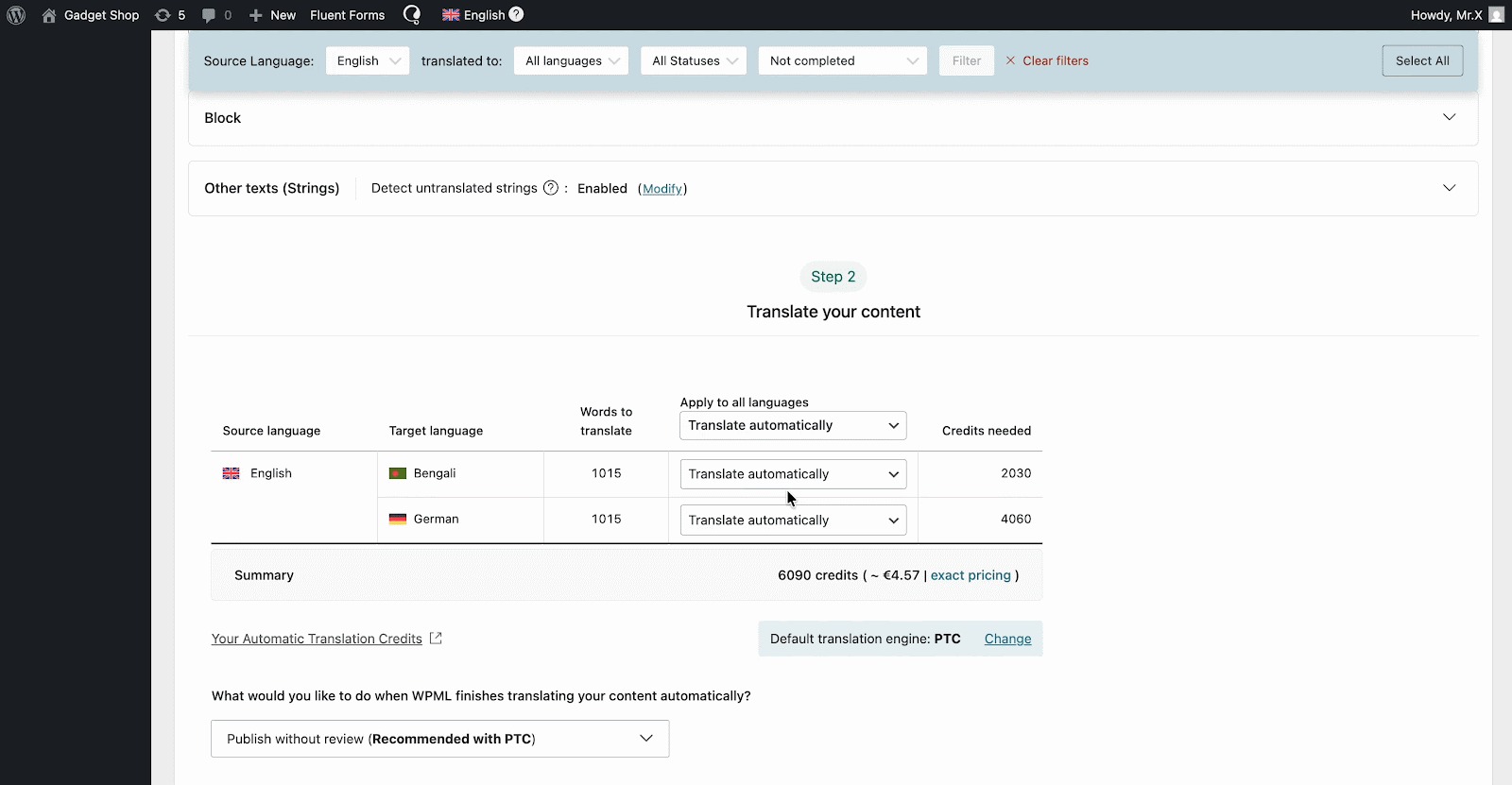
Configure WPML in Essential Addons for Elementor Pages in Few Steps
Let’s start with a page/post built with Essential Addons for Elementor. Now, go to your WordPress Dashboard and open up your desired Posts/Pages, depending on which you want to translate. Alongside your Pages/Posts you will see a ‘+’ icon that will allow you to add translated versions for each language that you have specified for your site. Simply go ahead and click the ‘+’ icon for the language you want to edit.
Translate Essential Addons for Elementor Pages
If you have completed the configurations seen in the previous steps, you will be redirected to WPML’s Advanced Translation Editor upon clicking the ‘+’ icon. See below for an example of how we would add a Chinese translation:
In the Advanced Translation Editor interface, you will see all the texts available for translation. Here, you can add translations for Essential Addons content as you need. This is what you would see before adding your translations:
Simply go ahead and translate the Strings into your chosen language. Translate the text automatically where needed. Hit the ‘Save and complete’ button to save the changes. Don’t forget to click on the ‘Complete Translation’ button to make these changes effective.
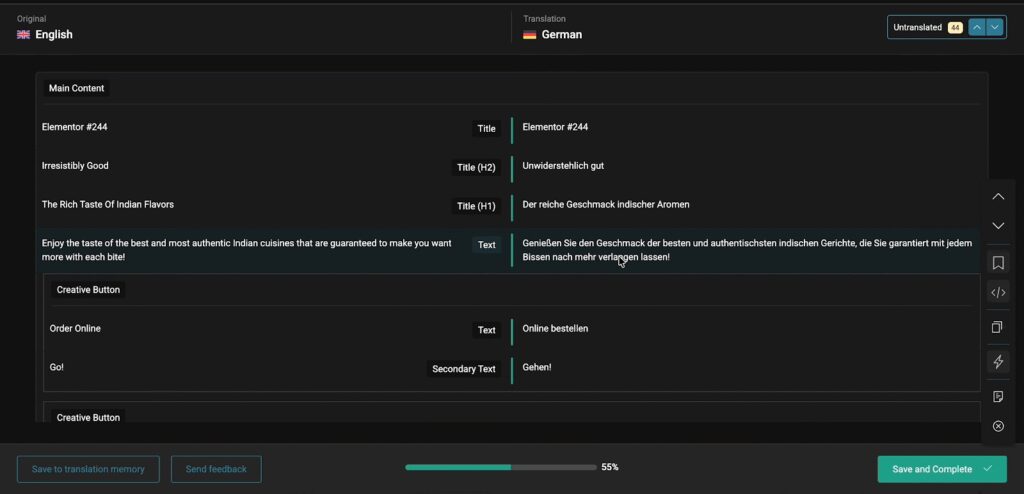
Translate Essential Addons Plugin Strings with WPML String Translation
If you want to translate your Essential Addons for Elementor plugin strings, you can use the ‘String Translation’ feature with WPML. Navigate to ‘WPML’ → ‘Theme and plugins localization’ from your WordPress dashboard.
Then scroll down to the ‘Strings in plugin’ section and click on the checkboxes for ‘Essential Addons for Elementor’ and ‘Essential Addons for Elementor – PRO’. Please wait while plugin strings are being scanned.
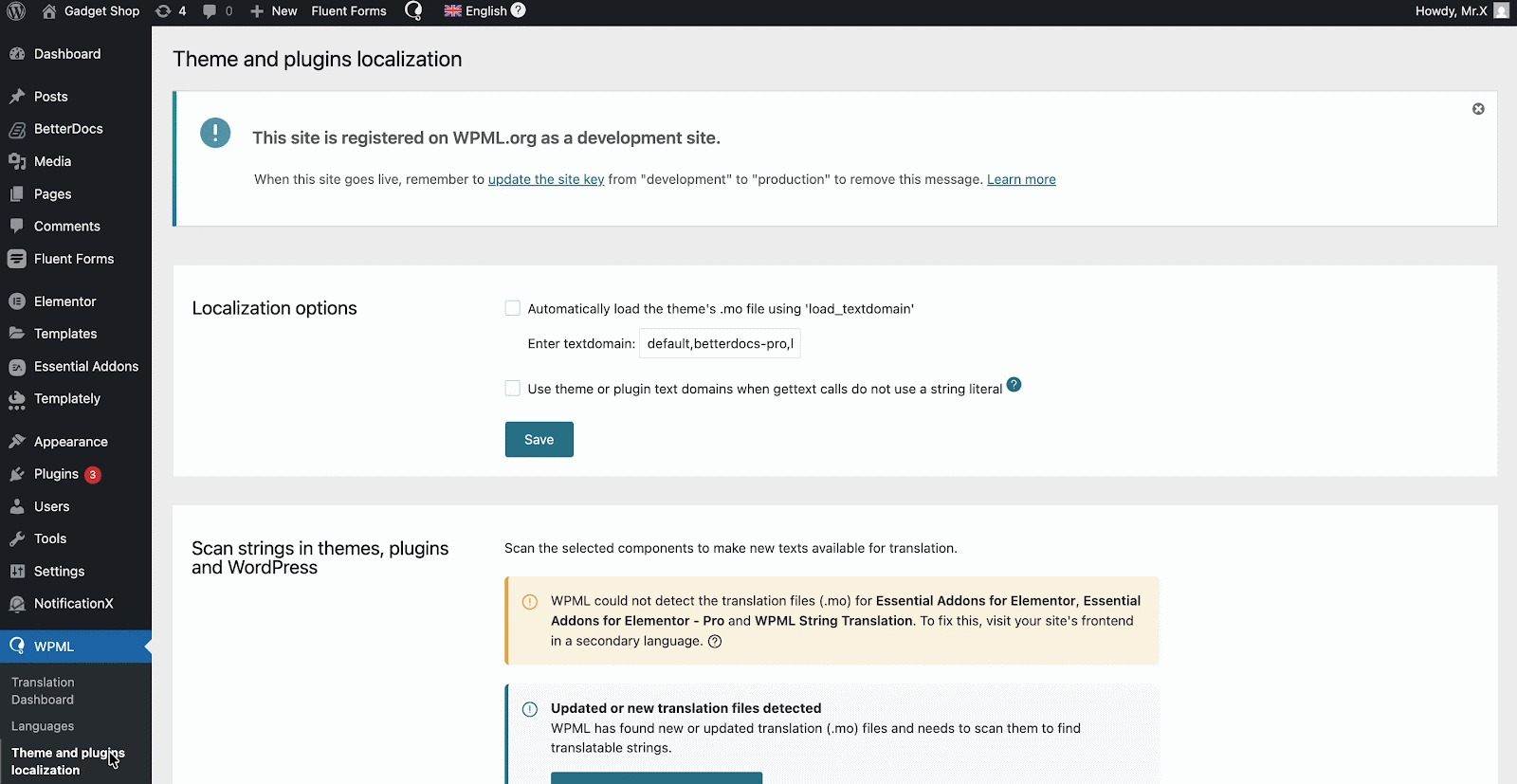
Afterwards, head over to WPML→ String Translation. From here, you can add translations for selected strings by clicking on the ‘+’ icon as shown below.
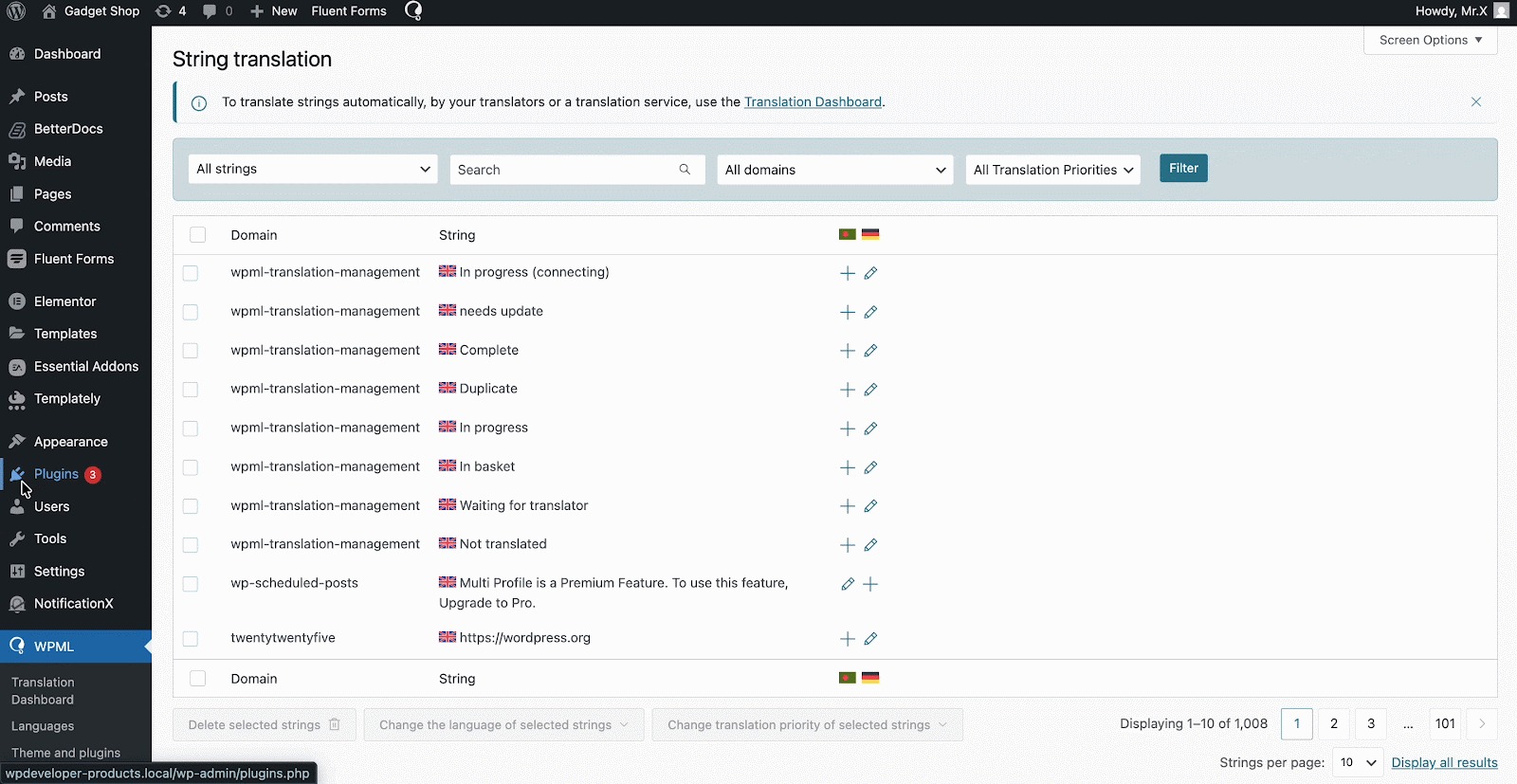
After you have finished translating in your chosen language, this is how your page/post is going to appear on your Elementor site for that particular language:
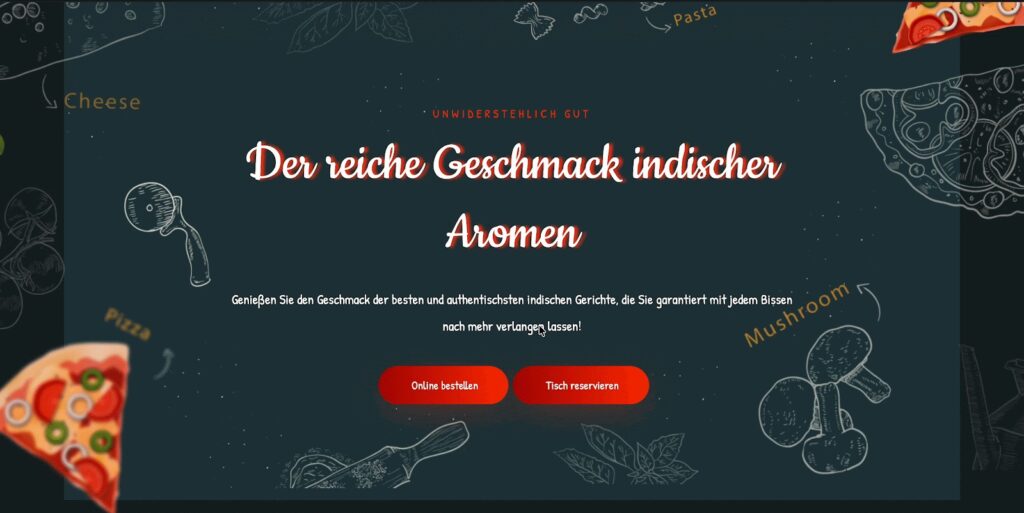
This is how you can easily build Multilingual websites with Essential Addons for Elementor and WPML. If you would like to know more about translating sites that use Elementor page builder, WPML has this detailed guide to assist you.
Want to know the latest updates for Essential Addons for Elementor? Then make sure to subscribe to our blog or join our friendly Facebook community.

![[New Extension] How to Show Vertical Text on Elementor Websites?](https://essential-addons.com/wp-content/uploads/2025/11/Essential-Addons-New-Extension-Vertical-Text-Orientation-1024x576.jpg)




