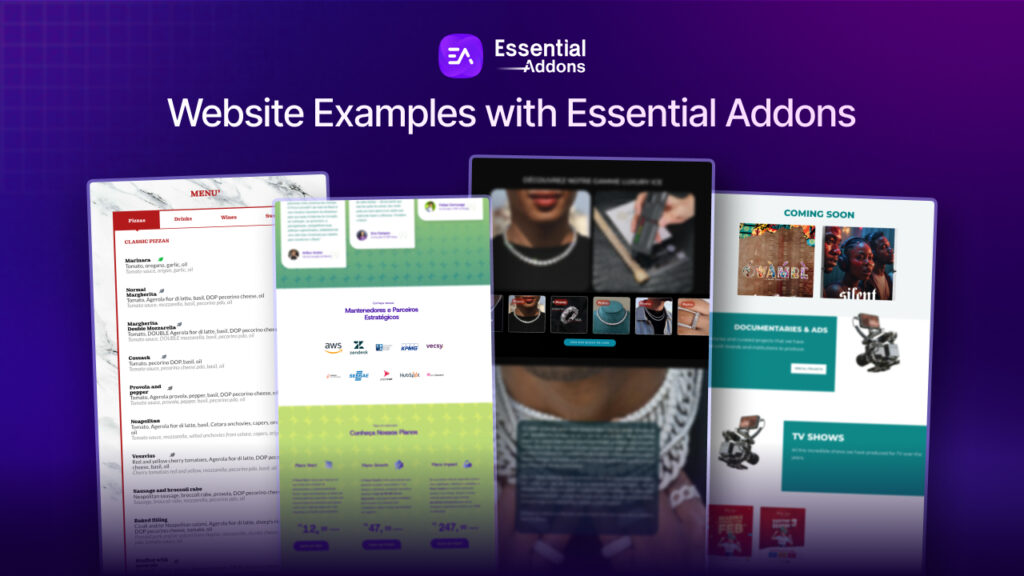You may have encountered the following problem as a WordPress website owner: you’re ready to publish a page or post, but its title doesn’t exactly suit your WordPress theme or style. If you delete the title entirely there can be a detrimental influence on your site’s performance. Don’t worry, instead of erasing a page or post title, you can easily hide page and post titles in WordPress.
Hide Page And Post Titles In WordPress: Understanding What It Means
Not every page on your website needs a title. While titles are required for blog articles, they don’t necessarily look good on other sites. What works well for a blog isn’t necessarily appropriate for the rest of the website.
For example, putting a “Home” title on your site is superfluous and may appear amateurish. Similarly, your “Contact” or “Product” page should speak for itself, and putting the title at the top may be unnecessary.
Most of the time, you don’t even want to remove the title – maybe it’s simply its location or theme design that bothers you. If your page title is in an unusual location or does not match your design, you may conceal it and put an H1 heading instead.
If you want to build your website from scratch with Elementor, you can follow this blog on Elementor tutorial for beginners. This is a complete walkthrough where you can get the idea of sections, columns, margins, etc to make your website more beautiful and efficient.
Why Should You Hide Page And Post Titles?
When you initially create a WordPress page or post, you’ll see a ‘Add title’ section where you can put your title.
![How To Hide Page And Post Titles In WordPress: Step By Step Guide [2022] 2 Hide Page And Post Titles](https://essential-addons.com/elementor/wp-content/uploads/2022/07/screely-1657084465827.png)
This title is shown at the top of most WordPress themes. A detailed, relevant title can help visitors know they’ve arrived at the appropriate page and what to anticipate. Titles can be useful, but not every page or post requires one. One common example is the homepage of your website.
At times, you might wish to display the page title in a separate section. For example, you might begin your category page with a captivating banner and then display the headline farther down the page.
How To Hide Page And Post Titles Manually In WordPress
First, we will talk about the easiest process. Although these are not so convenient if you run a heavy website, it still works.
Hide All WordPress Page Titles
![How To Hide Page And Post Titles In WordPress: Step By Step Guide [2022] 3 Hide Page And Post](https://essential-addons.com/elementor/wp-content/uploads/2022/06/screely-1656466217188.png)
To hide all page titles on your WordPress website, go to the WordPress dashboard, click over Appearance, and then select Customize. Then find and choose Additional CSS. Simply insert a disable function into the CSS and hit the publish button. This is a simple method for hiding titles for individual blog posts or articles.
Hide Any Particular Page Title
![How To Hide Page And Post Titles In WordPress: Step By Step Guide [2022] 4 Hide Page And Post Titles](https://essential-addons.com/elementor/wp-content/uploads/2022/06/screely-1656466279698.png)
To hide a particular page title first. Navigate to Pages -> All Pages from the dashboard. Hover over the desired page, then over Edit. Don’t click the edit button yet. The page ID can be found in the URL at the bottom of your browser. It might be 1 or 2 of anything. Now, replace your page id with the ID of the page whose title you want to conceal.
Hide Random Blog Article Titles
![How To Hide Page And Post Titles In WordPress: Step By Step Guide [2022] 5 Hide Page And Post Titles](https://essential-addons.com/elementor/wp-content/uploads/2022/06/screely-1656466338797.png)
In addition to hiding individual or all WordPress page titles, you can also hide particular blog post titles. The procedure is the same, but you must use a different code snippet. Go to Appearance -> Customize from the dashboard and choose Additional CSS. Simply replace values [.post.entry-title{] with your page id. The post will then be published.
How To Hide Page And Post Titles In Elementor
If you’re using Elementor, you can hide titles with a single click, without the need for any coding or plugins. Let’s follow these procedures.
Step 1: Open Any Page With Elementor
At first, you need open any new or existing page from the WordPress dashboard. Simply navigate to Pages → Add New, and press the click ‘Edit With Elementor’ Button. After that, you will be redirected to the Elementor editing panel.
![How To Hide Page And Post Titles In WordPress: Step By Step Guide [2022] 6 Hide Page And Post Titles](https://essential-addons.com/elementor/wp-content/uploads/2022/06/image8-2.png)
Step 2: Go To Settings On Elementor Panel
Move on to the settings panel once we’ve opened the Elementor editor screen to hide the title. Since we’re inside the Elementor edit screen, click on the gear icon in the bottom left corner to access the page’s settings.
![How To Hide Page And Post Titles In WordPress: Step By Step Guide [2022] 7 Hide Page And Post Titles](https://essential-addons.com/elementor/wp-content/uploads/2022/06/image9.png)
Step 3: Toggle On The Hide Title Option
Now, turn on the Hide Title option and double-check that the title was correctly removed. When finished, click Update to finalize your changes and return to your page.
![How To Hide Page And Post Titles In WordPress: Step By Step Guide [2022] 8 Hide Page And Post Titles](https://essential-addons.com/elementor/wp-content/uploads/2022/06/image4-1.png)
Excellent work; the page title has been removed and no longer displays on the screen. This is how you can easily hide page and post titles with the Elementor website builder without writing a single line of complex code.
![How To Hide Page And Post Titles In WordPress: Step By Step Guide [2022] 9 Hide Page And Post Titles](https://essential-addons.com/elementor/wp-content/uploads/2022/06/image7.png)
Effortlessly Hide Page And Post Titles In WordPress Without Any Hassle
When publishing a page or post, there are times when the title is not necessary or doesn’t fit with the website’s overall design. A safe solution is to hide page and post titles in WordPress. And we have already discussed the easier process where you can do the entire process without any difficulty.
Hope this blog helps. Share your feedback in the comment section, subscribe to our blog, and join our Facebook community for more exciting updates.
![How To Hide Page And Post Titles In WordPress: Step By Step Guide [2022] 1 Hide Page And Post Titles](https://essential-addons.com/elementor/wp-content/uploads/2022/06/image1.png)
![[New Extension] How to Show Vertical Text on Elementor Websites?](https://essential-addons.com/wp-content/uploads/2025/11/Essential-Addons-New-Extension-Vertical-Text-Orientation-1024x576.jpg)