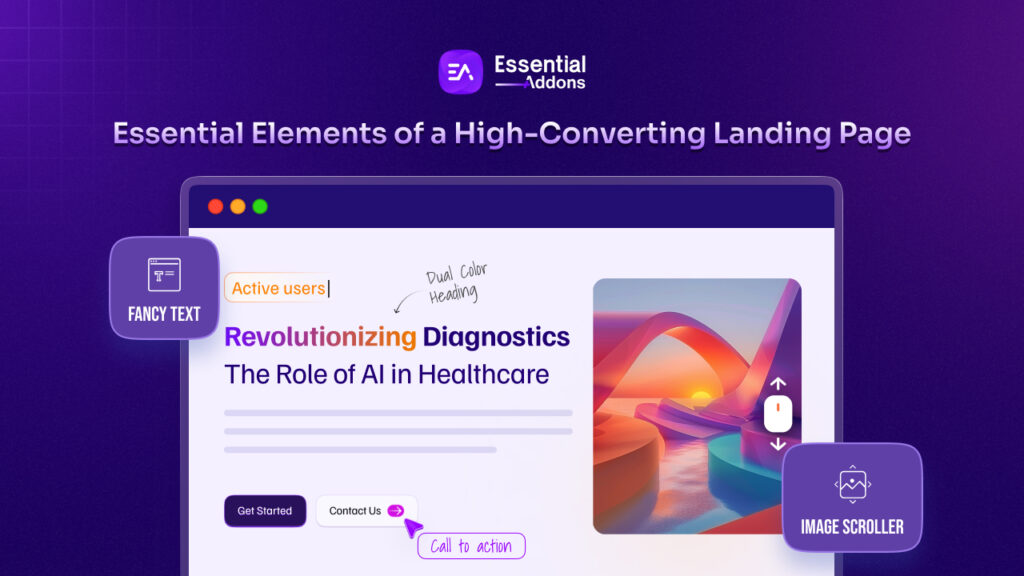No matter what kind of website you are running, you may occasionally feel the need to duplicate Elementor post, page or template. Perhaps you have created a page that has many important content that you need to reuse for different pages on your website. Or maybe you want to improve and expand on an existing post on your website. Instead of painstakingly copying and pasting each content, you could duplicate them.
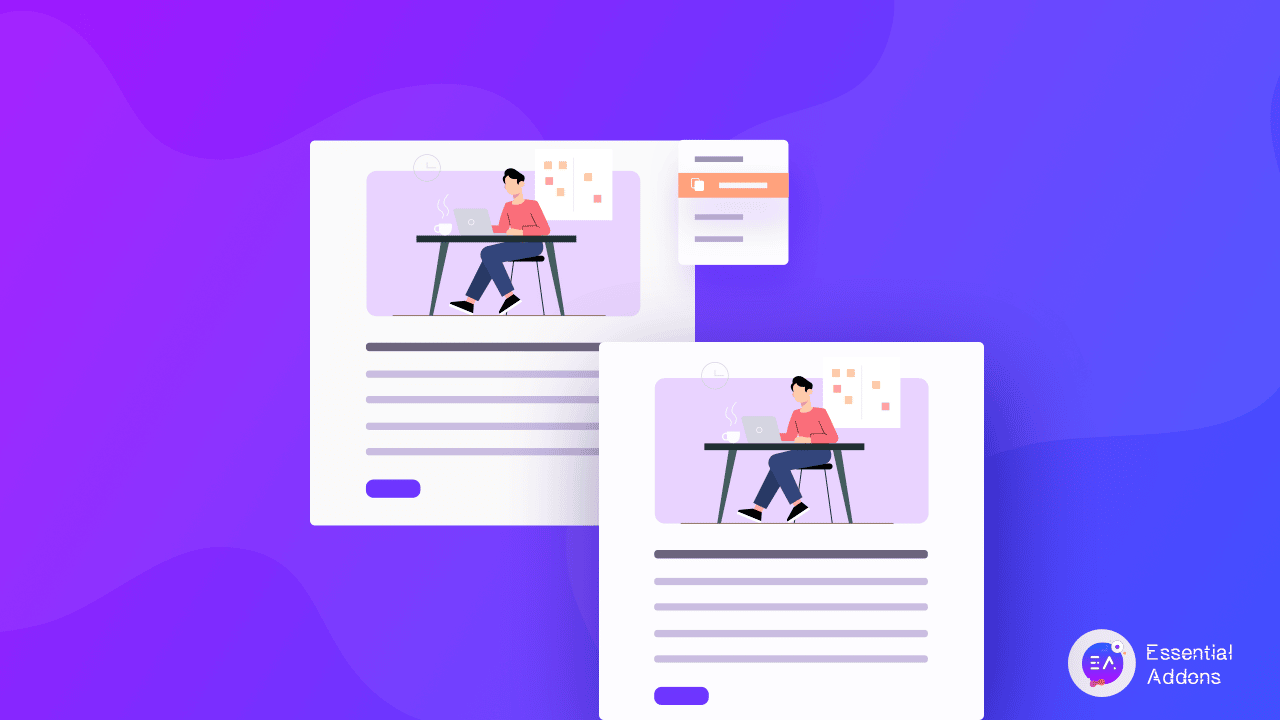
Today, we are going to show you how to duplicate Elementor post, page or template with just a few clicks. Keep reading if you want to save yourself time and effort copying posts and pages for your website.
Table of Contents
Reasons Why You Want To Duplicate An Elementor Post, Page & Template
At a glance, having the option to duplicate an Elementor post and page may not seem too important. But, when you have a lot of content that you often need to re-use, you will eventually feel frustrated copying and pasting the same thing over and over again. Here are 3 reasons why you might want to duplicate an Elementor post, page or template.



How To Duplicate Elementor Posts Or Pages Instantly
Now let’s find out how you can duplicate an Elementor post or page instantly. There are several WordPress plugins designed to help you do this, such as the Yoast Duplicate Post. But, in this post, we are going to use Essential Addons for Elementor. Why? Because with Essential Addons, you can duplicate your Elementor posts with a single click. You also get access to 70+ amazing widgets to enhance your Elementor experience.
So, to get started with this tutorial, install and activate Essential Addons for Elementor on your website. Then, follow these simple steps below to duplicate an Elementor post or page instantly.
Step 1: Enable The EA Duplicator Extension In Elementor
To duplicate an Elementor post or page, you will need to enable the EA Duplicator extension first. From your WordPress dashboard, head over to Essential Addons→ Extensions. Look for the ‘Duplicator’ extension and toggle to enable it. You can click on the ‘Settings’ option to choose which Elementor post type you want to duplicate.
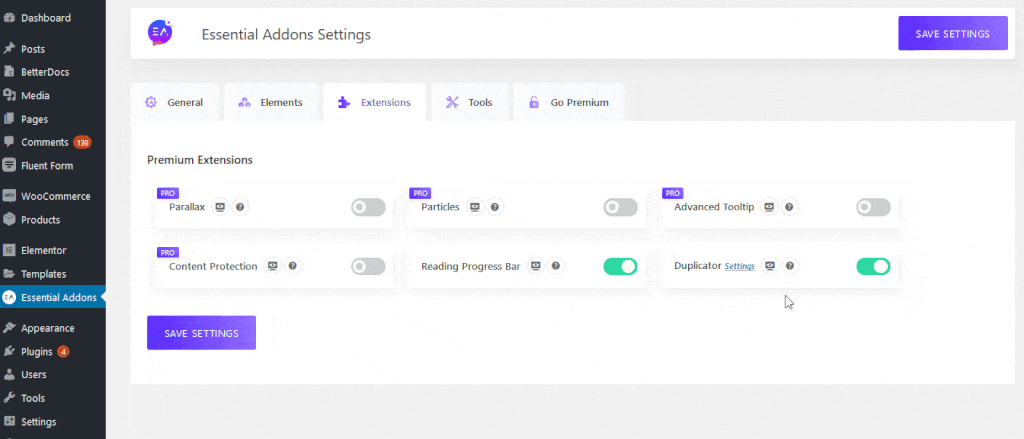
Step 2: Duplicate Any Post Or Page With EA Duplicator
Once the above step is complete, head over to any posts or pages that you have edited with Elementor Editor. When you hover your cursor over the titles, you should see an option called ‘EA Duplicator’. Now all you have to do is click on that option. Your Elementor posts or pages will be instantly duplicated. You will get an exact clone including all media files, tags, categories, SEO and more
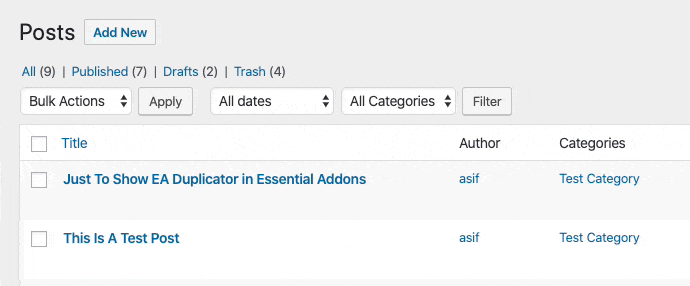
Just like that, you have duplicated an Elementor post using the EA Duplicator extension. Wasn’t that easy?.
Watch The Video Tutorial Here
How To Duplicate Elementor Templates In Less Than 5 Minutes
You can duplicate any Elementor template in less than 5 minutes. For example, if you have created a single page template in Elementor, you get the option to ‘Save as Template’ when editing with Elementor. You can click on this option to instantly save an exact copy of your Elementor template and reuse it later.
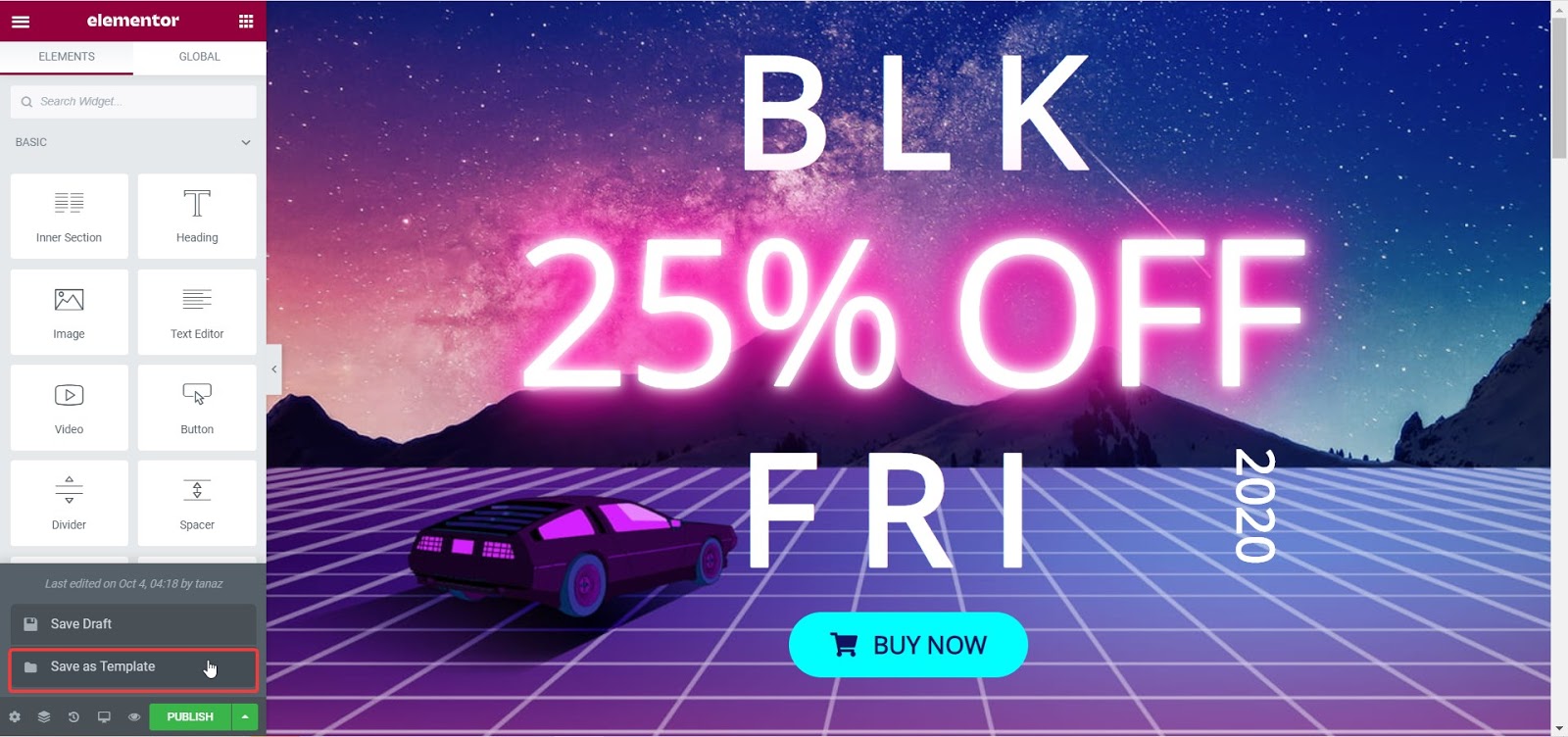
You can also duplicate any section in Elementor by right clicking on any section and clicking on ‘Duplicate’ from the list of options
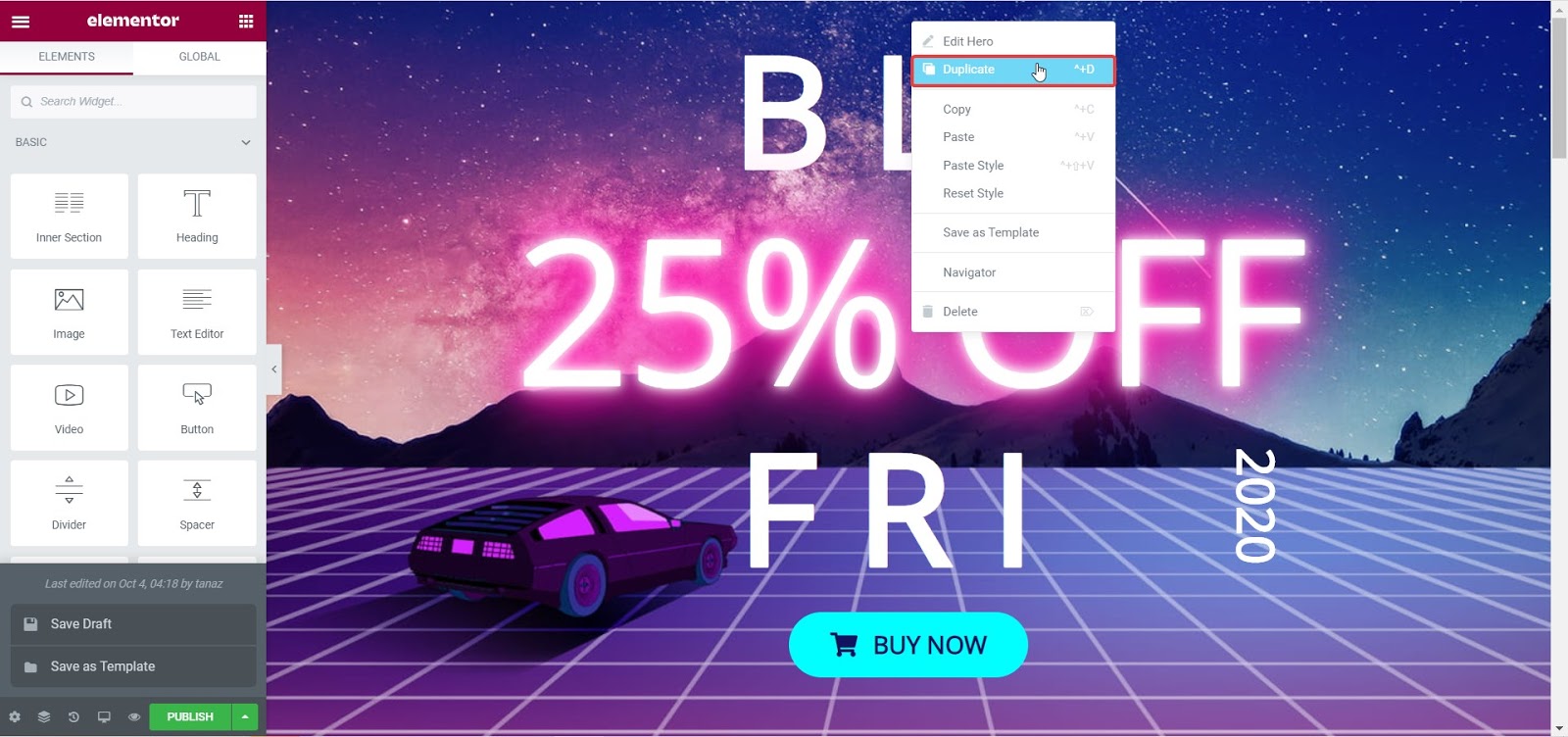
Want to duplicate Elementor templates and then easily share them with your team for collaboration? Then you can try Templately. This is a templates library for Elementor that comes with beautifully designed template packs, a cloud storage feature known as MyCloud and cloud collaboration known as Templately WorkSpace.
With Templately, you can duplicate any Elementor templates by right clicking on the page and choosing ‘Save to Templately’ from the list of options. This will save a copy of your Elementor Template on MyCloud.
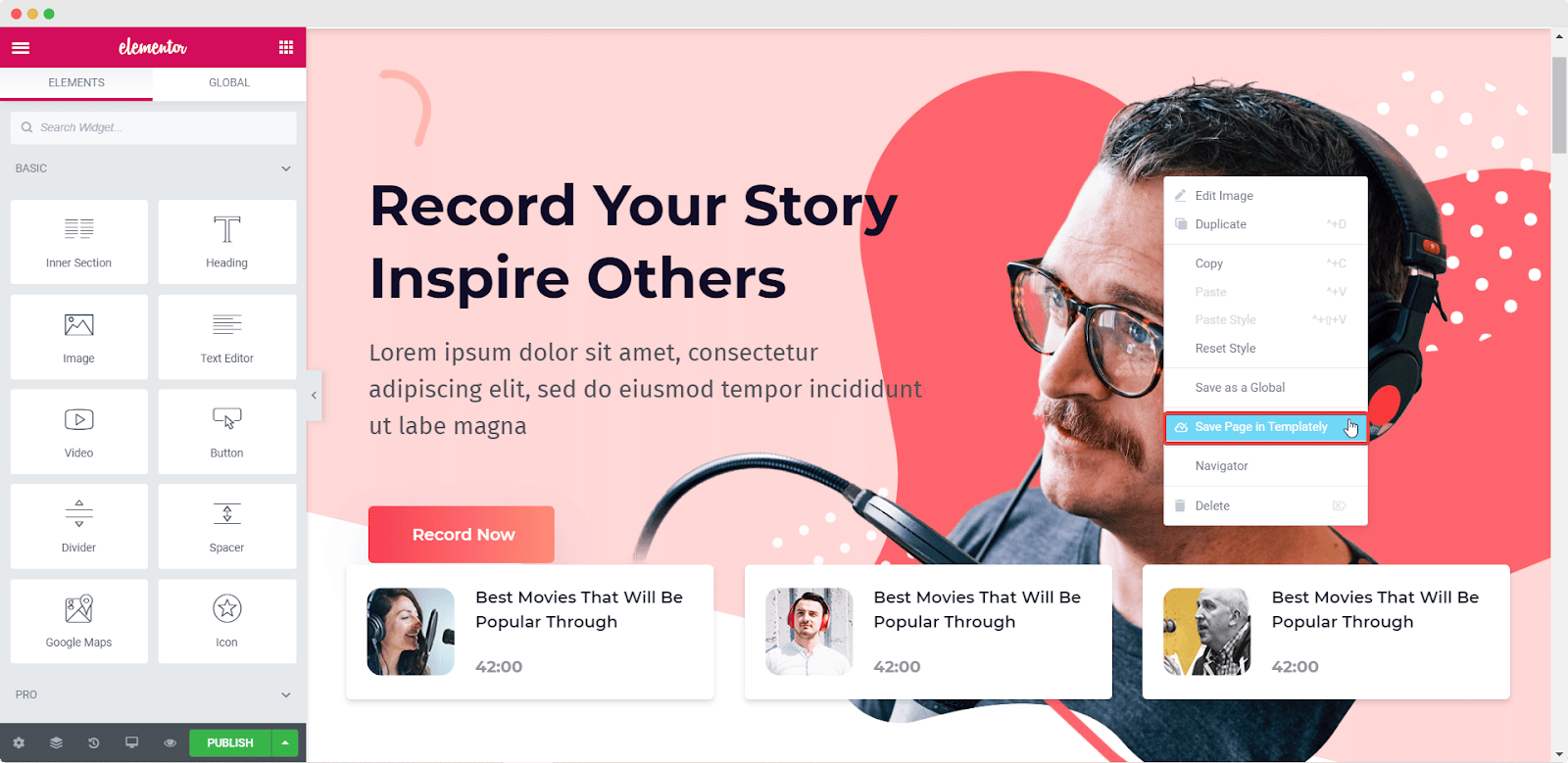
You can later share your duplicated Elementor template with your team using Templately WorkSpace and enjoy seamless cloud collaboration.
Now you have learned how to duplicate an Elementor post, page or template with just a few clicks. We hope you have found this tutorial helpful and easy to follow. Try out the EA Duplicator from Essential Addons and get access to 70+ elements to design webpages in Elementor.
For any difficulties, feel free to contact our support team. Don’t forget to join our Facebook community to connect with other Elementor enthusiasts as well.

![Featured Image - [New Element] Design Stacked Cards on Elementor with Essential Addons - Blog](https://essential-addons.com/wp-content/uploads/2025/02/1-EA-Stacked-Cards-Blog-1-1024x576.jpg)
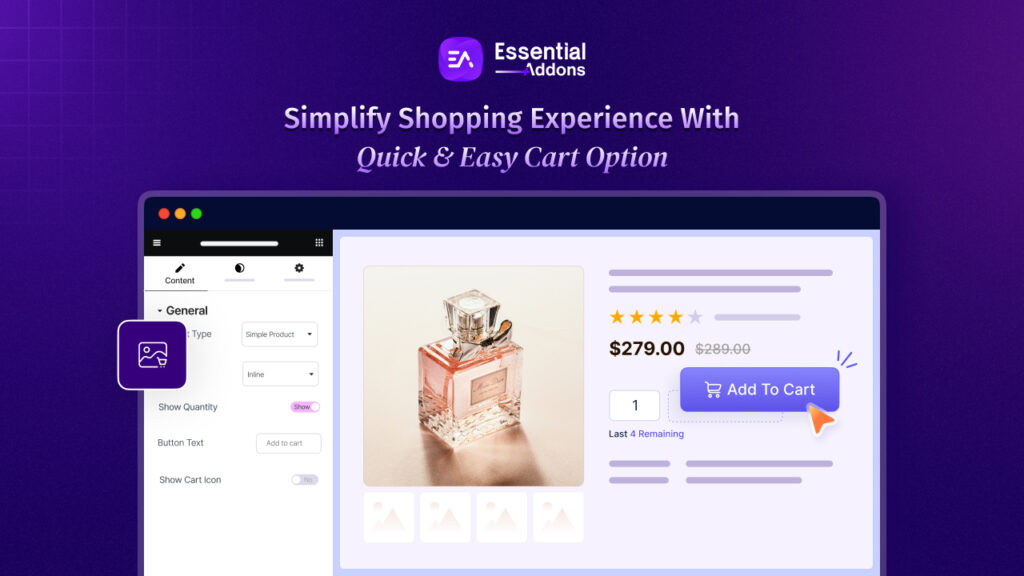
![Featured Image - [New Element] Add Product, Blog & Web Page Breadcrumbs in Elementor Websites - Blog](https://essential-addons.com/wp-content/uploads/2025/01/1-Blog-New-Element-Add-Product-Blog-Web-Page-Breadcrumbs-in-Elementor-Websites-Essential-Addons-4-1024x576.jpg)