Elements Panel
Essential Addons Demo
Content Elements
Dynamic Content Elements
Marketing Elements
Creative Elements
Form Styler Elements
Social Elements
Learning Management Elements
Documentation Elements
WooCommerce Elements
Extensions
LearnDash Course List
Display your LearnDash online courses beautifully on the Elementor site using the EA LearnDash Course List element & customize the appearance as per your preference to boost your course enrollment on site.
Configure The Course List Layout In Advance
Choose the default layout or pick the preferred ones from the layout settings ‘Skin’ option. Set your layout mode to grid or masonry, configure the course sort settings & style it the way you want.
No Courses Found!

$67
Communication Master Class-Complete Guide To Be An Expert
In iOS, interface elements layouts can configured change shape size …

$55
CSS Master Course-The Complete Guide Of 2020
In iOS, interface elements layouts can configured change shape size …

$65
UI & UX Web Design Master Course-Strategy, Design & Development
In iOS, interface elements layouts can configured change shape size …
Beautifully Style Your LearnDash Course Layout
No Courses Found!
Impress Your Visitors With Innovation
No Courses Found!

$67
Communication Master Class-Complete Guide To Be An Expert
In iOS, interface elements layouts can configured change shape size …

$65
UI & UX Web Design Master Course-Strategy, Design & Development
In iOS, interface elements layouts can configured change shape size …
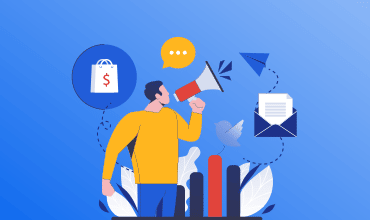
$57
Email & Affiliate Marketing Mastermind
In iOS, interface elements layouts can configured change shape size …
Exclusively Change The Appearance
No Courses Found!

$55
CSS Master Course-The Complete Guide Of 2020
In iOS, interface elements layouts can configured change shape size …
No Courses Found!

$67
Communication Master Class-Complete Guide To Be An Expert
In iOS, interface elements layouts can configured change shape size …
No Courses Found!
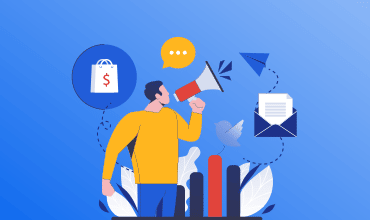
$57
Email & Affiliate Marketing Mastermind
In iOS, interface elements layouts can configured change shape size …





