Call To Action
EA Call To Action lets you create interactive CTA for website to drag visitors attention on the spot. It will help you to drive conversions. Now get ready to design your ultimate marketing element by using this.
Elements Panel
Essential Addons Demo
Content Elements
Dynamic Content Elements
Marketing Elements
Creative Elements
Form Styler Elements
Social Elements
Learning Management Elements
Documentation Elements
WooCommerce Elements
Extensions
Amaze Audience With Attractive CTA
Style your Call To Action content, color and link up to direct visitors to desire site
Essential Addons for Elementor
Enhance your Elementor page building experience with 57+ creativeelements. Add powers to your page builder using our easy-to-use elementsPurchase Now
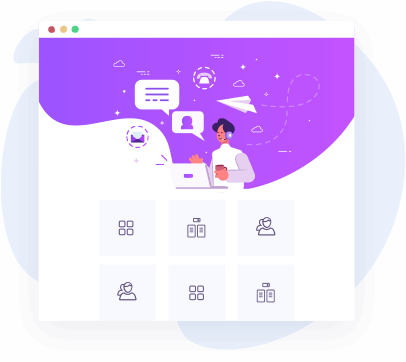
NotificationX – Best Social Proof & FOMO Plugin
Purchase Now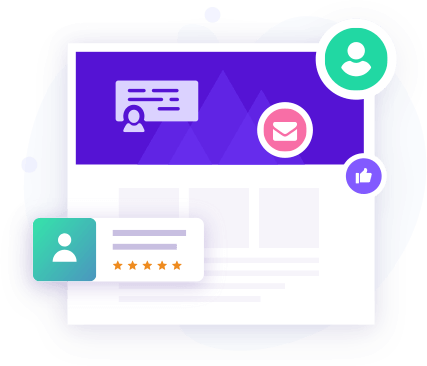
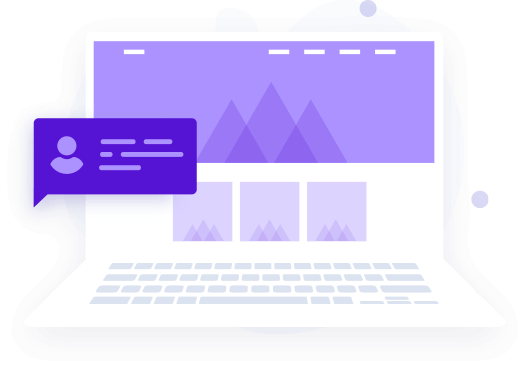
NotificationX – Best Social Proof & FOMO Plugin
Purchase NowEssential Addons for Elementor
Enhance your Elementor page building experience with 57+ creative elements. Purchase NowNotificationX – Best Social Proof & FOMO Plugin
Personalize Content Anytime
Change background color & include desired content to CTA
Build your site with
Essential Addons for ElementorAdd Attractive Fixed Images
Add Fixed Images or images to attract potential buyers instantly to make a click on the link
Build your site with
Essential Addons For Elementor





