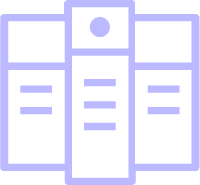
Pricing Table
EA Pricing Table will let you create effective product pricing table with perfect styling to get more sales from your prospective buyers.
Elements Panel
Essential Addons Demo
Content Elements
Dynamic Content Elements
Marketing Elements
Creative Elements
Form Styler Elements
Social Elements
Learning Management Elements
Documentation Elements
WooCommerce Elements
Extensions
Pricing Table Style 01
Display product pricing table using default style, add text content, and enable list icon feature to make it look more interactive for visitors
Basic
$49/Mo
- Unlimited calls
- Free hosting
- 500 MB of storage space
- 500 MB Bandwidth
- 24/7 support
Standard
$59/Mo
- Unlimited calls
- Free hosting
- 500 MB of storage space
- 500 MB Bandwidth
- 24/7 support
Enterprise
$89/Mo
- Unlimited calls
- Free hosting
- 500 MB of storage space
- 500 MB Bandwidth
- 24/7 support
Pricing Table Style 02
Choose your product pricing style, add icon with text, and style just the way you want
Basic
For Medium Business
$49/Mo
- Unlimited calls
- Free hosting
- 500 MB of storage space
- 500 MB Bandwidth
- 24/7 support
Standard
For Medium Business
$59/Mo
- Unlimited calls
- Free hosting
- 500 MB of storage space
- 500 MB Bandwidth
- 24/7 support
Enterprise
For Large Business
$79/Mo
- Unlimited calls
- Free hosting
- 500 MB of storage space
- 500 MB Bandwidth
- 24/7 support
Pricing Table Style 03
Use call to action button on every pricing style, enable the button toggle and more to make it standout
Free plan
$00/Month
- Unlimited calls
- Free hosting
- 500 MB of storage
- 500 MB Bandwidth
- 24/7 support
Basic plan
$49/Month
- Unlimited calls
- Free hosting
- 500 MB of storage
- 500 MB Bandwidth
- 24/7 support
Standard plan
$79/Month
- Unlimited calls
- Free hosting
- 500 MB of storage
- 500 MB Bandwidth
- 24/7 support
Premium plan
$99/Month
- Unlimited calls
- Free hosting
- 500 MB of storage
- 500 MB Bandwidth
- 24/7 support
Pricing Table Style 04
You can add header image, title, sub title & style it using this pricing style
$40/Month
Starter
- Unlimited calls
- Free hosting
- 500 MB of storage Space
- 500 MB Bandwidth
- 24/7 support
$60/Month
Standard
- Unlimited calls
- Free hosting
- 500 MB of storage Space
- 500 MB Bandwidth
- 24/7 support
$90/Month
Enterprise
- Unlimited calls
- Free hosting
- 500 MB of storage Space
- 500 MB Bandwidth
- 24/7 support
Pricing Table Style 05
You can add effects on content, change alignment, pricing position and style it the way you want
$49.50Permonth
Basic
- Unlimited calls
- Free hosting
- 500 MB of storage space
- 500 MB Bandwidth
- 24/7 support
$59.50Permonth
Standard
- Unlimited calls
- Free hosting
- 500 MB of storage space
- 500 MB Bandwidth
- 24/7 support
$79.50Permonth
Enterprise
- Unlimited calls
- Free hosting
- 500 MB of storage space
- 500 MB Bandwidth
- 24/7 support





