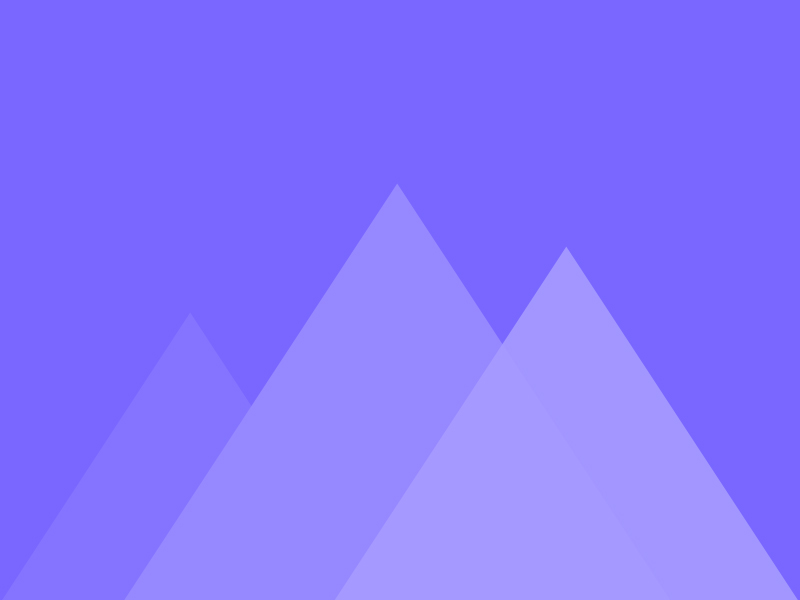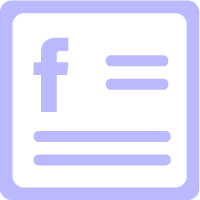
Facebook Feed
EA Facebook Feed will let you display your latest Facebook posts on your WordPress site in a stunning card or overlay layout. You can style your feed in an amazing way the way you want and make it look interactive.
Elements Panel
Essential Addons Demo
Content Elements
Dynamic Content Elements
Marketing Elements
Creative Elements
Form Styler Elements
Social Elements
Learning Management Elements
Documentation Elements
WooCommerce Elements
Extensions
Showcase Facebook Feed In Card Layout
Go to the ‘General Settings’ to choose the card layout from ‘Layout Settings’ feature and sort your content to the newest from the ‘Feed Settings’.