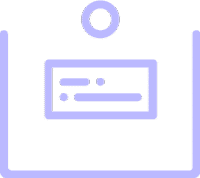
Info Box
Essential Addons Demo
Content Elements
Dynamic Content Elements
Marketing Elements
Creative Elements
Form Styler Elements
Social Elements
Learning Management Elements
Documentation Elements
WooCommerce Elements
Extensions
Style Up Info Box With Animation
Development
Applications
Productions
Web Designing
Info Box Icon With Animation
Easy To Use
Netflix has struck a deal set permanent production base at Shepperton Studios, from Alien to Mary Poppins Returns
Cool Interface Design
Netflix has struck a deal set permanent production base at Shepperton Studios, from Alien to Mary Poppins Returns
Customizable
Netflix has struck a deal set permanent production base at Shepperton Studios, from Alien to Mary Poppins Returns
Static Representation Of Info Box
Content Managed
Netflix has struck a deal set permanent production base at Shepperton Studios, from Alien to Mary Poppins Returns
24/7 Security Scanning
Netflix has struck a deal set permanent production base at Shepperton Studios, from Alien to Mary Poppins Returns
Custom Development
Netflix has struck a deal set permanent production base at Shepperton Studios, from Alien to Mary Poppins Returns
Change Alignment & Position
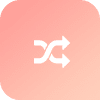
Modern Design
Essential Addons brings you more creative elements for free beside what you get built-in with Elementor. Without any coding skill, it enables you to design stunning websites.
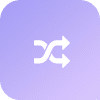
Cool Interface Design
Essential Addons brings you more creative elements for free beside what you get built-in with Elementor. Without any coding skill, it enables you to design stunning websites.
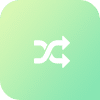
Backups And Updates
Essential Addons brings you more creative elements for free beside what you get built-in with Elementor. Without any coding skill, it enables you to design stunning websites.
Pixel Perfect Design
Essential Addons brings you more creative elements for free beside what you get built-in with Elementor. Without any coding skill, it enables you to design stunning websites.
Experiment With Colors & Shape
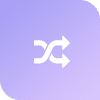
Cool Interface Design
Essential Addons brings you creative elements for free beside what you get coding skill, it enables you to design stunning websites.
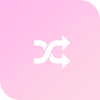
Cool Interface Design
Essential Addons brings you creative elements for free beside what you get coding skill, it enables you to design stunning websites.
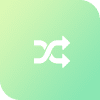
Cool Interface Design
Essential Addons brings you creative elements for free beside what you get coding skill, it enables you to design stunning websites.
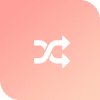
Cool Interface Design
Essential Addons brings you creative elements for free beside what you get coding skill, it enables you to design stunning websites.
Info Box With Content
Modern Design
Essential Addons brings you creative elements for free beside what you get coding skill, it enables you to design stunning websites.
Modern Design
Essential Addons brings you creative elements for free beside what you get coding skill, it enables you to design stunning websites.

Add Credibility To Website
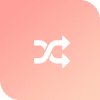
UI/UX Design
Essential Addons brings you more creative elements free beside what you get built-in with Elementor.
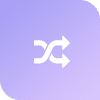
IOS App Design
Essential Addons brings you more creative elements free beside what you get built-in with Elementor.
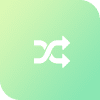
Modern Design
Essential Addons brings you more creative elements free beside what you get built-in with Elementor.
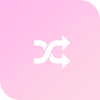
Web Design
Essential Addons brings you more creative elements free beside what you get built-in with Elementor.





