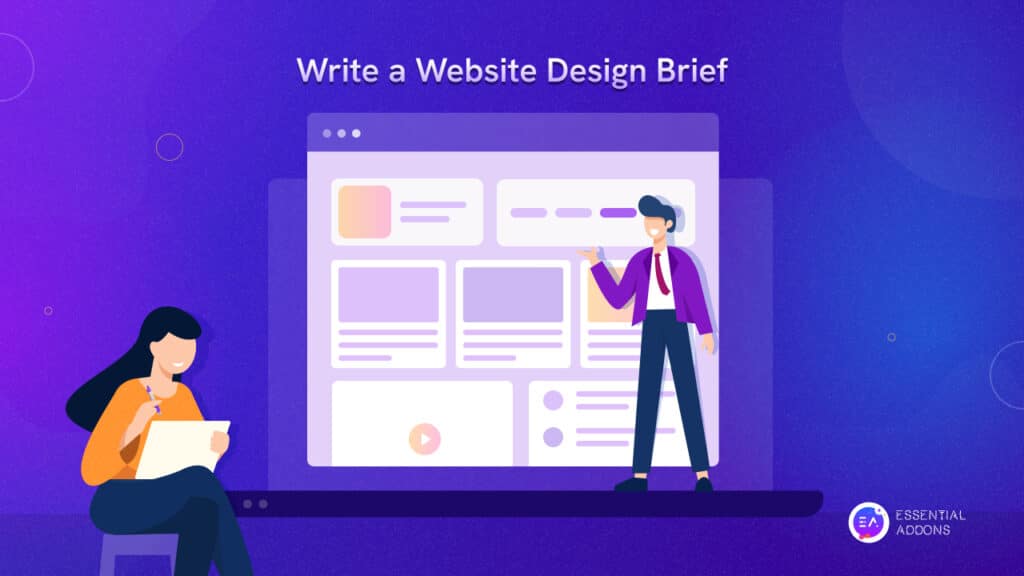While exploring other websites, you may come across stunning sections where drop shadow effects are applied to make those sections more interactive and stand out. Do you want to showcase your texts, sections, or columns on a website in a similar way and attract visitors? Then you have come to the right place. Today, we will show you how you can easily add drop shadow effects to your WordPress website within 5 minutes.
![How to Add Drop Shadow Effects In WordPress Using Elementor [In 5 Minutes] 1 drop shadow effects in WordPress](https://essential-addons.com/elementor/wp-content/uploads/2023/03/How-to-Add-Drop-Shadow-Effects-In-WordPress-Using-Elementor_1280_720-1024x576.jpg)
3 Different Ways To Add Drop Shadow Effects In WordPress
At present, WordPress is the most popular website-creating platform and has built credibility among non-coders. It provides so much flexibility that, with or without coding, in all ways, you can add drop shadow effects. Here are the 3 most popular ways to add drop shadow effects in WordPress.
1. Add Shadow Effects Using Elementor
Elementor is the most powerful website builder in WordPress. With the help of Elementor, you can easily design outstanding websites with stunning shadows and effects by dragging and dropping. And in Elementor, you will get the drop shadow effects for every widget, section, and column. That means, without any complexity, you can add drop shadow effects to your website elements easily without coding in Elementor.
2. Go For the Drop Shadow Box Plugins
Another way is to use WordPress plugins, for adding drop shadow effects. WordPress offers a large range of free plugins for almost every chore. You will also find useful plugins for drop shadow effects. Drop Shadow Boxes, Hover Effects, etc. are popular WordPress plugins you can try.
3. Use Custom Code To Add Shadows
If you are well-introduced to the website coding, then using custom code to add shadows can be another way. With the help of custom CSS, you can add any drop shadow effects you want. Though this way is not advised for all, as not all website owners know how to code.
Step-By-Step Guide: How to Add Drop Shadow Effects Using Elementor
Among the above-mentioned procedures, we will go with Elementor today. Open your page with Elementor, click on the ‘“Edit’ icon, and the customizer panel will expand. From there, add Horizontal or Vertical shadows, add Blur, set shadow Spread, etc. You can also set your shadow Position from here.
In this way, you can add drop shadow effects to any section of your WordPress website.
Step 2: Add Drop Shadow Effects In Columns
Now, let’s learn how to add drop shadow effects to a specific column, not the whole section. To do this, navigate to the section and select the column where you want to add drop shadow effects. Then go to the Style → Border. Then click on the Box Shadow ‘Edit Icon’. From there, you can explore all the options for adding shadow and give your column a stunning effect.
![How to Add Drop Shadow Effects In WordPress Using Elementor [In 5 Minutes] 3 Drop Shadow Effects In WordPress](https://essential-addons.com/elementor/wp-content/uploads/2023/03/Screen-Capture-on-2023-03-13-at-19-50-35-1.gif)
Step 3: Implement Drop Shadow Boxes For Widgets
Now let’s check out how you can add drop shadow effects only for widgets. It can be a video, image, text, testimonial, and so on. In Elementor, you can easily add drop-box shadow effects and any widget you want.
To add a drop box shadow to a widget, first, select the widget. Then got to Advanced → Border. From there you will find the Box Shadow option. Click on it, and from the drop-down, adjust the horizontal and vertical shadows, shadow position, intensity, and so on.
This is how easily you can add a drop box shadow to a specific widget and give it an interactive appearance.
Step 4: Use Box Shadow Colors
In Elementor, you can not only add shadows but also add colors to them. This feature gives you flexibility in design and helps you add shadow colors by adjusting the widget or section. If your Box Shadow control panel is already open, there you will find the ‘Color’ option. Tweak and turn all the colors to adjust the shadow color with the object.
![How to Add Drop Shadow Effects In WordPress Using Elementor [In 5 Minutes] 5 Drop Shadow Effects In WordPress](https://essential-addons.com/elementor/wp-content/uploads/2023/03/Screen-Capture-on-2023-03-13-at-19-48-20.gif)
After making all these changes to the widget, column, or section, make sure you save the changes. This is how easily you can add drop box shadows using Elementor.
💡 More Elementor Design Guidelines For You
If you enjoy designing WordPress websites and are looking for easy-to-follow tutorials, then you must take a look at these guidelines.
💠 Z-Index: What Is It & How To Use It In Elementor
💠 Complete Guide To Redesign Your Website With Elementor
💠 Design Your Own Custom Blog Formats With Elementor
💠 Elementor Design Guide For Sections, Columns, Margin & Padding
Beautify Your Website With Stunning Drop Shadow Effects
We hope you can find a creative way to apply the effect now that you know how simple it is to use drop shadow boxes on your WordPress website. Use some restraint, though, as it’s one of those things that may easily be overdone.
If you want to learn more easy design tutorials, then don’t forget to subscribe to our blog. Hopefully, we will see you again in our next Elementor tutorials.