How to Configure & Style EA LearnDash Course List #
EA LearnDash Course List gives you this amazing facility to showcase your LearnDash online courses on your website. You can easily go ahead and customize its appearance as per your preference. This element will come very handy to create your LearnDash course in a stylish manner.
How to Activate LearnDash Course List #
To use the ‘EA LearnDash Course List’ element from Essential Addons, you will need to install and activate LearnDash plugin on your WordPress website.
Afterwards, find the ‘EA LearnDash Course List‘ element from the Search option under the ‘ELEMENTS‘ tab. Simply just Drag & Drop the ‘EA LearnDash Course List’ into the ‘Drag widget here‘ or the ‘+’ section.
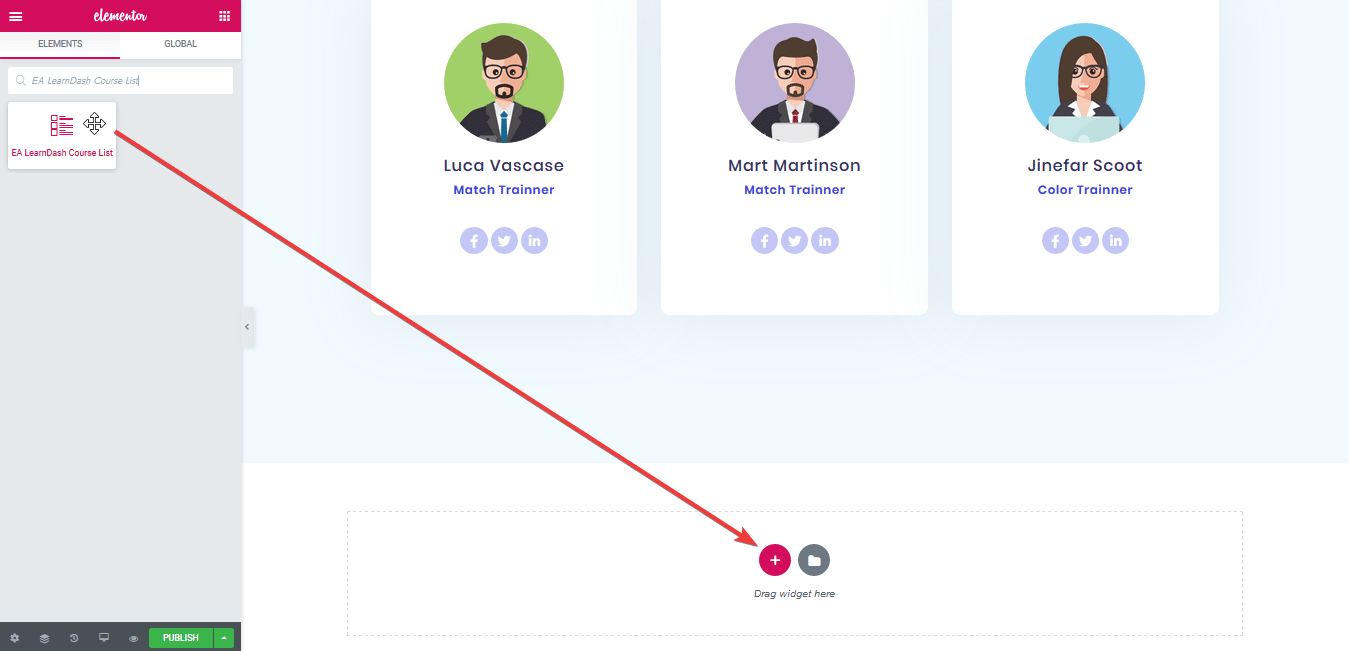
After you are successfully done with this step, this is how the element is going to look like.
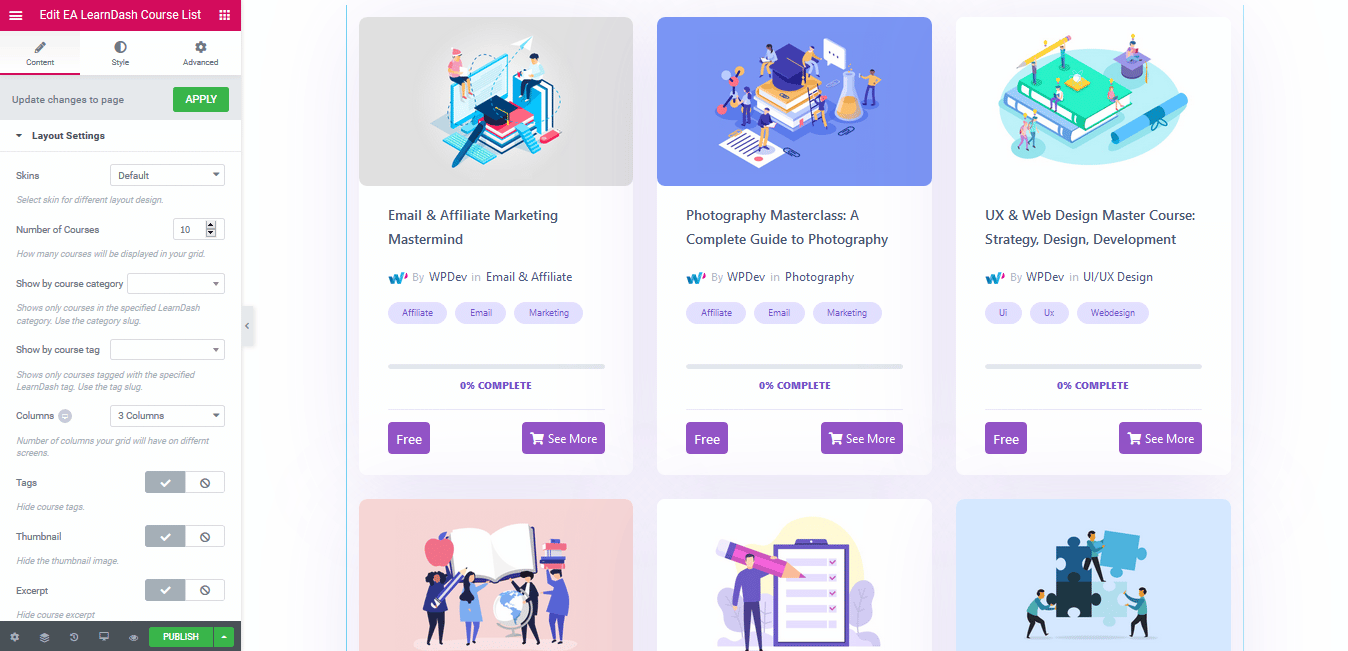
How to Configure the Content Settings #
Under the ‘Content’ tab, you will be able to configure ‘Layout Settings’ and ‘Sorting Options’.
Layout Settings #
From this section, you can pick your preferred Skin Layout out of the 4 available options. You are able to define the number of Courses & columns you want to display as well. Besides, you can even showcase courses based on a category or tag.
Moreover, you can use the toggle to display or hide Course tags, thumbnails, excerpt, price, button, progress bar and author meta. If you have enabled the excerpt option, you can put a limit to it as well.
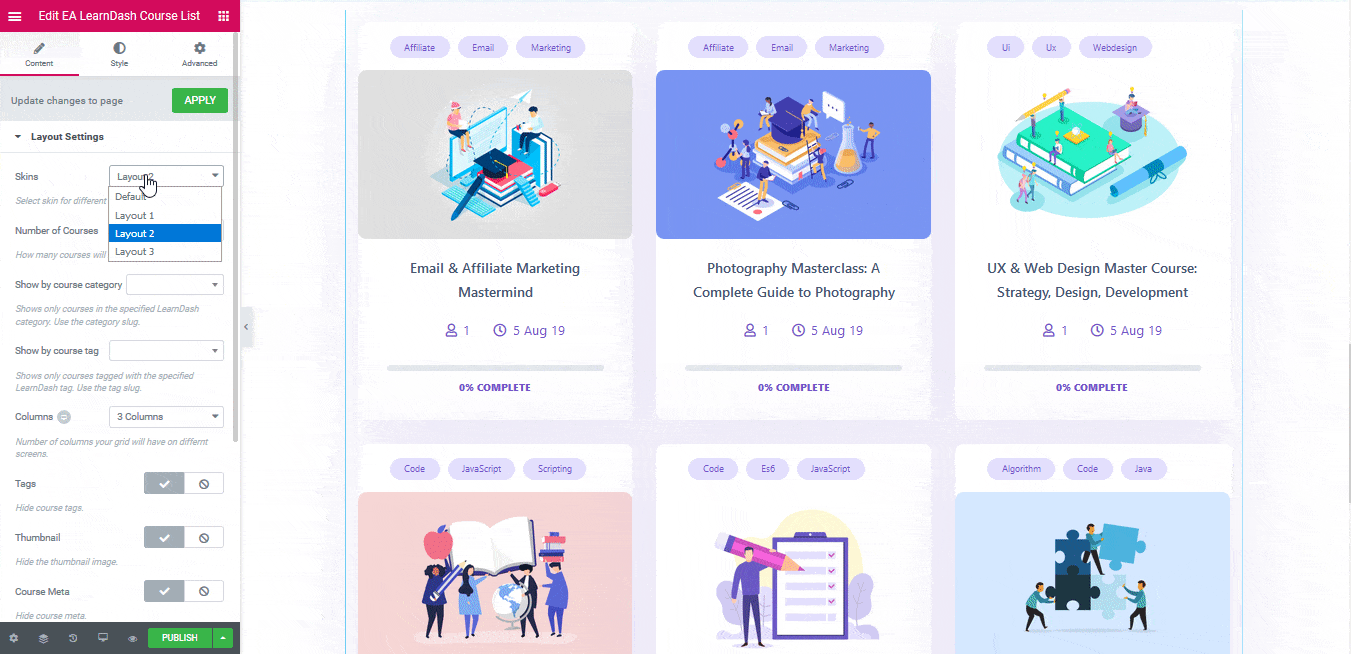
Sorting Options #
From this section, you can sort your Courses based on certain aspects: Title, ID, Date, Modified, Menu Order or Random. You can even pick your preferred sorting order: Ascending or Descending. At the same time, you have the freedom to display courses for enrolled or unenrolled users as well.
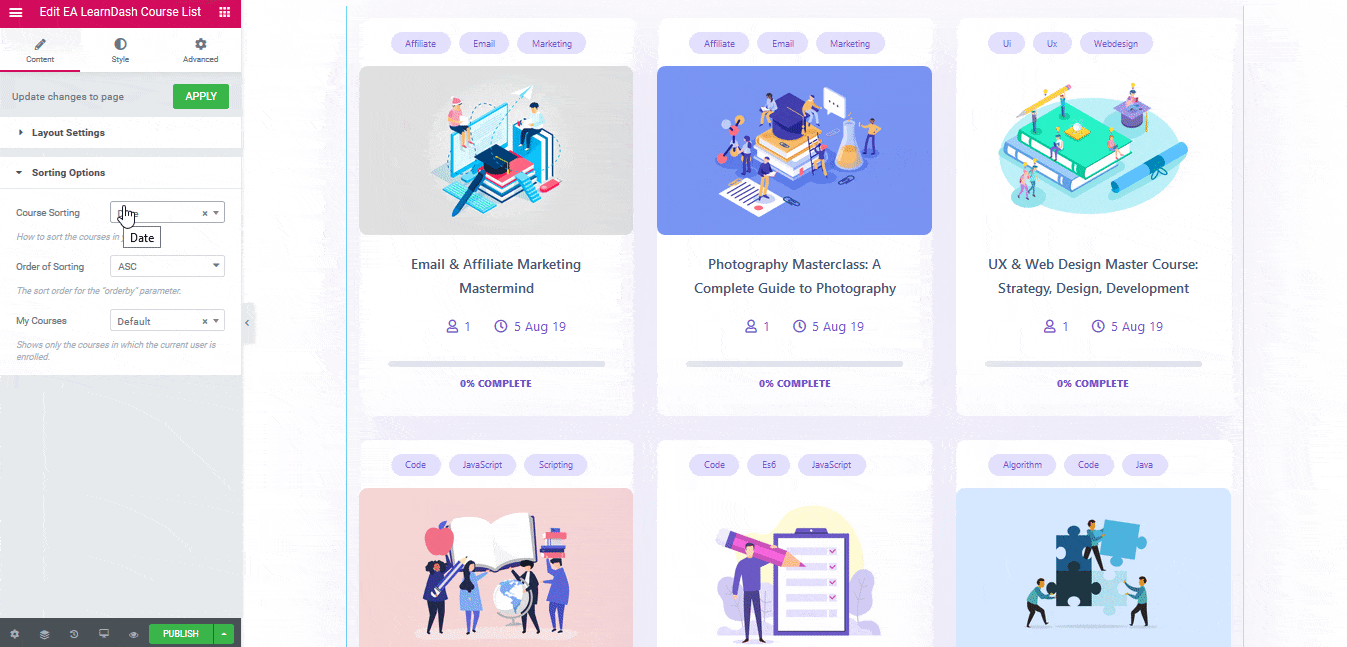
How to Style LearnDash Course List #
Switch to the ‘Style’ tab to style all the features of LearnDash Course List and get your desired result.
Card Style #
From ‘Card Style’ section, you can control its background style for normal & hover view. You are able to add ‘Border’ & change its radius for each card as well. For ‘Hover’ Background Settings, you can enable the ‘3D Hover’ effect for your cards. Besides, you can control its ‘transition effect’ as well.
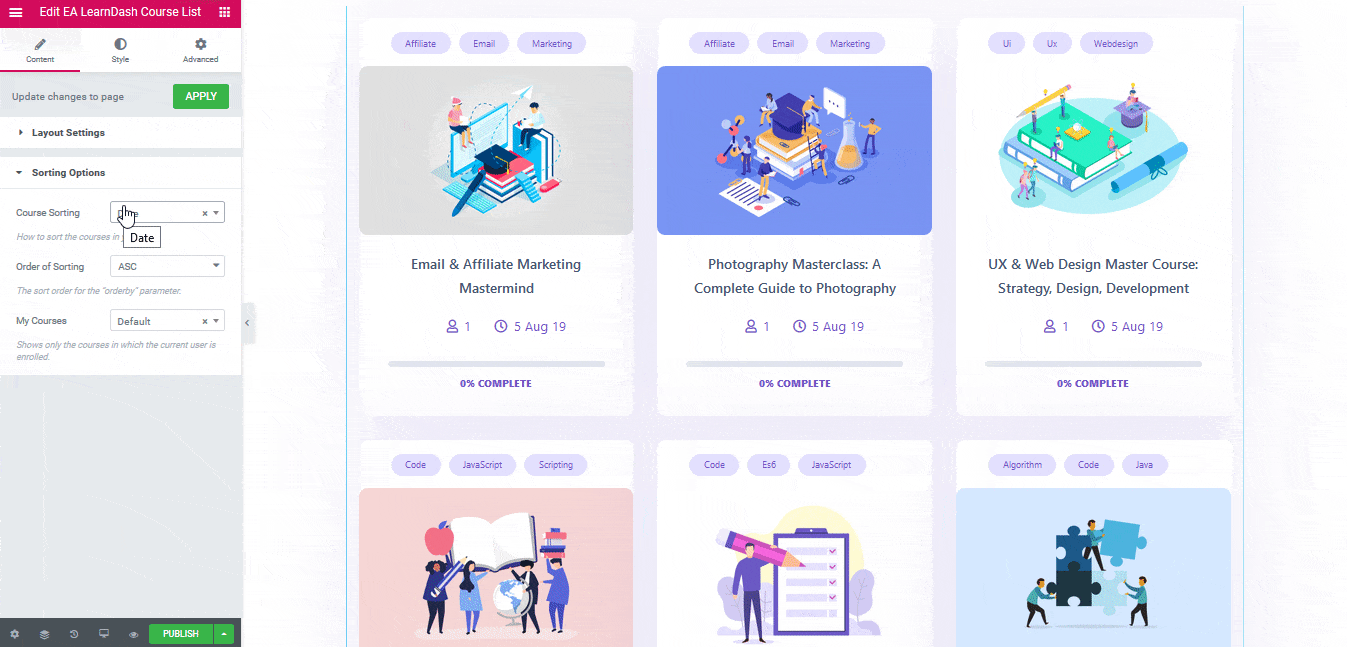
Others #
From ‘Style’ tab, you can add styling to your course ‘Tags’ and ‘Images’ as well. You also have the freedom to play around with ‘Color & Typography’.
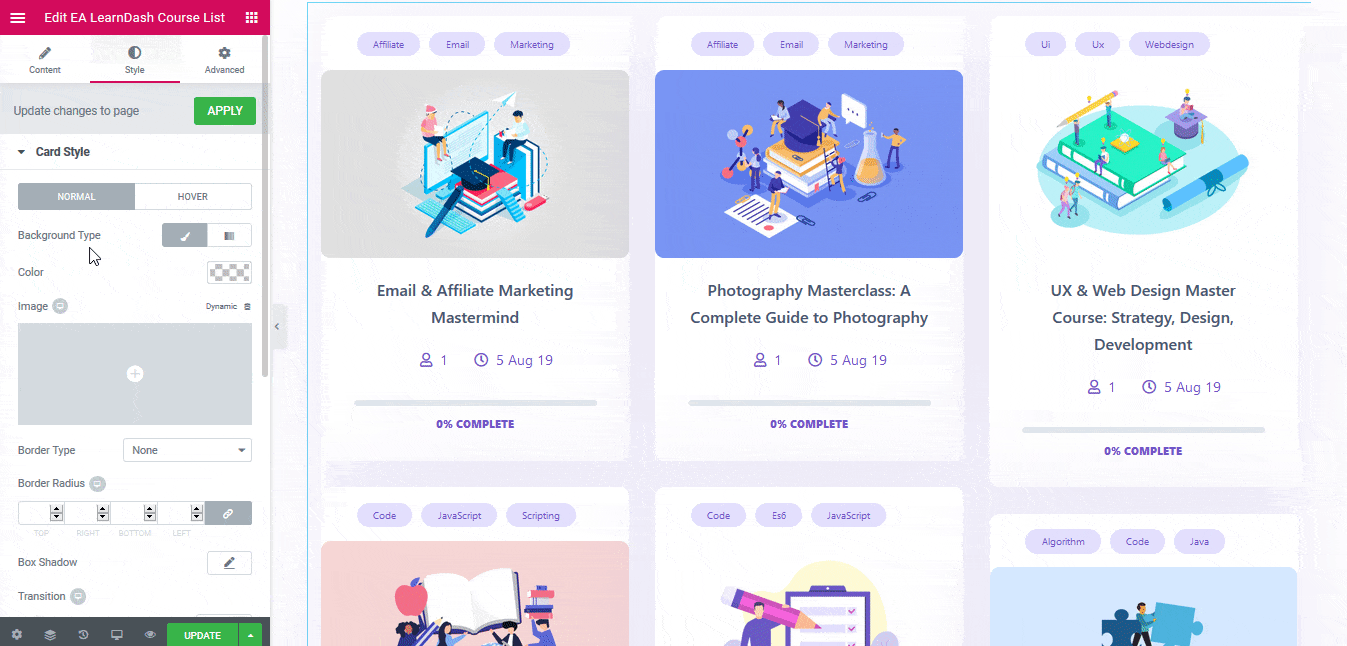
On the other hand, you can customize the color, typography, icons and others for ‘Author Meta’ & ‘Footer’. If you want, you can even modify the ‘Progress Bar’ style as per your preference.
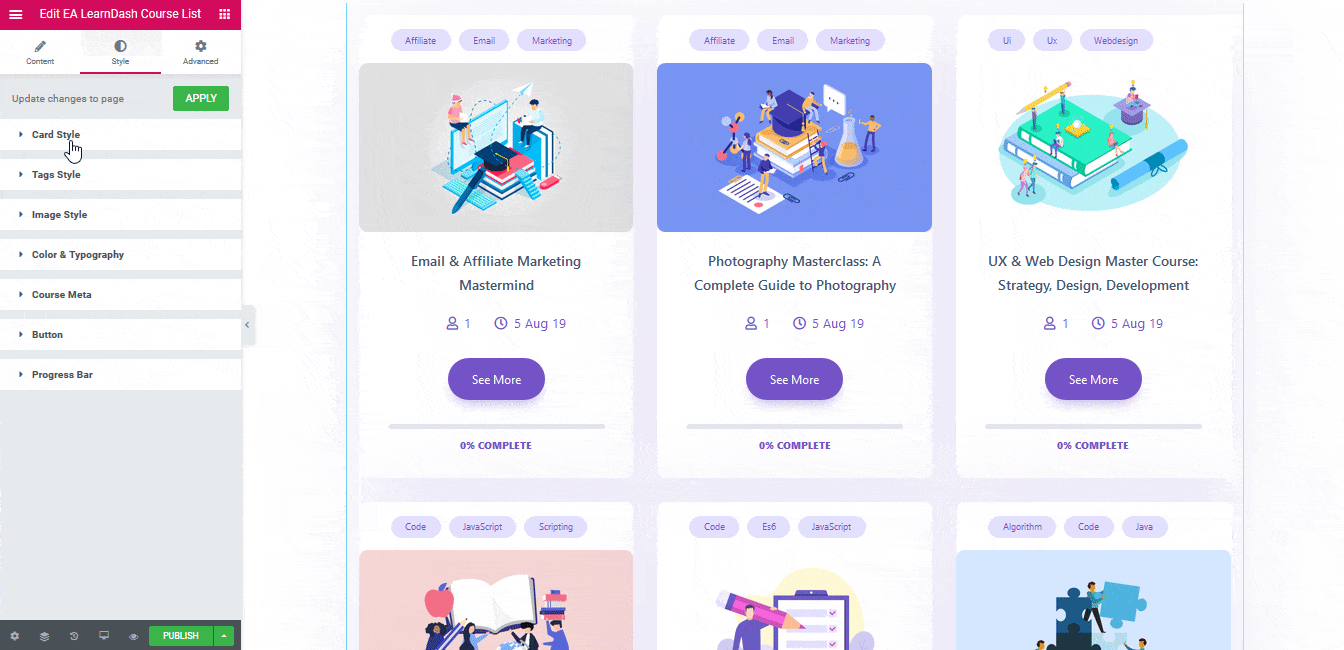
Final Outcome #
By following the basic steps and a bit more modifying, you will be able to display your LearnDash Course List as per your preference.

With the help of EA LearnDash Course List, this is how you can easily display your LearnDash online courses and attract everyone’s attention.
Getting stuck? Feel to Contact Our Support for further assistance.



