EA Advanced Accordion is a great way to display multiple strings of text in a stylish manner. It helps in three ways. First, Advanced Accordion helps in cases where there is very little content space. Second, you should use Advanced Accordion to display texts meant for Assistance or Clarification. And lastly, Advanced Accordion helps to add visual appeal to your content.
How to Activate Advanced Accordion? #
To use this Essential Addons element, find the ‘EA Advanced Accordion‘ element from the Search option under the ‘ELEMENTS‘ tab.
Simply just Drag & Drop the ‘EA Advanced Accordion‘ into the ‘Drag widget here‘ or the ‘+’ section.
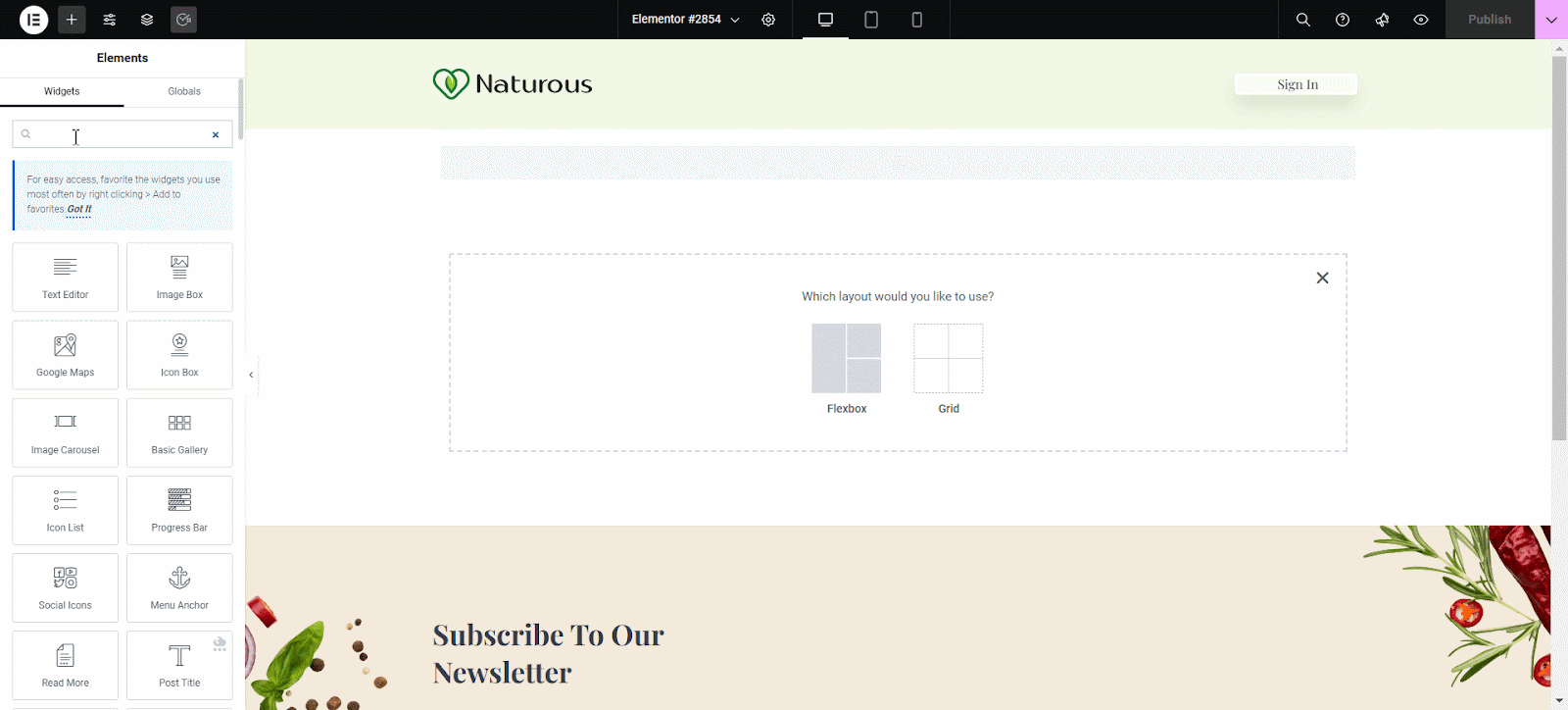
How to Configure Content Settings? #
Under the ‘Content’ tab, you will find the General & Content Settings sections.
General Settings #
From the ‘General Settings’ section, you can use the drop-down menu to choose Accordion Type out of these two: Accordion & Toggle.
You can enable or disable and change the Toggle Icon & Speed.
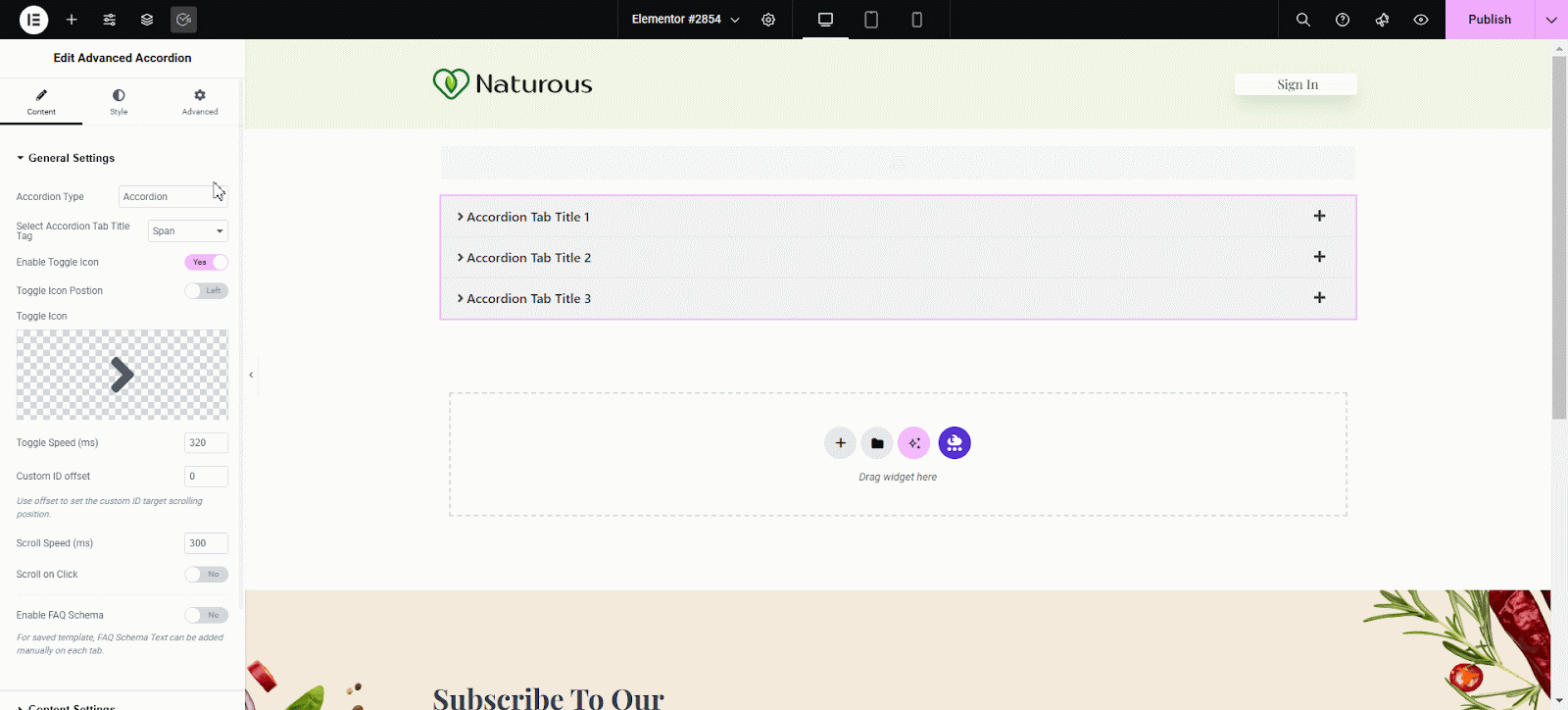
Enable FAQ Schema #
Under the ‘General Settings’ tab, you can enable the ‘Enable FAQ Schema’ option to get a better rank on search engines which will lead to more accurate indexing & improve your click-through rates.
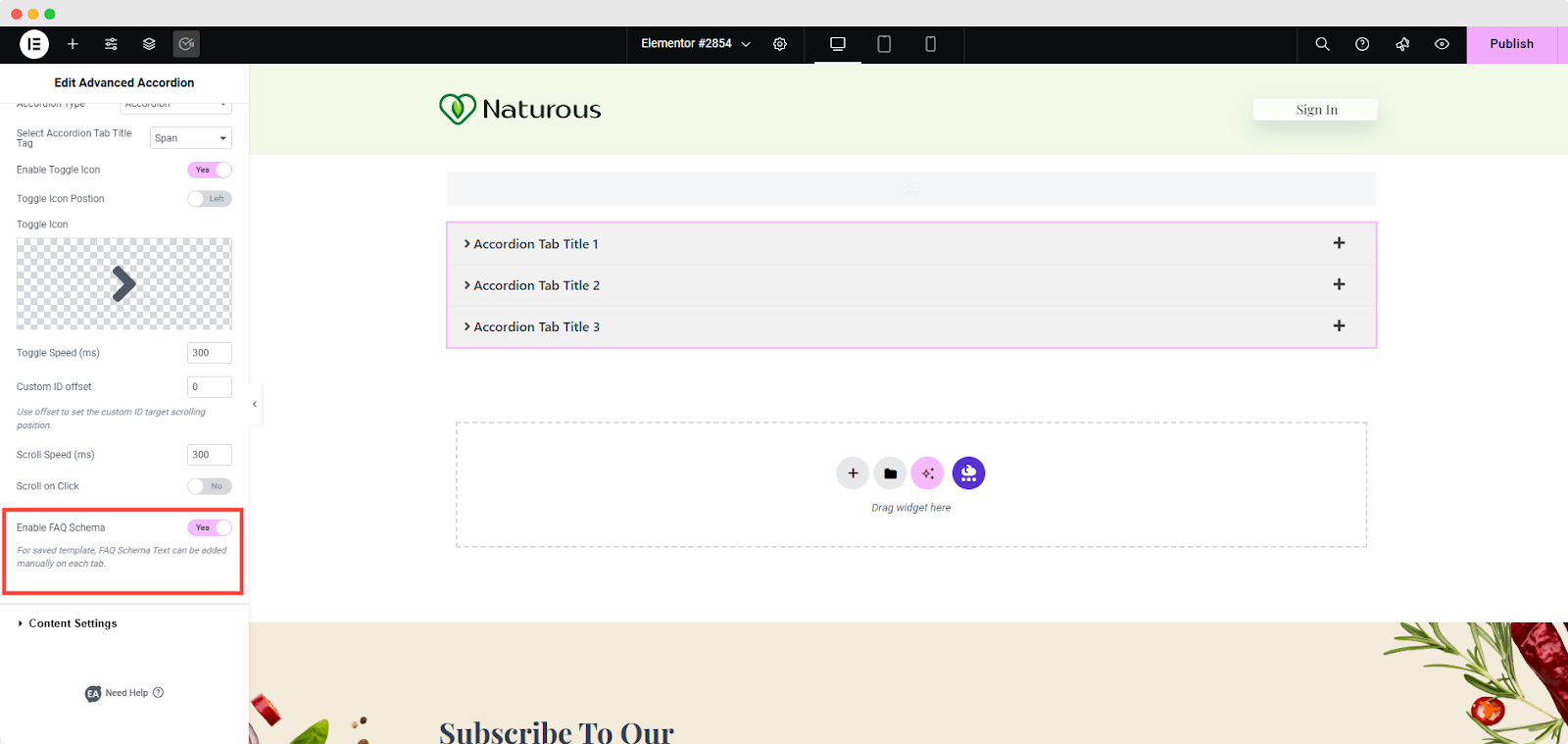
Content Settings #
From the ‘Content Settings’ section, you can change your ‘Content Title’ and ‘Content Type’.
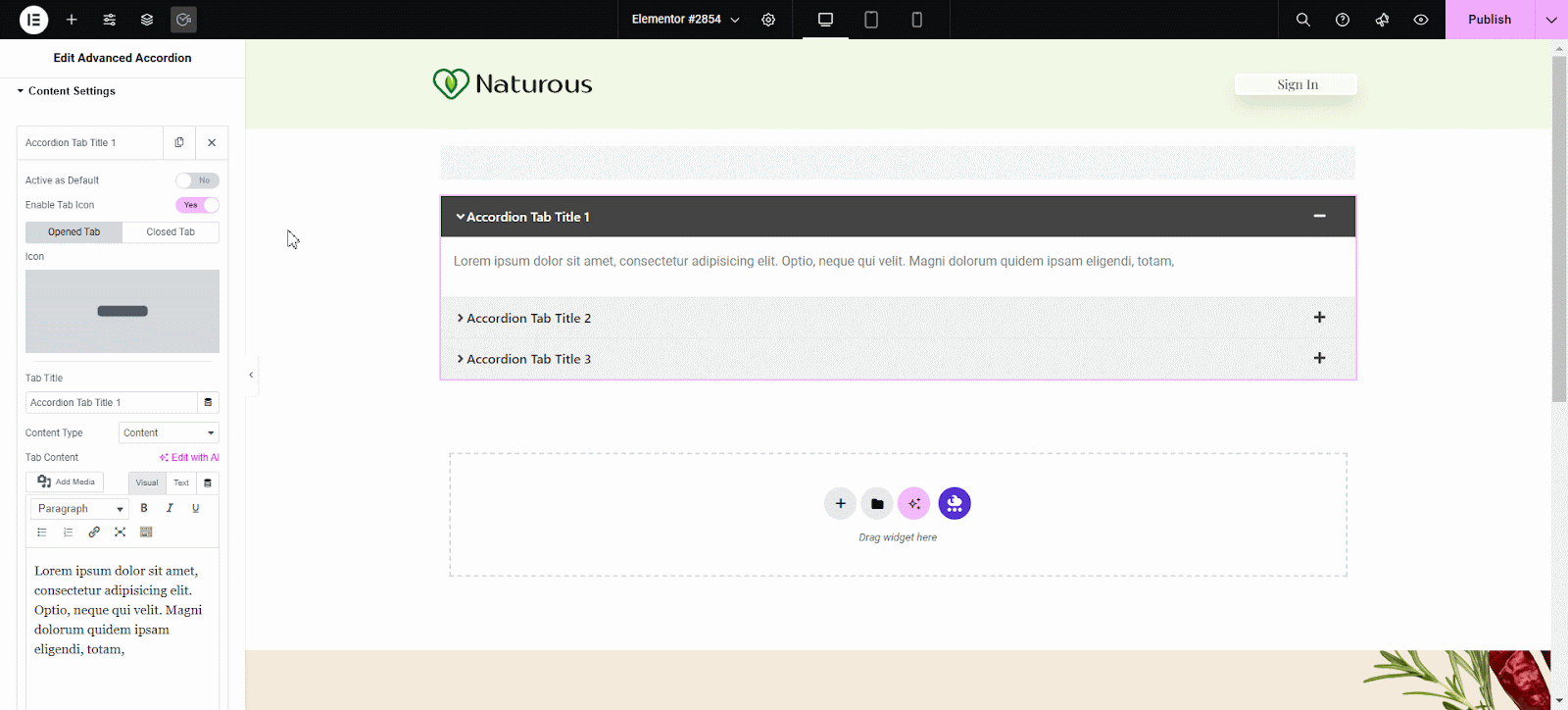
You can also use your ‘Saved Template’ as ‘Content Type’. You can also change the Tab Icon and enable/disable the ‘Active as Default’ tab option.
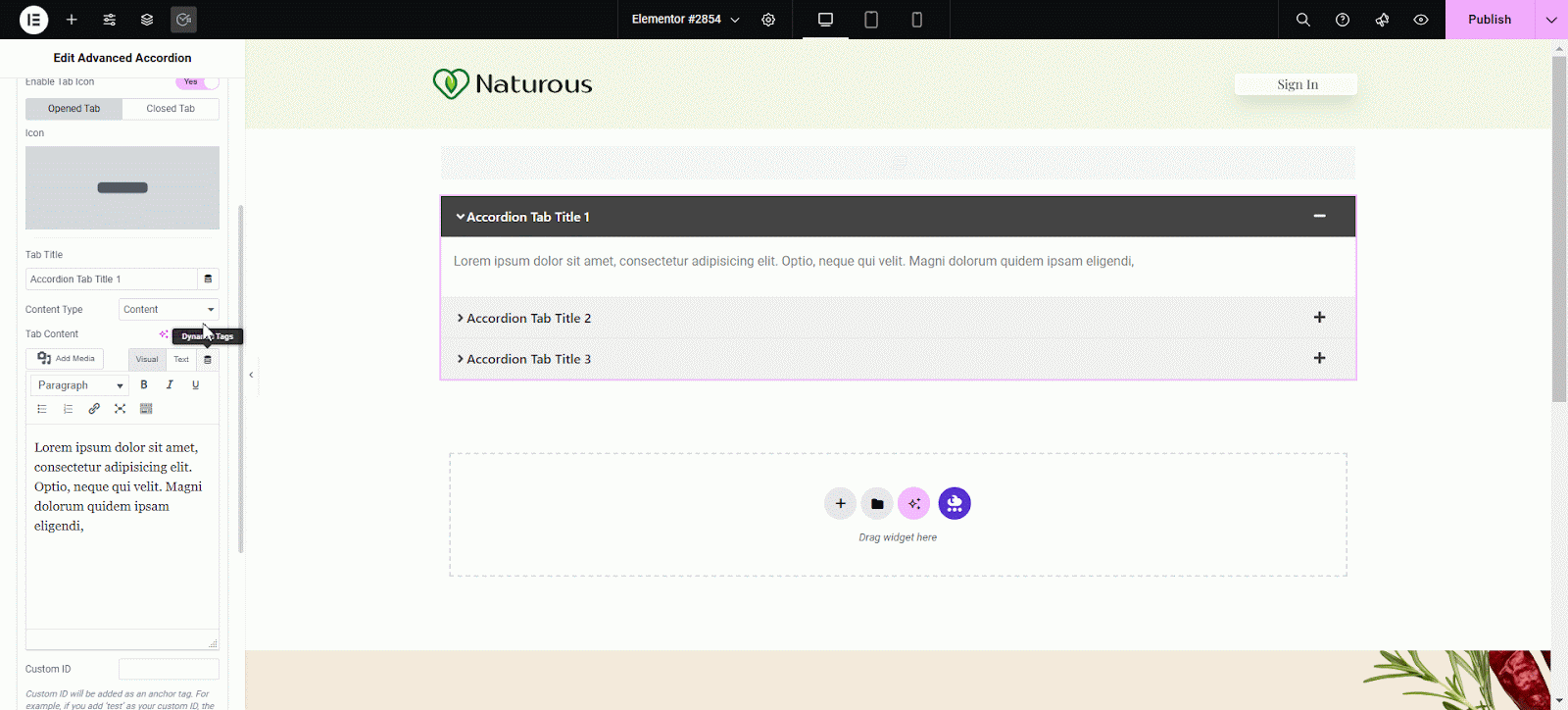
Now go to the ‘Choose template’ option and select from your saved templates that you want to use here.
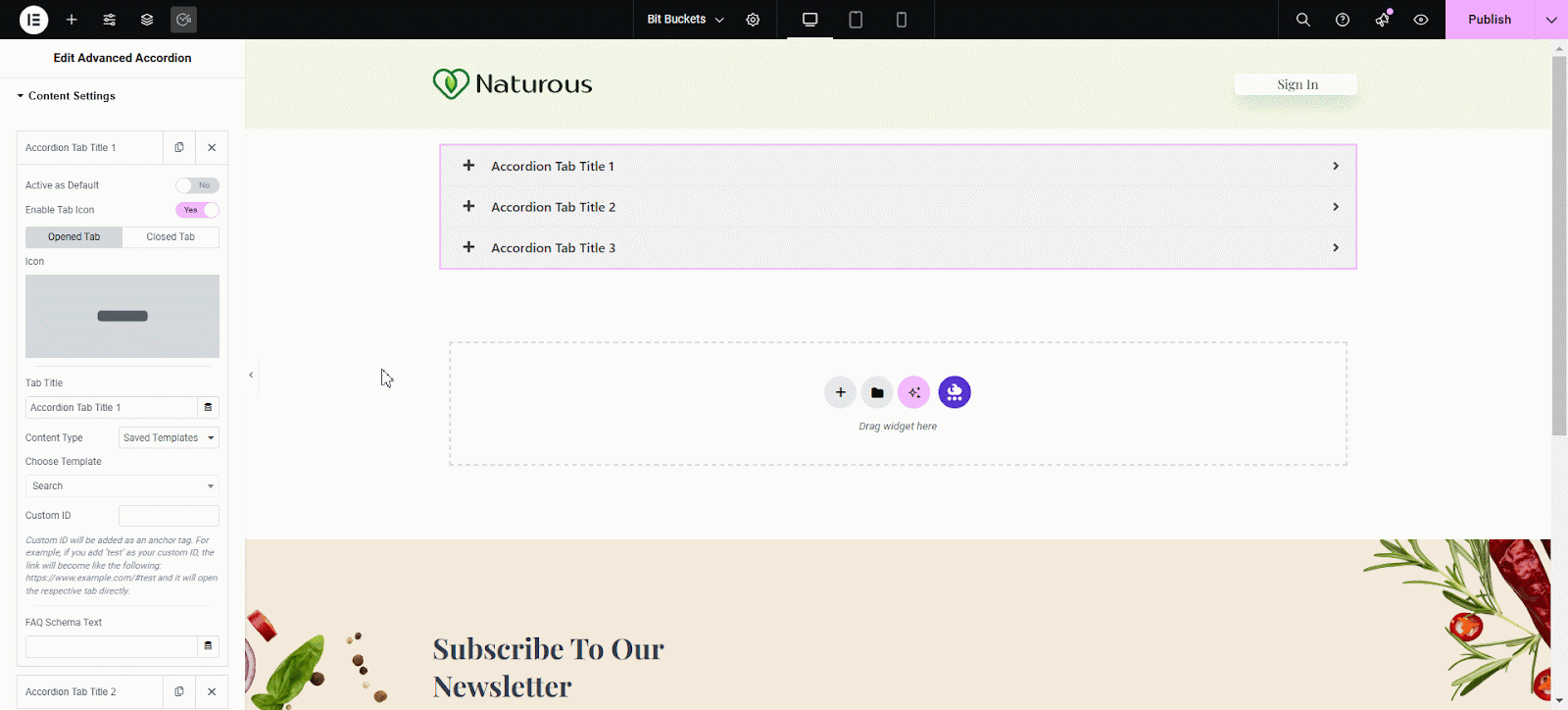
Now if you want to edit your saved template, you can edit it from the here as well. Click on the ‘Edit Template’ button then adjust the template as your preferences and hit ‘Save & Back’ button. It will instantly saved the changes you made will show here.
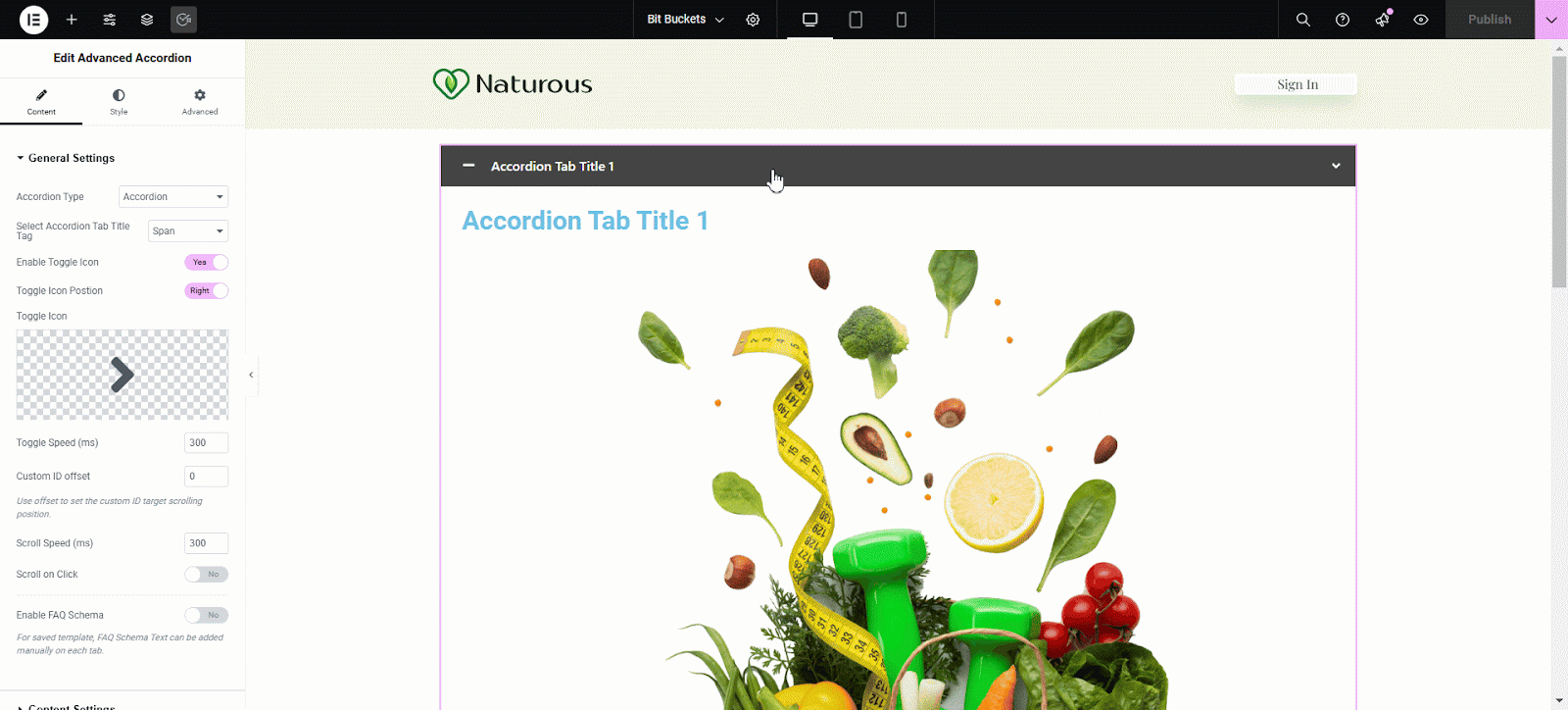
How to Style Advanced Accordion? #
Switch to the ‘Style’ tab to style all the elements of Advanced Accordion. You can add Styling to ‘Tab’, ‘Content’, ‘Icon’, ‘Typography’, ‘Toggle Caret’, ‘Button’, and many more from this section as per your preference.
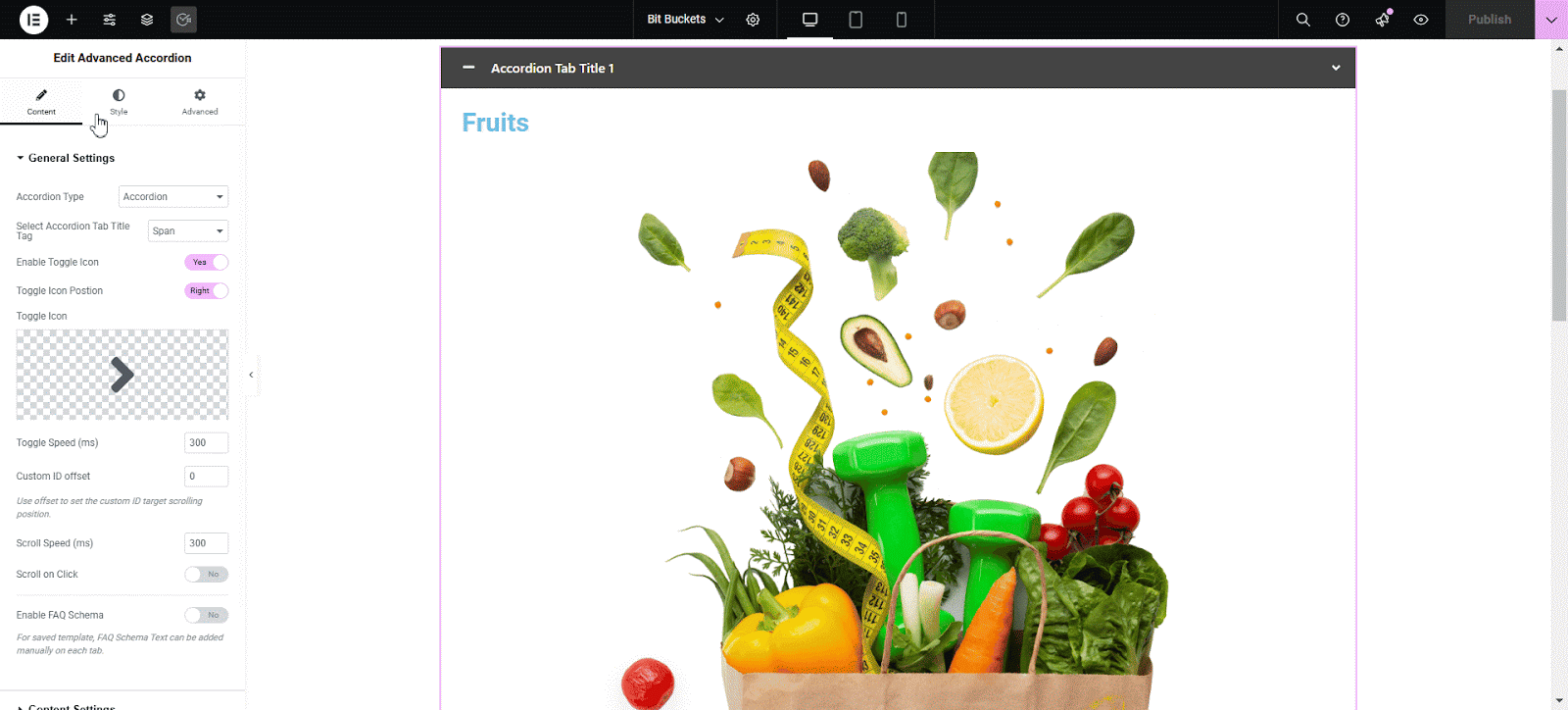
Final Outcome #
By following these mentioned steps and a bit more modifying & styling, you can easily design your Advanced Accordion as per your preference.
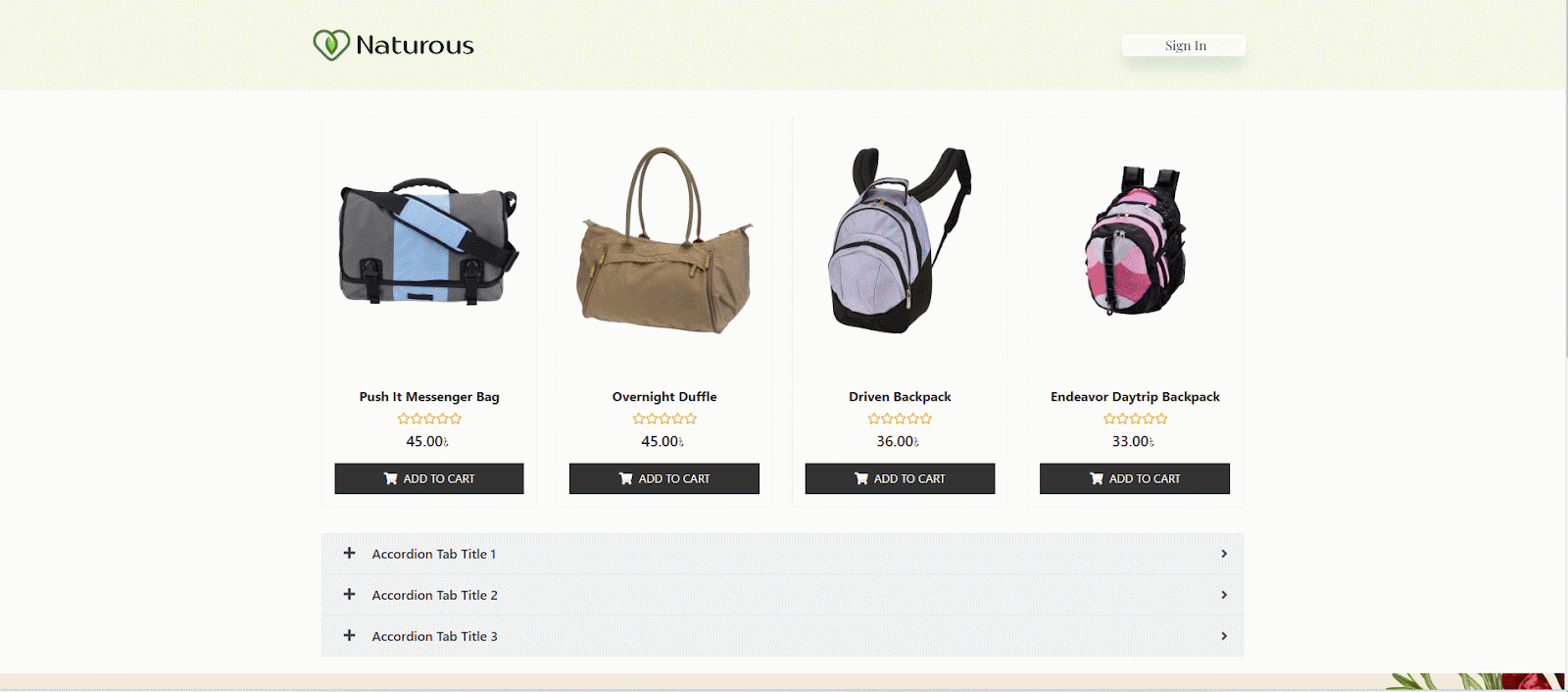
This is how you can easily showcase your important content & make them appealing to your visitors using EA Advanced Accordion.
Getting stuck? Feel free to Contact Our Support for any assistance.





