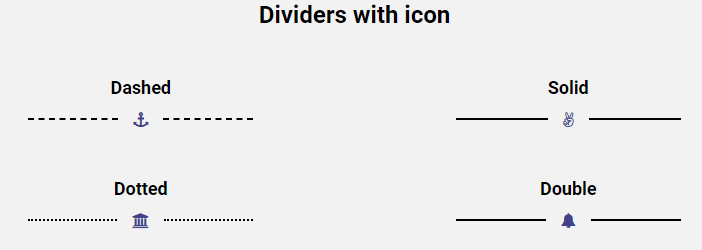How To Use Divider Using Elementor #
The Dividerelement is a great tool for adding space between two elements. But remember, it does not have to be just blank space. EA Divider lets you add blank space filled with icons, images, texts.
Content #
Divider: You can choose to use plain, text, image or icon divider. Depending on the type of divider you have chosen using, you will see different customization options.
- Plain Divider:
First, select a vertical or horizontal display for the divider. After that adjust the alignment of it.
- Text Divider:
The first task is to type down the Text string in the first field, then pick an HTML tag for the text (H1-H6, p, div, and span). Lastly, pick an alignment for the Text String.
- Icon Divider:
There are hundreds of icons from which you can search the one that best suits your purpose. You can search for the icons using keywords. as they all have relevant names given to them. Lastly, pick an alignment for the icon.
- Image Divider:
Pick an image and then adjust its alignment.
Style #
The Style section will change according to the type of divider you are using.
Plain Divider: Pick the Style of divider you want to include. then set its height and width. Lastly, pick a color for the divider. If you want to keep the divider space completely blank reduce the height and width of the divider to zero.
Text divider: Adjust the color, typography text shadow, and spacing for the text.
Icon Divider: Select a position for the icon and adjust its size.
Image Divider: Adjust the image border, spacing, and width for the image.