The EA Custom Cursor extension in Essential Addons for Elementor lets you transform the default mouse pointer into a fully personalized design. From sleek minimal dots to bold circular outlines, engaging animations & beyond, you can create a cursor that reflects your website’s identity and keeps visitors engaged.
With just a few clicks, you can replace the generic browser cursor with something unique — no coding required at all.
Note: To use this advanced extension, make sure you’ve installed and activated Essential Addons PRO on your WordPress site.
How to Activate EA Custom Cursor #
To access the Custom Cursor and make your site or store interactive, first, you need to activate the ‘Extension’ from your WordPress dashboard. To activate, navigate to ‘Essential Addons’ → ‘Extensions’ and find the ‘Custom Cursor’. Toggle on to activate and hit the ‘Save Settings’ button to use this extension on your website.
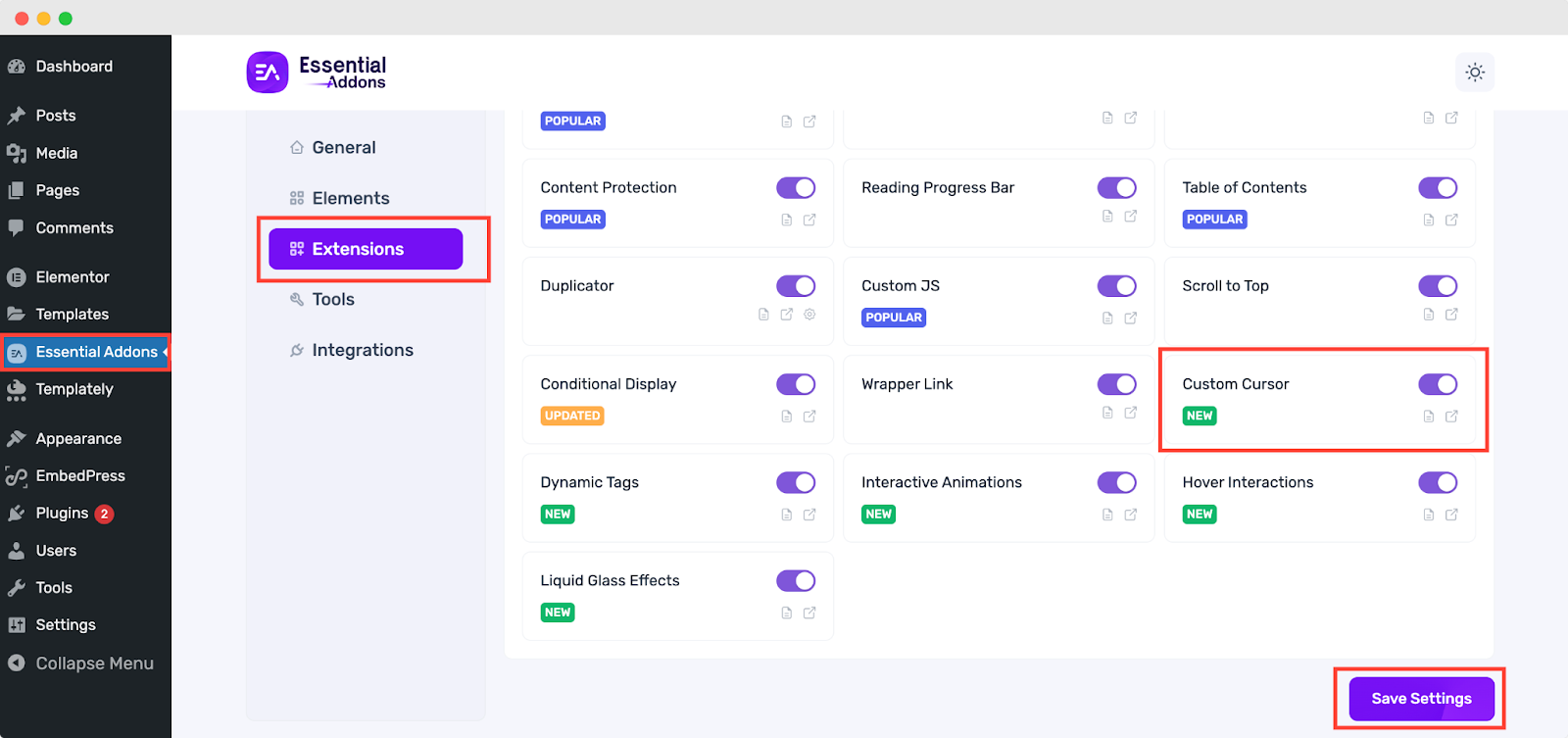
How to Configure EA Custom Cursor #
When you have activated the EA Custom Cursor extension on your element, you will find multiple options to customize it. You can use this effect in all Elementor widgets. For this documentation, let’s have a look at how it will work on the ‘Image’ Element.
First of all, let’s take the ‘Image’ element in Elementor to configure EA Custom Cursor. Then, go to the ‘Advanced’ tab, where you will find the ‘Custom Cursor’ extension. Toggle the button to enable it. Plus, you’ll have another option named ‘Enable Trail’, you need to turn the toggle button on for that too, if you want to see trail animation to your cursor.
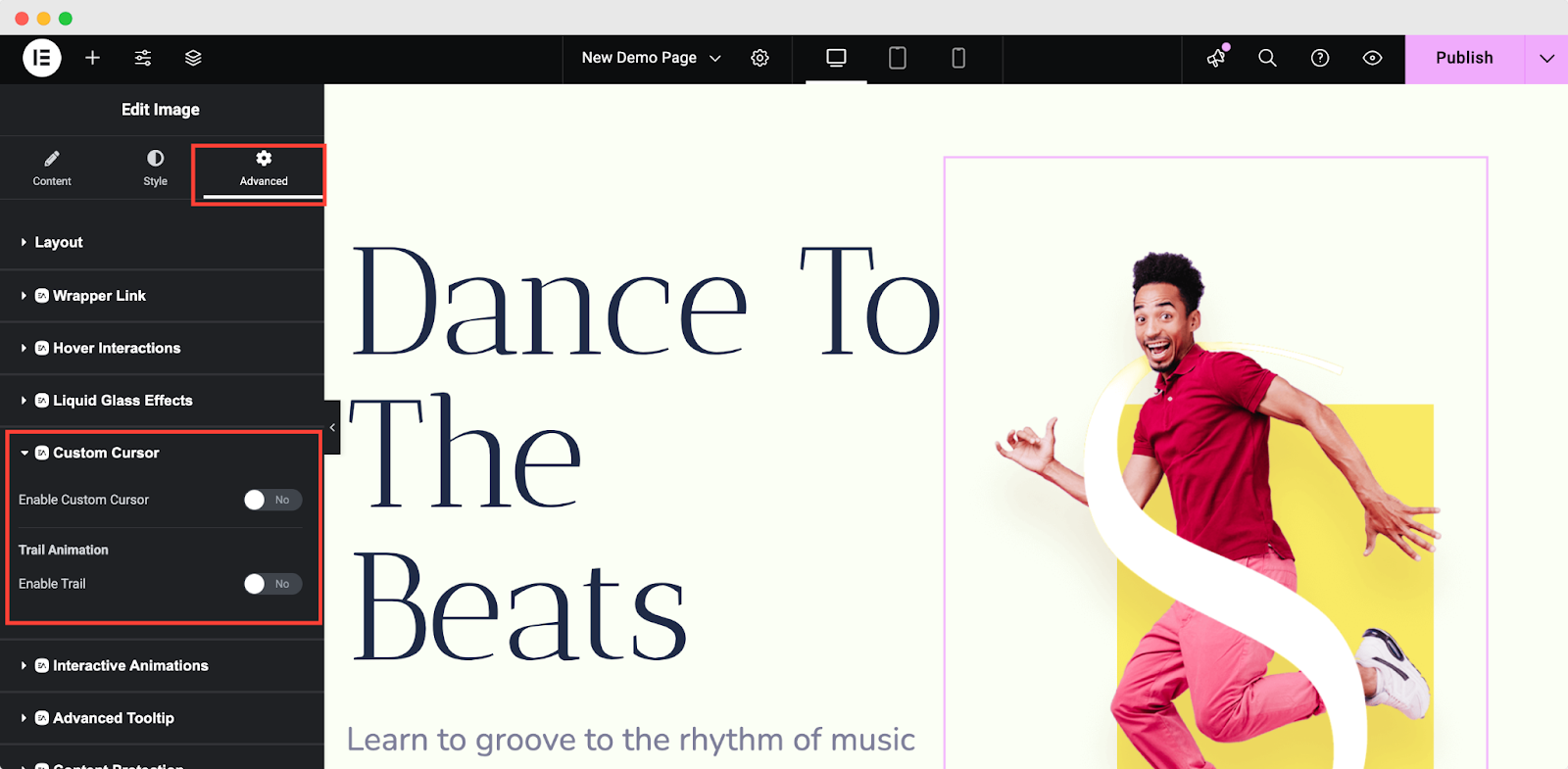
Set Custom Cursor Type #
Once you enable the EA Custom Cursor, you’ll see two different tabs: ‘Normal’ & ‘Pointer.’
i. The Normal Cursor is the standard arrow cursor used for general interactions on the screen. It is often referred to as ‘default’ or ‘normal select.’ It indicates regular selection or pointing actions without implying a special function.
ii. The Pointer Cursor is typically represented as a hand with a pointing finger. It specifically indicates that the item under the cursor is clickable, such as links or buttons, signaling an actionable element.
For both these options, you can set the different types of cursors:
- Default
- Circle
- Icon
- Image &
- SVG Code
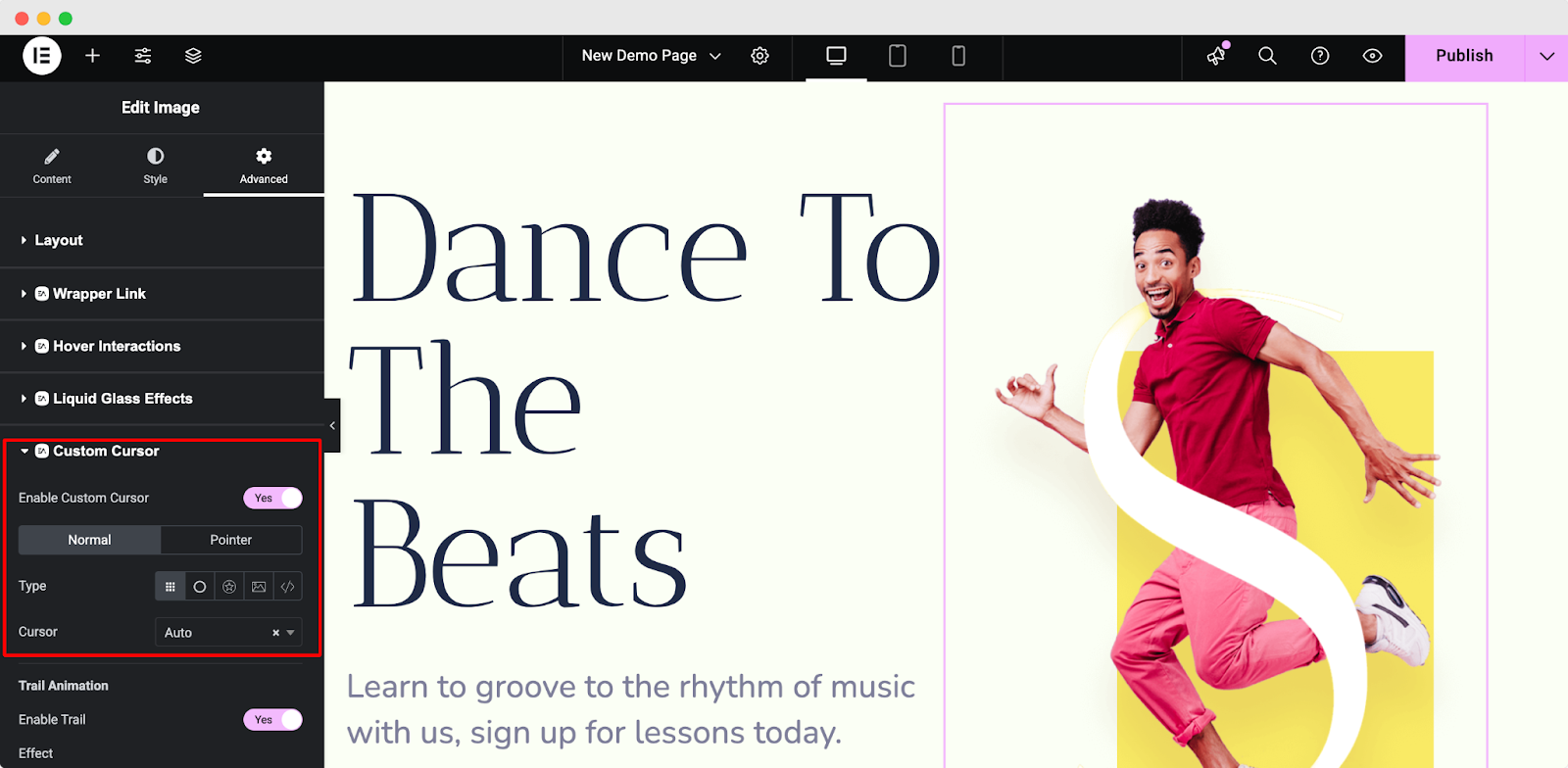
With these, you can set your customized icon on the cursor, too. You will get the option to customize your icon size and color.
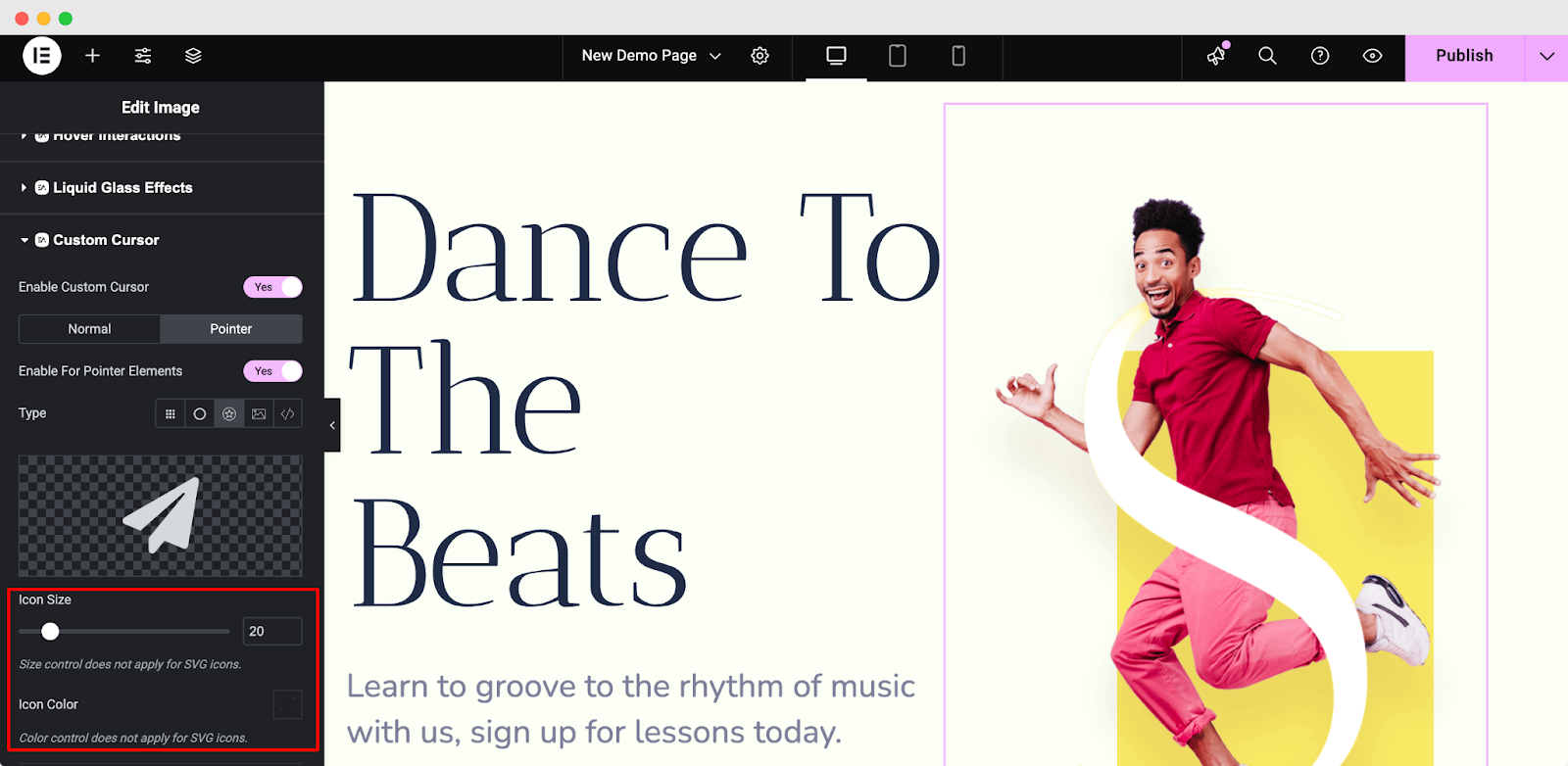
Set Trail Animation to Your Custom Cursor #
To use the trail animation, turn the toggle on ‘Enable Trail’ & get 8 animation effects that will make your cursor more attractive and engaging.
- Ink Trail
- Trail Particles
- Phantom Smoke
- Spirit Echo
- Glow Blocks
- Chroma Orbs
- Frost Sparkles
- Dot Comet
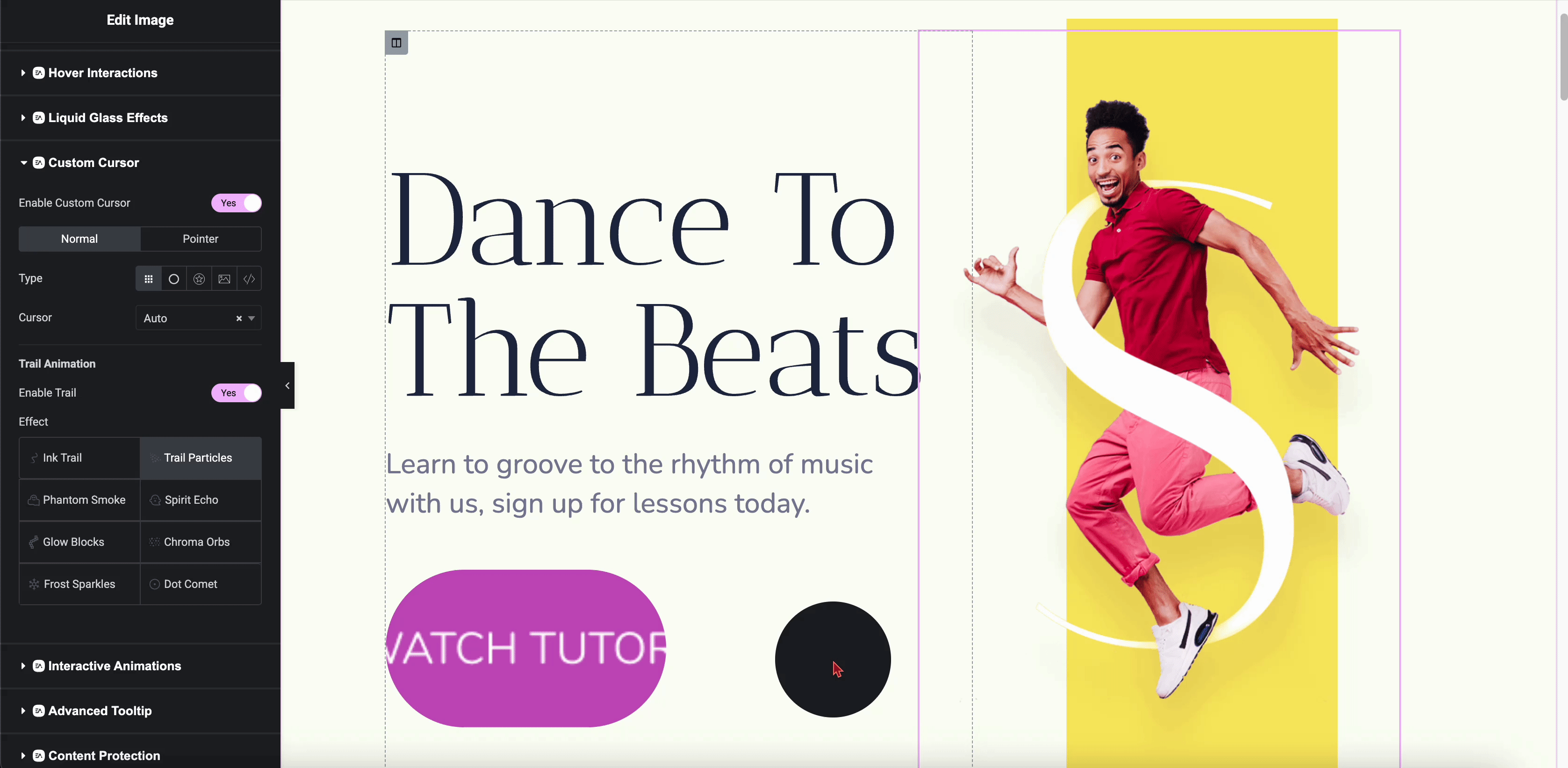
Using any of these trail animations, you can make your cursor more appealing to the visitors. All you need to do is pick and go.
Final Outcome #
This is how you can replace the default mouse pointer with a custom image, animation, or design that reflects the theme or branding of your site.
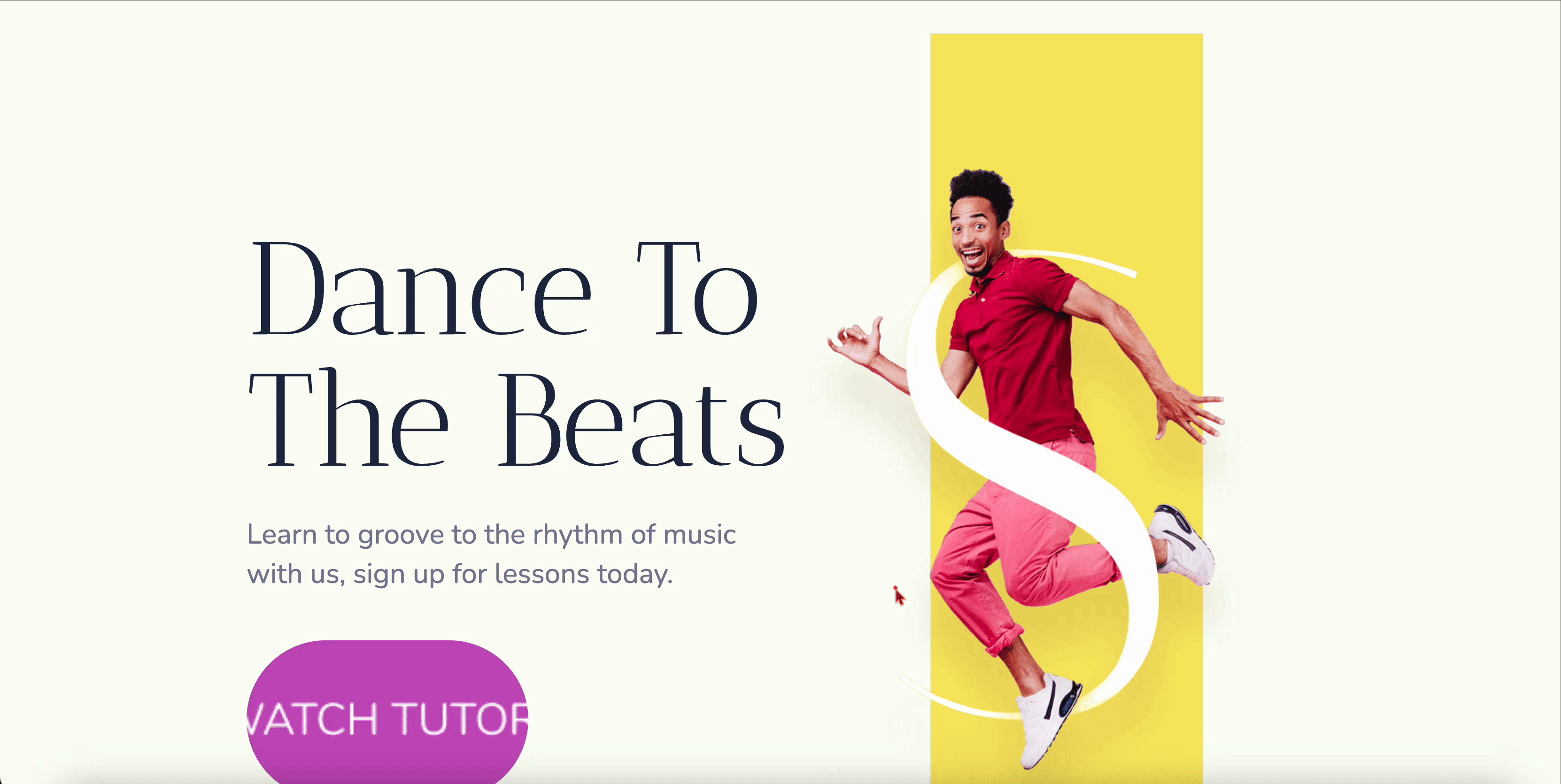
By following these basic steps and making a few adjustments, you can easily control how you want to see your cursor appear and style it according to your preference.
Getting stuck? Feel free to Contact Our Support for further assistance.





