EA Scroll To Top extension lets you allow your website users to quickly scroll back up to the top of your website page or post in Elementor. It is an extremely useful feature that will help you easily improve users’ experience, especially when they are viewing your website on a mobile device. With just a single click, the users will be able to scroll to the beginning of the web page or post again.
How To Activate EA Scroll To Top Extension? #
Before you begin, you have to make sure that the EA Scroll To Top extension is activated on your plugin. To do so, head over to your WordPress website’s dashboard and navigate to Essential Addons → Extensions. Simply just click on the toggle button next to the ‘Scroll To Top’ extension to activate it and click on ‘Save Settings’, as shown below.
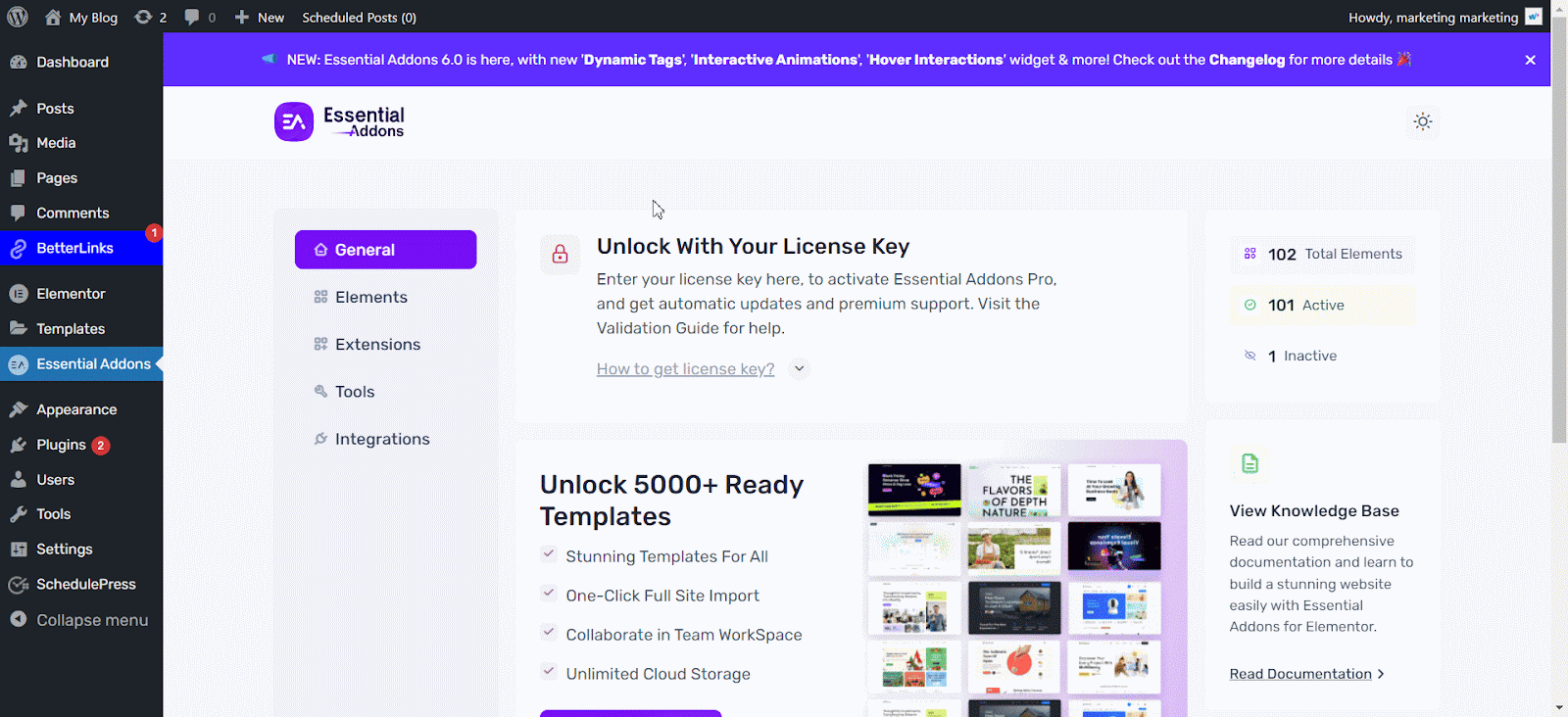
How To Configure EA Scroll To Top Extension Settings? #
To configure this ‘EA Scroll To Top’ extension, first head over to your Elementor Editor. Then, go to the ‘Page Settings’ which you will find with a gear or settings icon at the bottom left-hand side of ‘Elementor Panel’. Then, scroll to find the ‘EA Scroll To Top’ option, and simply toggle to activate it as shown below.
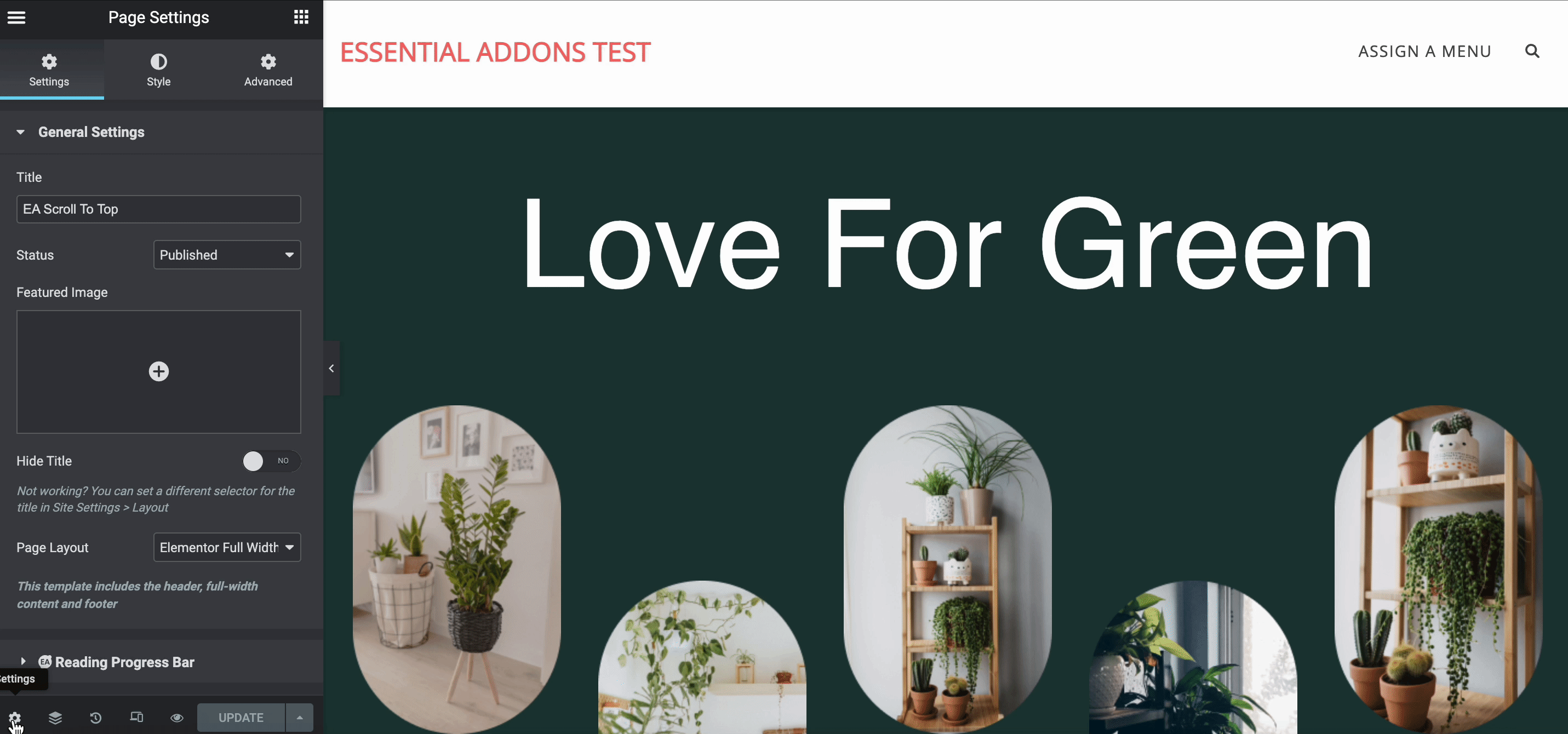
You will see the ‘Scroll To Top’ extension in the live preview on your editor. You can scroll through the entire page to check how it works in live time. The image below shows how the default layout of ‘EA Scroll To Top’ will look like:
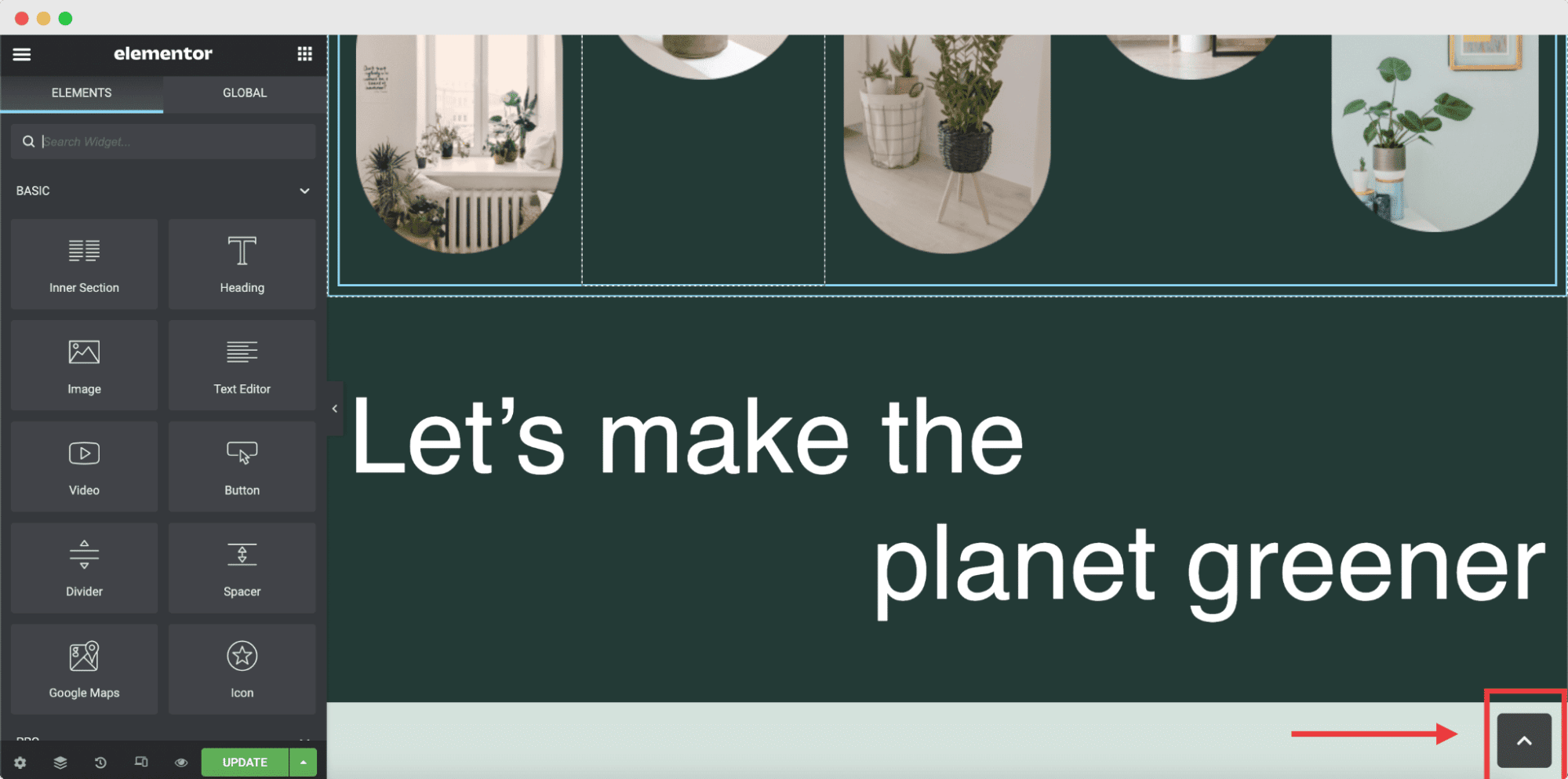
How To Configure EA Scroll To Top? #
You can easily customize and style this EA Scroll To Top extension as needed, including changing the icon used for the extension with just a few clicks, along with the icon colors and sizes.
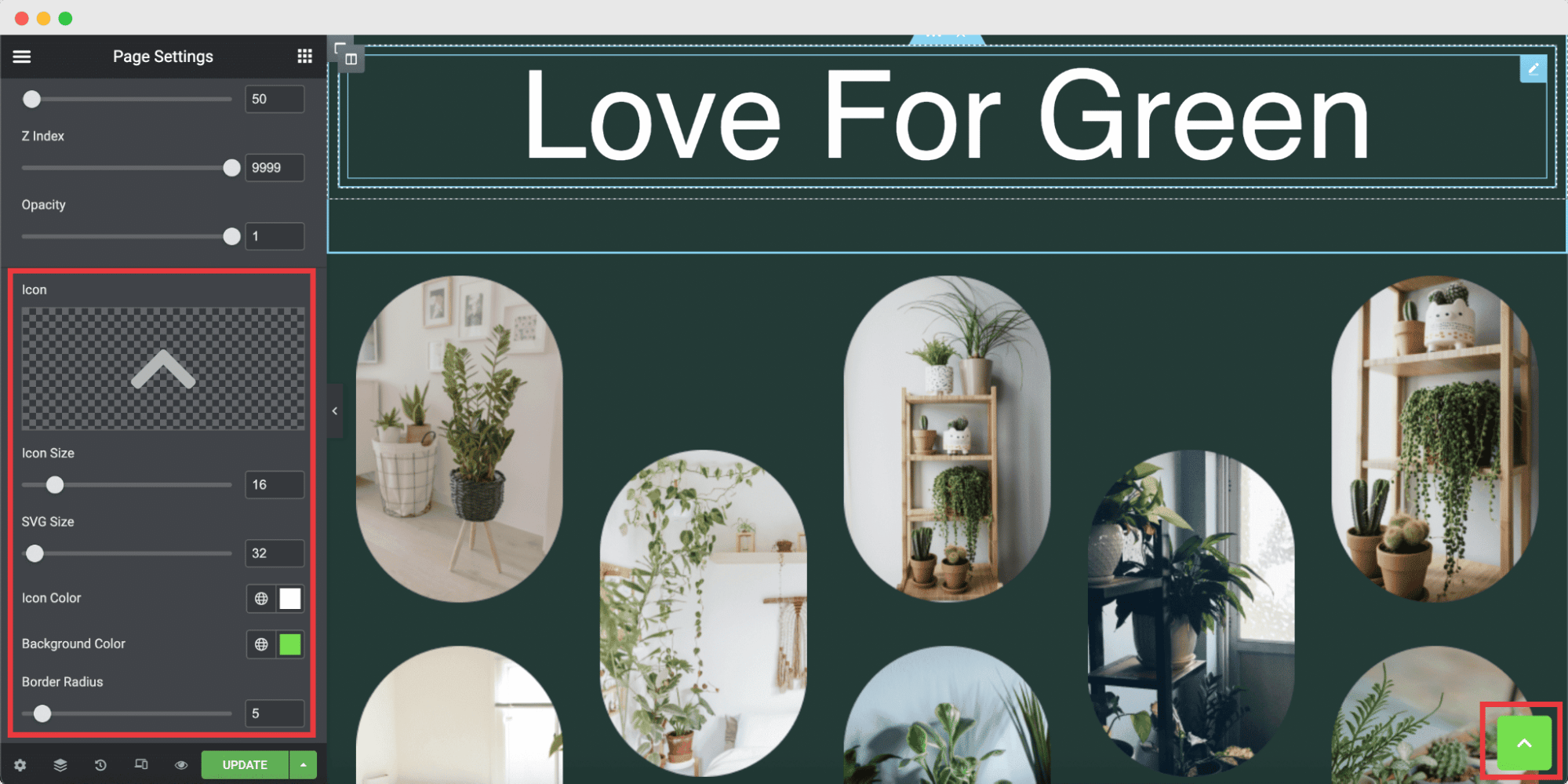
It is also possible to configure the ‘Position’ of the extension from the dropdown menu: Button Left or Bottom Right; as shown below.

You can even change the extension’s height, width, or opacity, along with other customizations as required to match the layout and colors of your WordPress website.
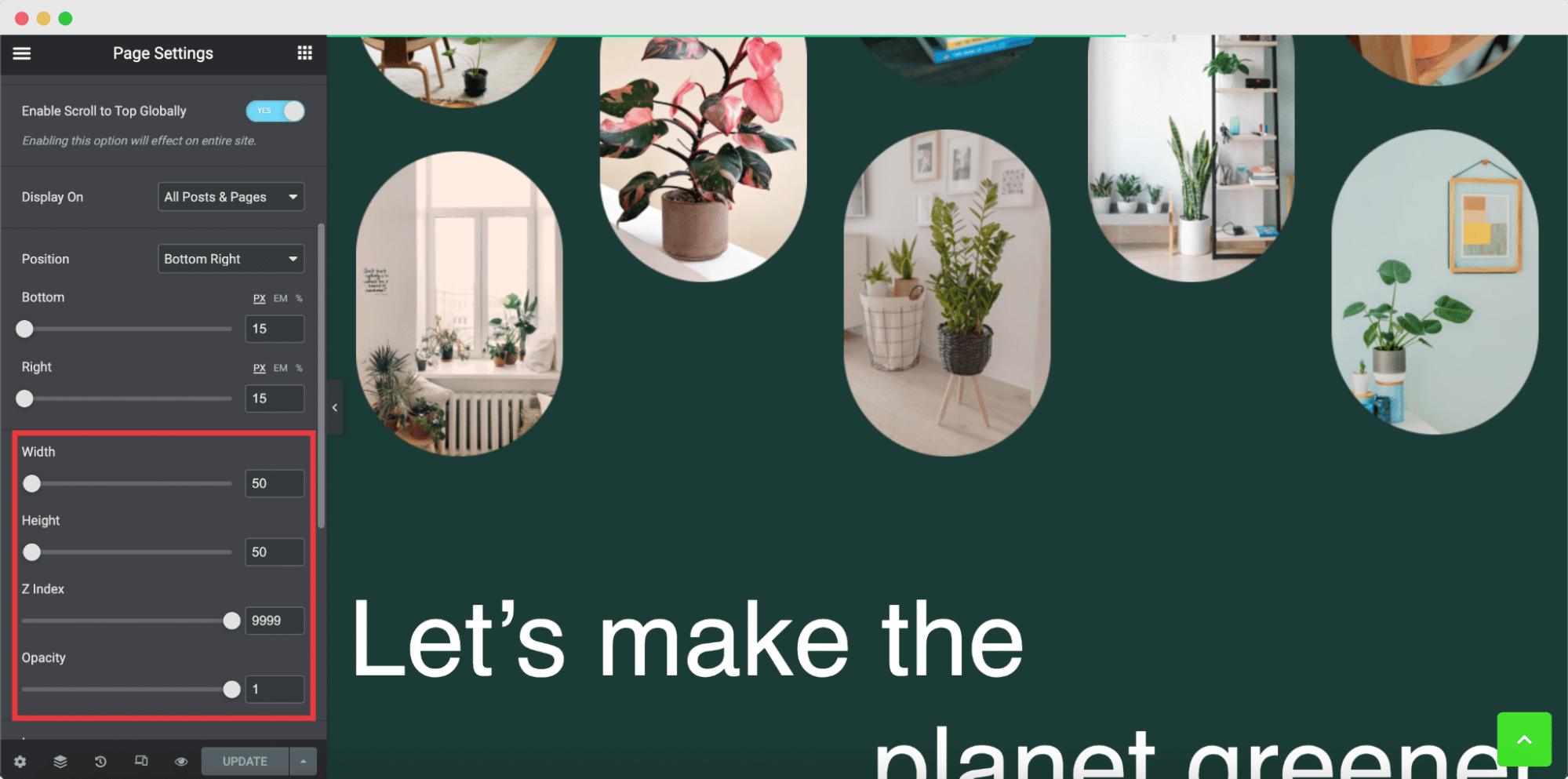
How To Configure The Global Settings? #
If you want to display Scroll To Top extension in all your pages or posts throughout your website, you can do so from the ‘Page Settings’. Simply click on the toggle button next to the option ‘Enable Scroll To Top Globally’ to add this extension to all web pages and posts in a single click.
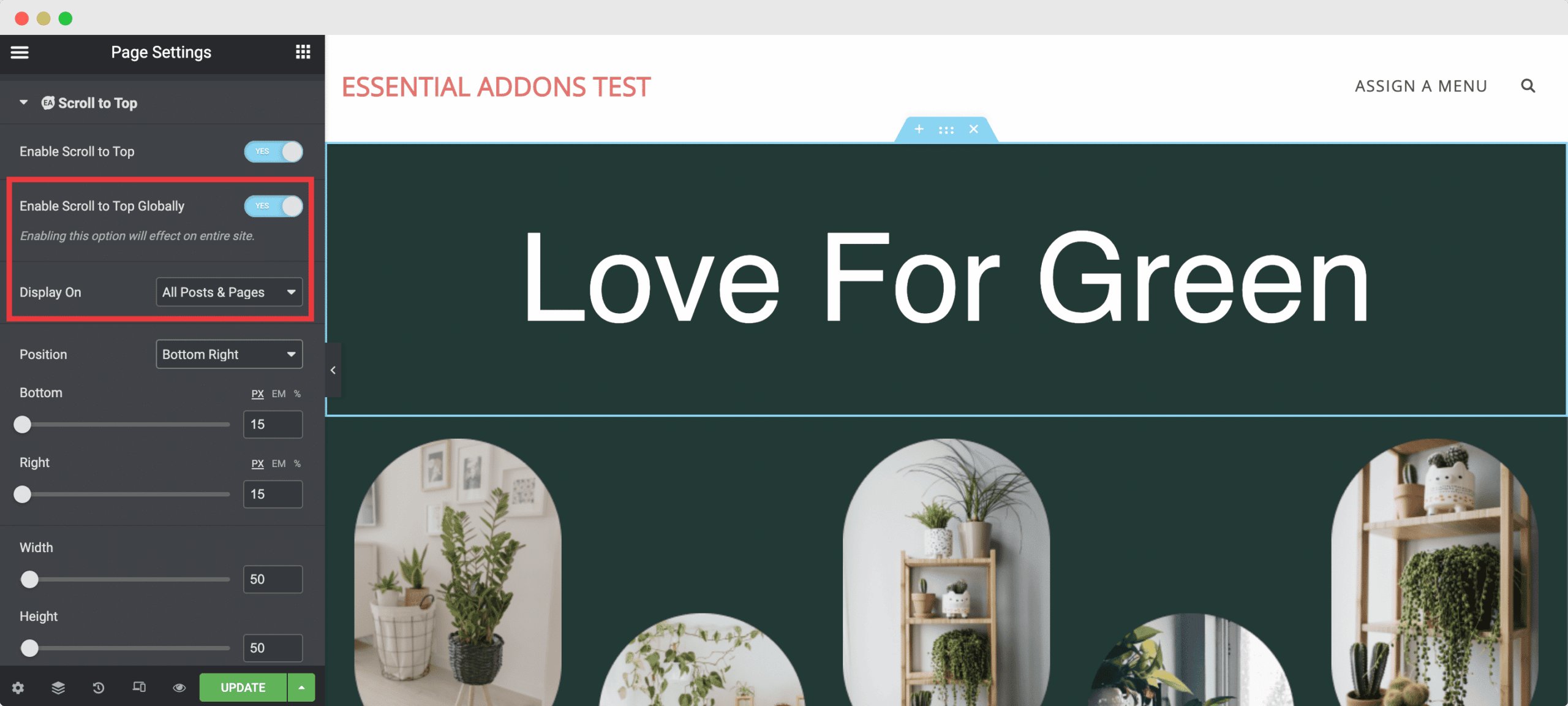
However, you also get the flexibility to choose whether you want to display the extension through the website, or just on posts or on pages available on your site.
Final Outcome #
By following these easy steps and a bit more customization, you can easily control how you want the Scroll To Top extension to appear on your website and style it as per your preference.
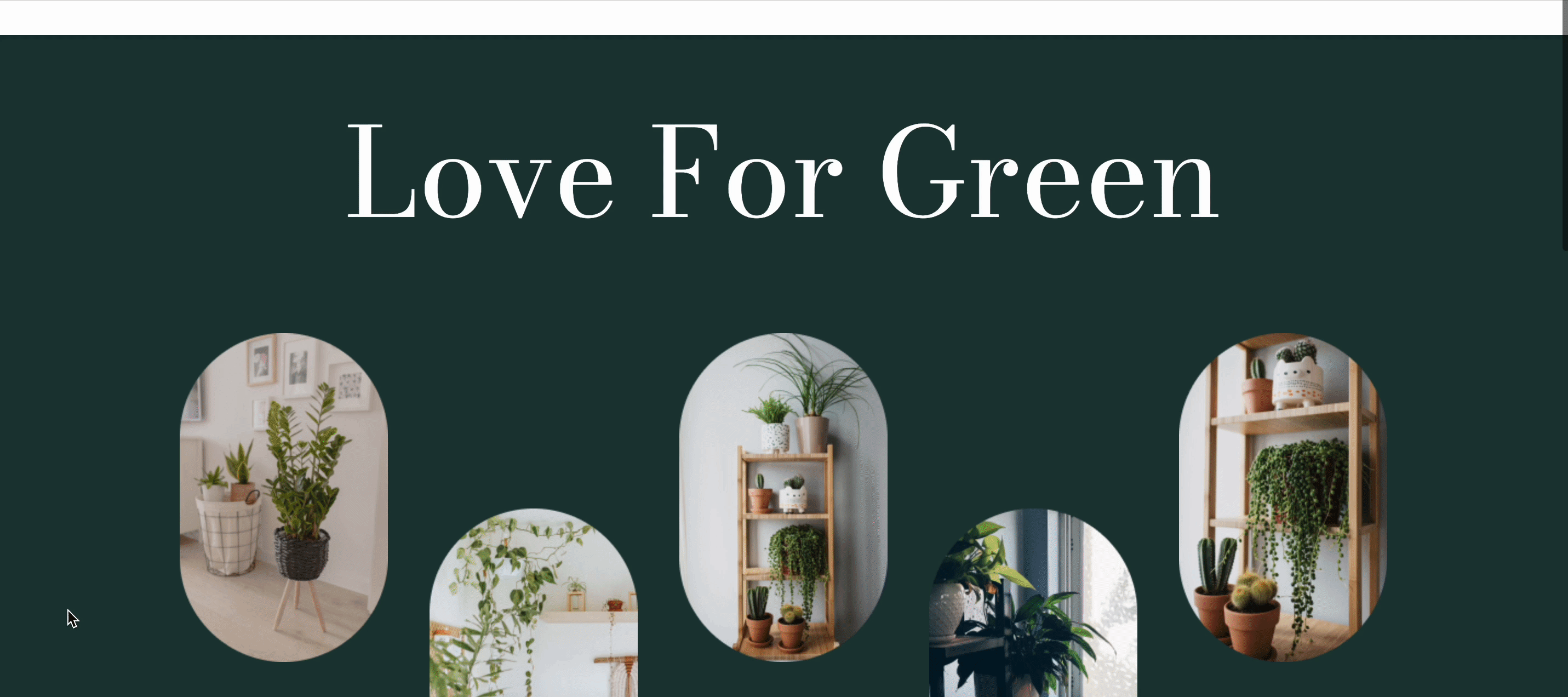
By using EA Scroll To Top extension from Essential Addons for Elementor , this is how you can easily make your websites more interactive and boost the users’ experiences while they can explore through your website, posts, and pages.
Getting Stuck? Feel free to contact our helpful Support Team.





