Essential Addons offers compatibility with the ever-so-popular WPML – WordPress Multilingual Translation Plugin. It allows you to translate your amazing websites built with Essential Addons for Elementor to any language you want. Follow these steps below to translate your Essential Addons content with WPML:
How To Configure WPML Plugin Settings #
To translate Essential Addons for Elementor pages with WPML, make sure that you have installed & activated the following plugins on your WordPress site: WPML Multilingual CMS and WPML String Translation. For more information, you can check out this WPML doc to configure it on your WordPress site.
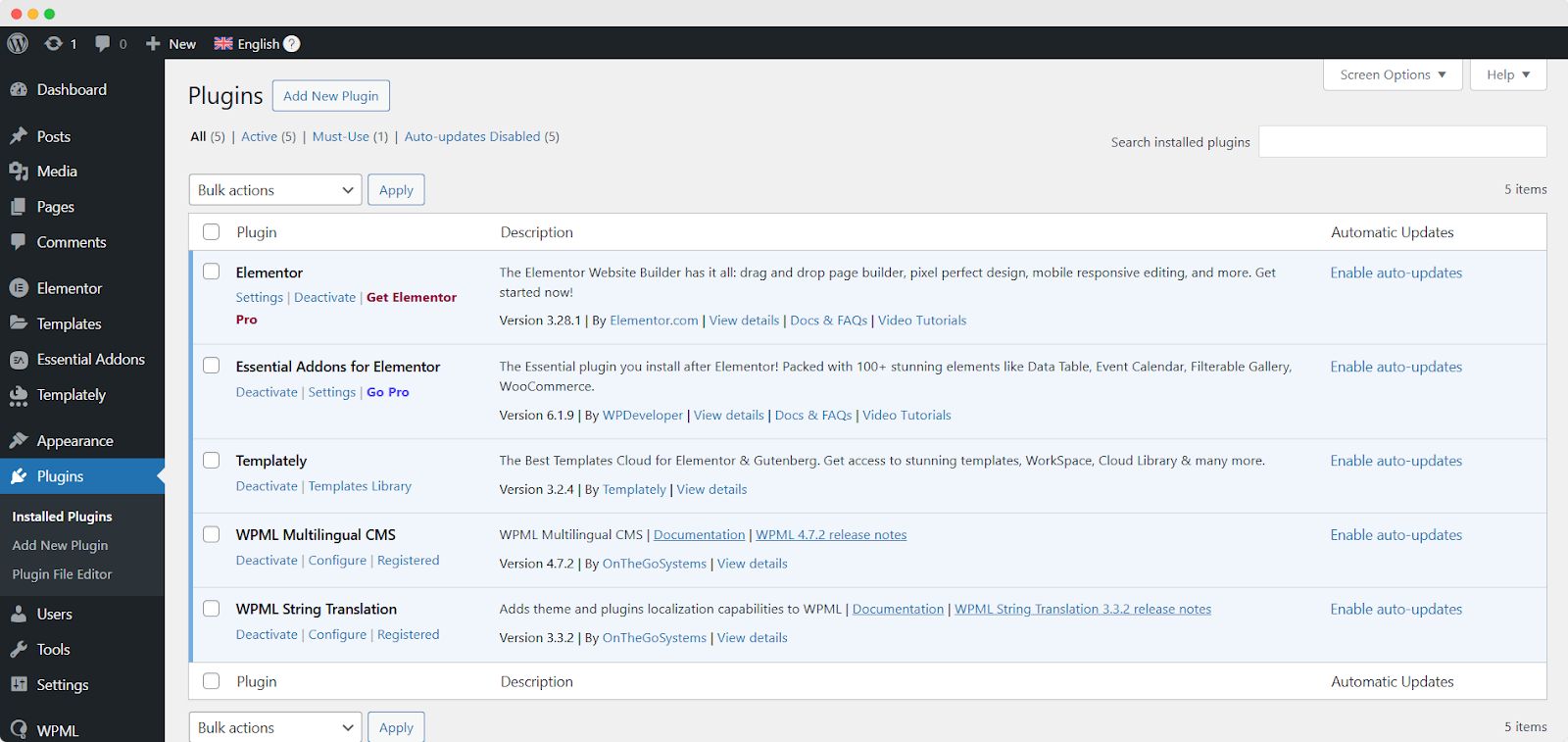
After installing these plugins, go to ‘WPML’ → ‘Setup’ from the dashboard and select the current language and the language you want to translate your single docs. You can change it later anytime.
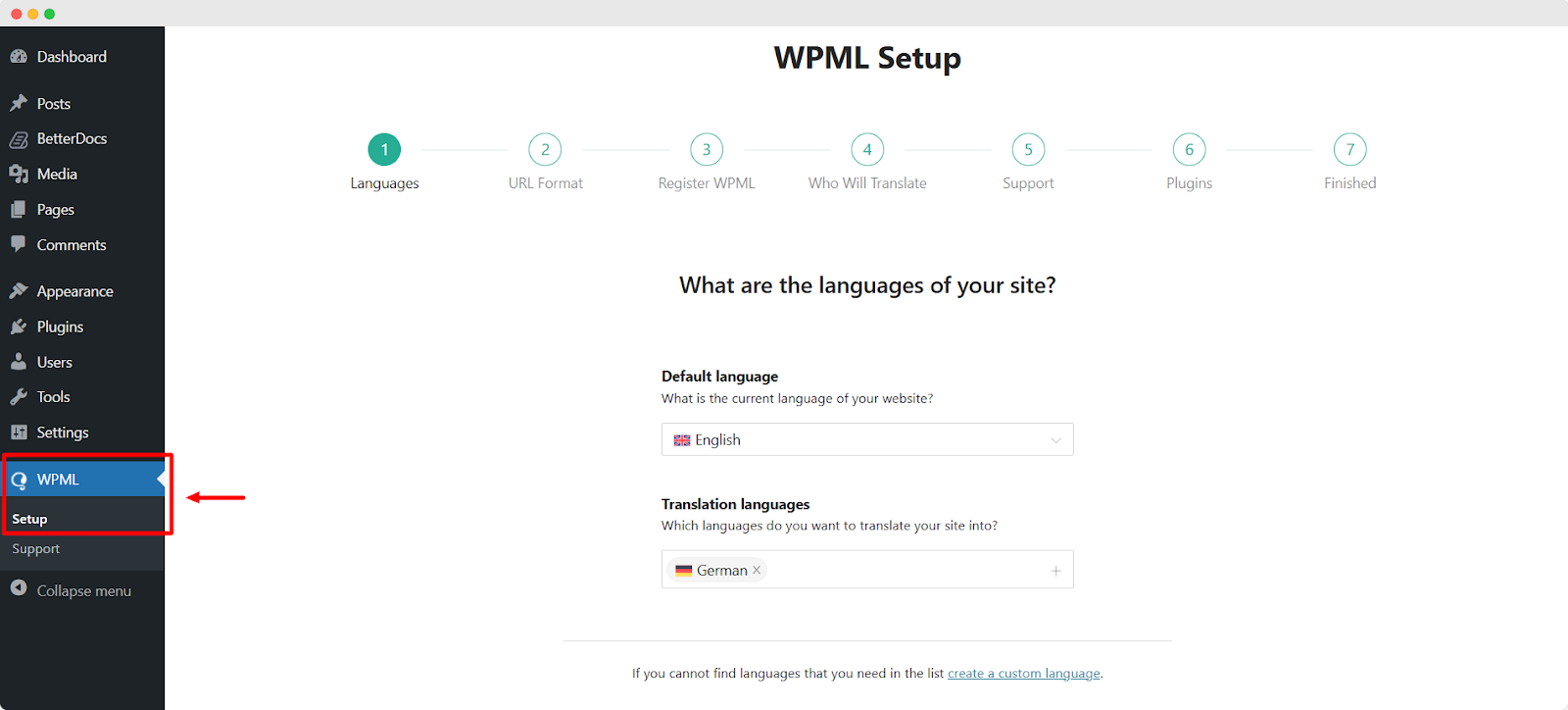
In the following ‘URL Format’ stage, select how you would like to format the URL. You can go for different languages in directories, a different domain per language or a language name added as a parameter.
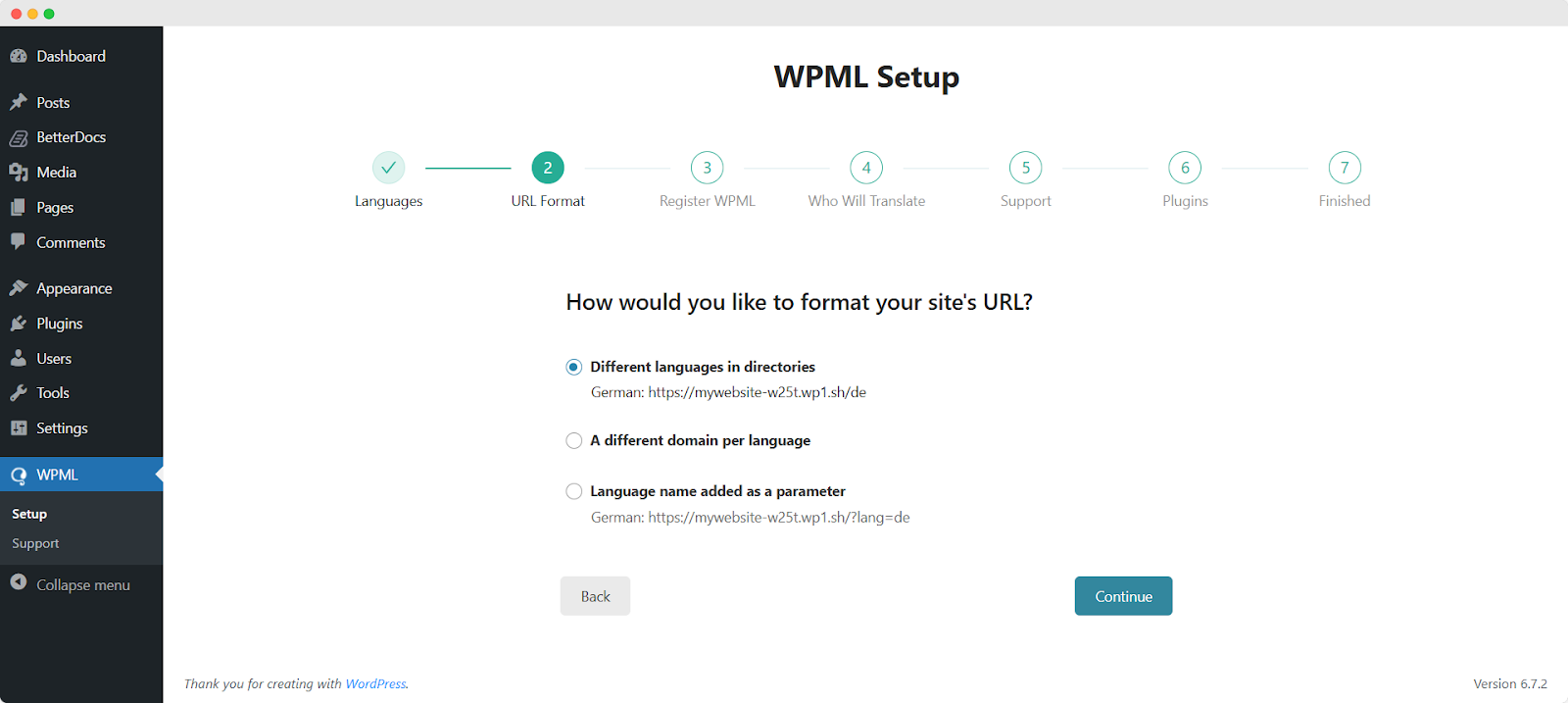
Next, add your site key in the designated field from the ‘Register WPML’ step of the WPML Setup wizard.
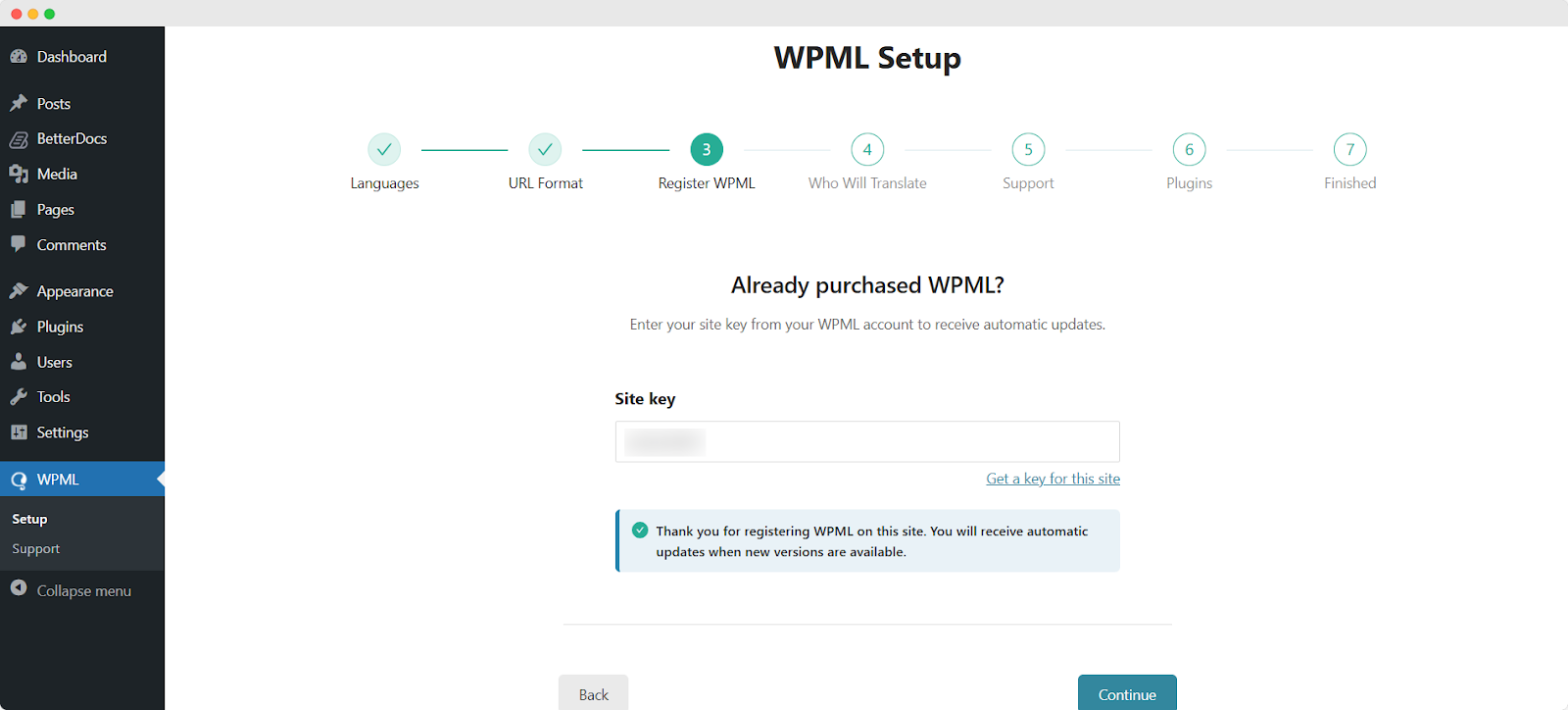
You will be asked how you want to translate your website. You have Four options: ‘Only myself’ to translate solely by yourself, ‘Users of this site’ to set up a team of translators from your WordPress site, ‘A Professional Translation Service’ to select one service from over 70 translation services options integrated with WPML, to assign a user of your site as ‘Translation Manager’ preferred when building site for a client. Choose your preferred one and click on ‘Continue’.
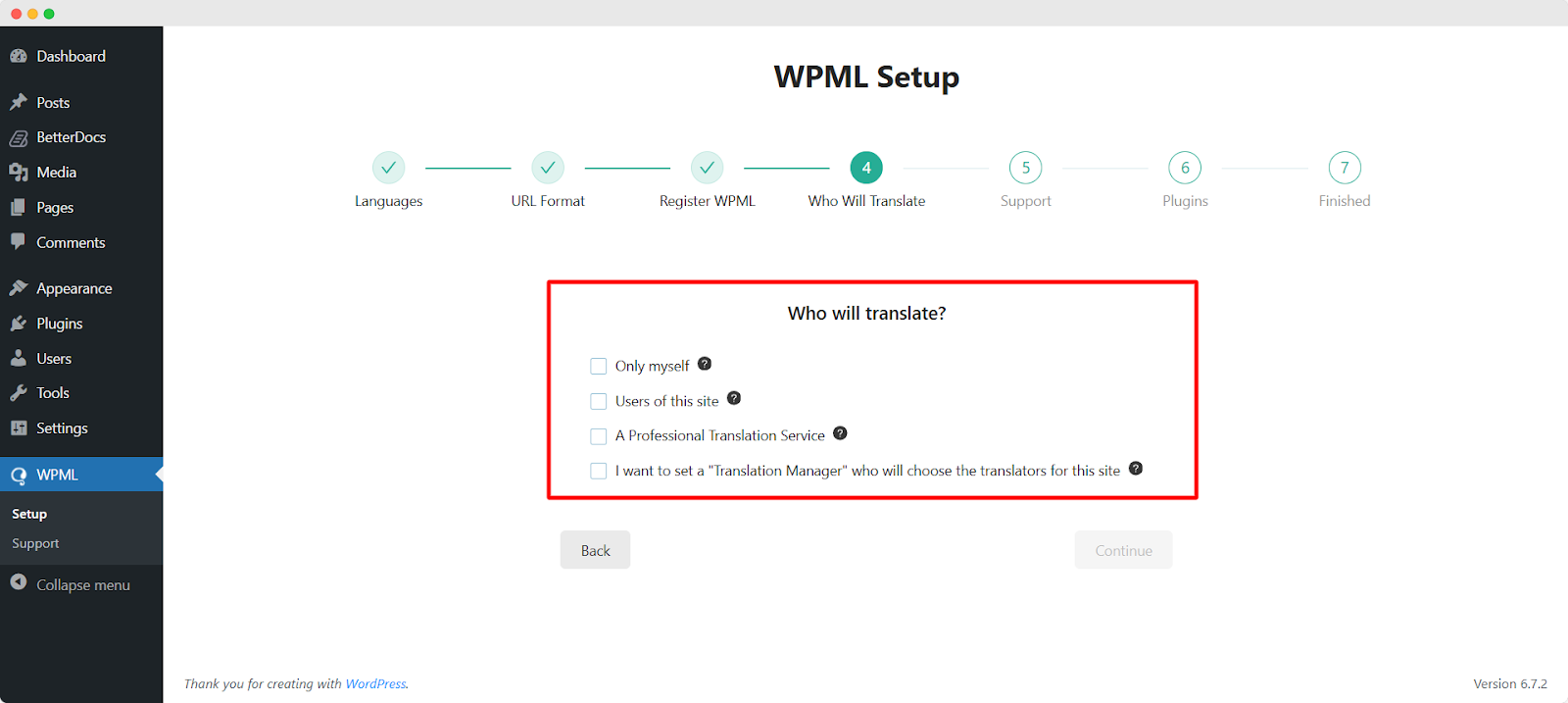
From the fifth step, you can choose to get theme and plugin information, in order to get faster support and compatibility alerts if necessary.
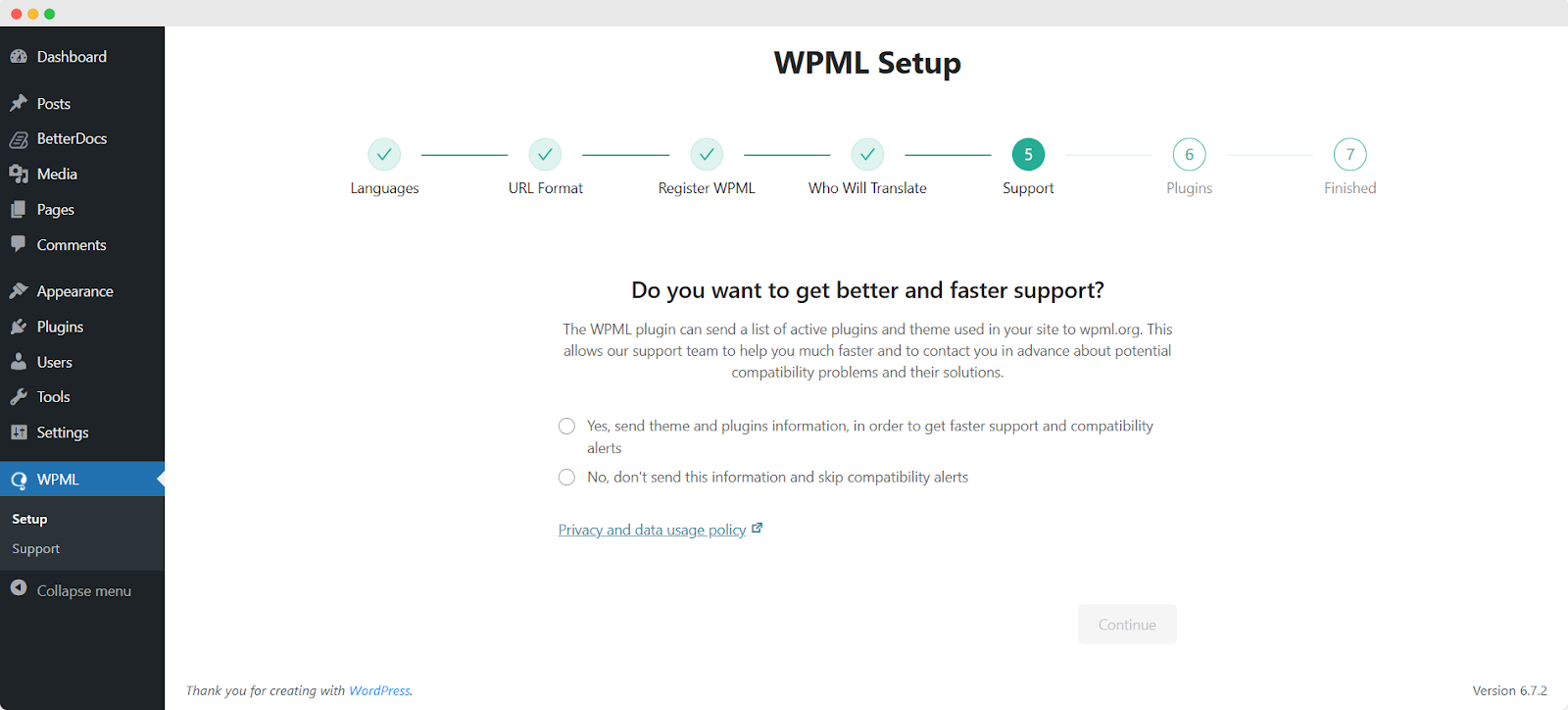
In the last two onboarding steps, the WPML plugin will be ready for use on your WordPress website.
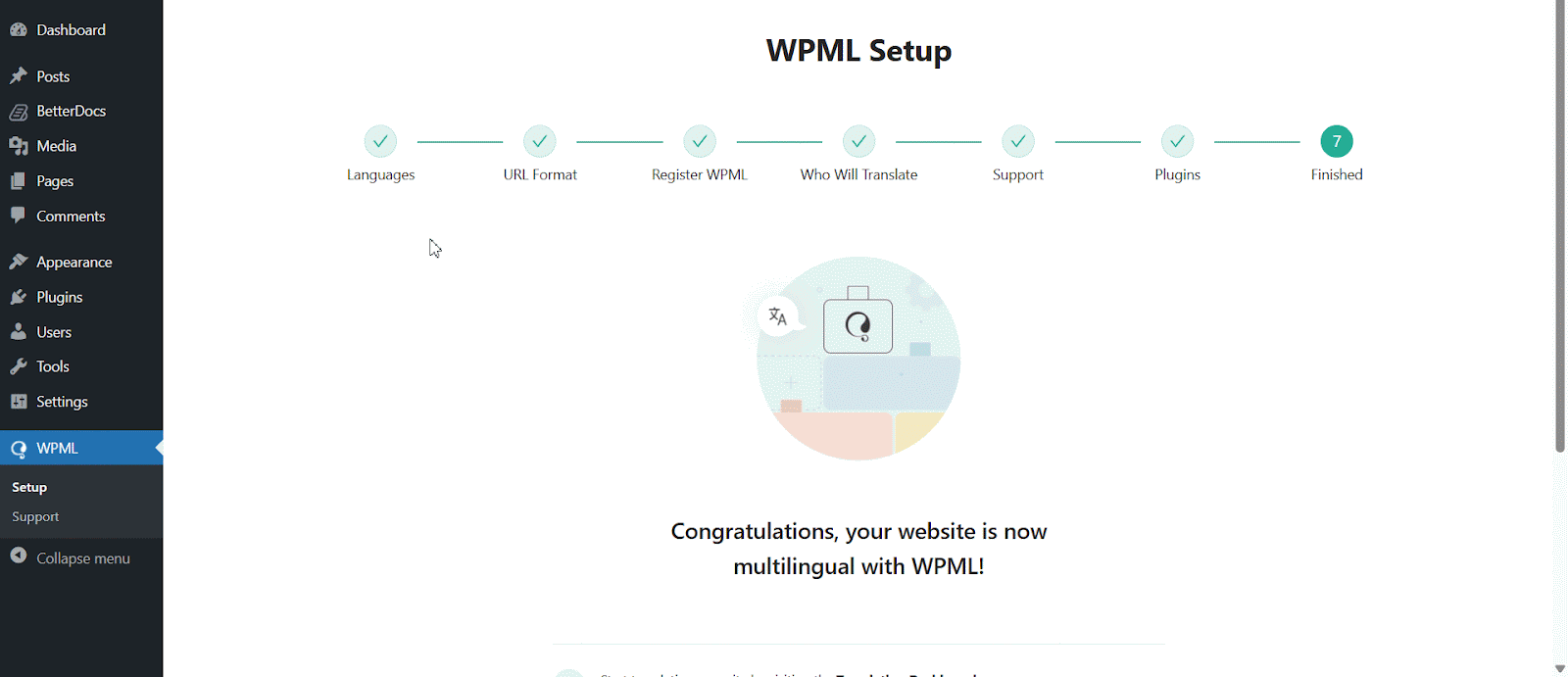
Now, to enable translation for your Elementor site pages, go to ‘WPML’ → ‘Languages’ and set your native language and select any languages you prefer.
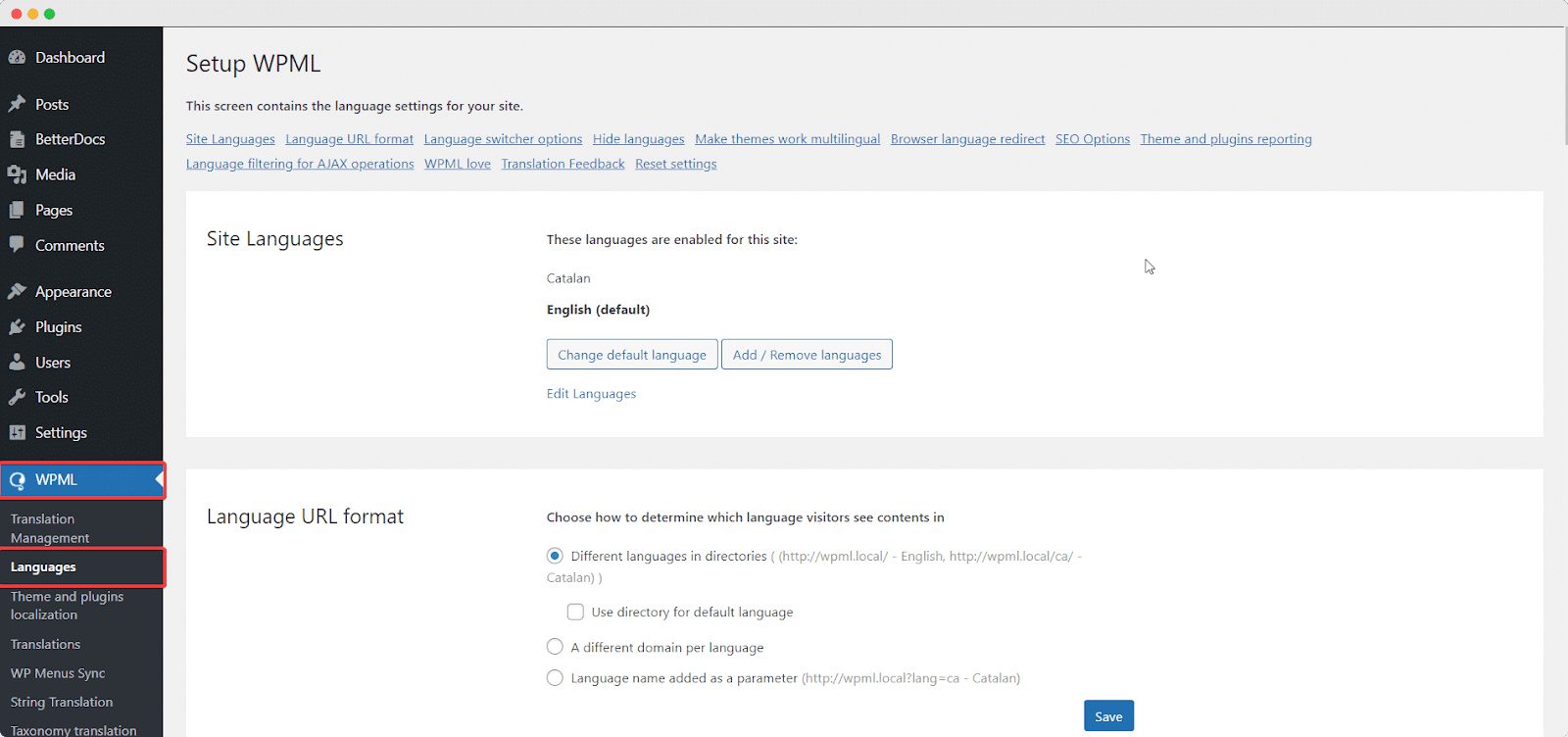
Then navigate to ‘WPML‘→ ‘Settings‘ and enable ‘Advanced Translation Editor’ options. Afterward, click on the ‘Save’ button before hitting the ‘Apply’ button at the bottom of the page.
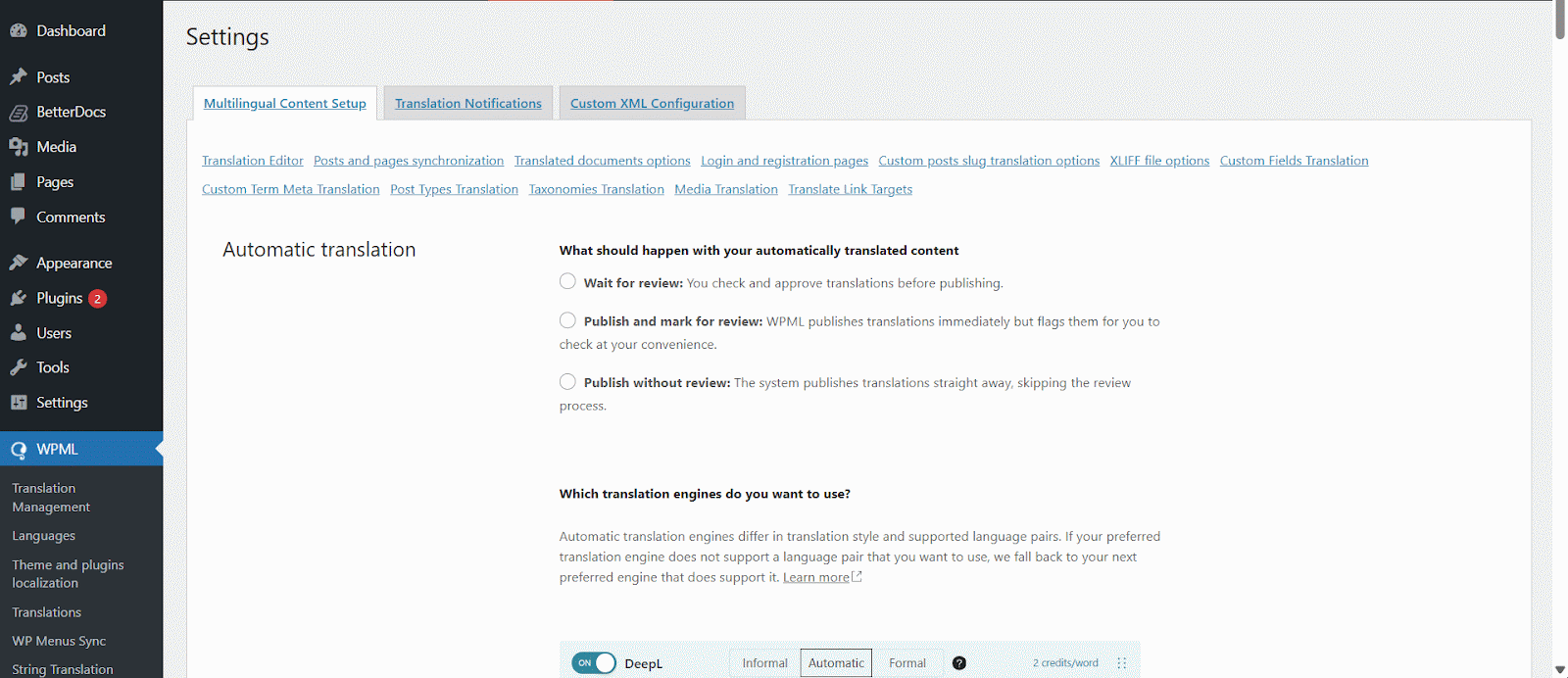
How To Configure WPML In Essential Addons For Elementor Pages #
First of all, make sure that your page/post is built with Essential Addons for Elementor.
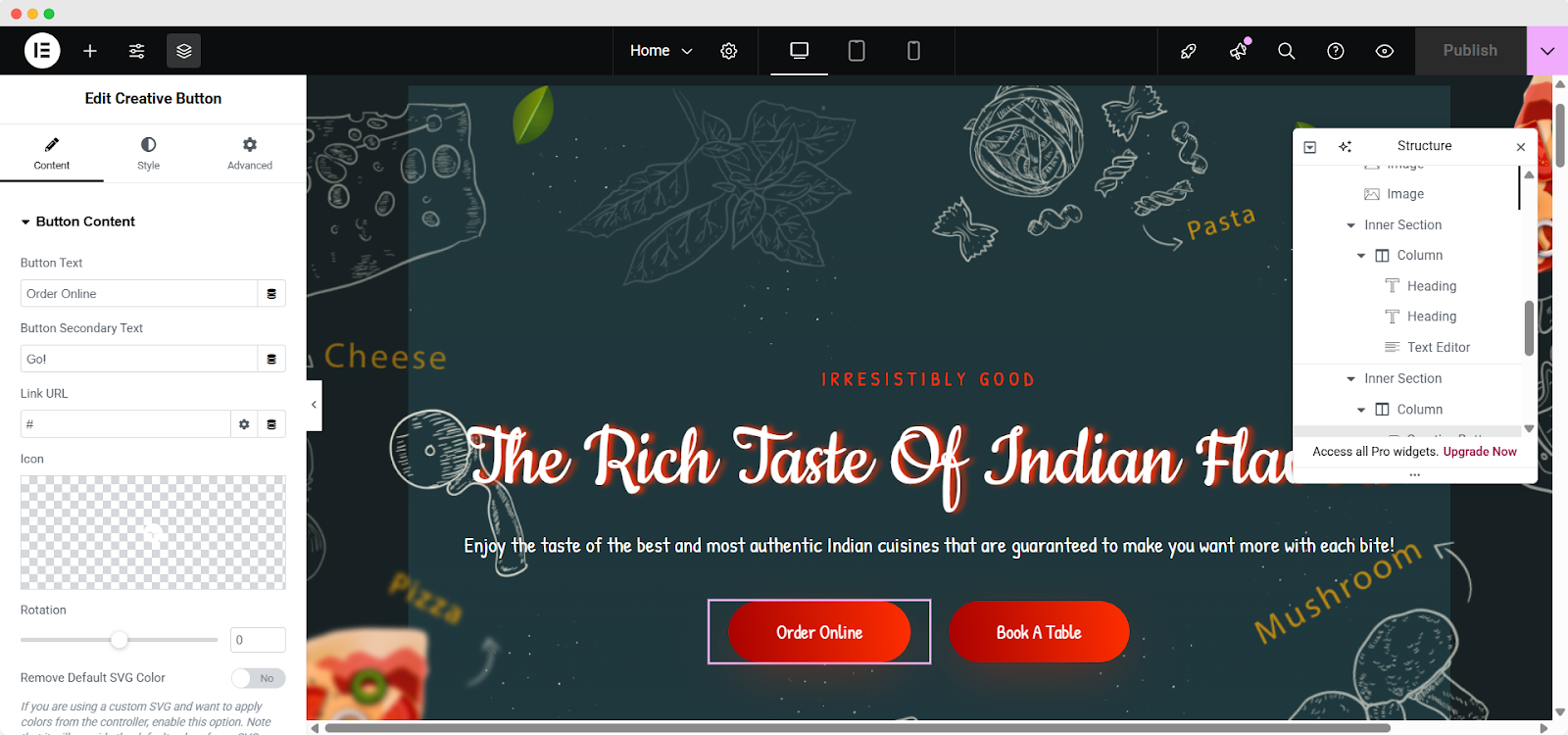
Now, go to your WordPress Dashboard and open up your desired Posts/Pages depending on which you want to translate. Alongside your Pages/Posts you will see a ‘+’ icon that will allow you to add translated versions for each language that you have specified for your site. Simply go ahead and click the ‘+’ icon for the language you want to edit.
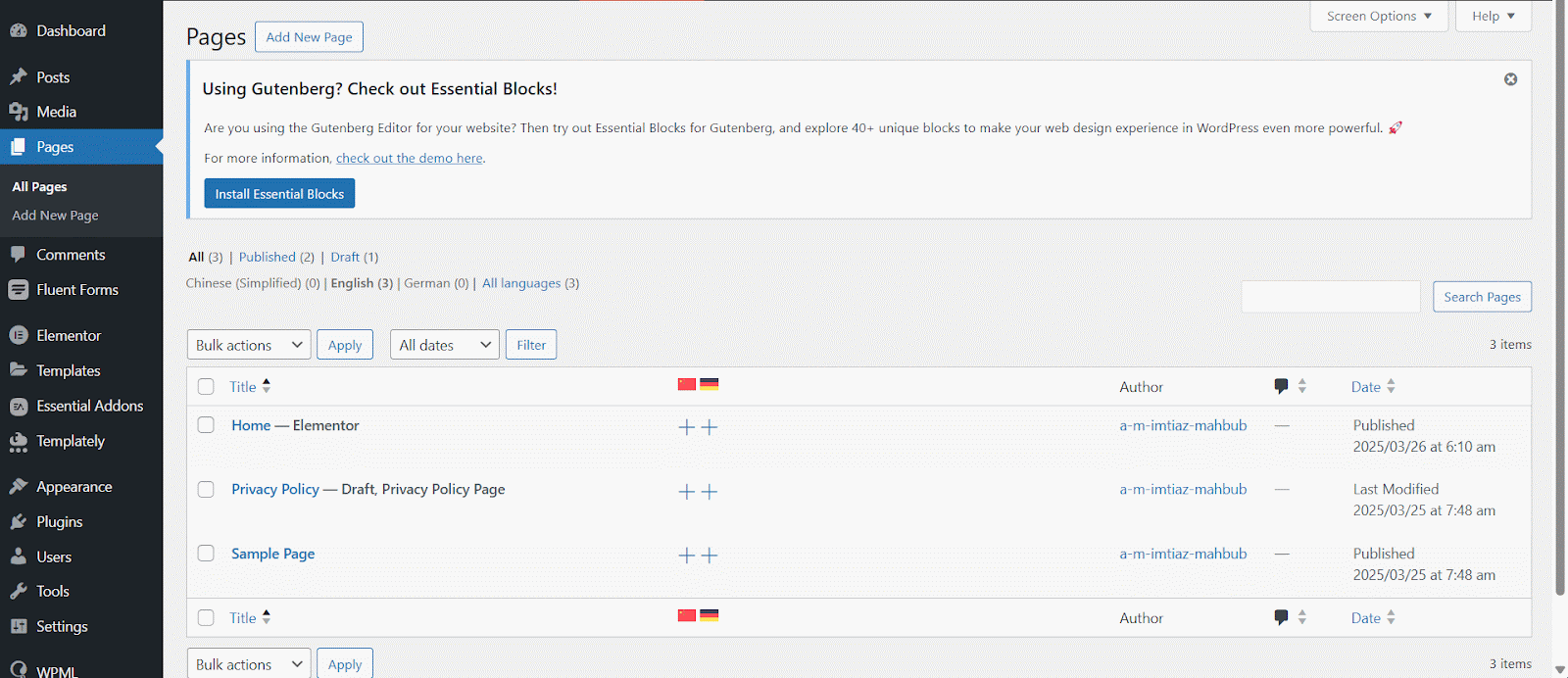
If you are redirected to the Classic Editor, you will need to enable ‘WPML Translation Editor’, as shown below. This is the recommended method for managing translations with WPML.
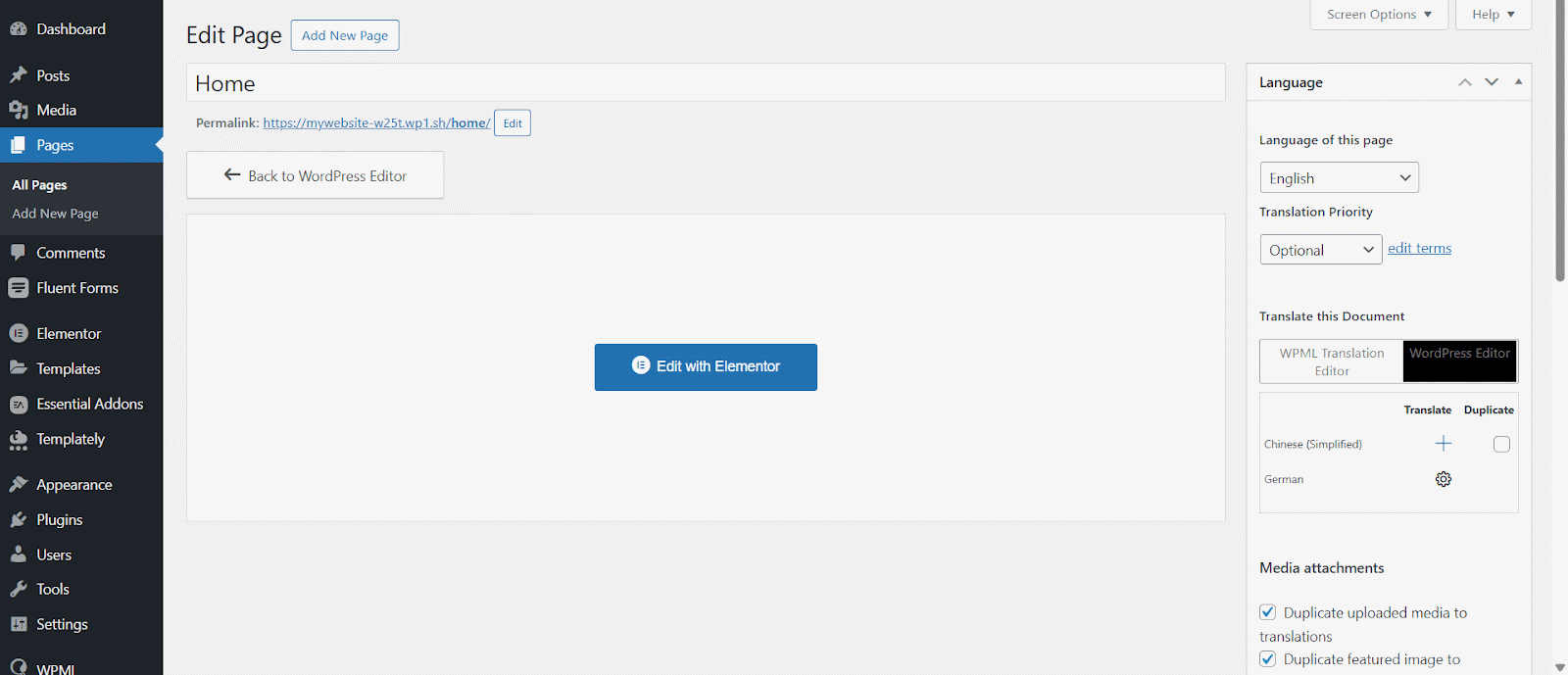
How To Translate Essential Addons For Elementor Pages #
If you have completed the configurations seen in the previous steps, you will be redirected to WPML’s Advanced Translation Editor upon clicking the ‘+’ icon. See below for an example of how we would add a Chinese translation:
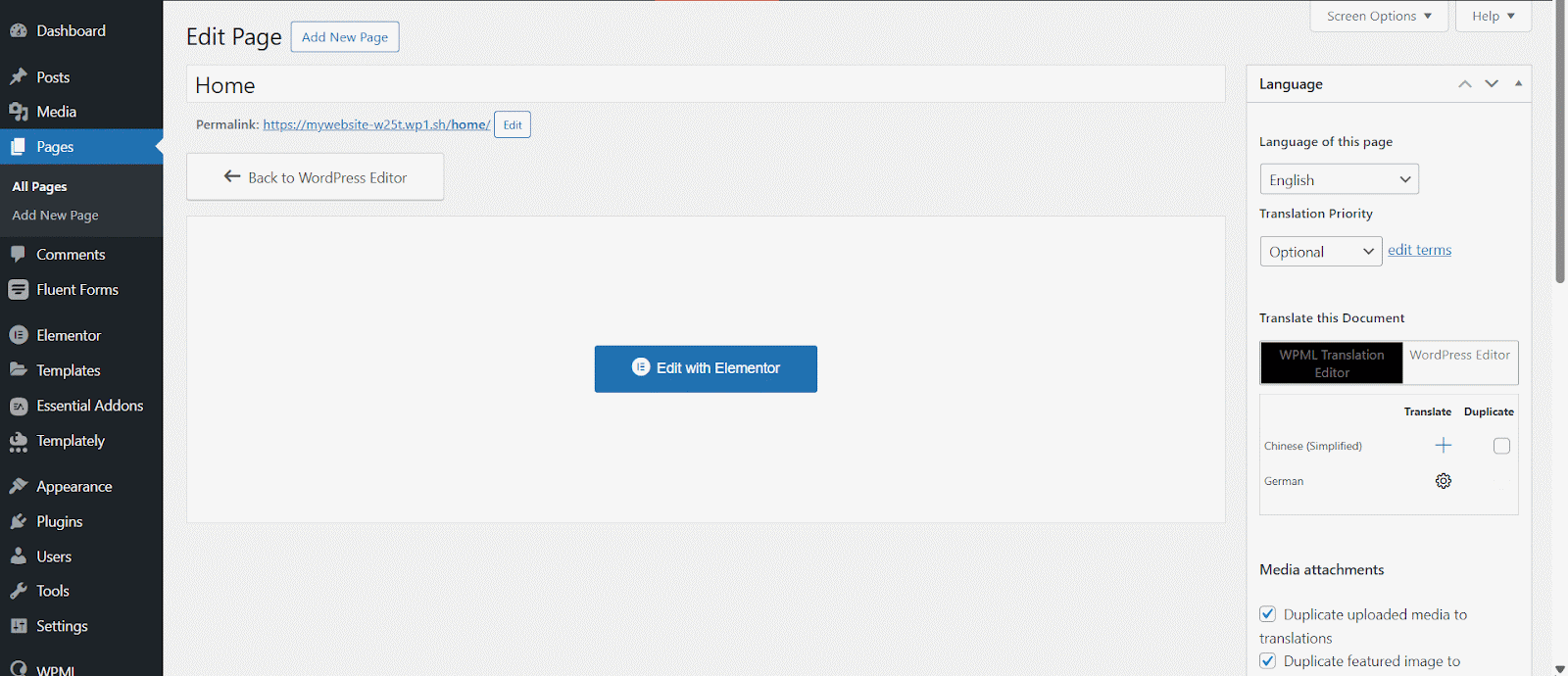
In the Advanced Translation Editor interface, you will see all the texts available for translation. Here, you can add translations for Essential Addons content as you need. This is what you would see before adding your translations:
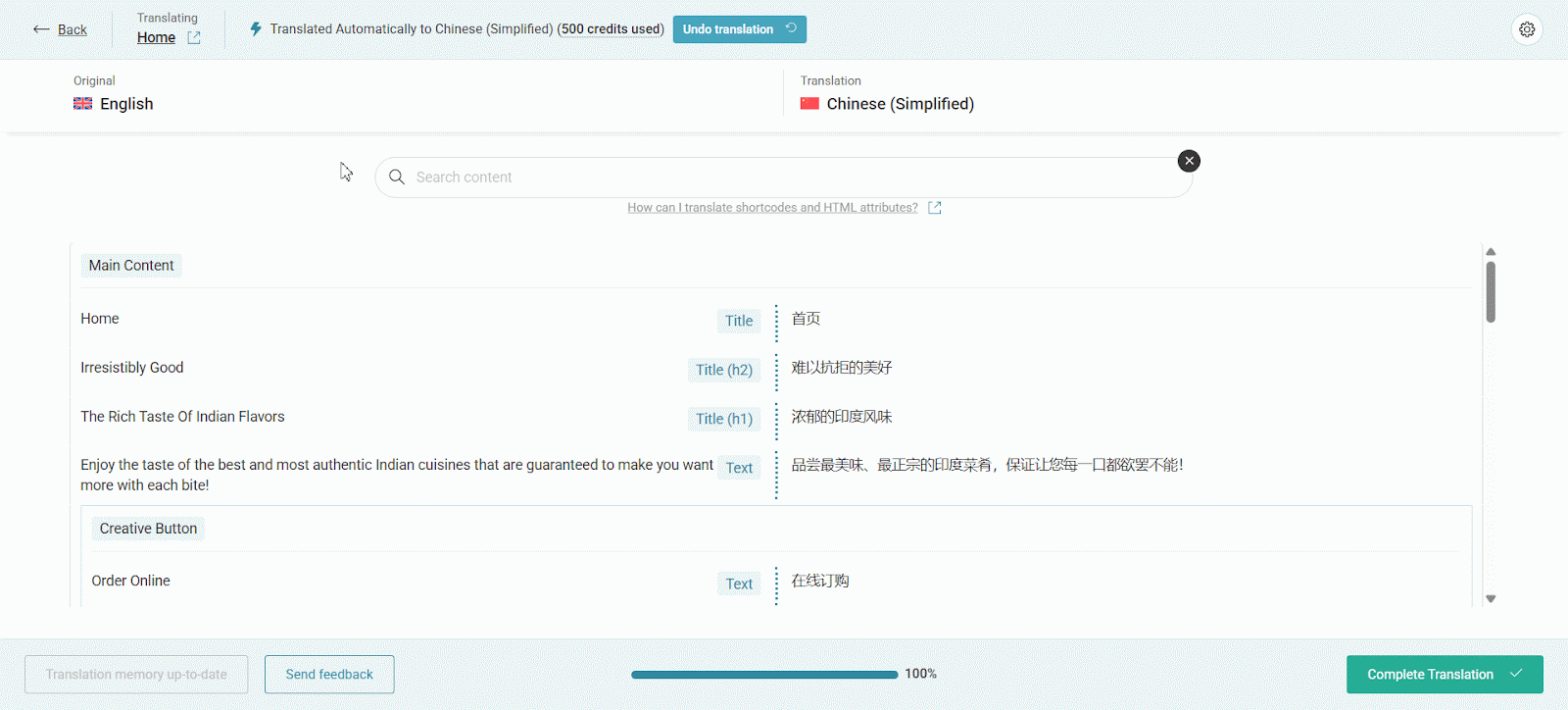
Simply go ahead and translate the Strings into your chosen language. Translate the text automatically where needed. Hit the ‘Save and complete’ button to save the changes. Don’t forget to click on the ‘Complete Translation’ button to make these changes effective.
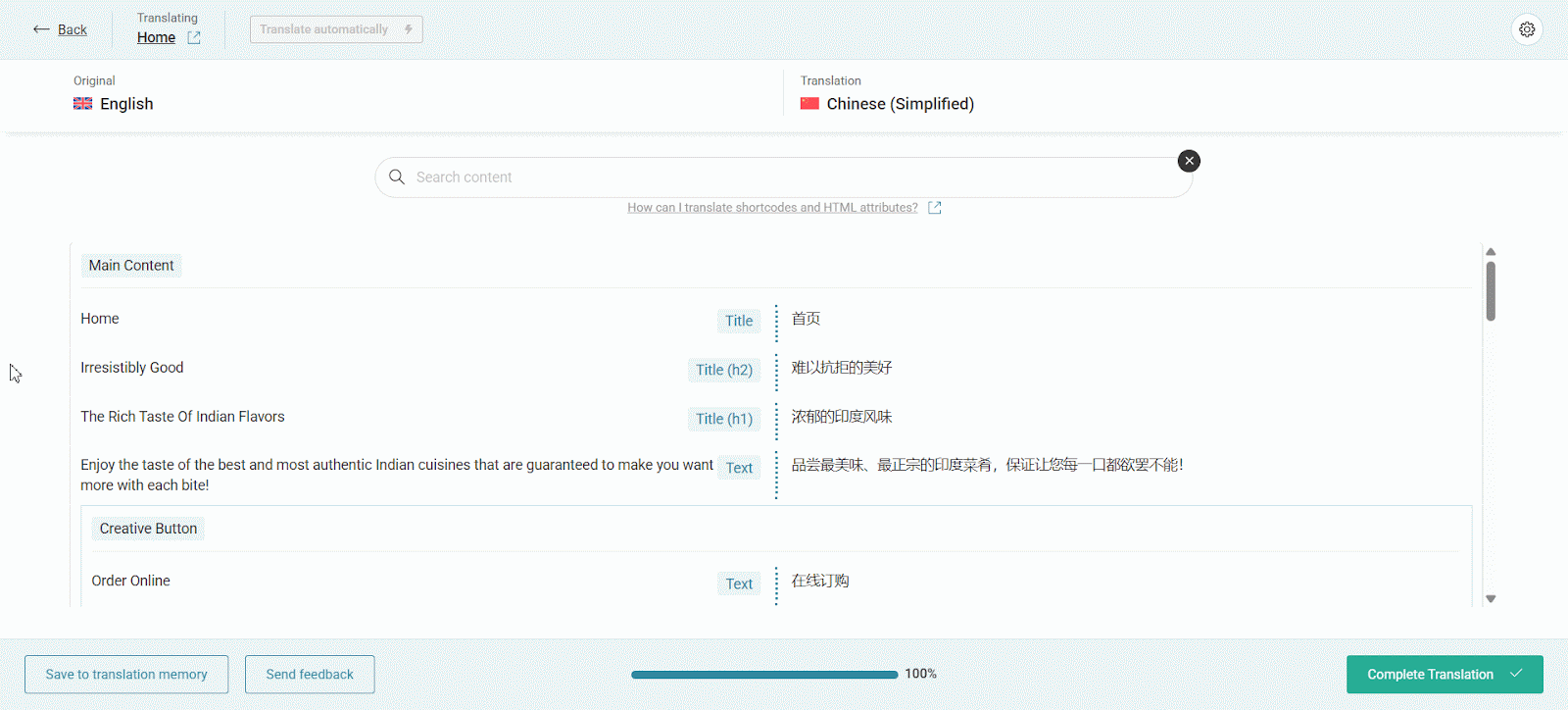
How To Translate Essential Addons Plugin Strings With WPML String Translation? #
If you want to translate your Essential Addons for Elementor plugin strings, you can use the ‘String Translation’ feature with WPML. Navigate to ‘WPML’ → ‘Theme and plugins localization’ from your WordPress dashboard.
Then scroll down to the ‘Strings in plugin’ section and click on the checkboxes for ‘Essential Addons for Elementor’ and ‘Essential Addons for Elementor – PRO’. Please wait while plugin strings are being scanned.
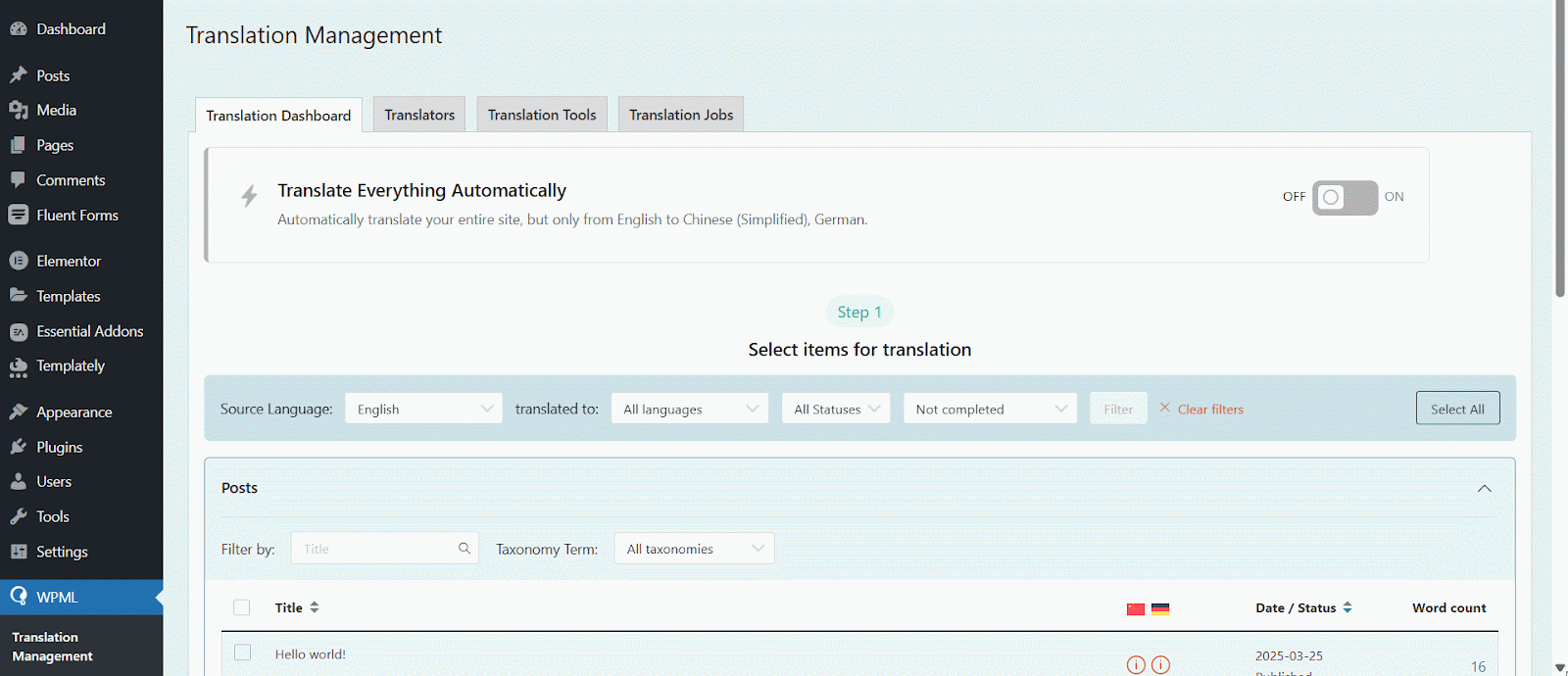
Afterwards, head over to WPML→ String Translation. From here, you can add translations for selected strings by clicking on the ‘+’ icon as shown below.
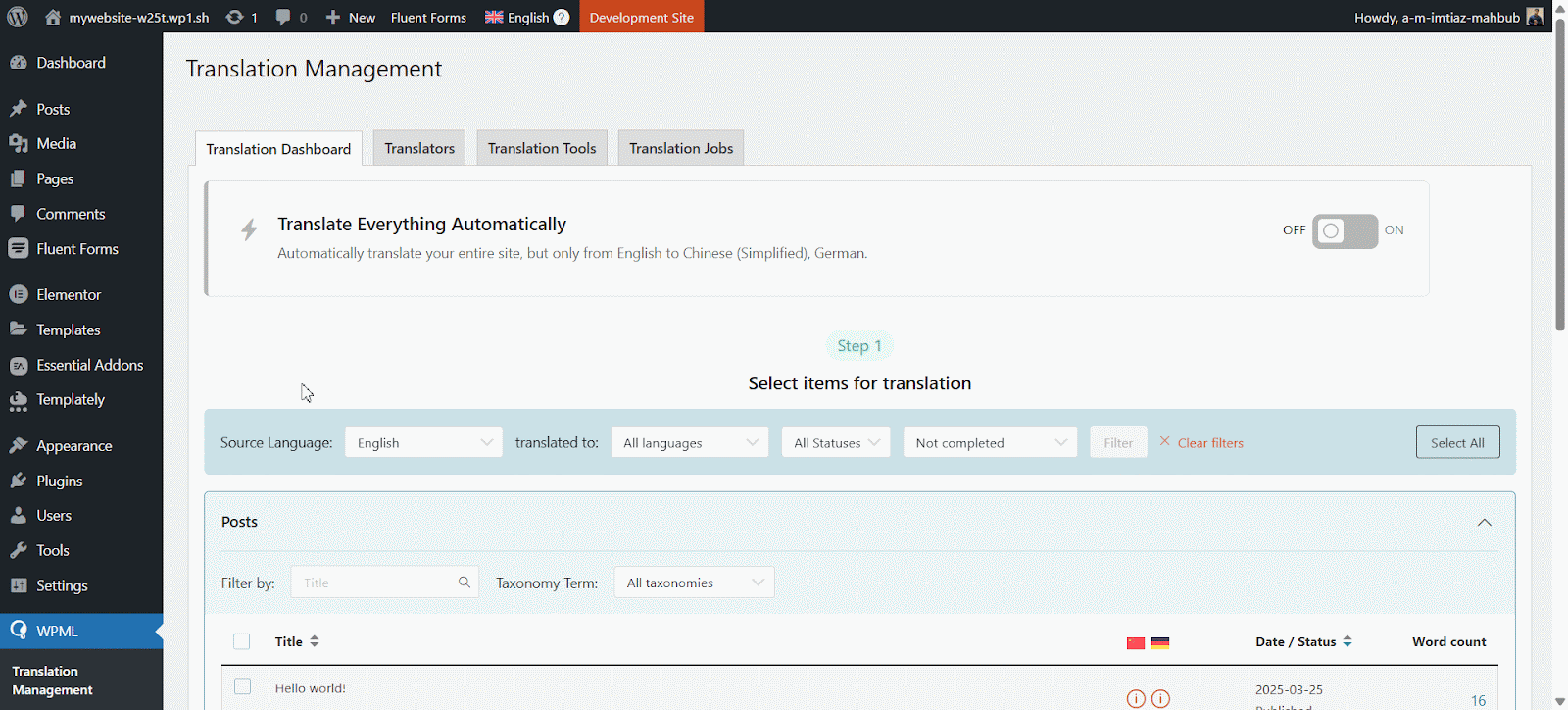
Final Outcome #
After you have finished translating in your chosen language, this is how your page/post is going to appear on your Elementor site for that particular language:

This is how you can easily build Multilingual websites with Essential Addons for Elementor and WPML. If you would like to know more about translating sites that use Elementor page builder, WPML has this detailed guide to assist you.
Getting Stuck? Feel free to contact our Dedicated Support Team for further assistance.







