⚠️📢 Heads up! This extension is no longer available in Essential Addons for Elementor. Don’t worry! You can still use this functionality with Elementor’s default settings.
EA Cross-Domain Copy Paste extension can help you copy one website content to another following some simple steps. You can avail yourself the full freedom to copy exactly the same elements on multiple different sites with this exclusive extension from Essential Addons for Elementor.
Follow all the simple steps to know how to configure Cross-Domain Copy Paste extension in Elementor.
How To Activate EA Cross-Domain Copy Paste Extension? #
First, you have to activate the EA Cross-Domain Copy Paste extension from your Essential Addons dashboard. To do so go to Essential Addons → Extensions. Then toggle to enable EA Cross-Domain Copy Paste Extension. Click on the ‘Save Settings’ button after making the changes.
Note: EA Cross-Domain Copy Paste is a premium extension. So you have to install and activate Essential Addons PRO on your WordPress dashboard.
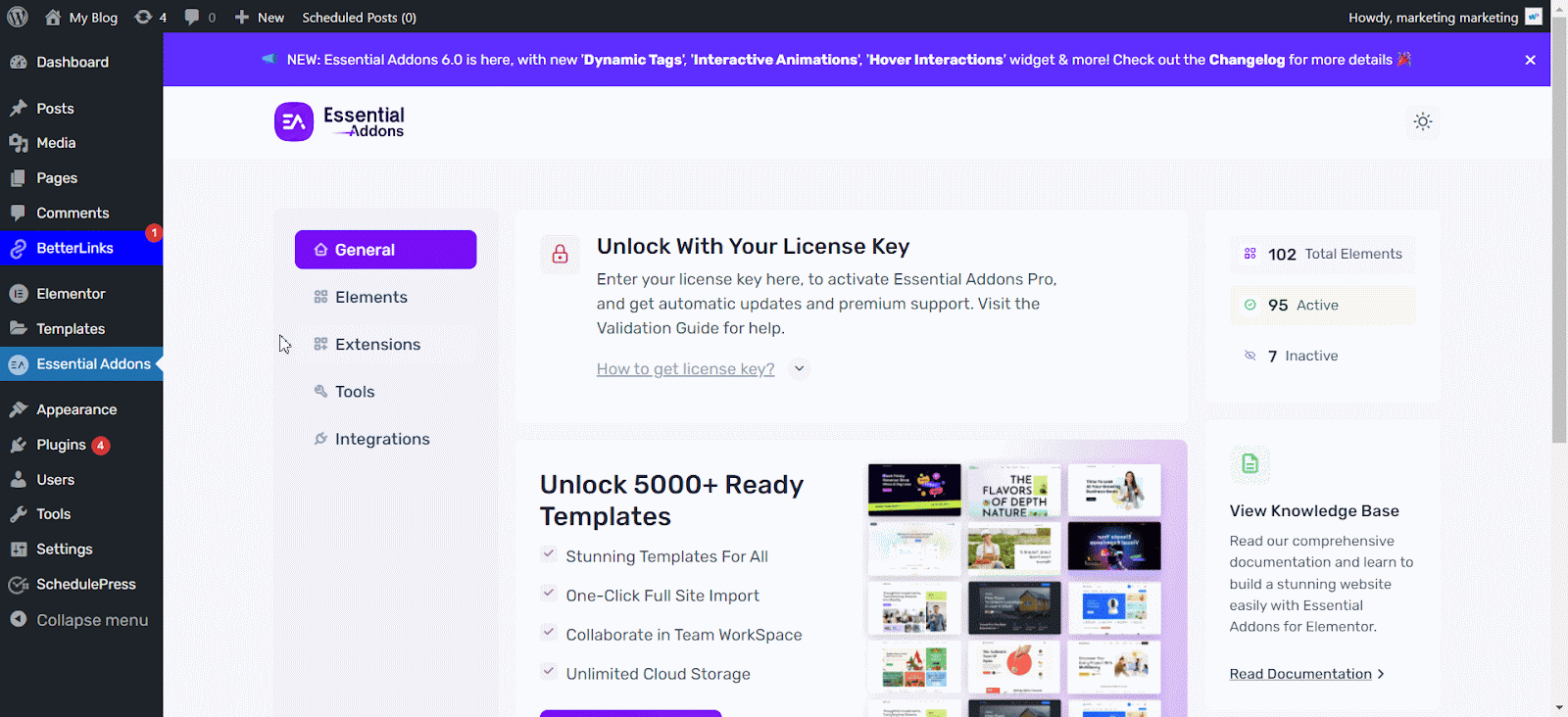
How To Configure EA Cross-Domain Copy Paste Extension? #
Now that you are completely ready to follow these step-by-step guides to use this EA Cross-Domain Copy Paste extension for your websites.
Make sure you have activated and installed Essential Addons on both sites and enabled this ‘Cross-Domain Copy Paste’ Extension.
First, open a page on one of your Elementor websites from which you want to copy content for another Elementor site.
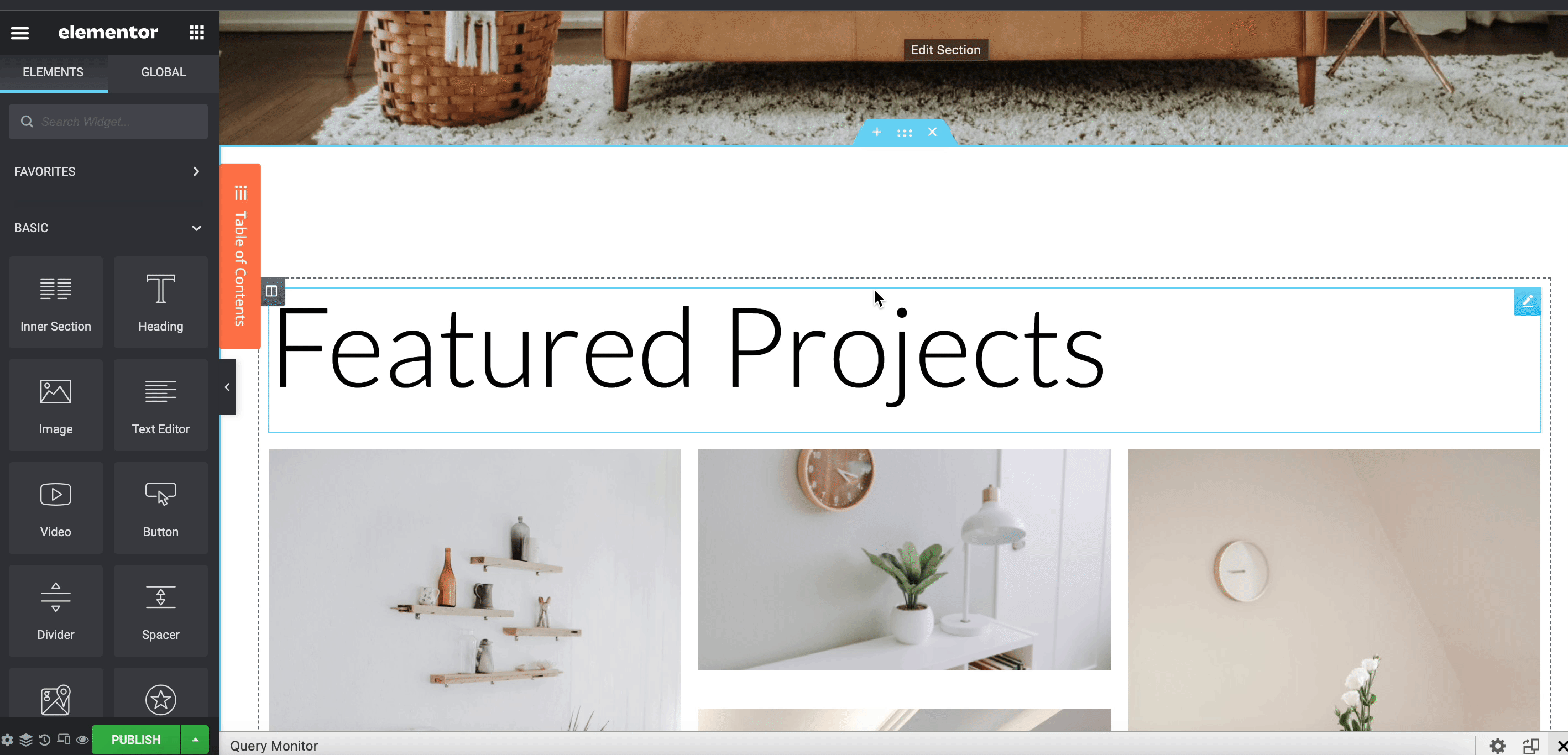
Afterward, right-click on the element and click on the ‘Cross-Domain Copy’ from the drop-down. Your content element will be instantly copied.
Now open a page on another website where you want to paste your copied content. Right-click on the page and click on the ‘Cross-Domain Paste’ from the drop-down options. The content will be instantly posted on the new website’s page.
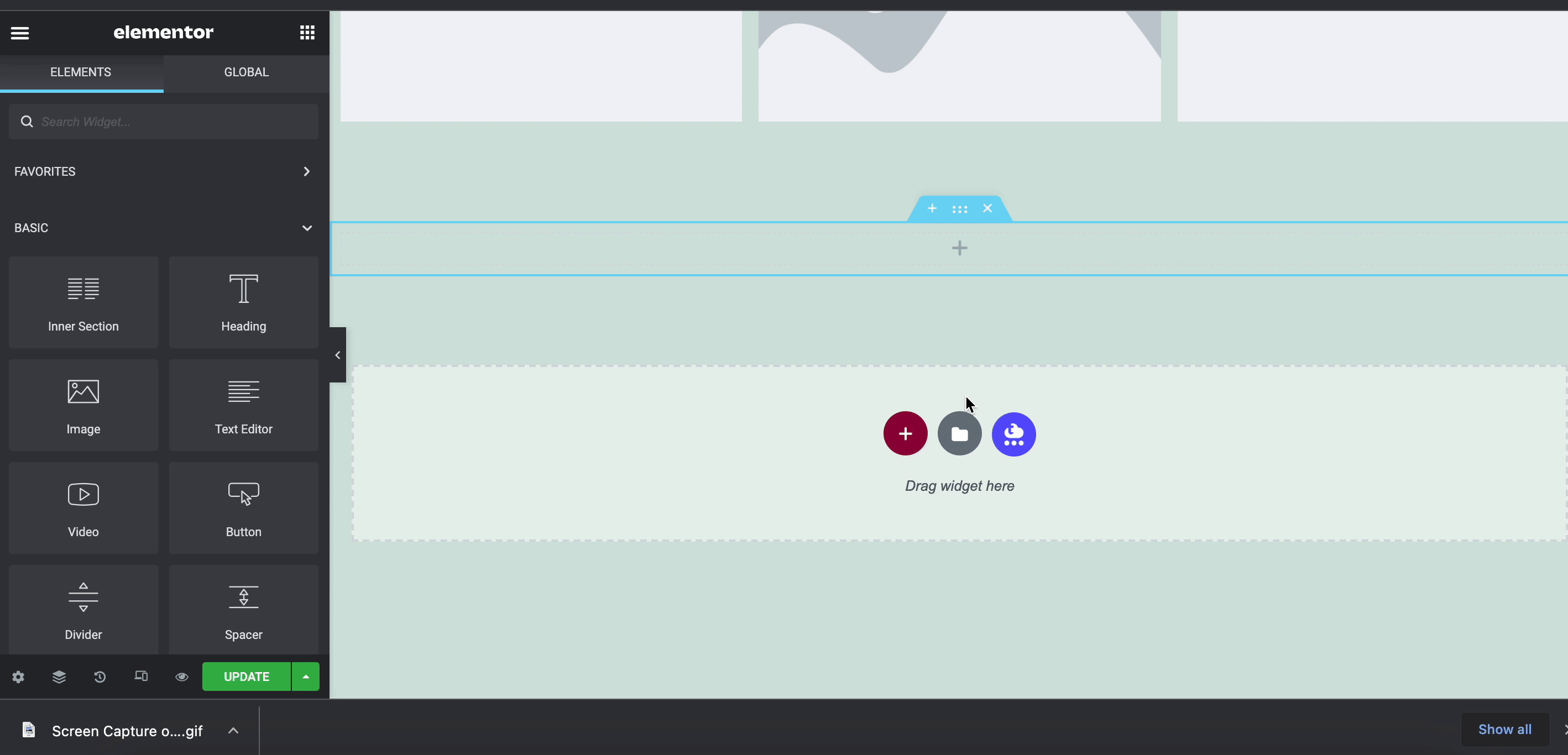
How To Copy Full Page In Elementor With Cross-Domain Copy Paste? #
Besides this, with the Essential Addons Cross-Domain Copy Paste feature you can copy your whole web page and paste to another Elementor website. Find a blank section on Elementor and then right-click on the section and hit ‘Cross-Domain Page Copy’ from the drop-down options. The whole web page will be copied and now you can paste the whole page on another Elementor website.
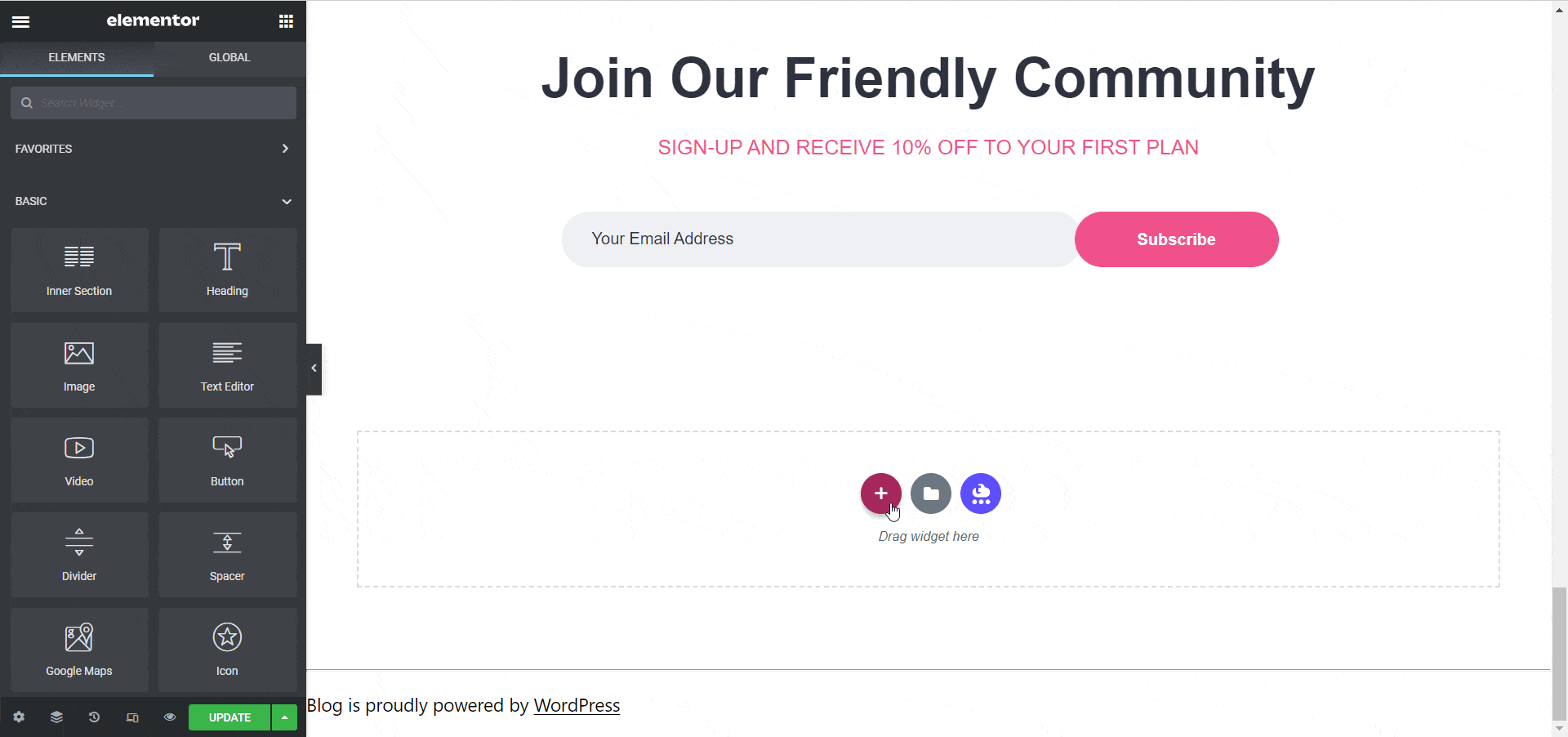
Now, open a page on another website where you want to paste your copied content. Right-click on the page and click on the ‘Cross-Domain Page Paste’ from the drop-down options. The content will be instantly added to the new website’s page.
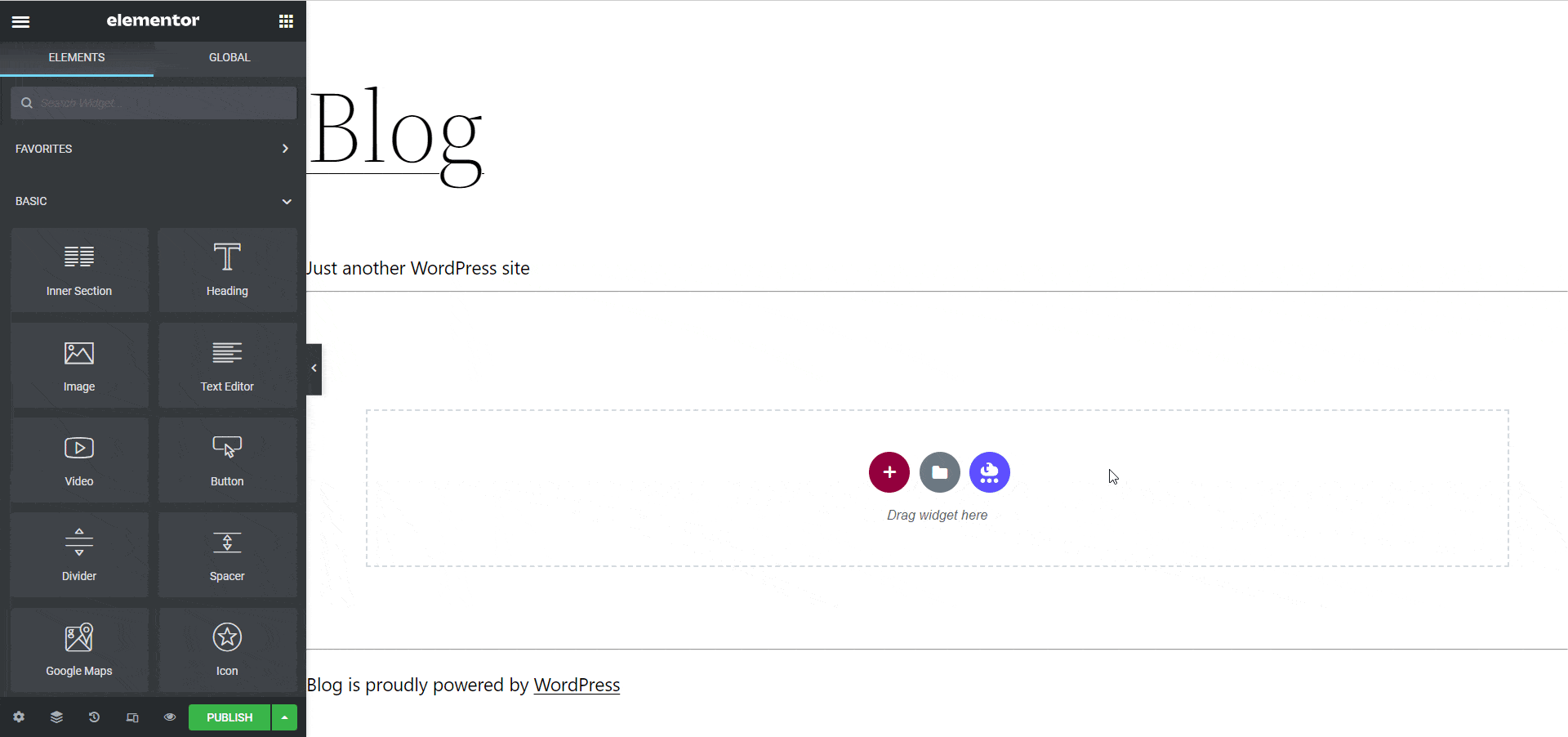
This is how the EA Cross-domain Copy Paste extension lets you simply copy & paste one Elementor website content to another site.
Final Outcome #
Here is the total process of using the EA Cross-Domain Copy Paste extension at a glance.
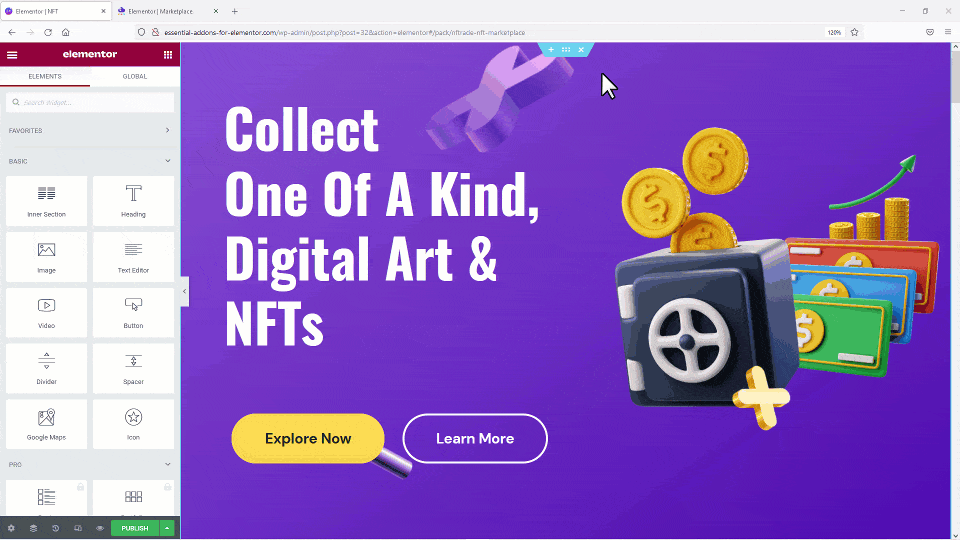
This is how the EA Cross-domain Copy Paste extension lets you simply copy & paste one Elementor website content to another site.
Getting Stuck? Feel free to contact our support team for further assistance.





