With the Pro version of Essential Addons for Elementor, you can take your Elementor experience to the next level with tons of cool premium elements and powerful integrations. Follow these steps for installing PRO version of Essential Addons for Elementor.
How To Install And Activate Essential Addons PRO #
First, make sure that you have installed and activated the free version of Essential Addons for Elementor. Without the free version activated, you cannot use Essential Addons PRO.
Once you have installed and activated the free version of Essential Addons, navigate to Plugins→ All Plugins from your WordPress dashboard and click on the ‘Go Pro’ link underneath Essential Addons as shown below.
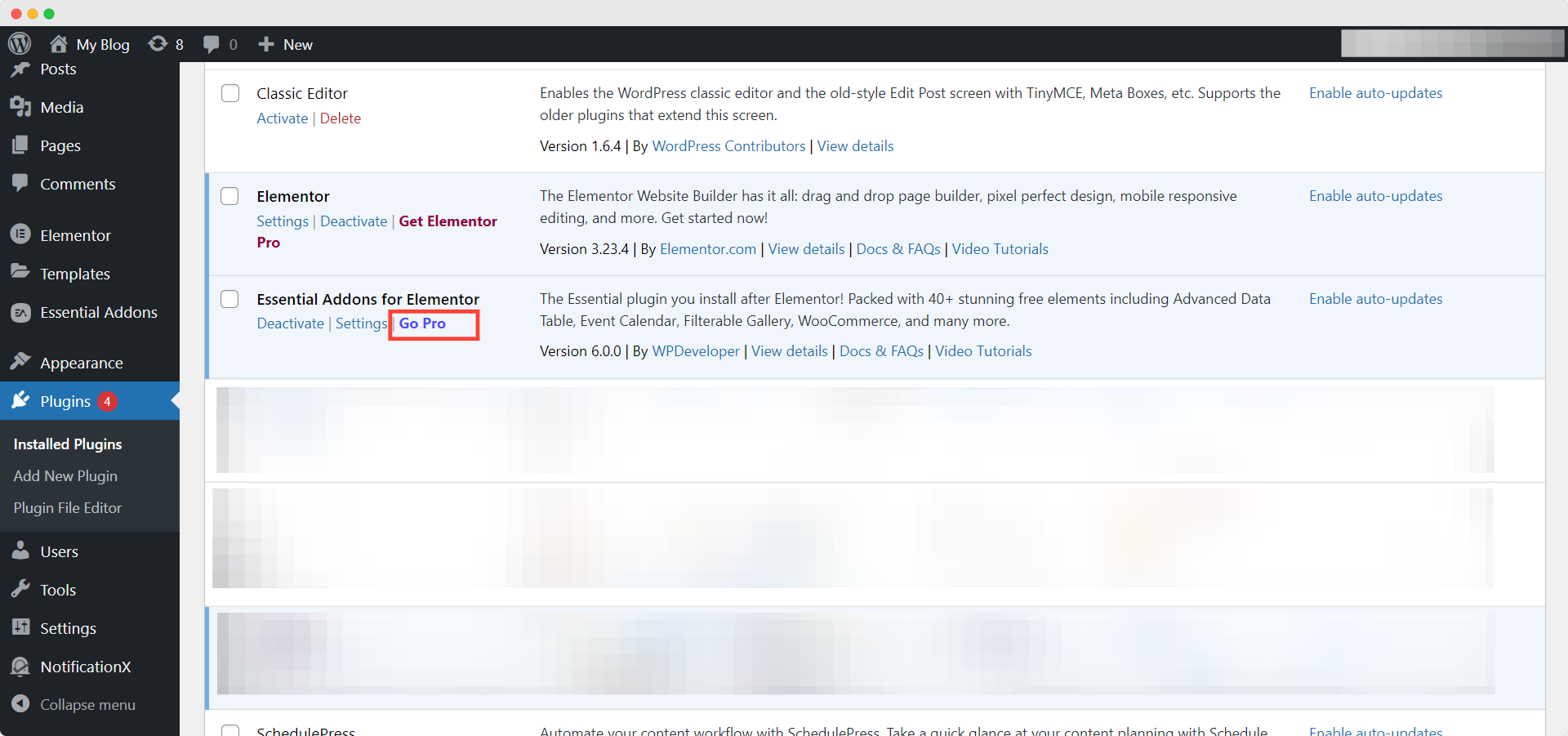
This will take you to a new page where you can upgrade to Essential Addons Pro. Once your purchase is complete, you will need to download the plugin. You can do this by going to the ‘Downloads’ tab inside your WPDeveloper account. Your downloadable file should look like essential-addons-elementor.x.x.x.zip as shown below. Do not unzip the plugin after downloading it.
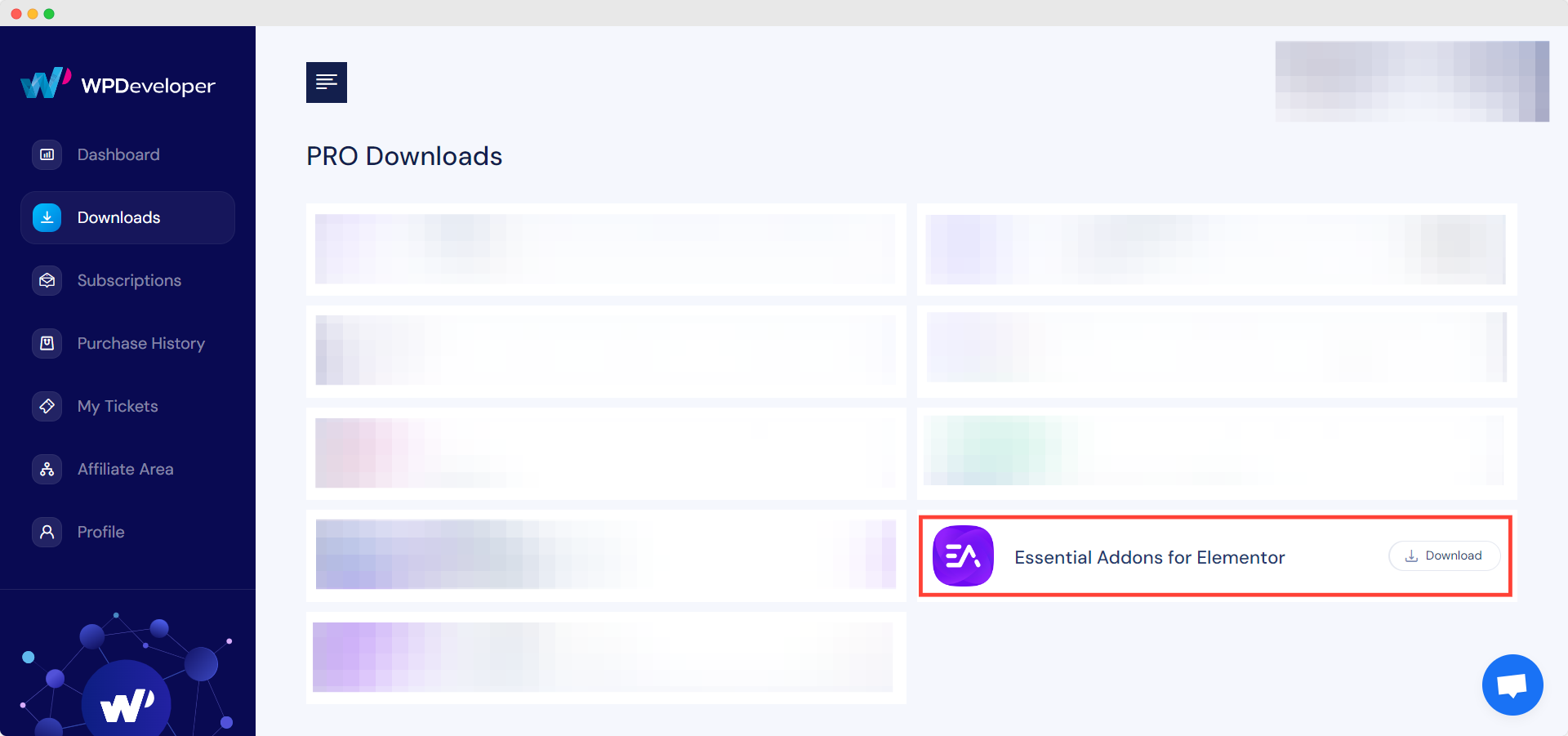
After downloading the plugin zip file you need to upload it to your WordPress website by going to Plugins→ Add New and then click on the Upload Plugin button. Again, do not unzip the plugin; you have to upload the plugin in zip file format. Click on ‘Install Now’ to start installing Essential Addons Pro on your website.
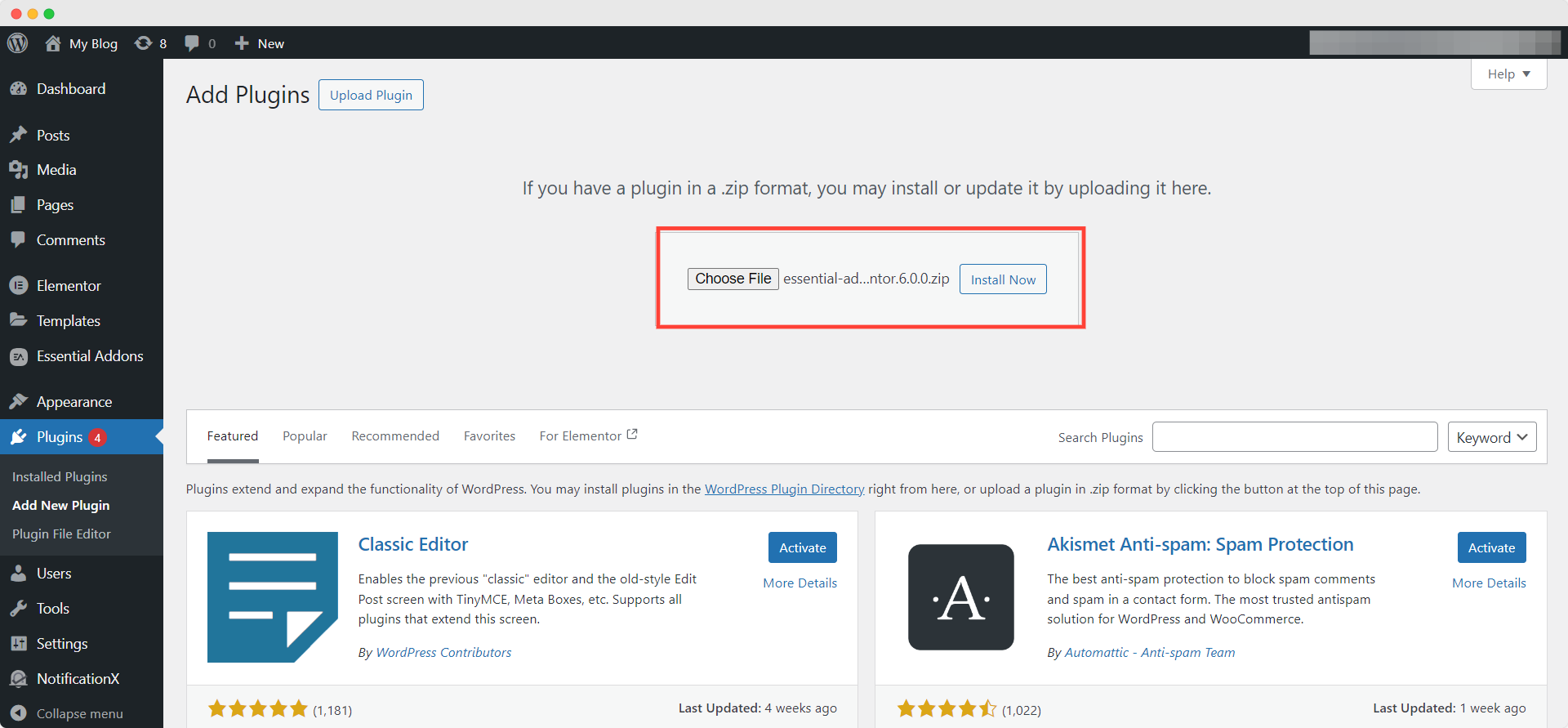
Once the installation is completed successfully, you need to click on ‘Activate’ to start using Essential Addons Pro on your WordPress website.
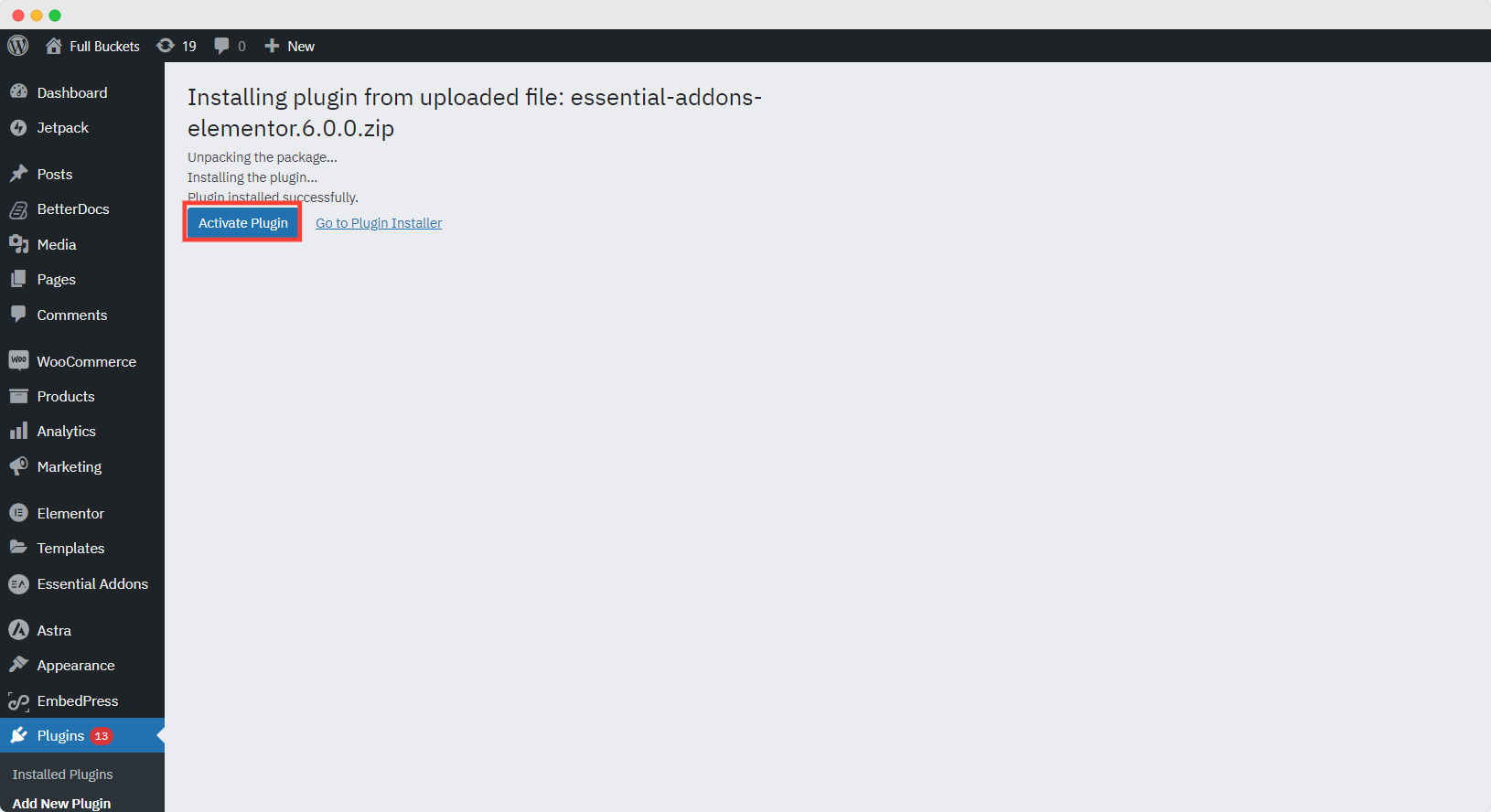
How To Configure Essential Addons Pro #
After successfully completing the steps above, you can start configuring elements to decide which elements you want to enable on your website by going to Essential Addons→ Settings from your WordPress dashboard.
Head over the ‘Elements’ tab. Here you can toggle to disable or enable any elements you like. You can also click on the ‘Enable All’ or ‘Disable All’ buttons under Global Control to instantly enable or disable all elements on your WordPress website.
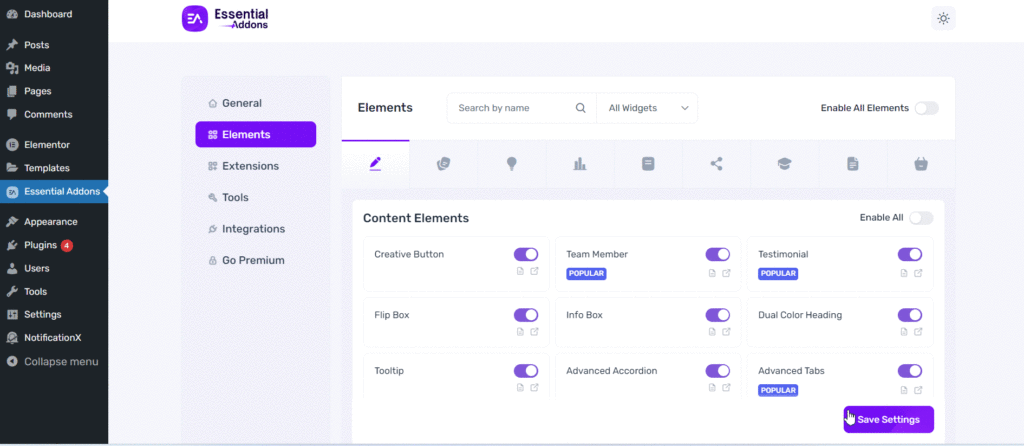
Final Outcome #
When you are done, you should be able to see Essential Addons for Elementor Pro appear on your WordPress dashboard as shown below.
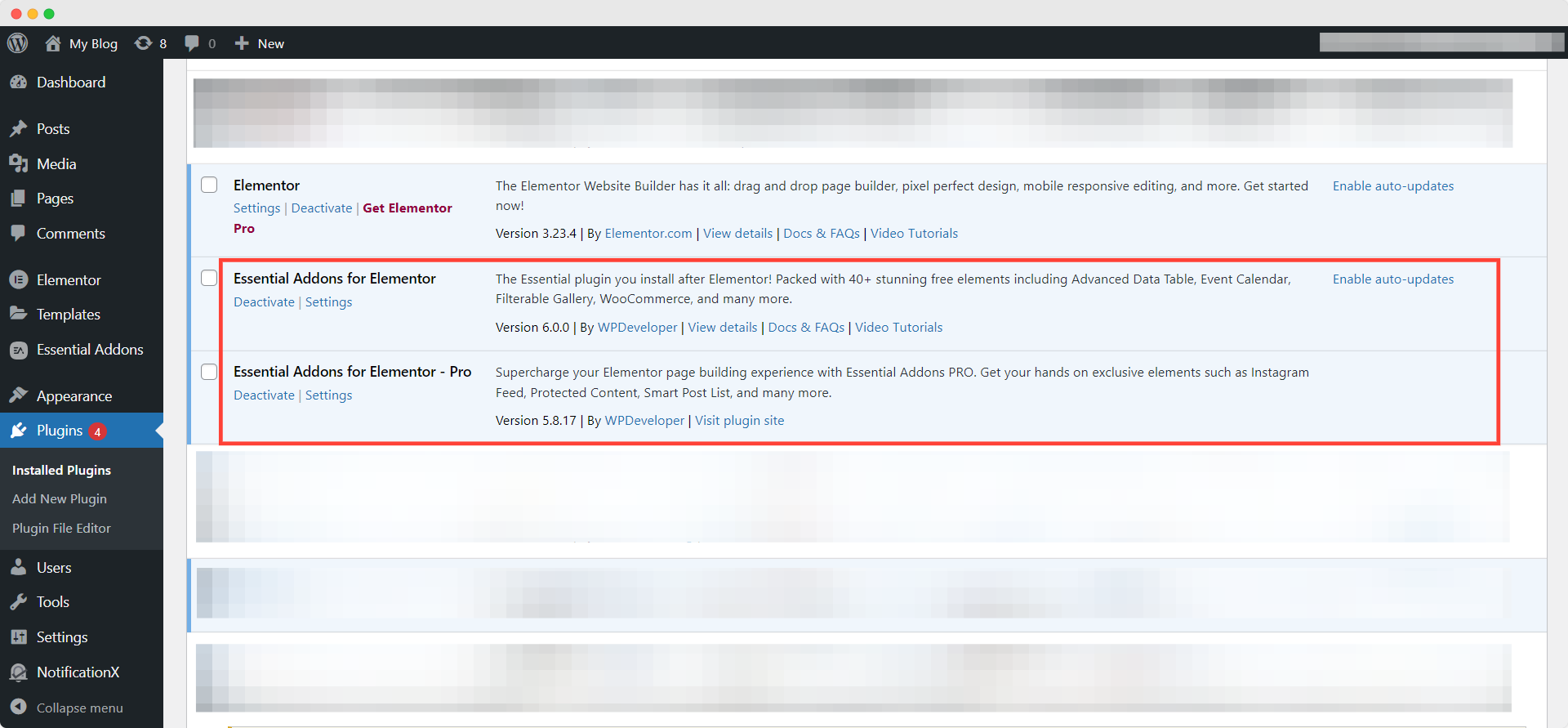
By following these basic steps you can install Essential Addons Pro.
If you face any difficulties, feel free to contact our support team for further assistance.





