EA Conditional Display extension from Essential Addons for Elementor allows you to display your preferred content based on the logic conditions you have set. This advanced extension can include multiple conditions or logic and you can apply any of them on your website using Elementor.
How To Activate EA Conditional Display? #
Before you begin, make sure that you have installed & activated Essential Addons Pro plugin to use this EA Conditional Display extension.
To use this Essential Addons element, open any new or existing page from your WordPress dashboard. Click on any section, then navigate to Advanced→ EA Conditional Display. Toggle the option ‘Enable Conditional Display’ to successfully activate the extension.
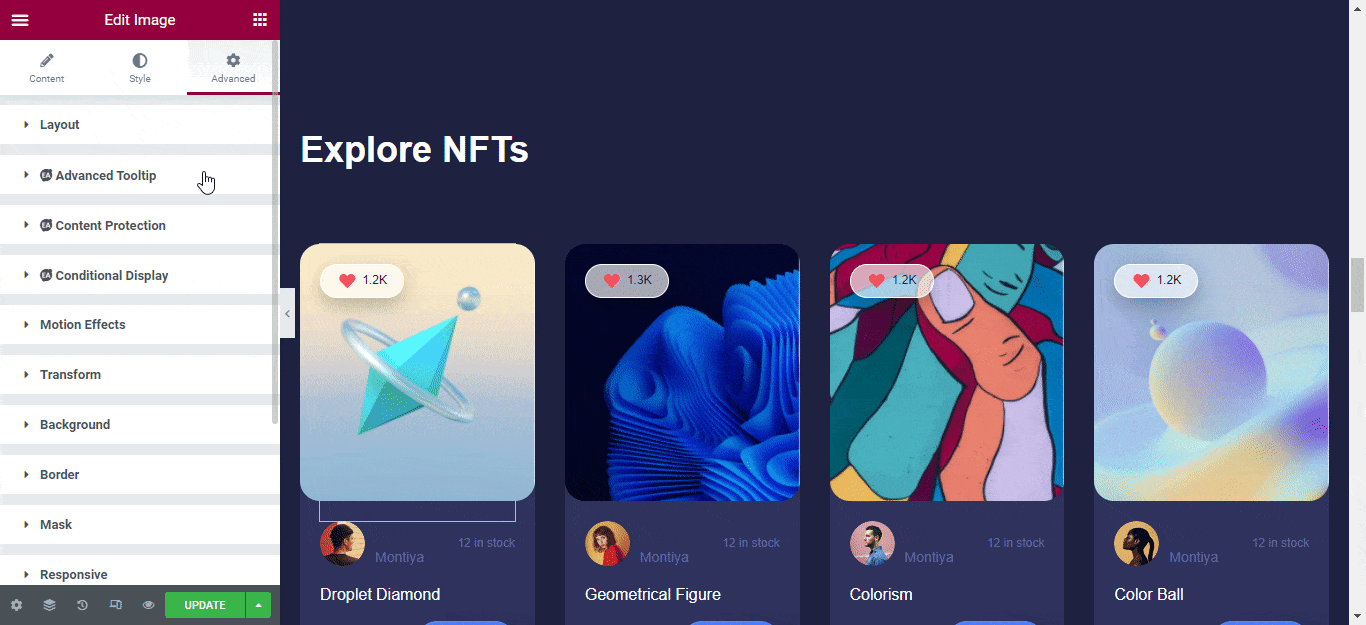
After you have successfully done the previous step, you can see all the configuration options under EA Conditional Display.
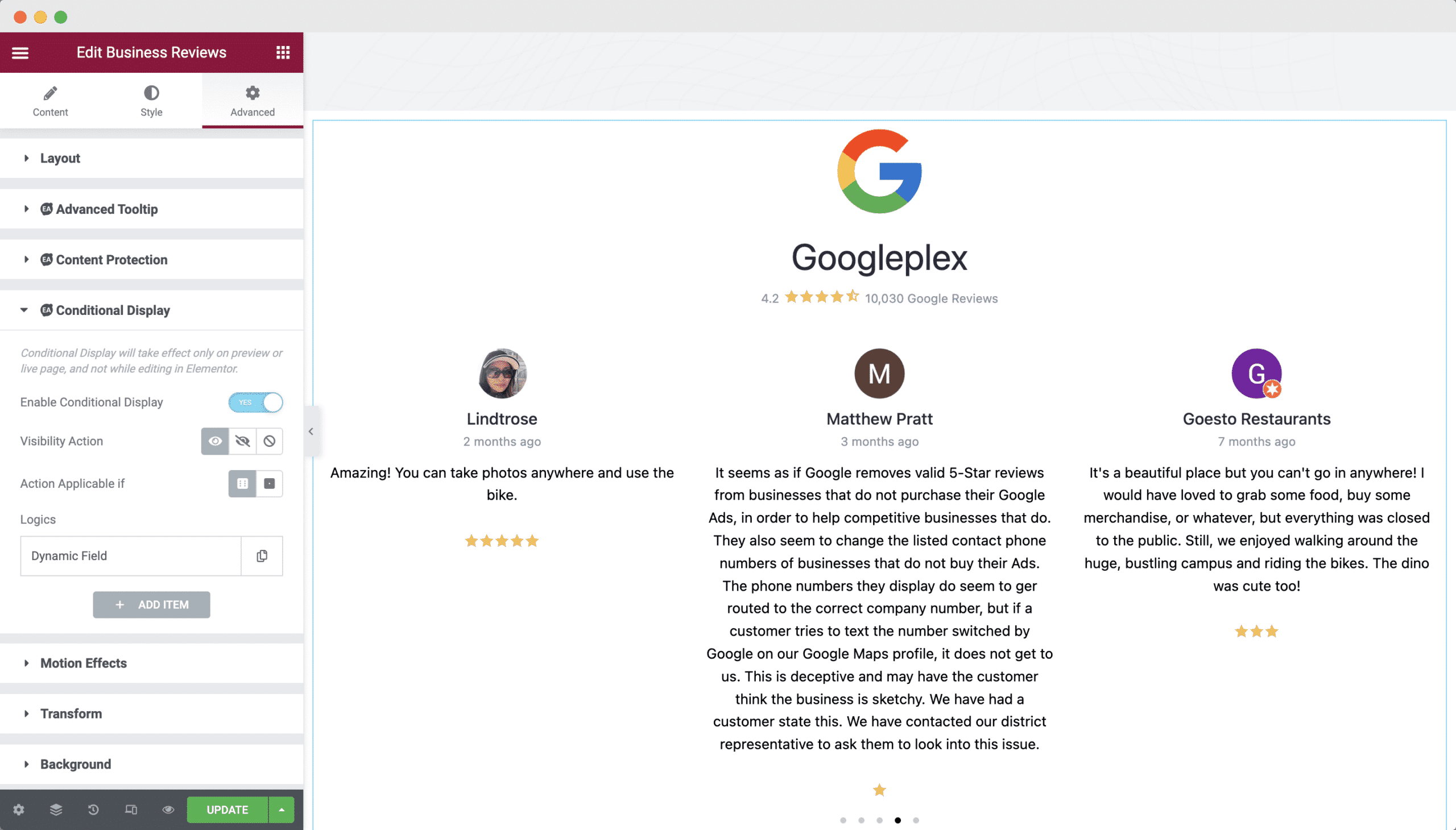
How To Configure The Conditional Logic In Elementor? #
When you have activated the EA Conditional Display extension on your page, you will have multiple conditional logic to choose from and each one of them has its own respective purpose.
Enabling the ‘User Role’ condition allows you to display dynamic content based on the various user roles on your WordPress site. This can help you to automatically show specific content to subscribers, administrators, or authors on your website. Here you can display your content based on ‘Login Status‘ & ‘User Type‘.
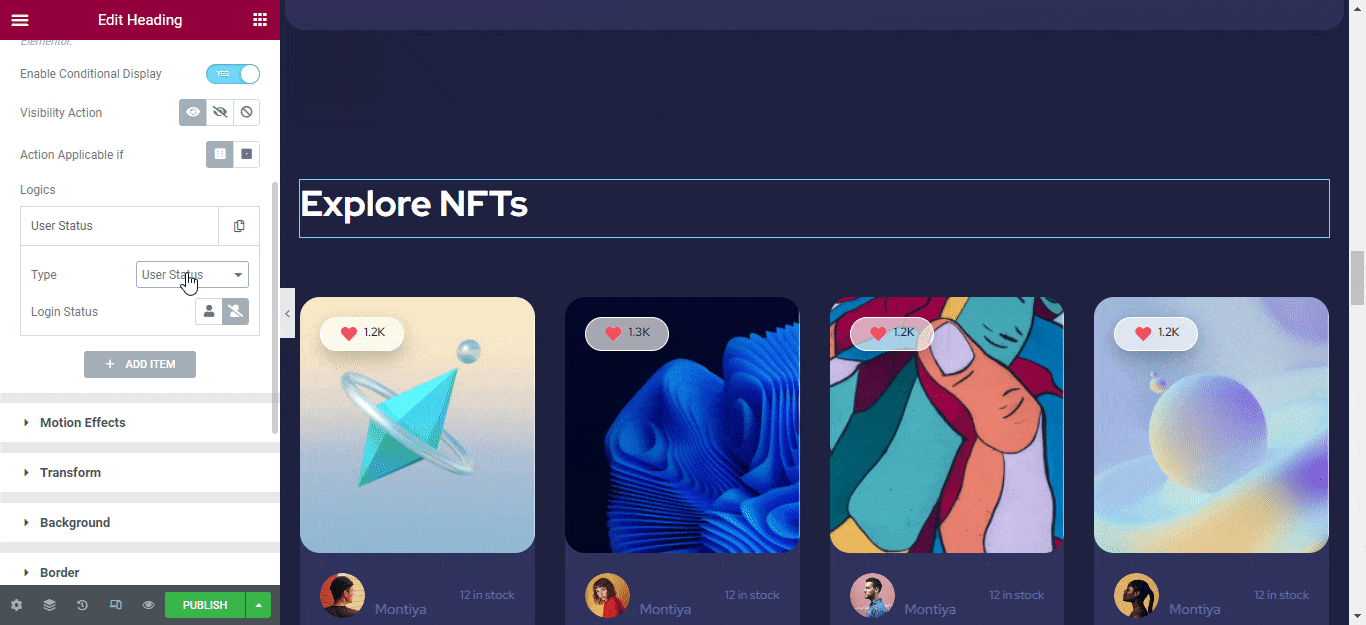
Similarly, activate the ‘Post Type’ conditional logic in the Elementor editor to display specific types of content. Under this logical condition, you can choose between ‘Post‘, ‘Pages‘, or ‘Landing Pages‘ to display.
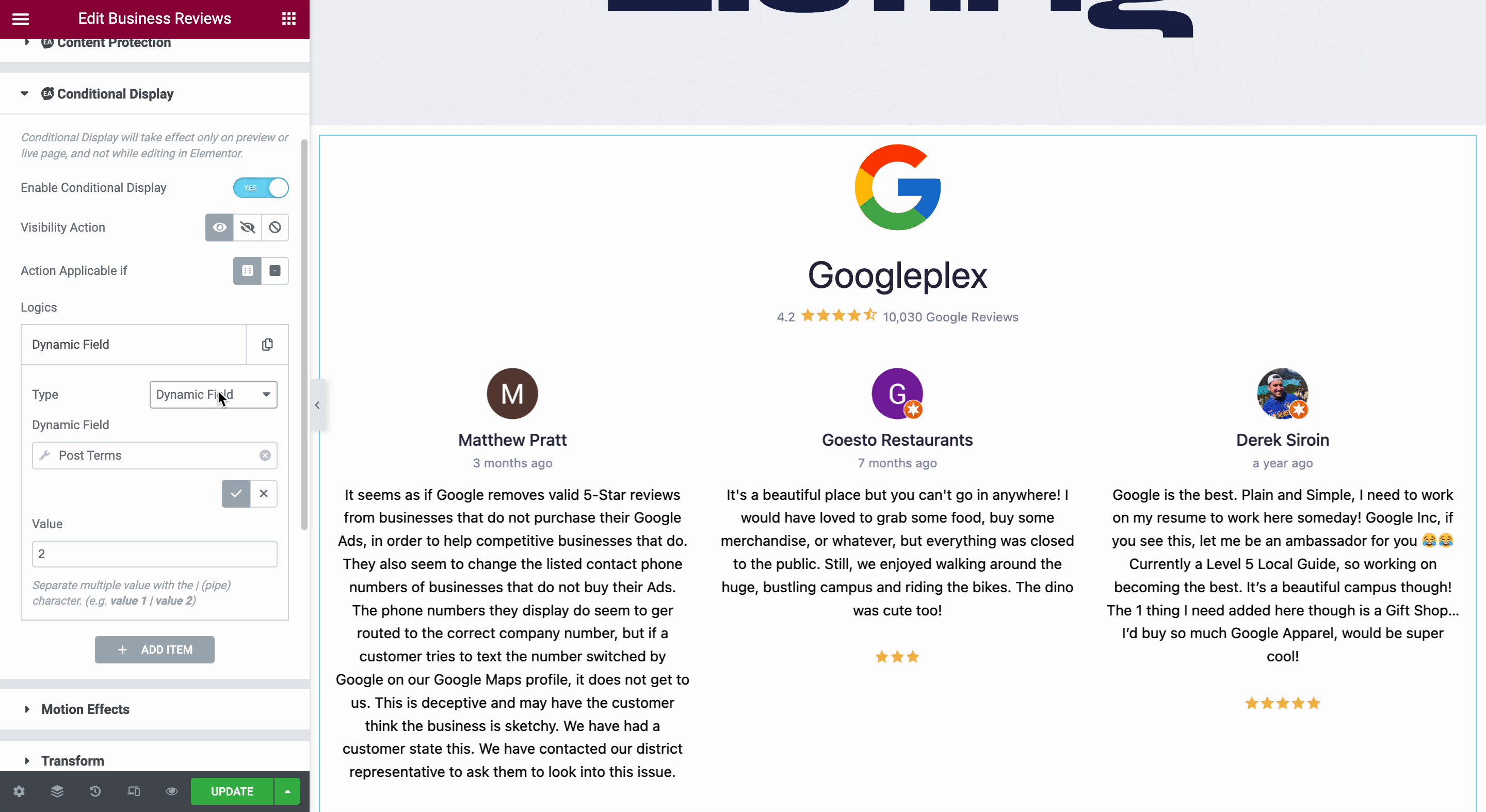
In addition to these, you can also use the ‘Date & Time’ conditional logic to display a section or page in Elementor only during specific time periods. This could be useful for seasonal, promotional offers or campaigns such as during Black Friday.
You can choose your time with 4 available conditions like ‘Between’ 2 dates, ‘Not Between’ two dates, or just simply remove the date.
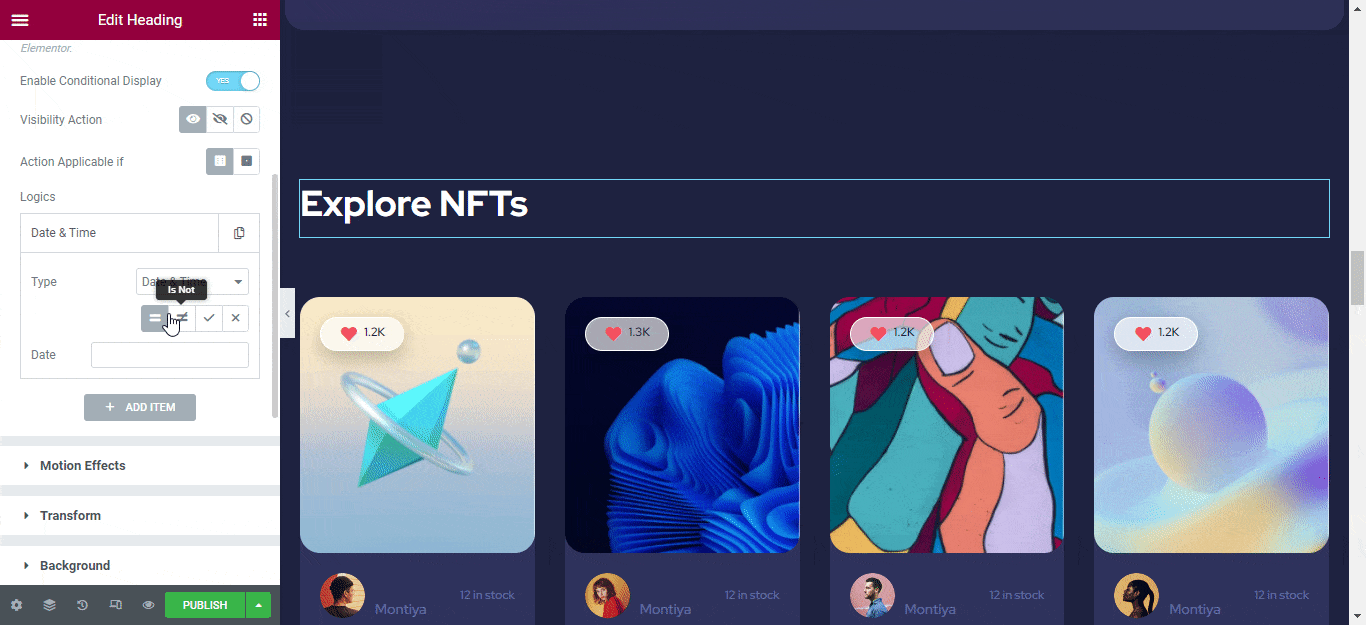
With EA Conditional Display, you can easily set your Dynamic Tags by enabling the Dynamic Field option. For that, you have to first choose the Type → Dynamic Field.
After enabling the type, click on the Dynamic Field → Dynamic Tags option. Here you can set any tag you wish for. And inside the Value field, set your preferred value which will be set with your tag.
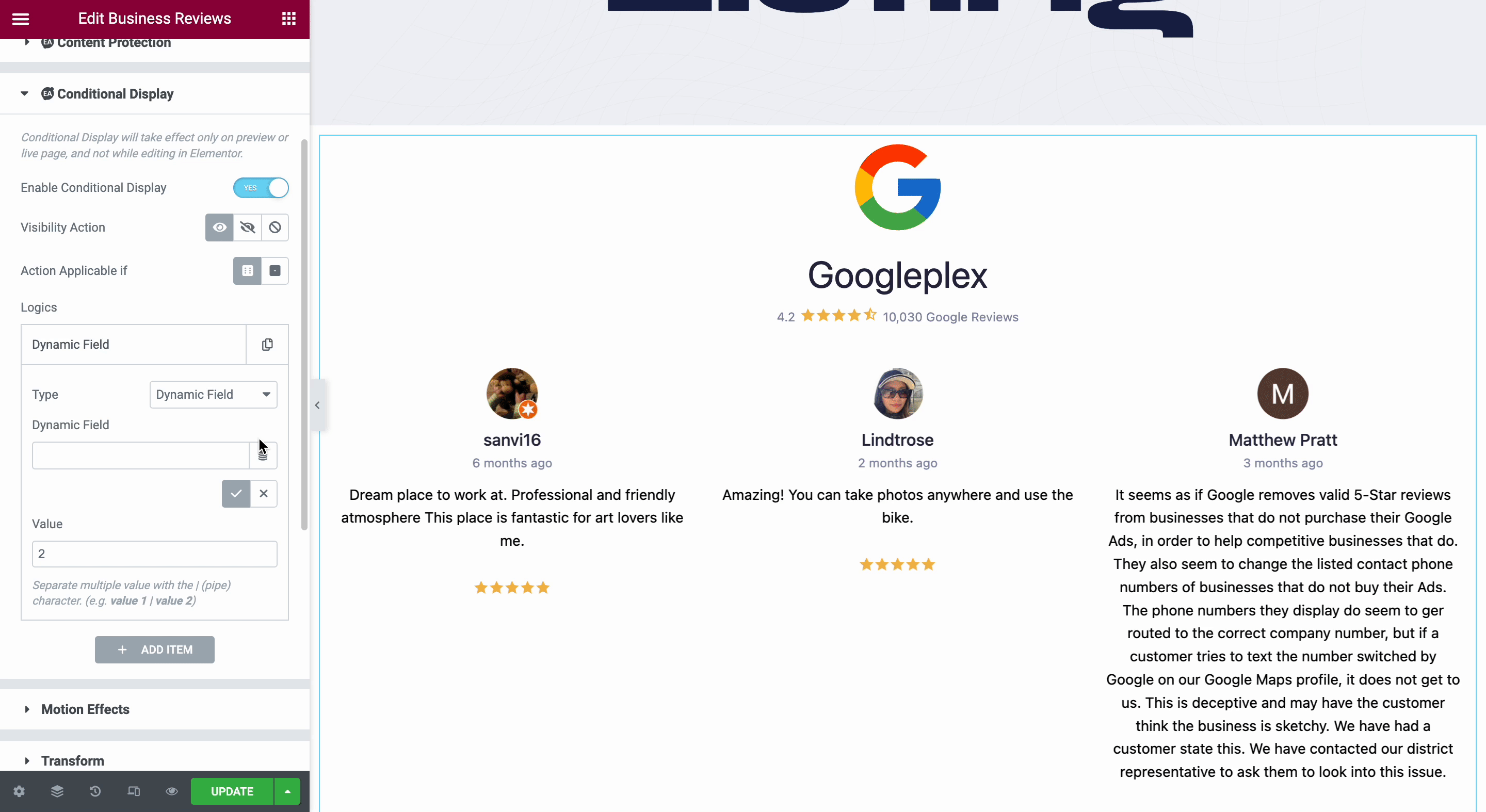
Final Outcome #
By following the simple steps above, you can easily showcase content for specific conditional logic in Elementor using this advanced Essential Addons extension.
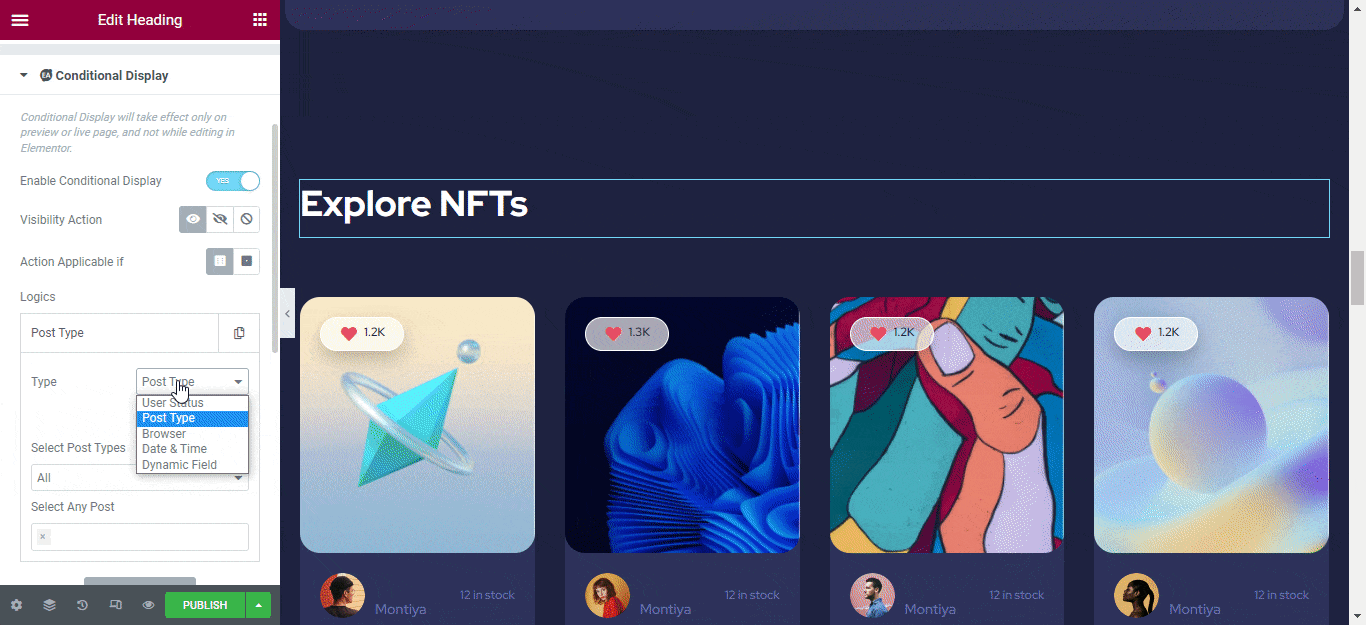
This is how you can easily use the Essential Addons Conditional Display extension on your WordPress website and choose what content to display under which conditions.
Getting stuck? Feel free to Contact Our Support for further assistance.








