Essential Addons for Elementor lets you display your content beautifully in a neat way with its Advanced Tabs widget. You can customize this widget without any coding, and configure it to open a specific tab when site visitors come to your page.
To do this, you will need to create an anchor tag so that when visitors click on the link with that tag at the end, the link will open a specific tab in your EA Advanced Tabs widget.
Follow the steps below to learn how to open a specific tab in EA Advanced Tabs widget.
Step 1: Activate EA Advanced Tabs Widget #
First, make sure you have installed and activated Essential Addons. Then drag and drop the EA Advanced Tabs widget to activate it on your page.
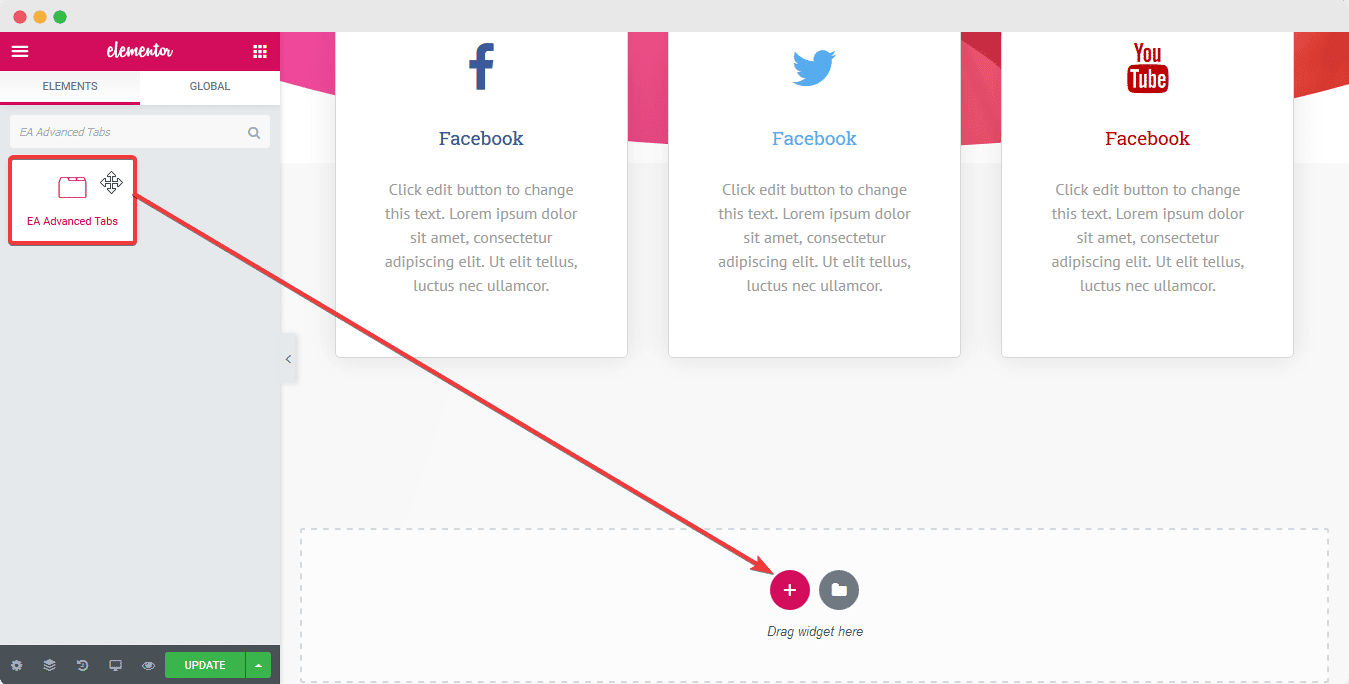
Step 2: Configure The Content Settings #
Next, click on the ‘Content’ tab in Elementor Editor and head over to the ‘Content’ section. Select the tab you want to direct your site visitors to. There, you will see an option called ‘Custom ID’ at the very bottom of that section.
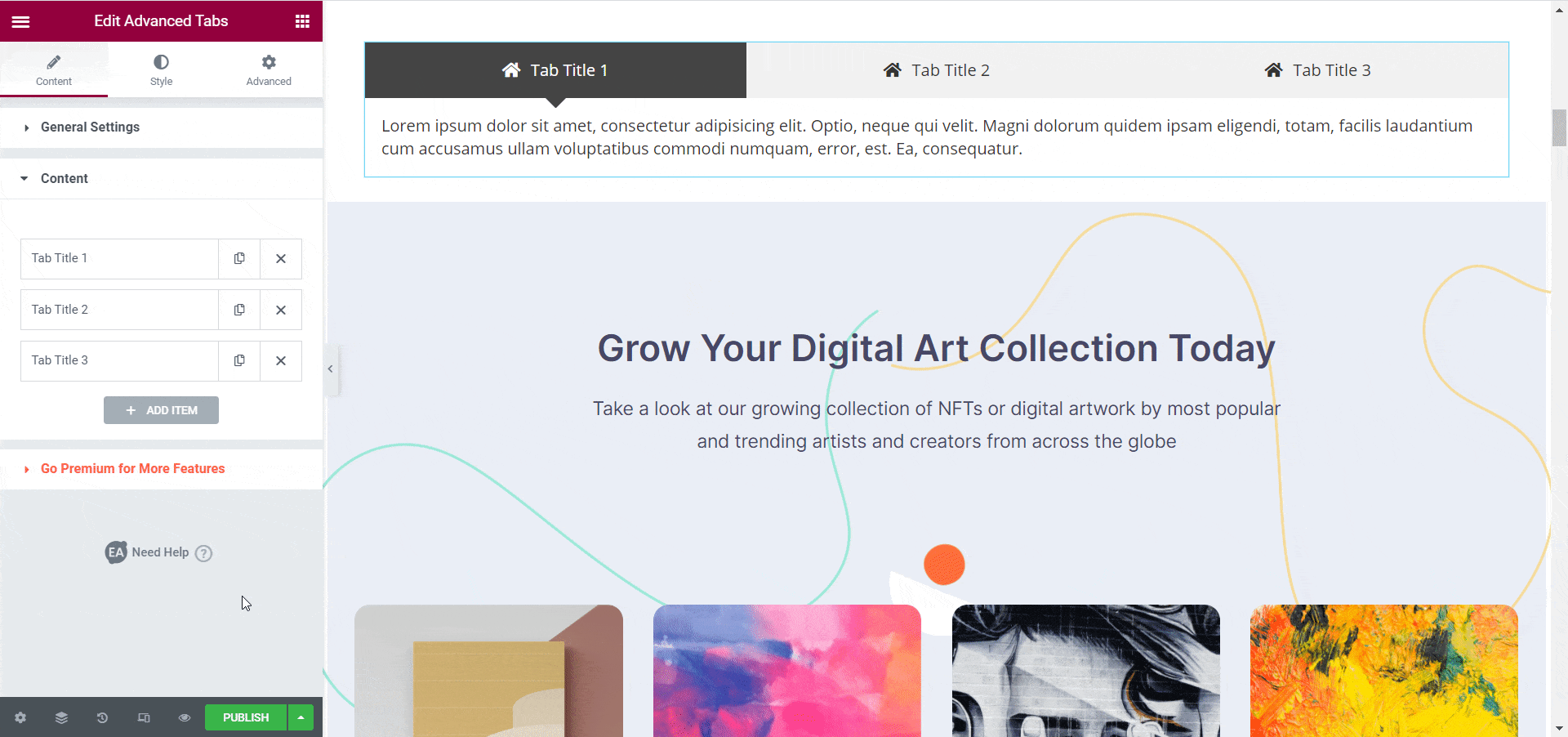
Step 3: Add Your Custom ID As Anchor Tag #
Here, add any phrase or word in the ‘Custom ID’ input field. This will be your “anchor tag”. When a visitor clicks on a link that has the anchor tag at the end of the URL, it will open that specific tab in EA Advanced Tabs widget.
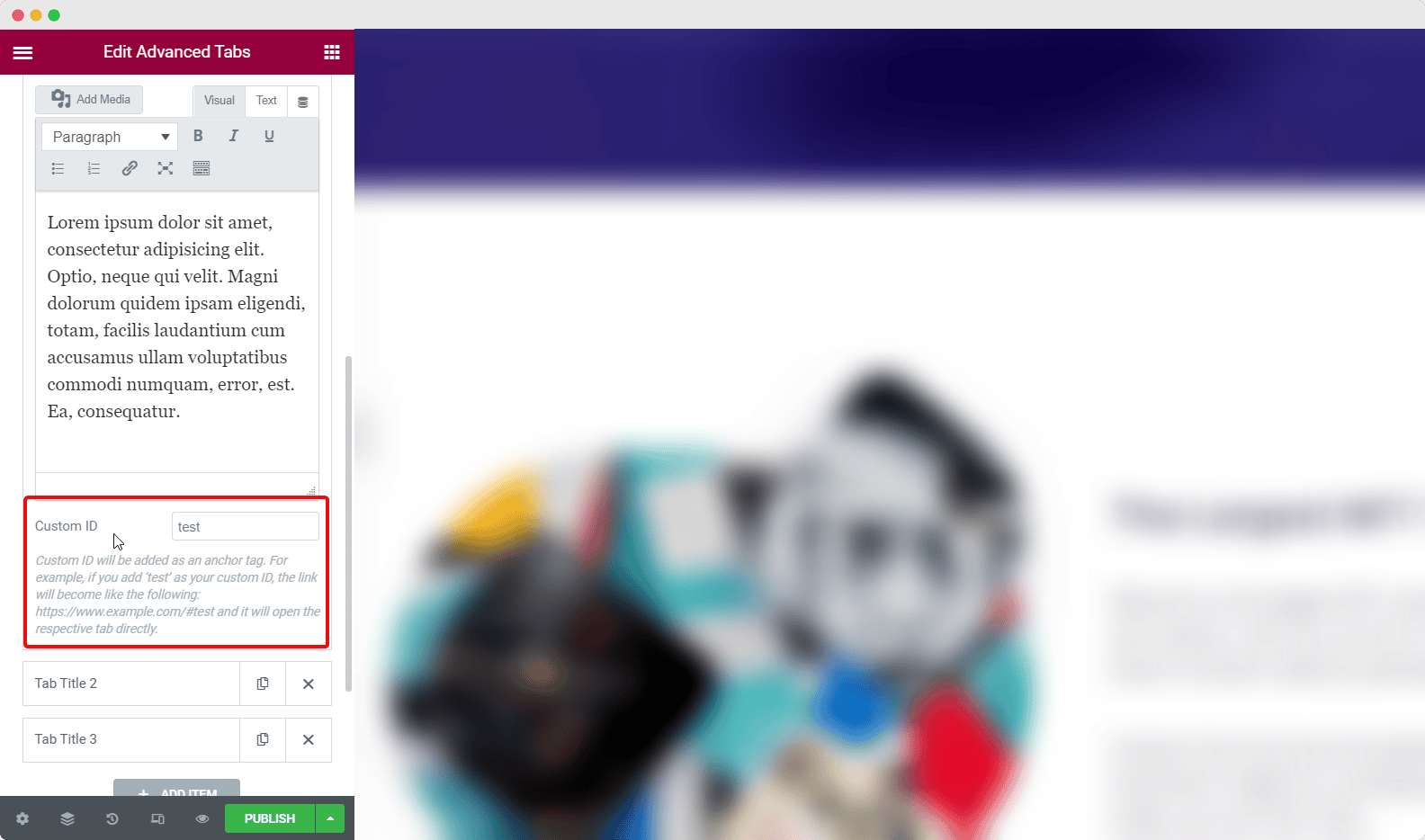
For example, if you enter the URL of your page with the anchor tag at the end, then it will directly open that specific tab in your EA Advanced Tabs widget.
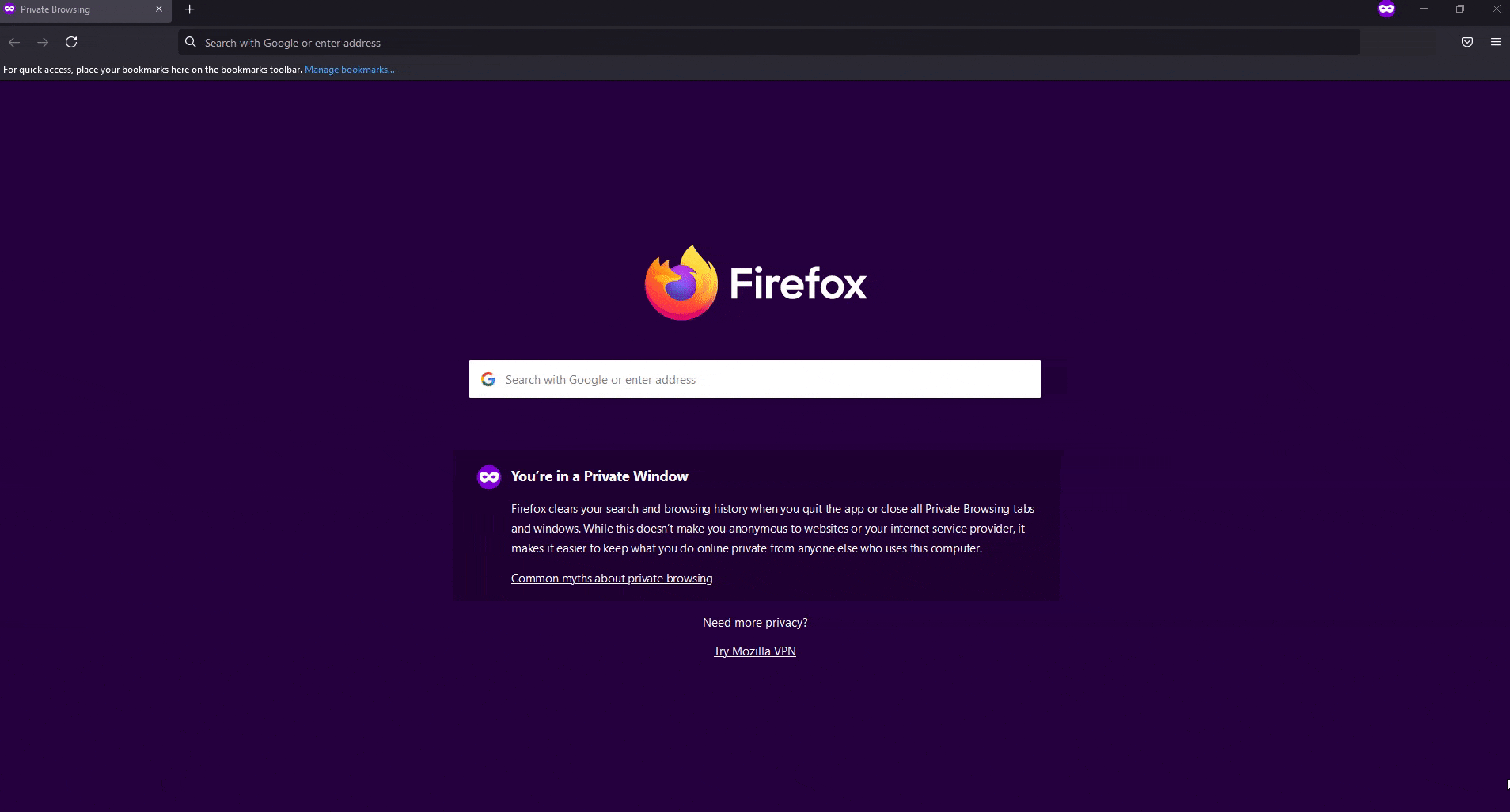
This is how you can easily open a specific tab in EA Advanced Tabs widget from Essential Addons for Elementor.
Getting stuck? Feel free to contact our support team for further assistance.








